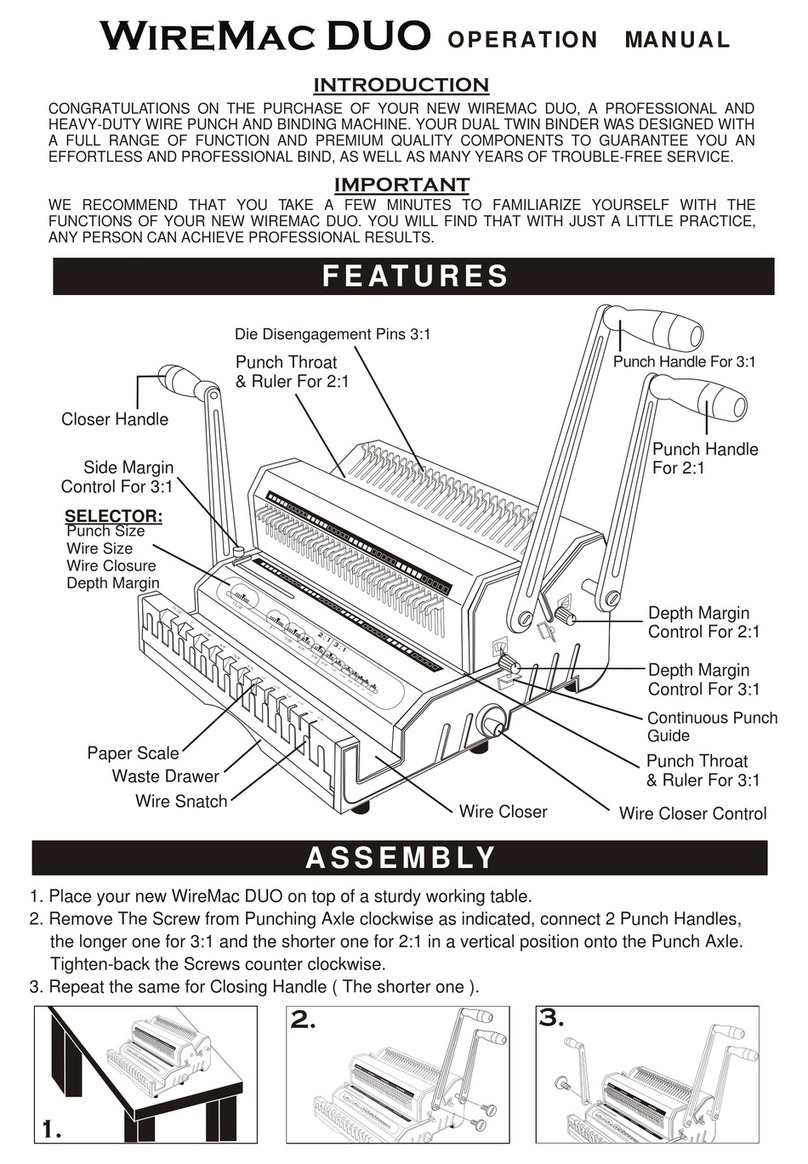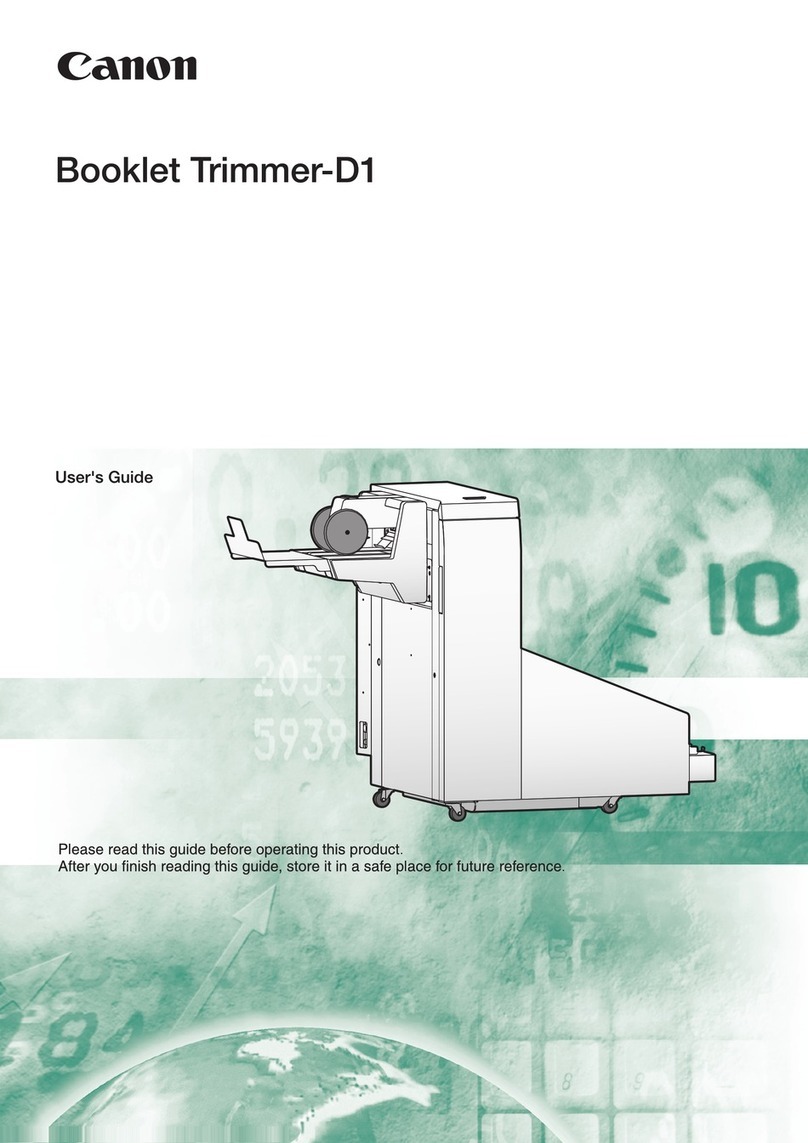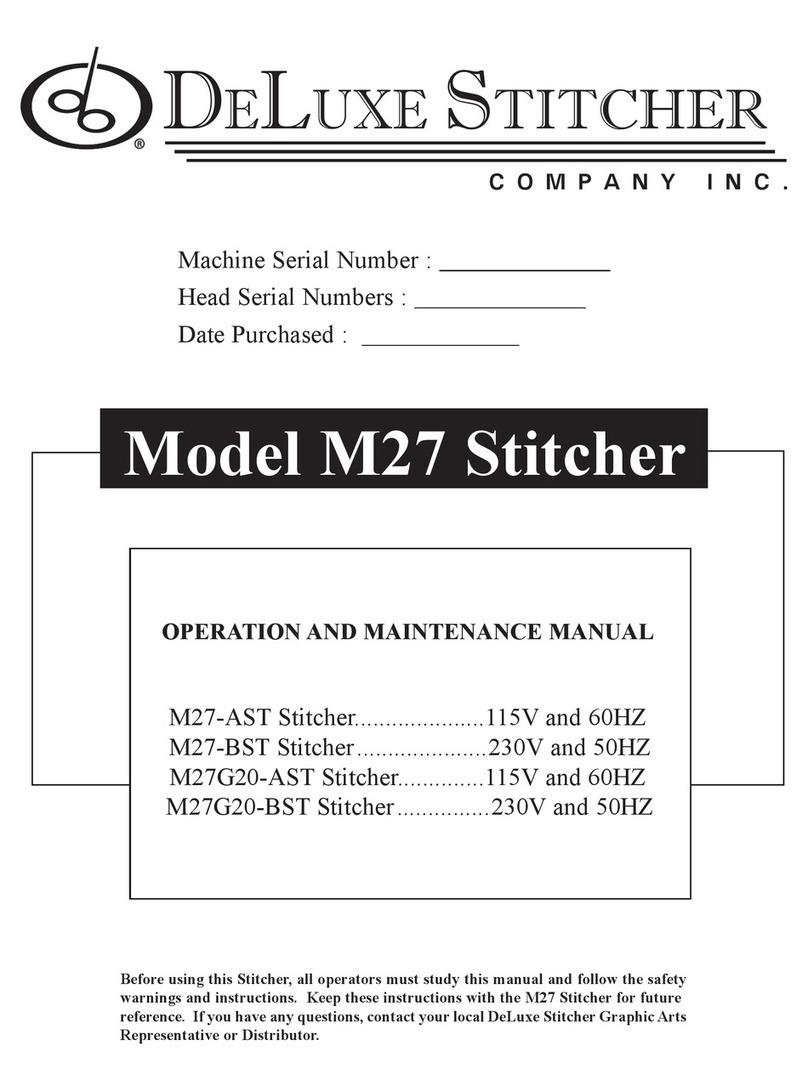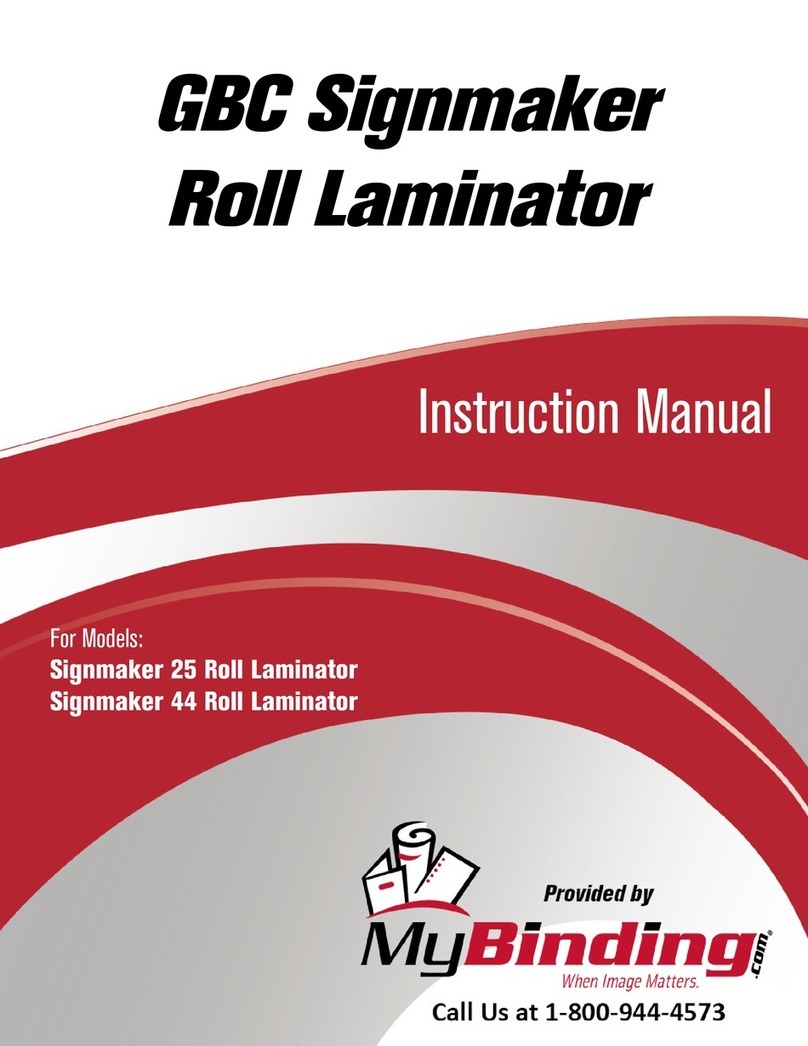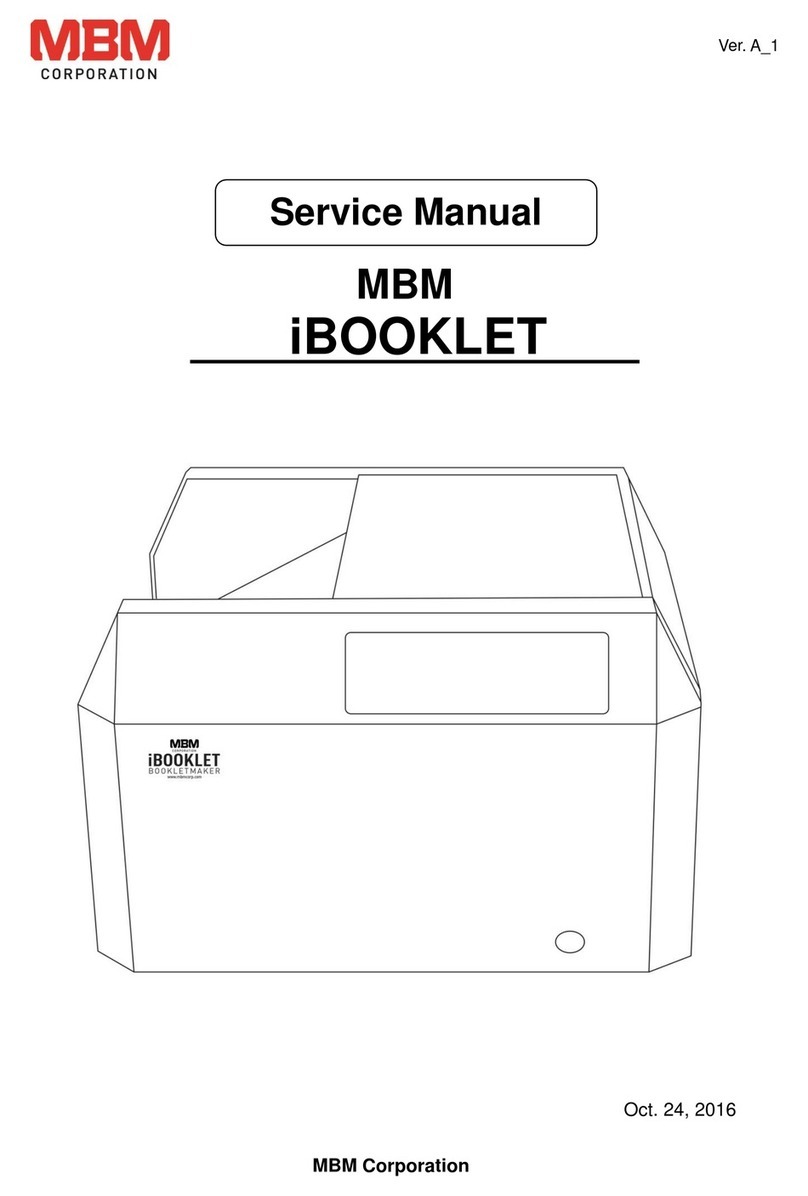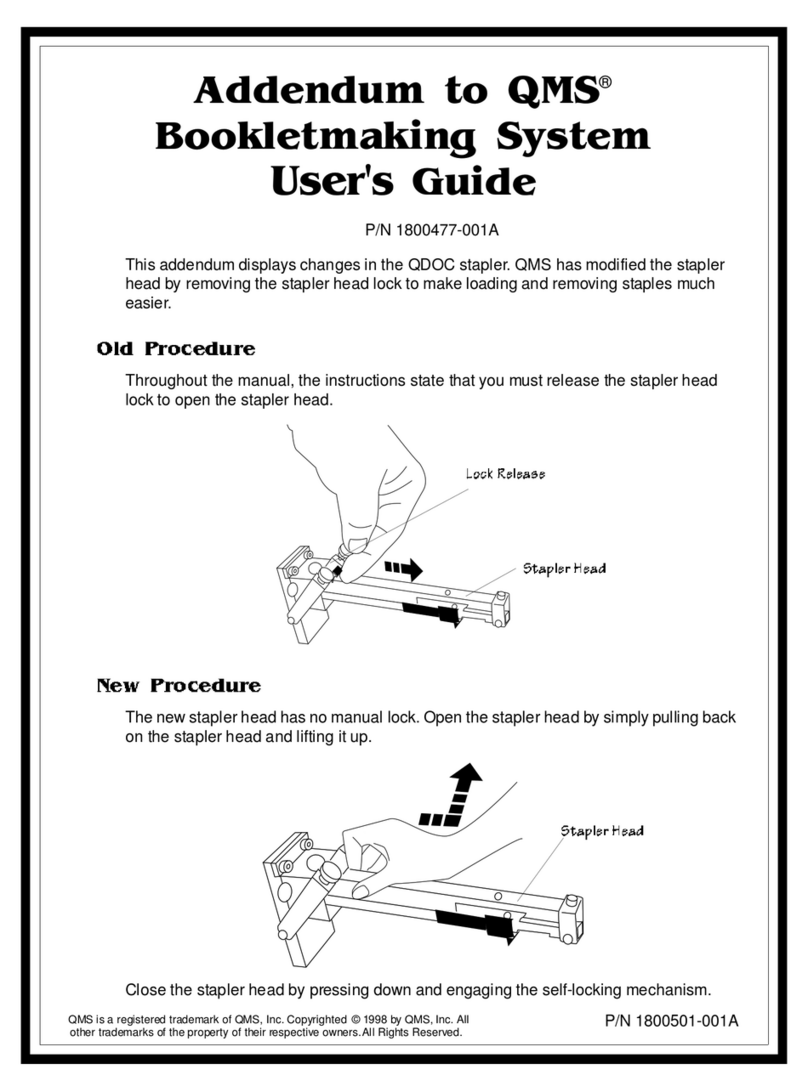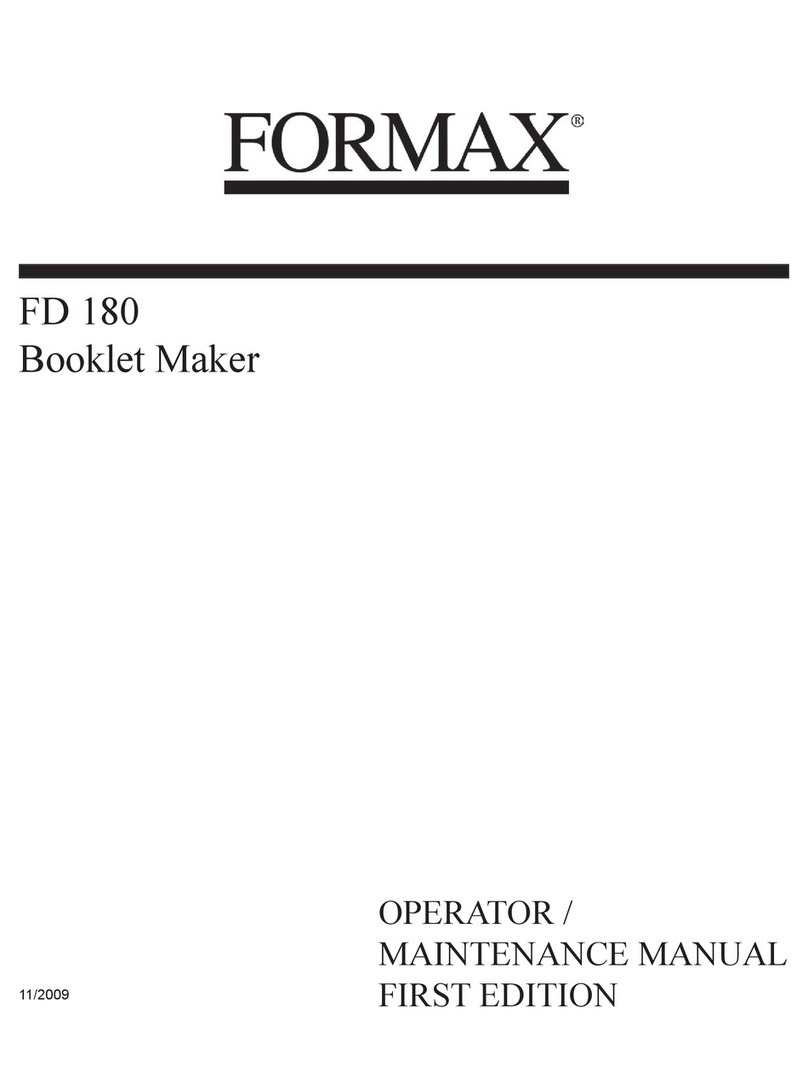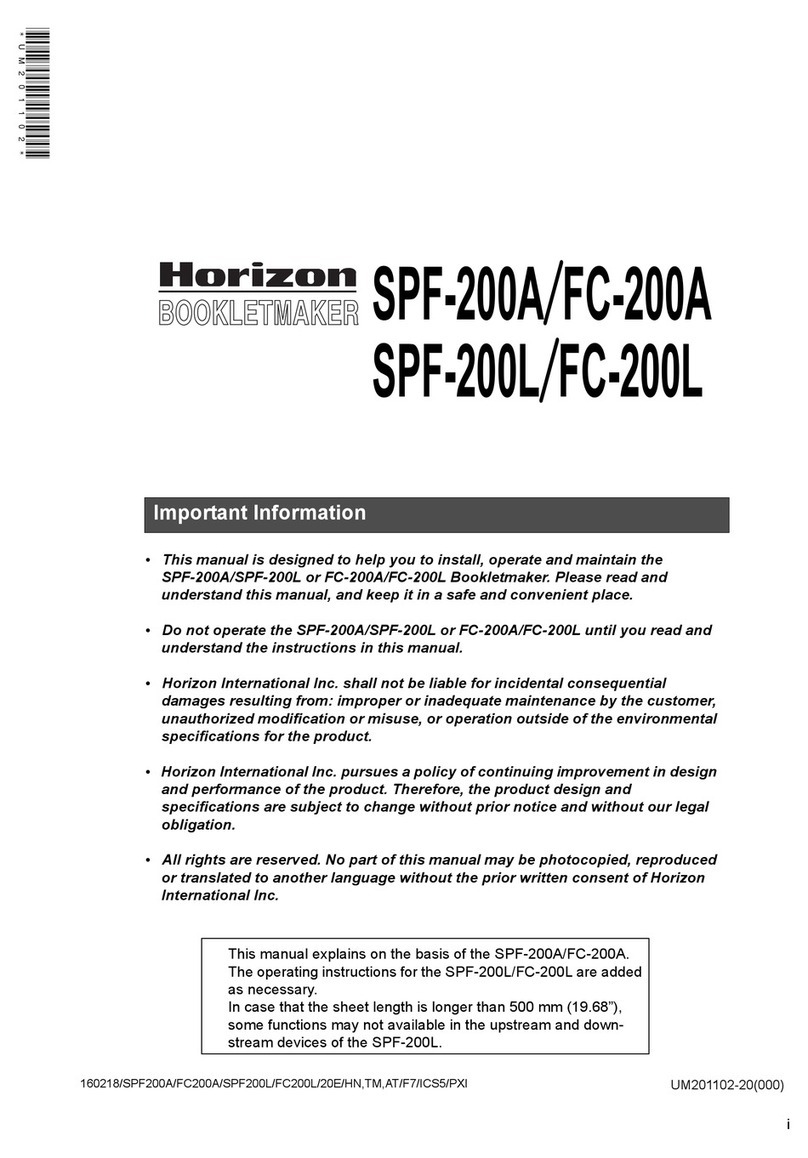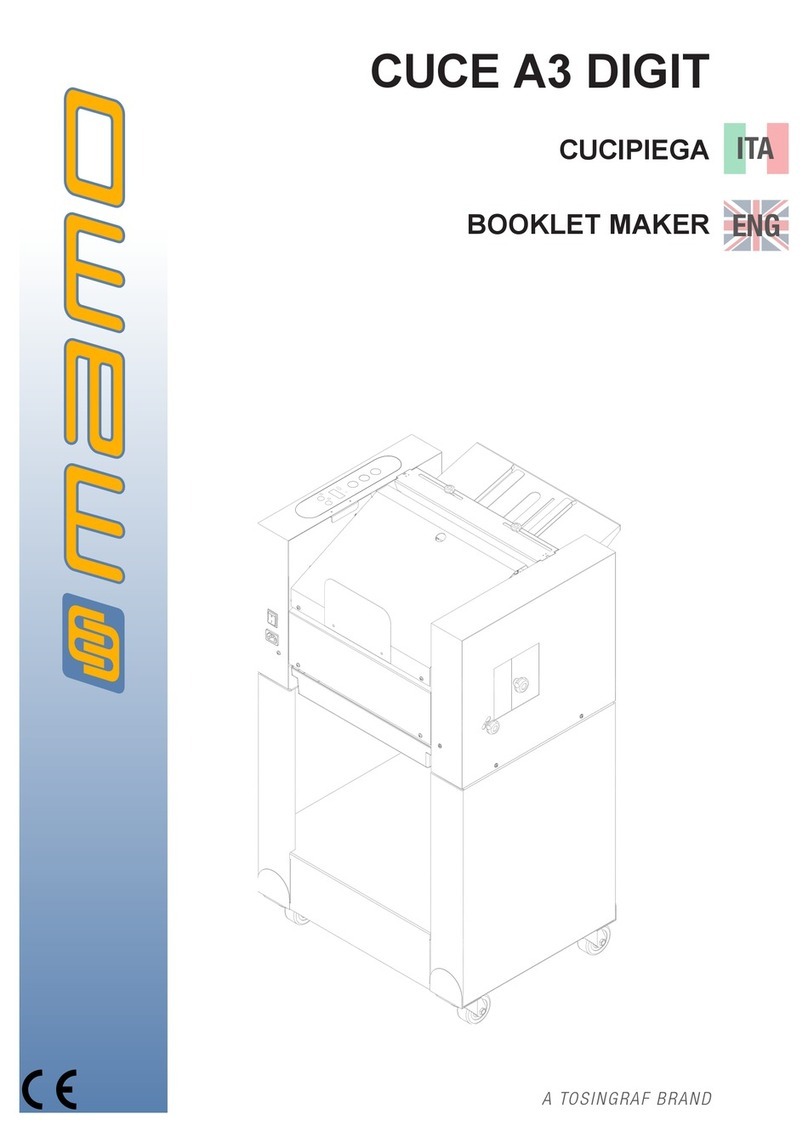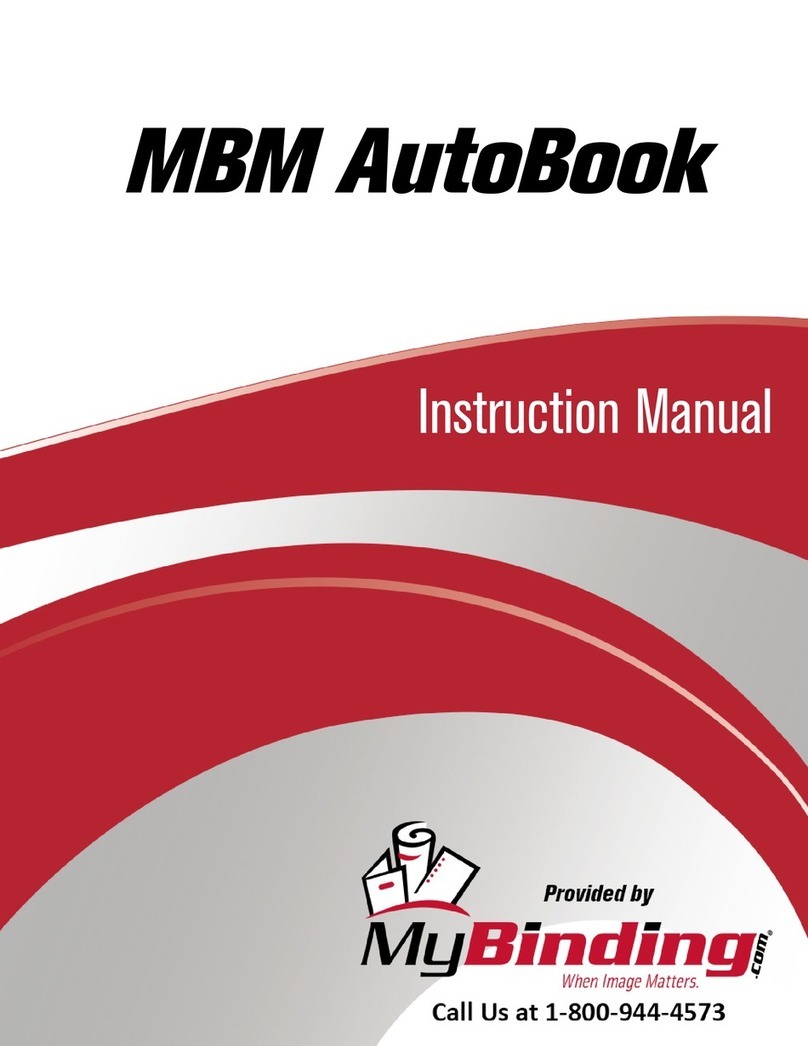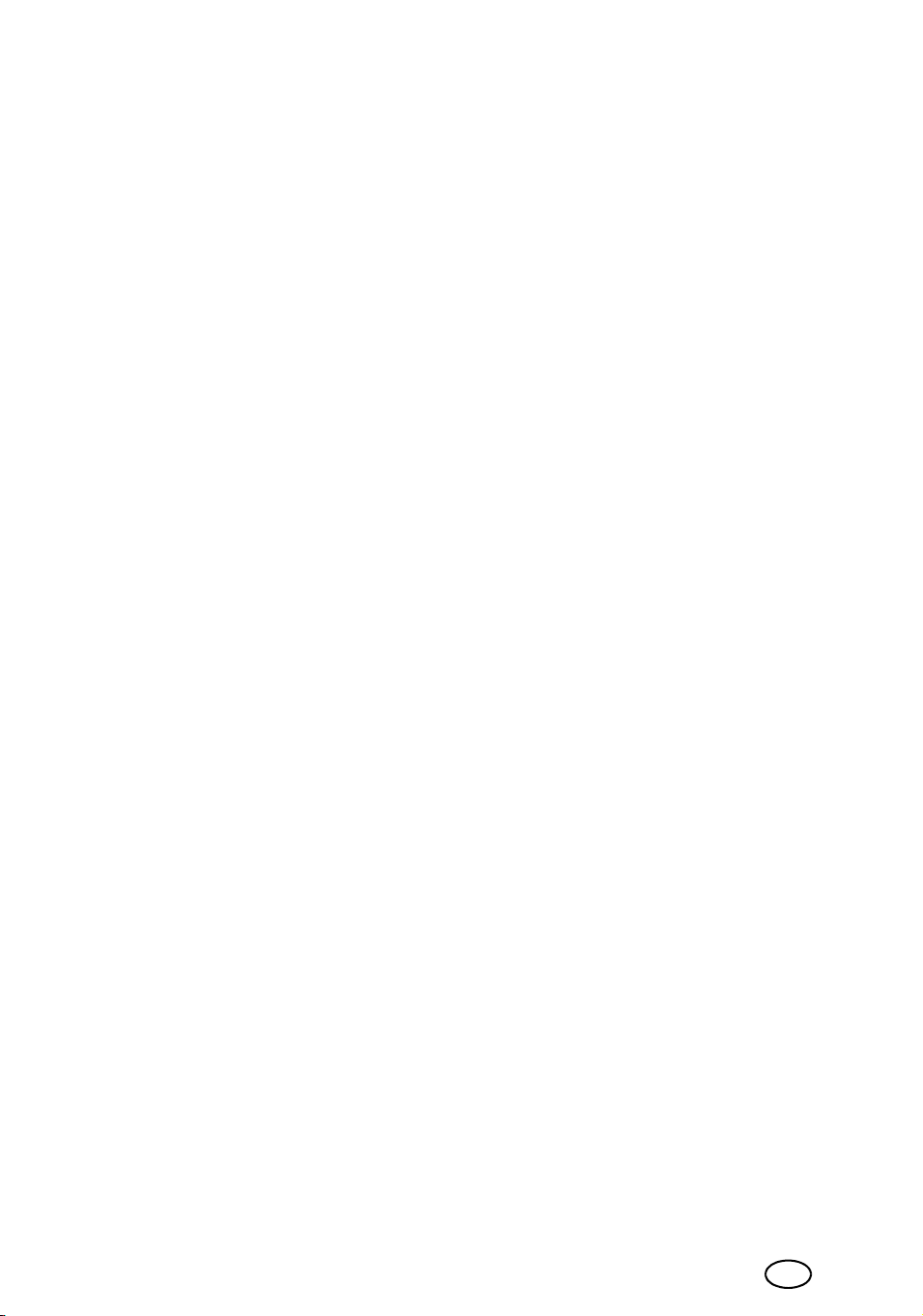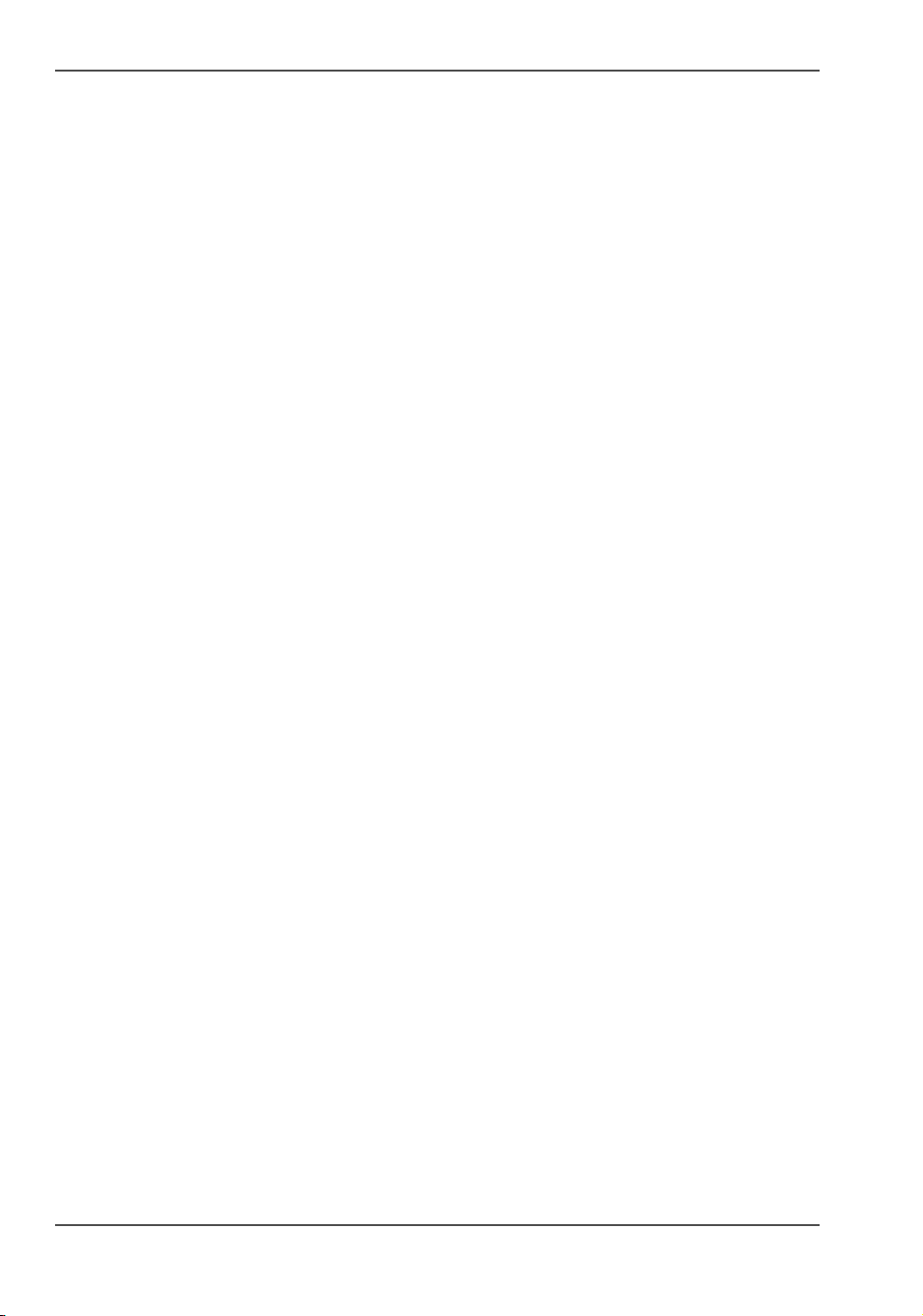3
Table of Contents
Table of Contents
Chapter 1
Introduction to the Océ BLM500 . . . . . . . . . . . . . . . . . . . . . . . . . . . . . . . . . . . . . . 5
Introduction . . . . . . . . . . . . . . . . . . . . . . . . . . . . . . . . . . . . . . . . . . . . . . . . 6
Description of the Océ BLM500. . . . . . . . . . . . . . . . . . . . . . . . . . . . . . . . . 8
Right Hand Side of the Océ BLM500. . . . . . . . . . . . . . . . . . . . . . . . . . . . . 9
The Rear Panel of the Océ BLM500 . . . . . . . . . . . . . . . . . . . . . . . . . . . . 10
Chapter 2
How to run the Océ BLM500. . . . . . . . . . . . . . . . . . . . . . . . . . . . . . . . . . . . . . . . . 11
Before You Begin. . . . . . . . . . . . . . . . . . . . . . . . . . . . . . . . . . . . . . . . . . . 12
Turn On the Océ BLM500 . . . . . . . . . . . . . . . . . . . . . . . . . . . . . . . . . . . . 13
Enter the Job Settings . . . . . . . . . . . . . . . . . . . . . . . . . . . . . . . . . . . . . . . 14
Stacker adjustment . . . . . . . . . . . . . . . . . . . . . . . . . . . . . . . . . . . . . . . . . 17
Adjust the Position of the Gate in the Gathering Area . . . . . . . . . . . . . . . 18
Run the Job . . . . . . . . . . . . . . . . . . . . . . . . . . . . . . . . . . . . . . . . . . . . . . . 19
Chapter 3
The User Interface . . . . . . . . . . . . . . . . . . . . . . . . . . . . . . . . . . . . . . . . . . . . . . . . . 21
The Touch Screen . . . . . . . . . . . . . . . . . . . . . . . . . . . . . . . . . . . . . . . . . . 22
The Job Mimic . . . . . . . . . . . . . . . . . . . . . . . . . . . . . . . . . . . . . . . . . . . . . 25
The BASIC Window . . . . . . . . . . . . . . . . . . . . . . . . . . . . . . . . . . . . . . . . . 26
The LOAD & SAVE Window . . . . . . . . . . . . . . . . . . . . . . . . . . . . . . . . . . 28
The ADVANCED Window . . . . . . . . . . . . . . . . . . . . . . . . . . . . . . . . . . . . 30
The CONFIGURE Window . . . . . . . . . . . . . . . . . . . . . . . . . . . . . . . . . . . 31
The MENU Window . . . . . . . . . . . . . . . . . . . . . . . . . . . . . . . . . . . . . . . . . 32
Chapter 4
Standard Tasks . . . . . . . . . . . . . . . . . . . . . . . . . . . . . . . . . . . . . . . . . . . . . . . . . . . 33
Load and Save the Job Settings . . . . . . . . . . . . . . . . . . . . . . . . . . . . . . . 34
Open the Connecting Bridge Cover . . . . . . . . . . . . . . . . . . . . . . . . . . . . . 35
Open the Folder Cover . . . . . . . . . . . . . . . . . . . . . . . . . . . . . . . . . . . . . . 36
Lift and Lower the Clincher Frame. . . . . . . . . . . . . . . . . . . . . . . . . . . . . . 37
Open the Gathering Area Cover . . . . . . . . . . . . . . . . . . . . . . . . . . . . . . . 39
Lift the Océ BLM500 Main Deck . . . . . . . . . . . . . . . . . . . . . . . . . . . . . . . 40
Empty the Trim Bin . . . . . . . . . . . . . . . . . . . . . . . . . . . . . . . . . . . . . . . . . 41
Open the Stitch Wire Cabinet . . . . . . . . . . . . . . . . . . . . . . . . . . . . . . . . . 42
Adjust the Stacker Collection Table . . . . . . . . . . . . . . . . . . . . . . . . . . . . . 43
Adjust the Gate in the Gathering Area . . . . . . . . . . . . . . . . . . . . . . . . . . . 44
Operate the Océ BLM500 offline . . . . . . . . . . . . . . . . . . . . . . . . . . . . . . . 45