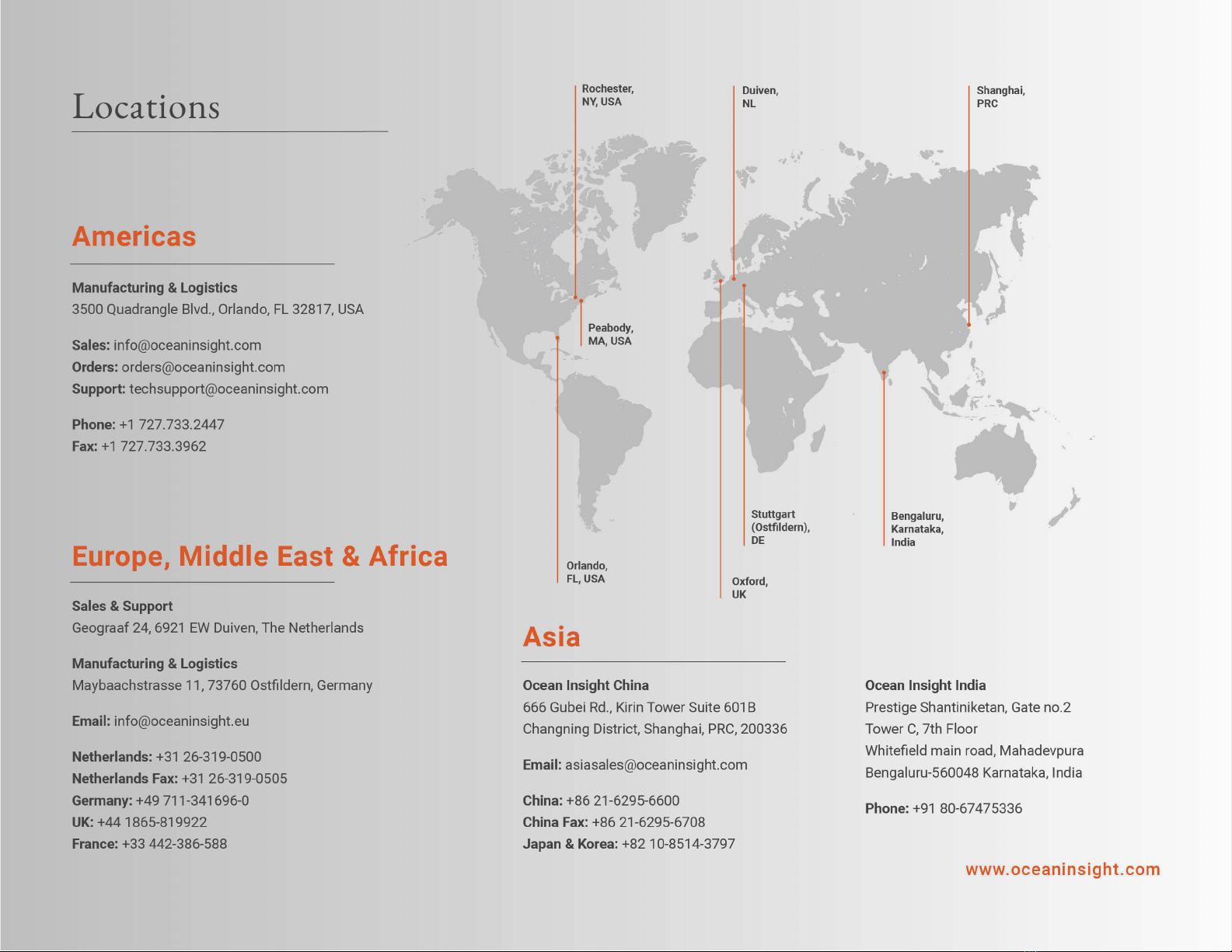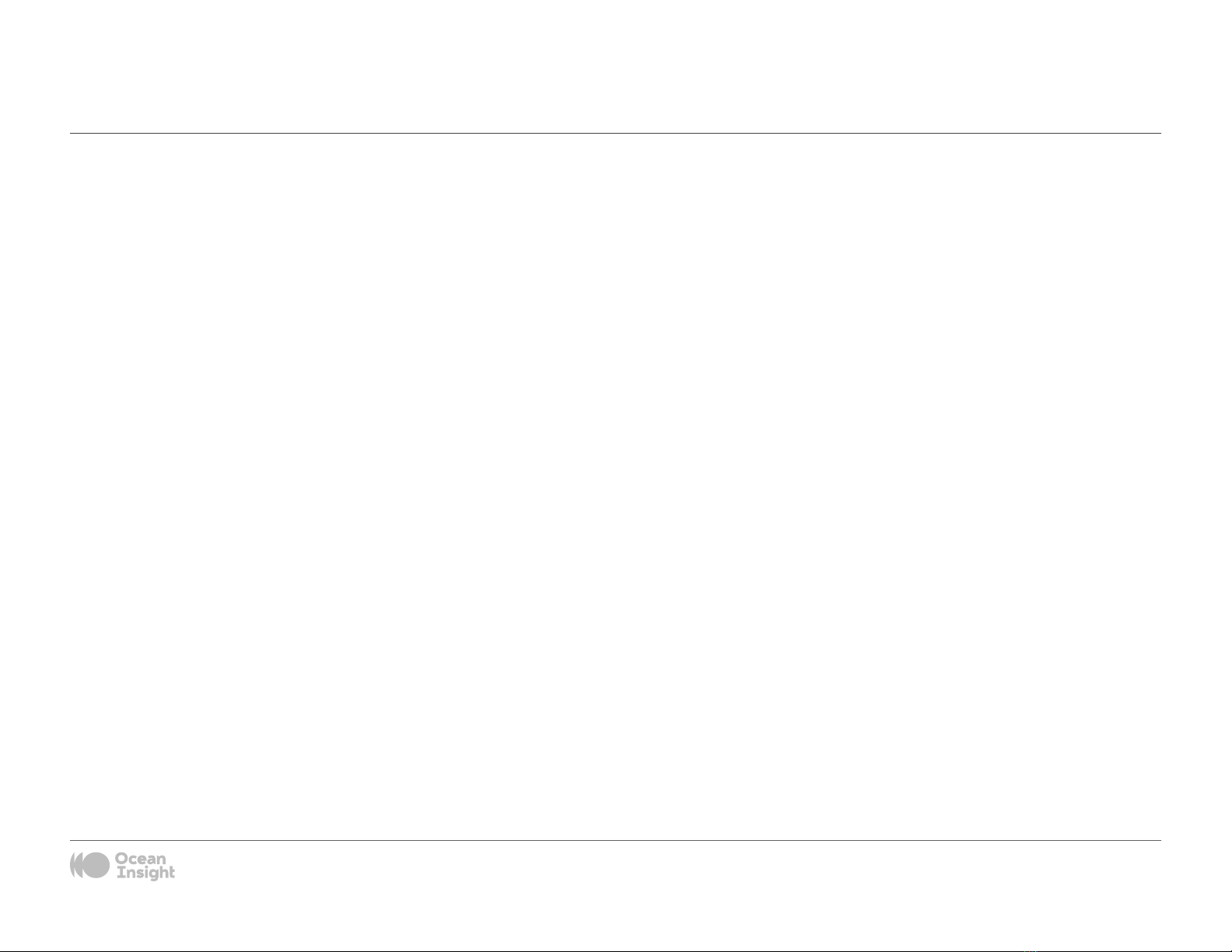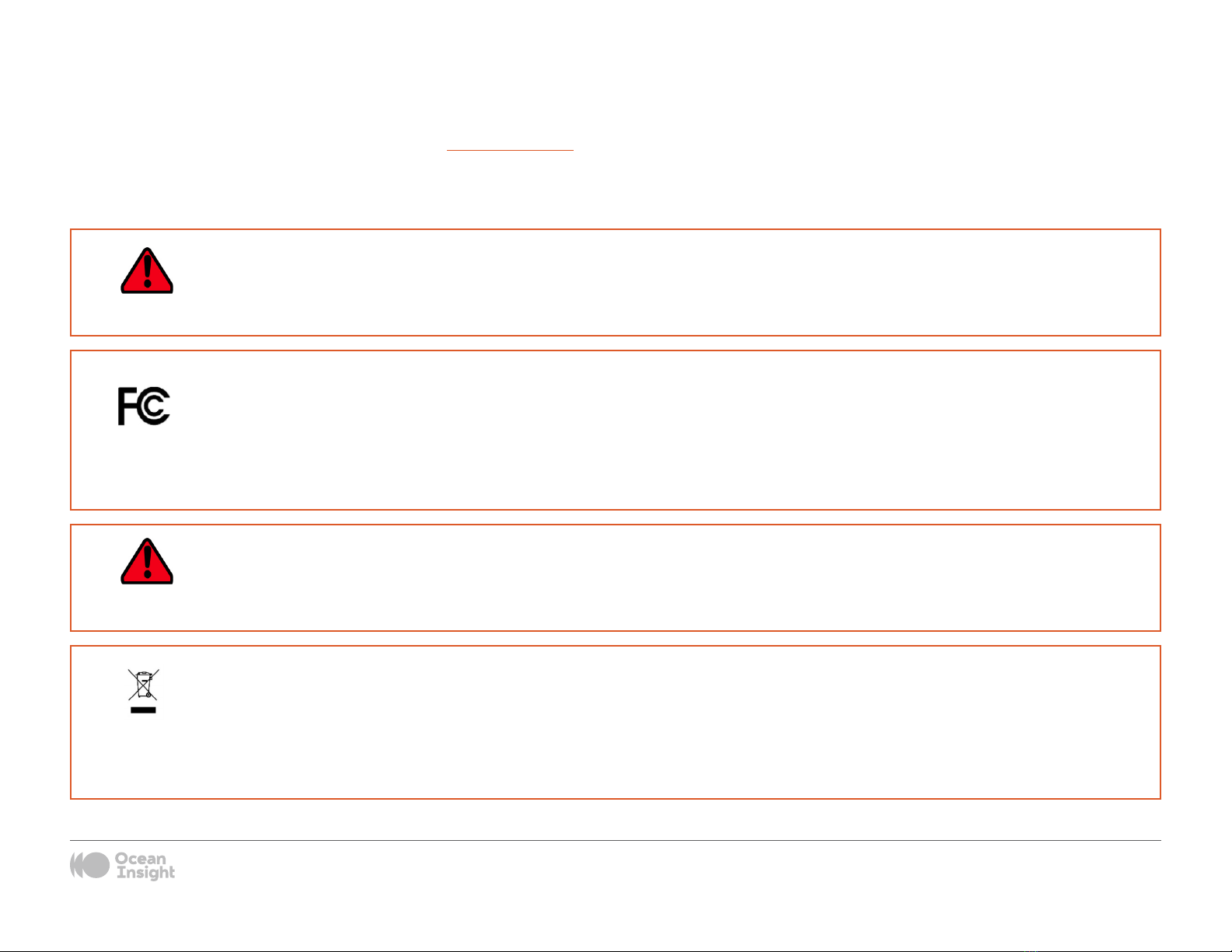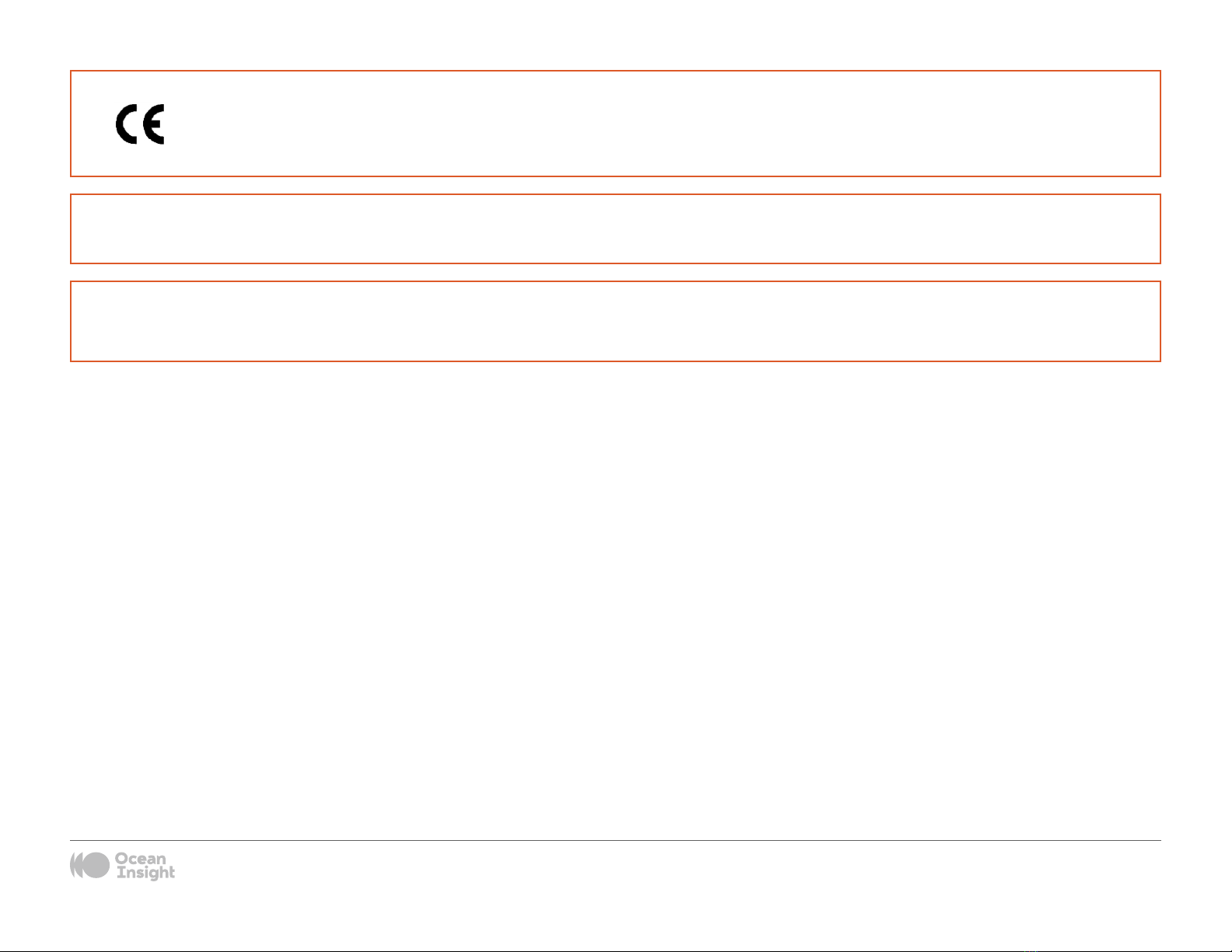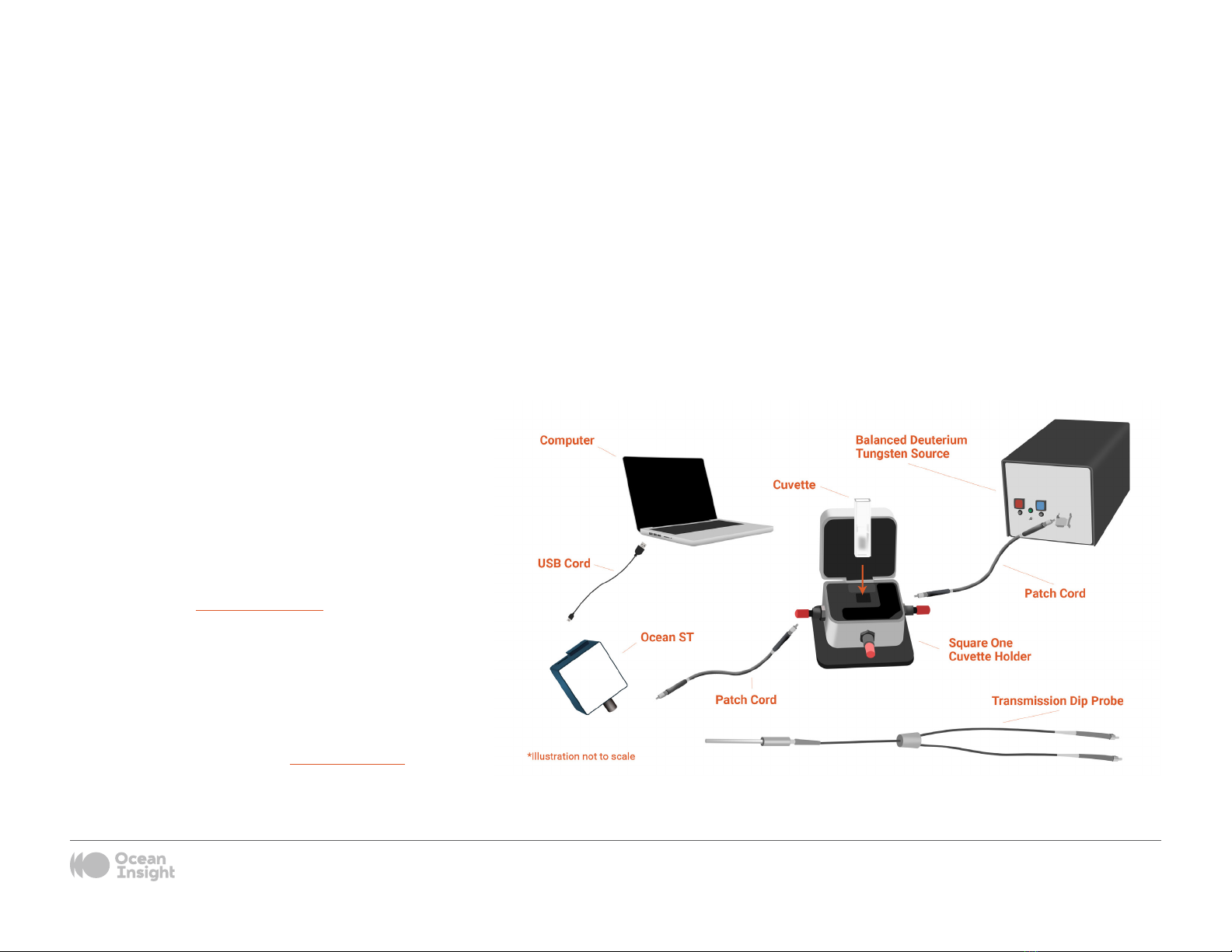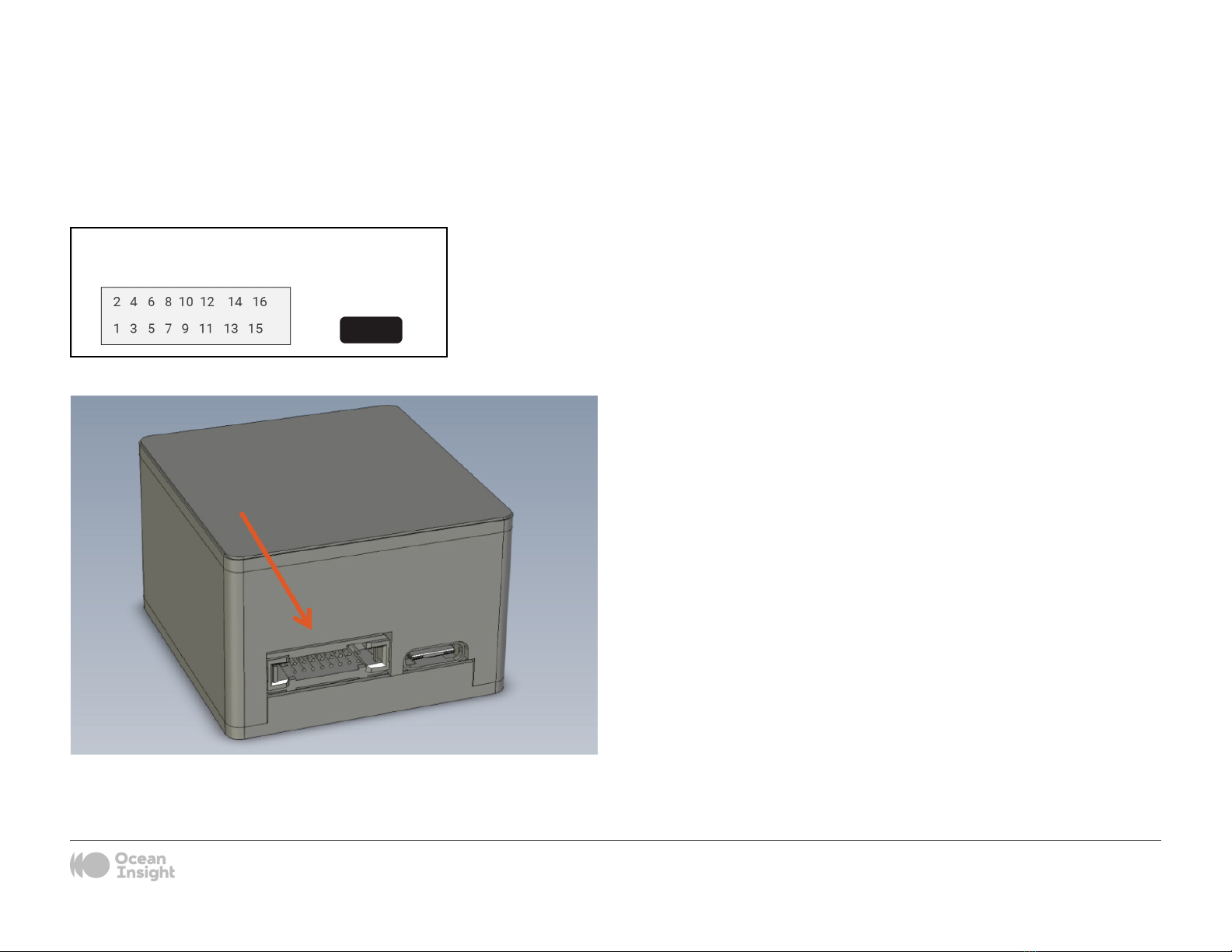Table of Contents
i
Copyright © 2022 Ocean Insight
All rights reserved. No part of this publication may be reproduced, stored in a retrieval system, or transmitted, by any means, electronic, mechanical, photocopying, recording, or otherwise, without written permission from Ocean Insight.
This manual is sold as part of an order and subject to the condition that it shall not, by way of trade or otherwise, be lent, re-sold, hired out or otherwise circulated without the prior consent of Ocean Insight, Inc. in any form of binding or cover other than that in which
it is published.
Trademarks
All products and services herein are the trademarks, service marks, registered trademarks or registered service marks of their respective owners.
Limit of Liability
Every effort has been made to make this manual as complete and as accurate as possible, but no warranty or tness is implied. The information provided is on an “as is” basis. Ocean Insight shall have neither liability nor responsibility to any person or entity with
respect to any loss or damages arising from the information contained in this document.
About This Manual ......................................... ii
Warnings & Cautions .....................................................................ii
Warranty .........................................................................................iii
Certications and Compliance .....................................................iii
Introduction ................................................... 1
Features ..........................................................................................1
Items Included with Shipment .......................................................1
Installation and Setup .................................... 2
Software Installation ......................................................................2
Conguring the Ocean ST ..............................................................3
Hardware Setup .............................................................................3
Hardware Features ........................................................................3
Troubleshooting ............................................ 7
Ocean ST Connected to Computer Prior to
Application Installation ................................................................. 7
Frequently Asked Questions .........................................................8
Repairs ............................................................................................9
Servicing .........................................................................................9
Technical Specications .............................. 11
Timing Signals ............................................................................. 14
External Triggering ...................................................................... 16
Mechanical Dimensions ............................................................. 19
Calibration ................................................... 20
Wavelength Calibration ............................................................... 20
Irradiance Calibrations ................................................................ 20