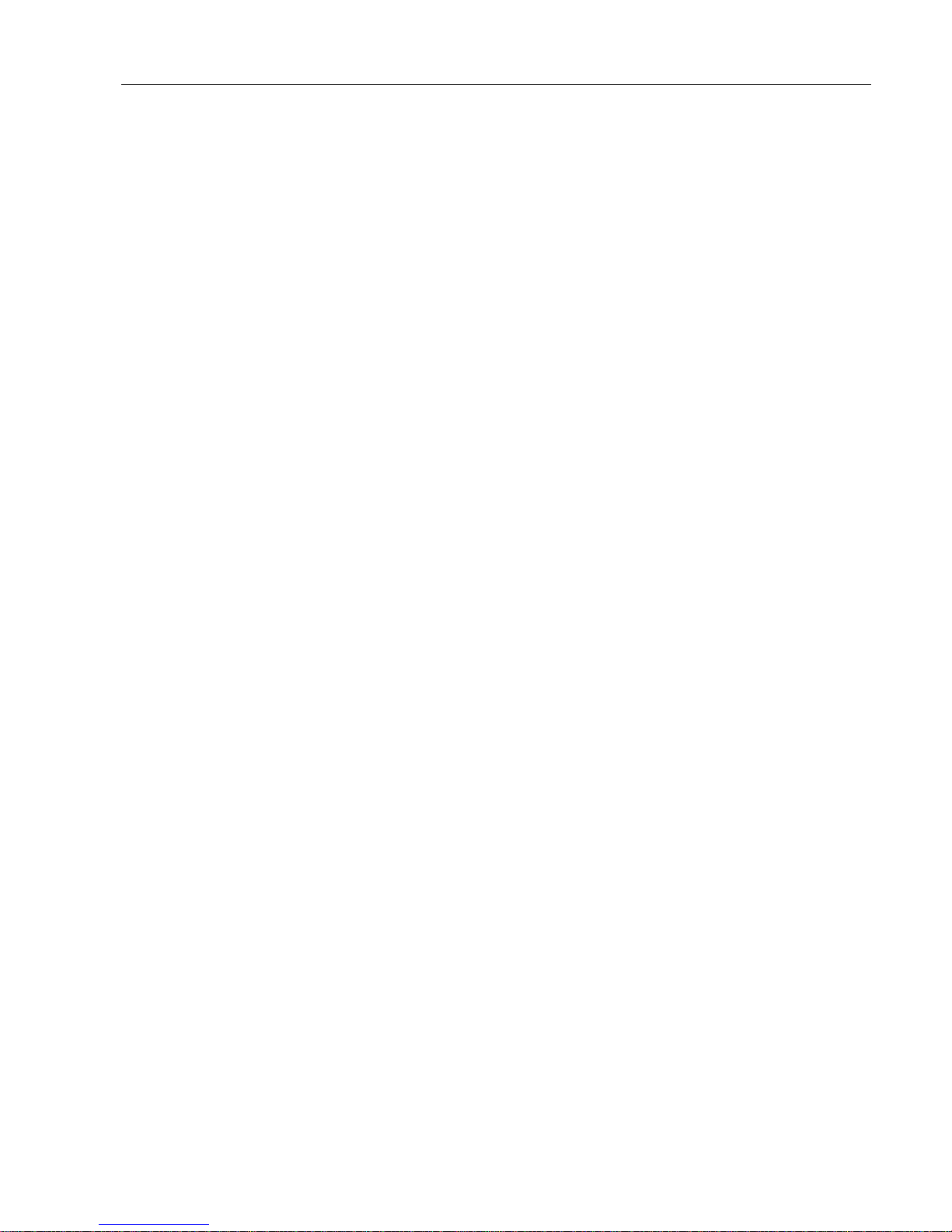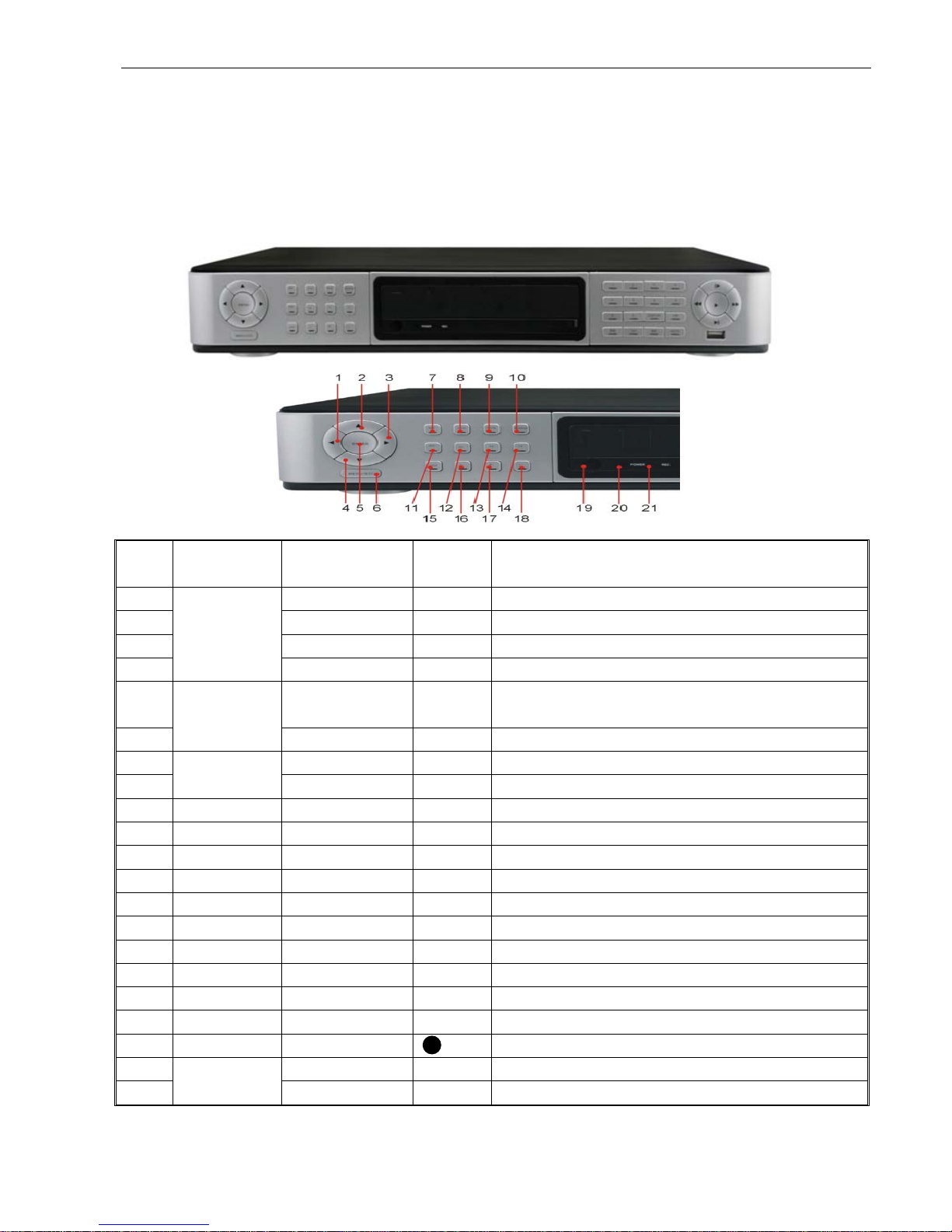User Manual
5.3.3.5.2 back-up file based on time.......................................................................................................................................... 23
5.3.3.5.3 Play backup file ............................................................................................................................................................ 23
5.2.3.6LogSearch................................................................................................................................................................................ 25
5.2.4 Network.................................................................................................................................................................... 25
5.2.4.1Networkset ............................................................................................................................................................................. 25
5.2.4.2MobileSet................................................................................................................................................................................ 26
5.2.4.3Router’sPortForwarding ......................................................................................................................................................... 27
5.2.4.4Substream ............................................................................................................................................................................... 27
5.2.4.5Emailset .................................................................................................................................................................................. 27
5.2.4.6DDNSSet.................................................................................................................................................................................. 28
5.2.5 Alarm......................................................................................................................................................................... 28
5.2.5.1Motion ..................................................................................................................................................................................... 28
5.2.5.2AlarmSet ................................................................................................................................................................................. 29
5.2.6 Device....................................................................................................................................................................... 30
5.2.6.1HDDSet.................................................................................................................................................................................... 30
5.2.6.2PTZSet ..................................................................................................................................................................................... 31
5.2.6.3SerialSet .................................................................................................................................................................................. 31
5.2.7 System...................................................................................................................................................................... 31
5.2.7.1General .................................................................................................................................................................................... 31
5.2.7.2Users ........................................................................................................................................................................................ 32
5.2.7.3Information .............................................................................................................................................................................. 33
5.2.8 Advanced................................................................................................................................................................. 33
5.2.8.1Maintain................................................................................................................................................................................... 33
5.2.8.2Event ........................................................................................................................................................................................ 33
5.3MENULOCK .......................................................................................................................................................................... 34
5.4SPLITMODE ........................................................................................................................................................................... 34
5.5PTZCONTROL ......................................................................................................................................................................... 34
5.6PIPMODE ............................................................................................................................................................................ 35
5.7RECORDSEARCH...................................................................................................................................................................... 35
5.8MUTE ................................................................................................................................................................................... 35
5.9MANUALRECORD ................................................................................................................................................................... 35
5.10STOPRECORD....................................................................................................................................................................... 35
5.11STARTSEQUENCE .................................................................................................................................................................. 35
5.12STARTCRUISE....................................................................................................................................................................... 35
CHAPTER6:WEBAPPLICATIONMANAGER ........................................................................................................................36
6.1ACTIVEXCONTROLDOWNLOADANDINSTALLATION ........................................................................................................................ 36
6.2WEBAPPLICATIONMANAGERLOG‐IN......................................................................................................................................... 37
6.3LIVEINTERFACE....................................................................................................................................................................... 37
6.3.1 Menu Bar.................................................................................................................................................................. 37
6.3.1.1LiveDisplay .............................................................................................................................................................................. 37
6.3.1.2PTZControl ........................................................................................................................................................................ 38
6.3.1.3Videocontrol ........................................................................................................................................................................... 38
6.3.2 Playback................................................................................................................................................................... 39
6.3.2.1Recordsearch .......................................................................................................................................................................... 39
6.3.2.2Playbackcontrol....................................................................................................................................................................... 40
6.3.3 Configuration........................................................................................................................................................... 41
6.3.3.1DisplayConfiguration............................................................................................................................................................... 41