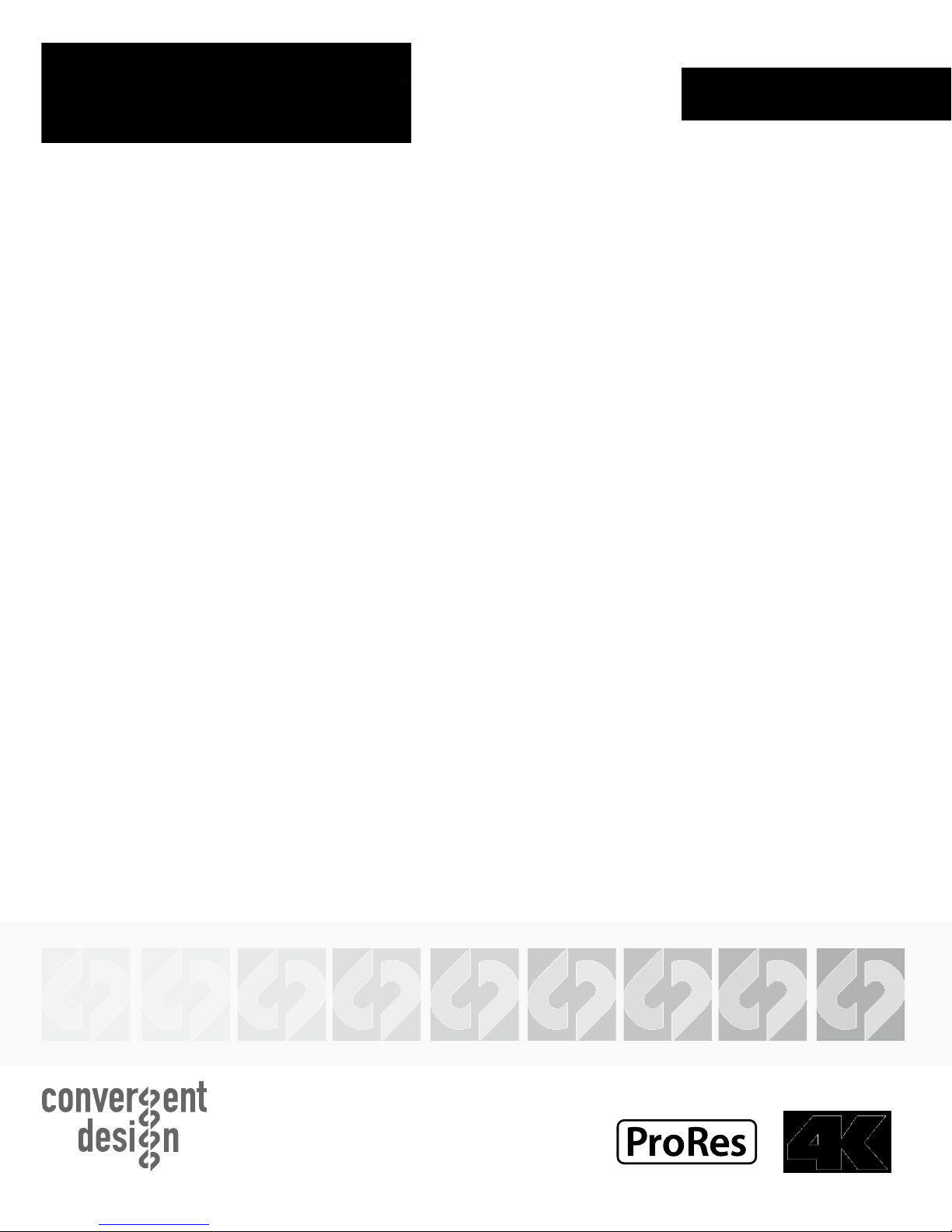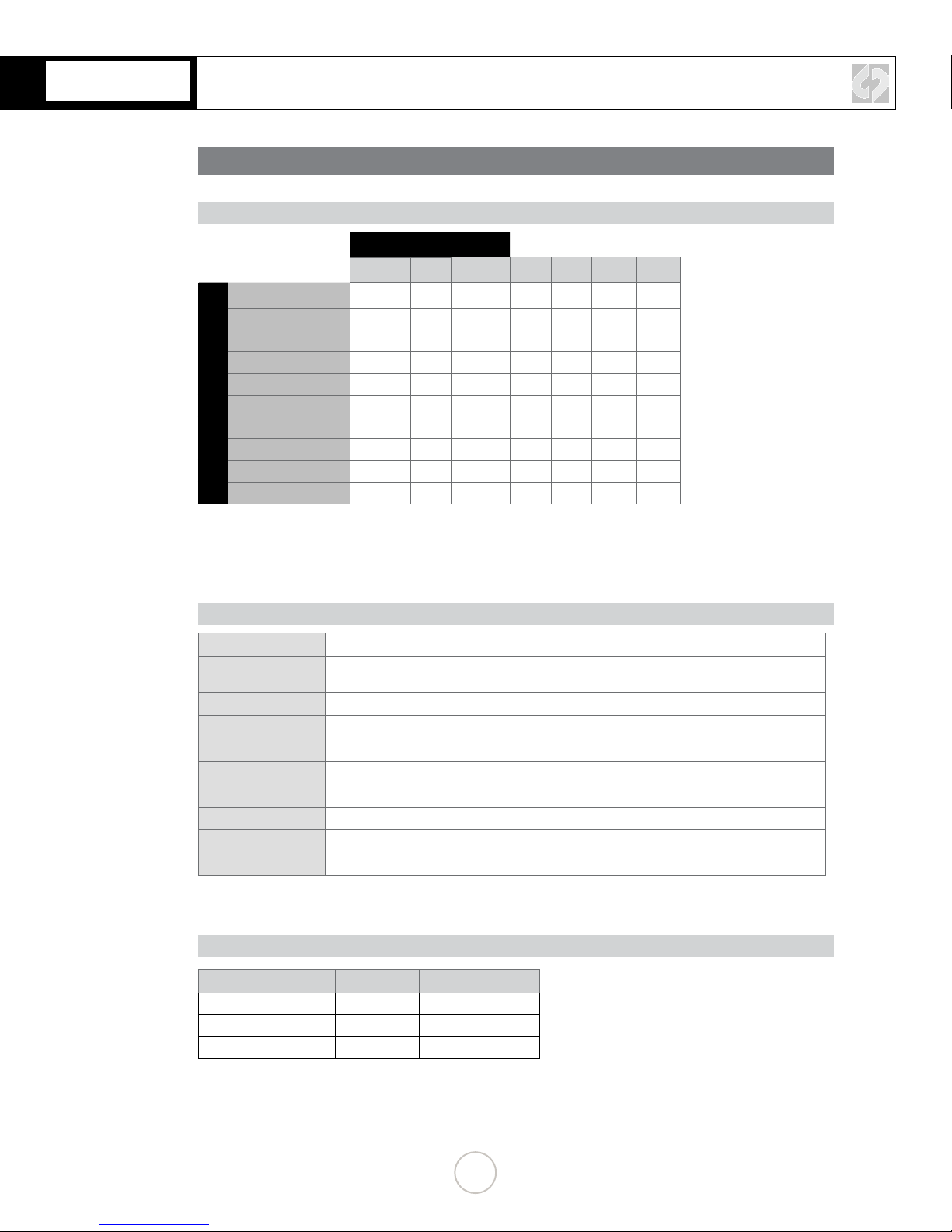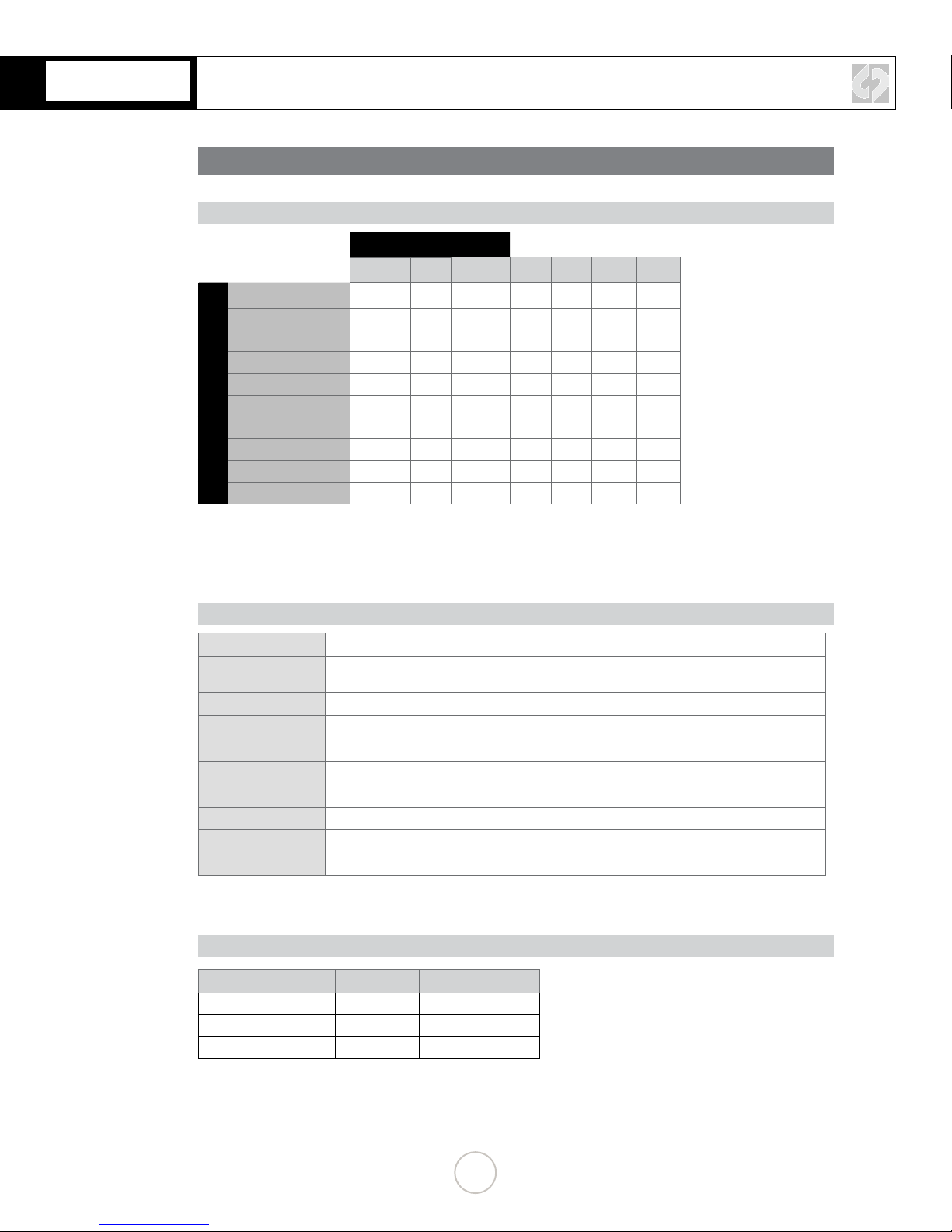
RECORDING CAPABILITIES
RECORDING TIMES
MAX RECORD TIME IN MINUTES (Two 512GB SSDs / 1TB Total)
FRAMES PER SECOND
23.98 25 29.97 50 60 100 120
REC MODE
4K RAW 62 60 50 30** 25**
4K Half RAW 60 50 30** 35**
QHD RAW 67 64 53 32** 26**
2K 12-BIT DPX 70* 67* 56*
HD 12-BIT DPX 74* 71* 59*
2K 10-BIT DPX 78 75 67
HD 10-BIT DPX 83 80 72
HD 422 DPX 43 36*
HD Apple ProRes 775 744 620 159 132
2K Apple ProRes*** 600 572 475
Note: The Odyssey does not currently support Scan and Reverse mode on the C500,
or Slow and Fast, except for the maximum rates in RAW and HRAW (100/120)
***2K Apple ProRes 4:2:2 23.98, 25, 29.97
**4K Half Raw x 1080 is not supported at this me.
*HD 120 fps is not supported at this me.
FORMAT DETAILS
4K RAW 4096x2160, 10-bit linear data, recorded as Uncompressed .RMF
4K Half RAW 4096x2160, 10-bit linear data, where every other line is sampled by the camera sensor, for faster
frame rate support, recorded as Uncompressed .RMF
QHD 3840x2160, 10-bit linear data, recorded as Uncompressed .RMF
2K 12-BIT DPX* 2048x1080, 12-bit log 4:4:4 RGB video, recorded as Uncompressed .DPX
HD 12-BIT DPX* 1920x1080, 12-bit log 4:4:4 RGB video, recorded as Uncompressed .DPX
2K 10-BIT DPX* 2048x1080, 10-bit log 4:4:4 RGB video, recorded as Uncompressed .DPX
HD 10-BIT DPX* 1920x1080, 10-bit log 4:4:4 RGB video, recorded as Uncompressed .DPX
HD 422 DPX 1920x1080, 10-bit log 4:2:2 video, recorded as Uncompressed .DPX
2K Apple ProRes 2048x1080, 10-bit log video, recorded as Apple ProRes 422 (HQ) compressed 2K video
HD Apple ProRes 1920x1080, 10-bit log video, recorded as Apple ProRes 422 (HQ) compressed HD video
* HD DPX les at 60p are “packed” on SSDs due to high data rate. Use free CD Data Unpacker ulity soware to
unpack les aer transfer.
TYPICAL DOWNLOAD TIME IN MINUTES
Media USB3.0 Thunderbolt
256G SSD 20 10
512G SSD 40 20
1TB SSD 80 40
Actual transfer rates are dependent on computer system and capture media.
USB 3.0 or Thunderbolt connecons are recommended by Convergent Design for ecient data rates.
1