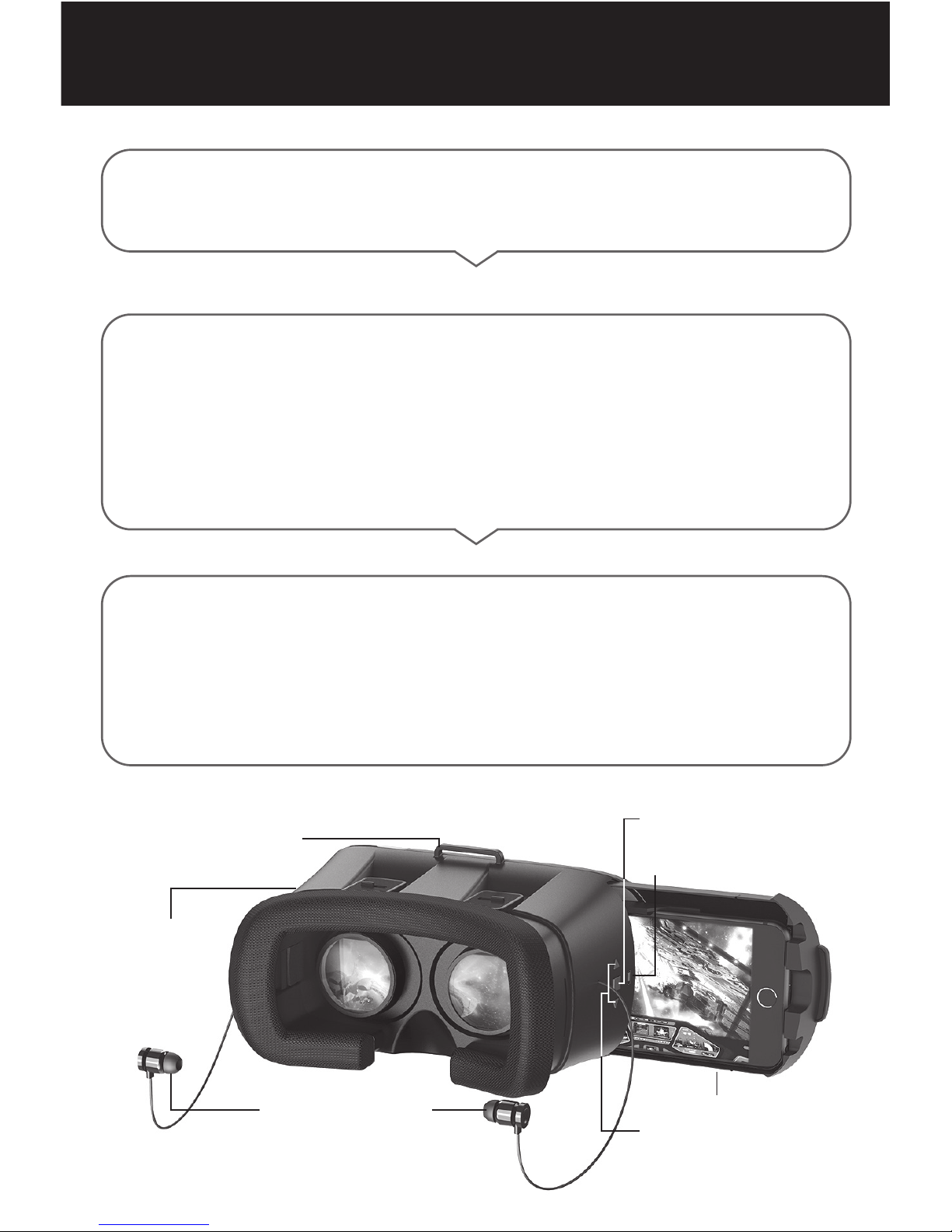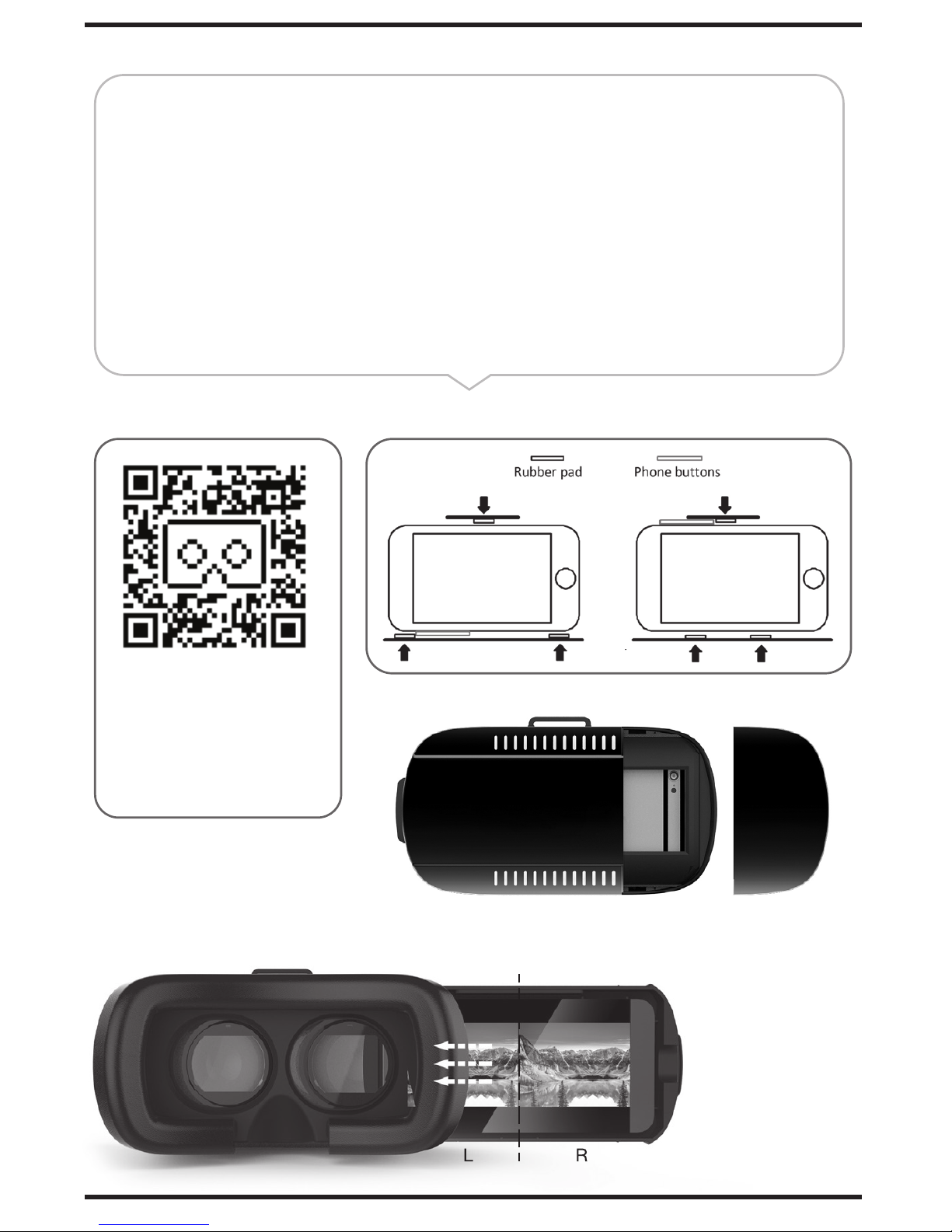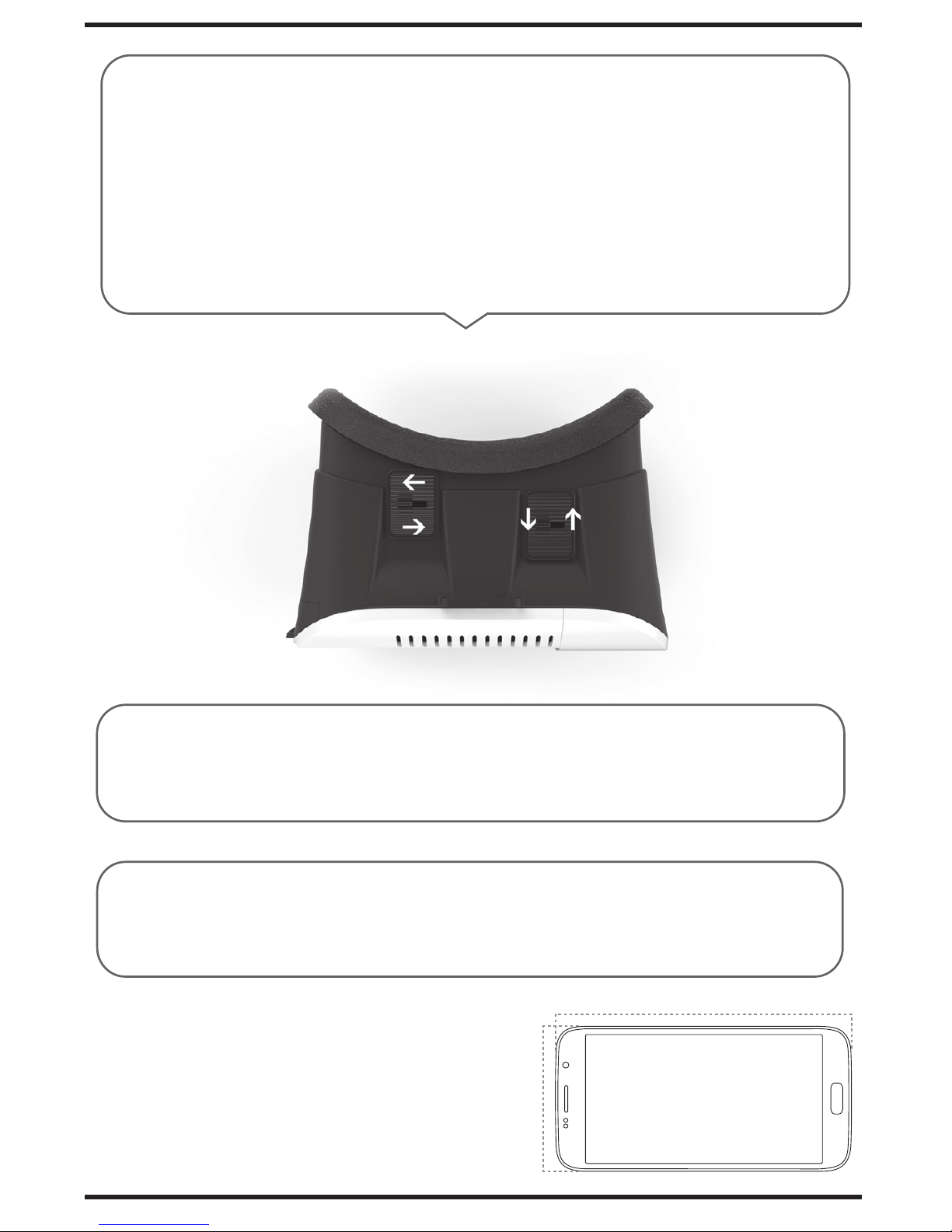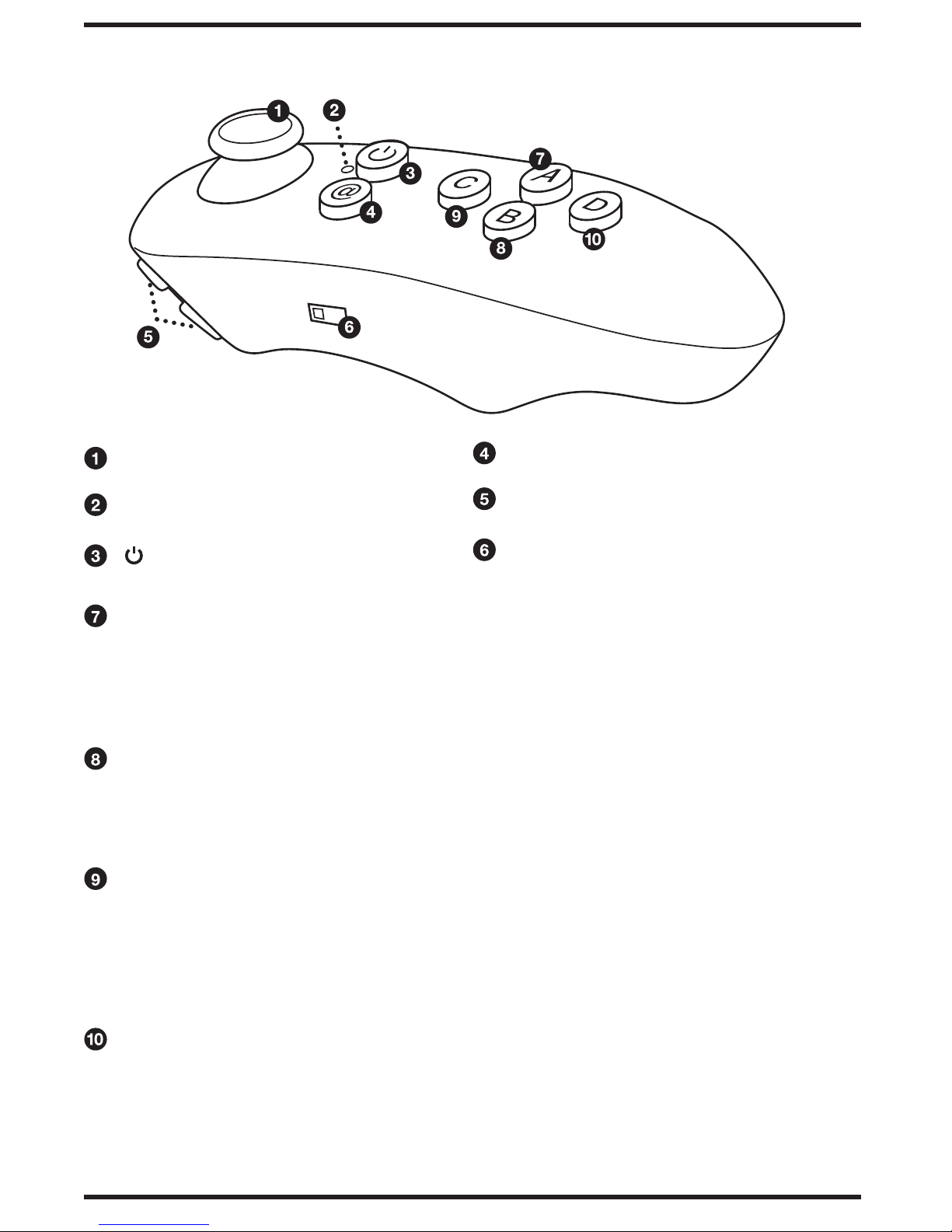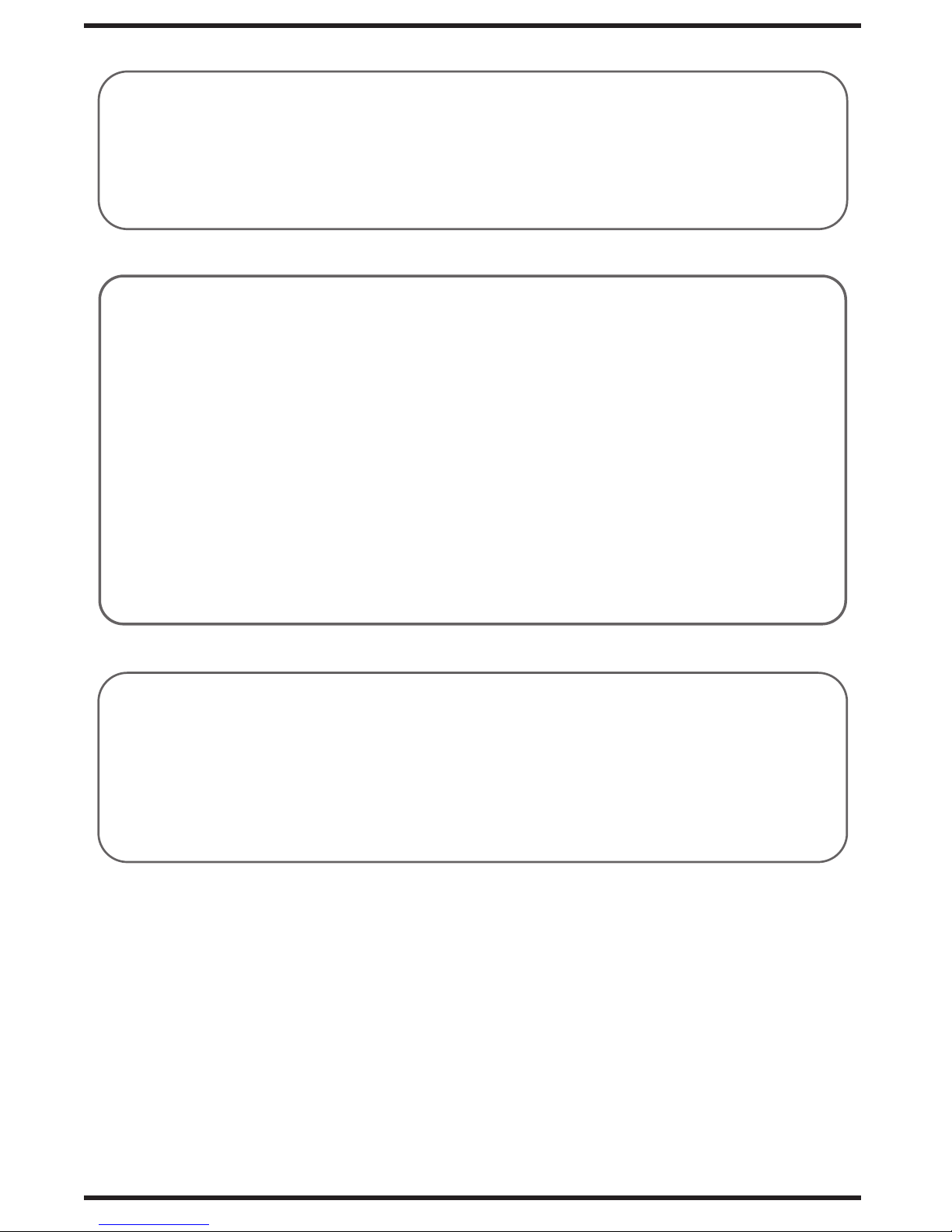Pair & Connect to the Remote / Gamepad
• With the gamepad powered off, press the power button 2-3 seconds.
• After a few seconds the LED light will start to blink.
• On your smartphone, open the Bluetooth settings and start searching for devices.
• After a few seconds select “Remote VR/3D”.
• The gamepad will connect and your are ready to go!
Note: If your smartphone asks for a passcode please enter “0000”.
Play
• Phone Selector
- Slide the switch on the side of the remote / gamepad to iOS or Android
• Gaming Mode
- Android/iOS: Press @ + B to initiate gaming mode.
Important: This gamepad is designed to work with most Android games
with gamepad support, and iOS games with iCase compatibility only.*
• Music & Video Control Mode
- Press @ + D
• Mouse & Multimedia Mode (for Android)
- Press @ + D
* NOTE: This gamepad will not work with iOS games that only have MFi gamepad
compatibility. Due to continuous app developer updates, some games may not
work properly.
Remote Troubleshooting:
• If the batteries are low, the Analog Stick may lose sensitivity. Replace batteries.
• If the remote won’t connect over Bluetooth, restart your smartphone to reconnect.
• Using WiFi on your smartphone may affect Bluetooth connection.
• This remote works best with Android and iOS (iCade) supported smartphones.
If you have another brand of smartphone, press @ + A to test if the remote matches
with your phone.
• If the remote freezes, please remove and reinsert batteries.
Technical Support:
If you are experiencing problems, do not attempt to fix the product yourself or return it to the store you purchased it from.
Please refer to the user’s manual or just contact our helpful tech support team:
Odyssey Toys
Miami, FL
www.OdysseyToys.com
Care@OdysseyToys.com
This device complies with Part 15 of the FCC Rules. Operation is subject to the two following conditions:
1. This device may not cause harmful interference.
2. This device must accept any interference received, including interference that may cause
undesired operation.
©2017 Odyssey Toys, LLC •To explore our full selection of products, please visit www.OdysseyToys.com.
The illustrated product and specifications may differ slightly from those supplied. All other trademarks and trade names
are those of their respective owners. Made in China.