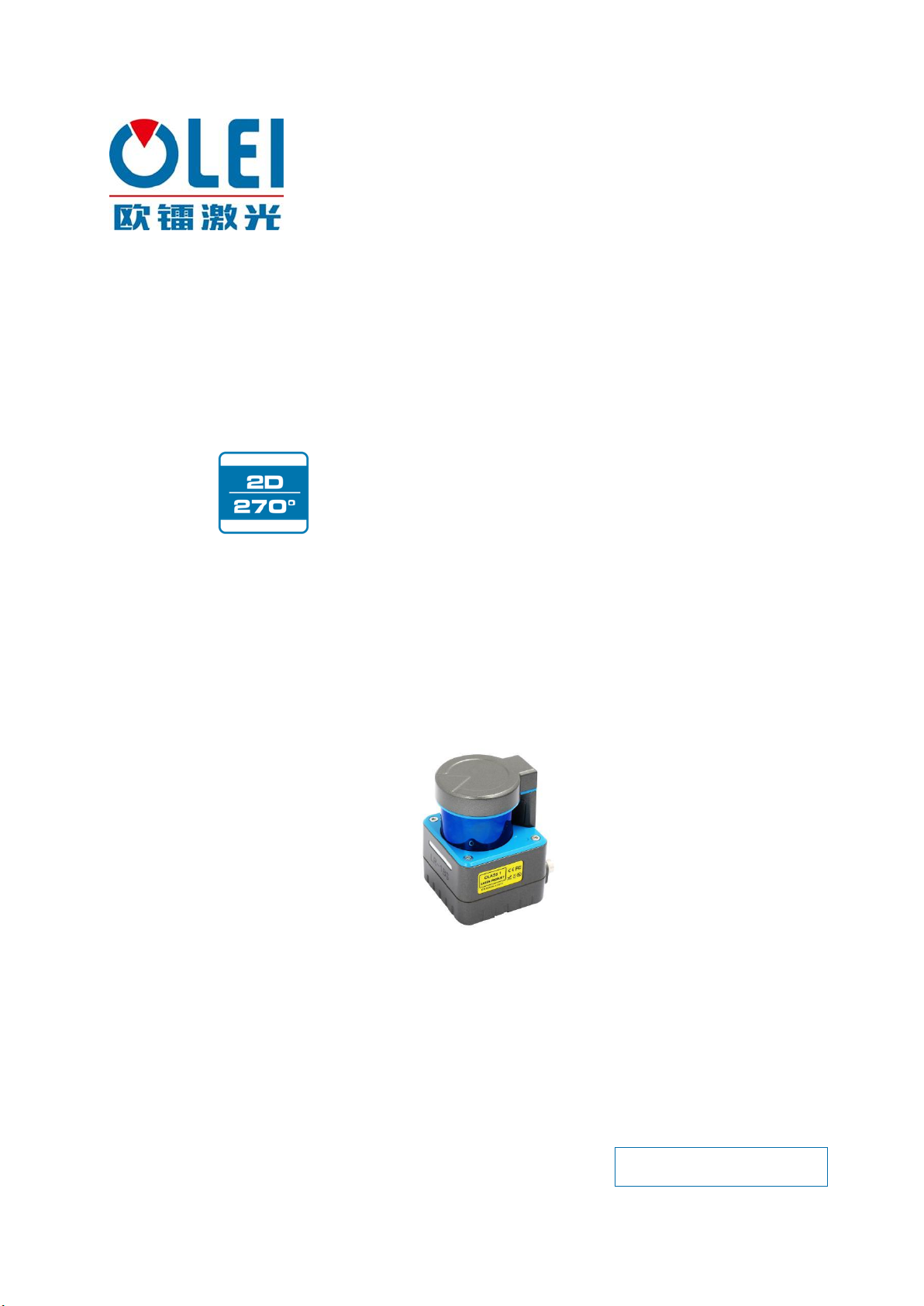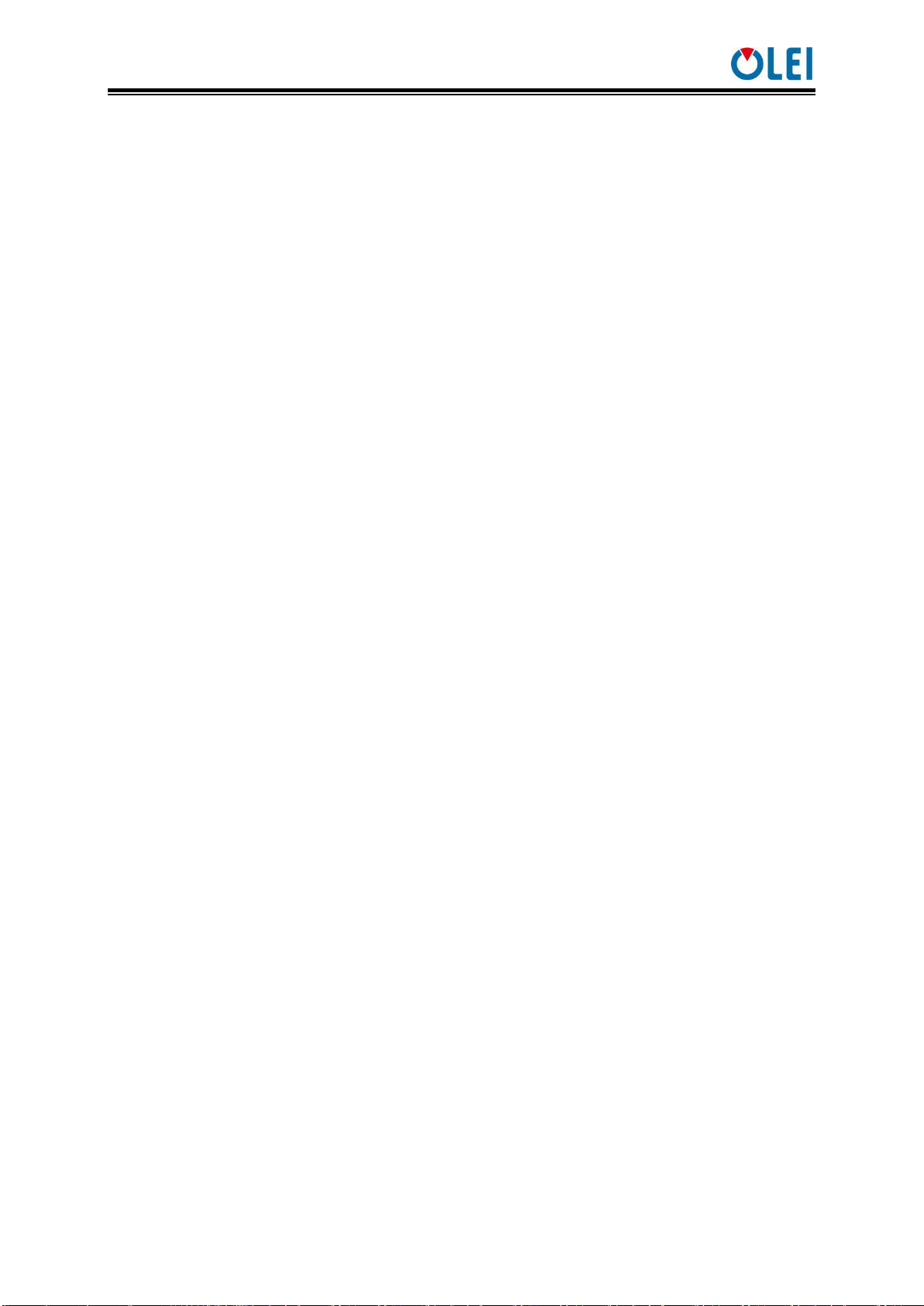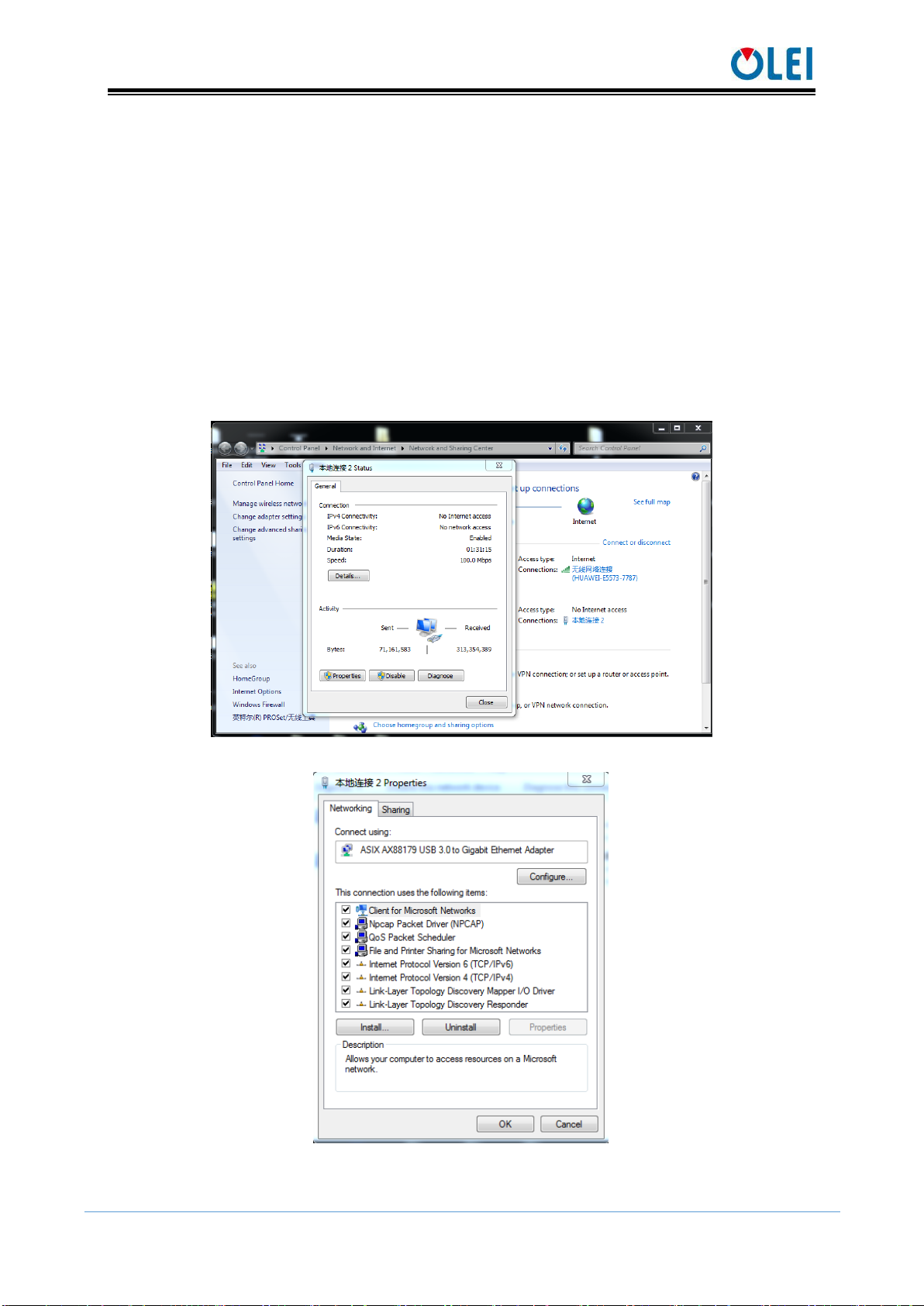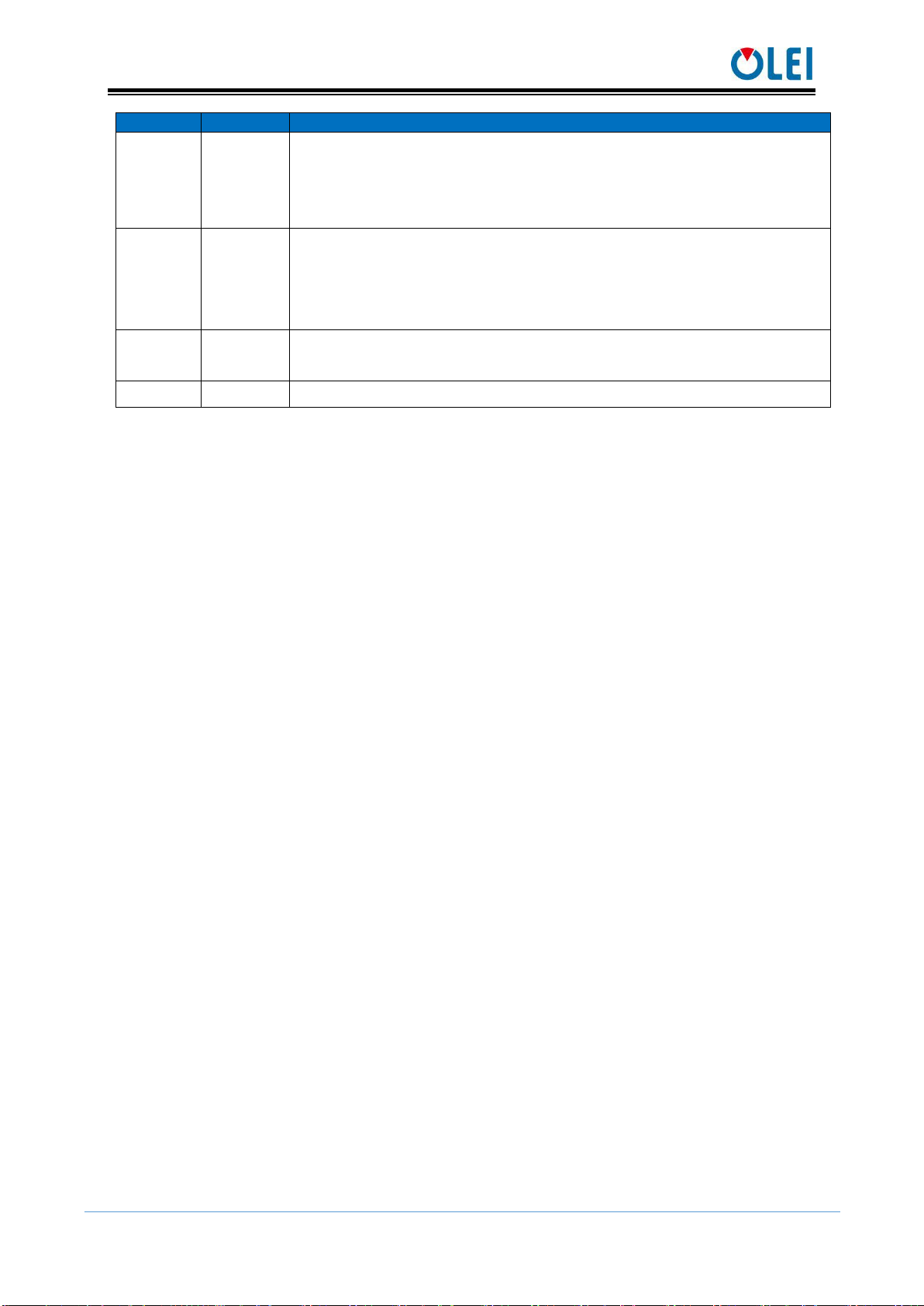User Manual LR-1BS35
OMEN-1BS35-202202
目录
1. About this documen ...........................................................................................................1
2. Safety information..............................................................................................................1
3. Product introduction...........................................................................................................1
4. Installation and operation ...................................................................................................1
4.1. Mechanical interface.................................................................................................1
4.2. Pin and wire color assignments ................................................................................ 2
4.3. Communication interface..........................................................................................4
5. Measurement principle.......................................................................................................5
6. Data packet format .............................................................................................................5
6.1. Overview...................................................................................................................6
6.2. Definition of Header ................................................................................................. 6
6.3. Definition of data block ............................................................................................ 6
6.4. Data conversion ........................................................................................................7
7. Parameter configuration .....................................................................................................8
7.1. Parameter configuration of web page ....................................................................... 8
7.2. Configuration of OlamViewer ................................................................................10
8. Troubleshooting................................................................................................................10
Appendix A Data packet ........................................................................................................ 11
Appendix B Mechanical Dimensions .................................................................................... 11
Appendix C Example of Electrical Connection.....................................................................12
Appendix D Firmware Upgrade............................................................................................. 12
Appendix E Suggestions on Mechanical Installation ............................................................13
Appendix F Cleaning of sensor..............................................................................................16
F.1 Notice ......................................................................................................................16
F.2 Materials required ...................................................................................................16
F.3 Cleaning method ...................................................................................................... 16