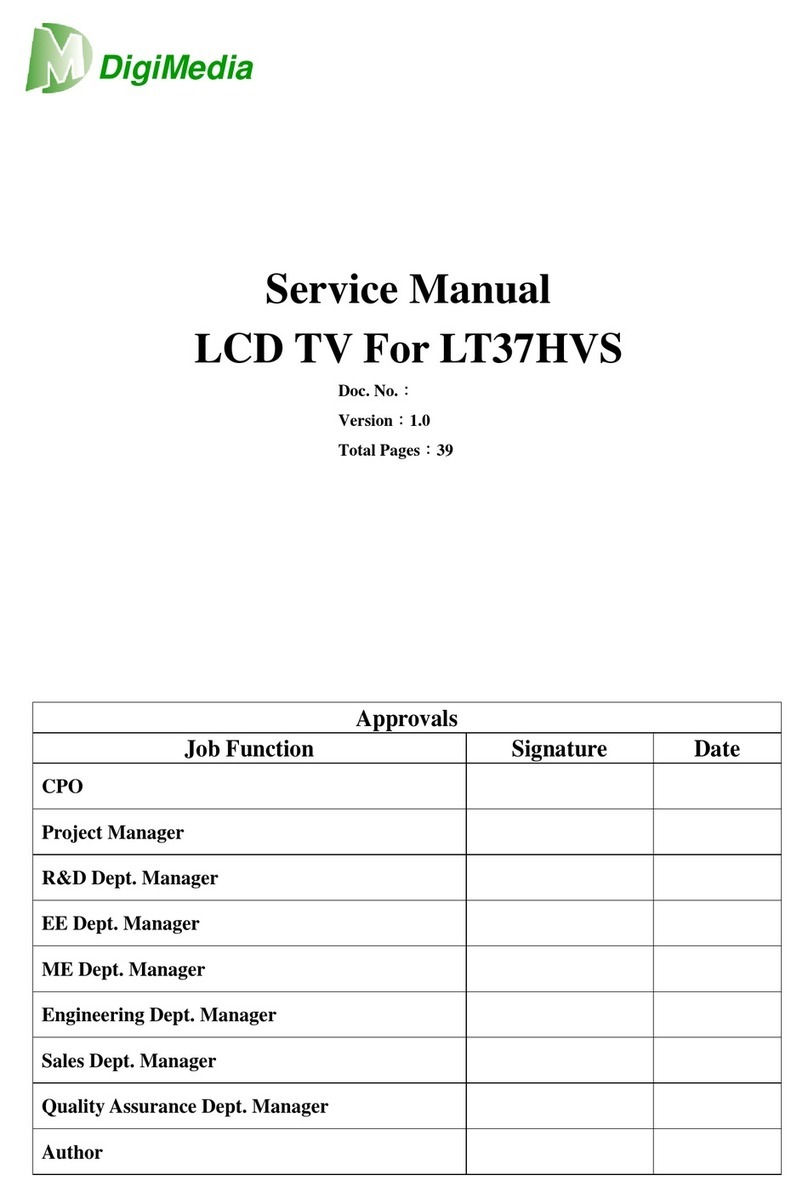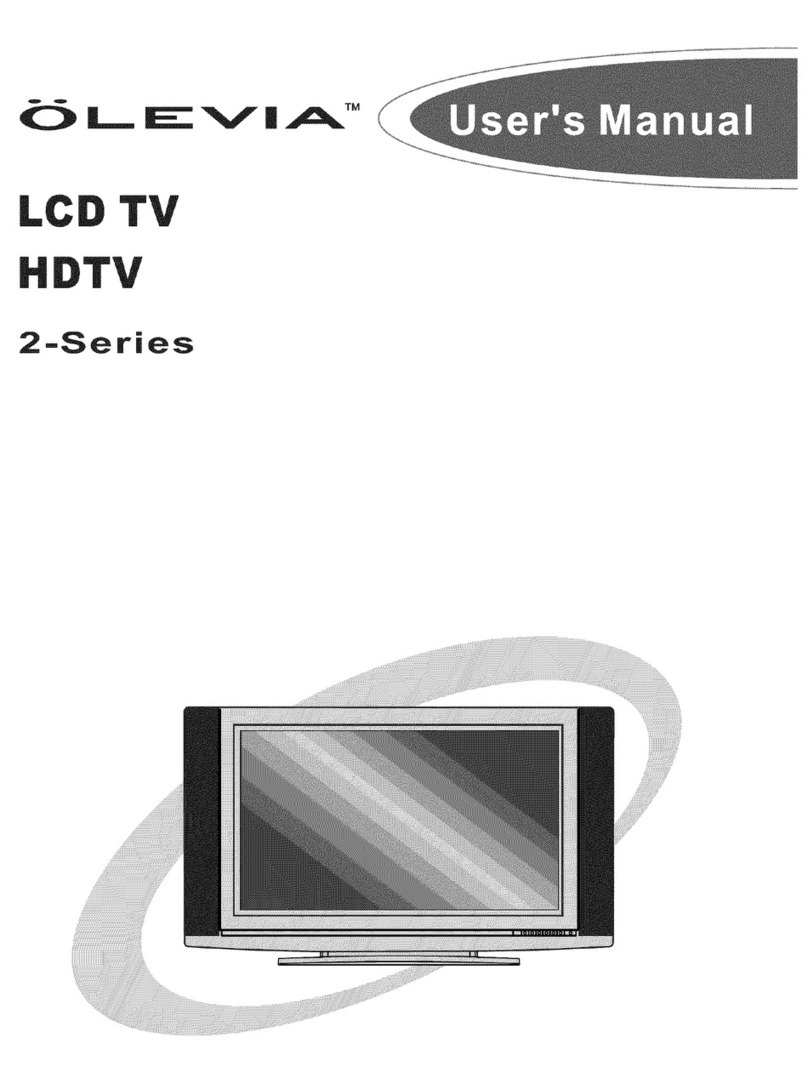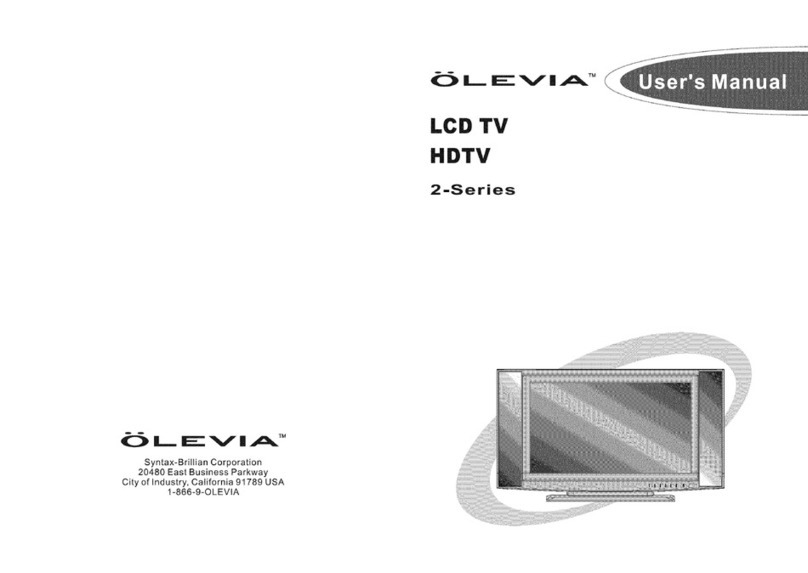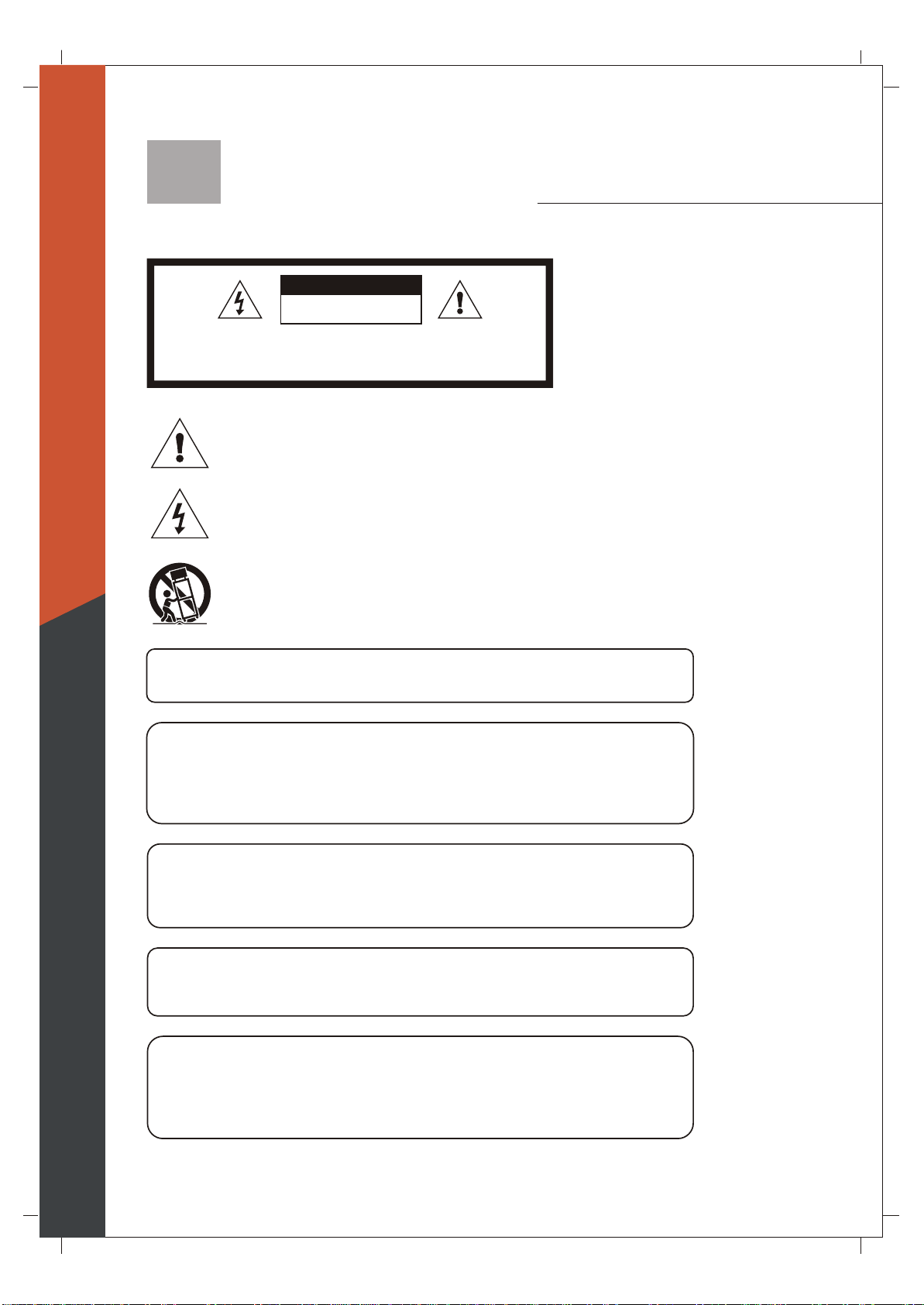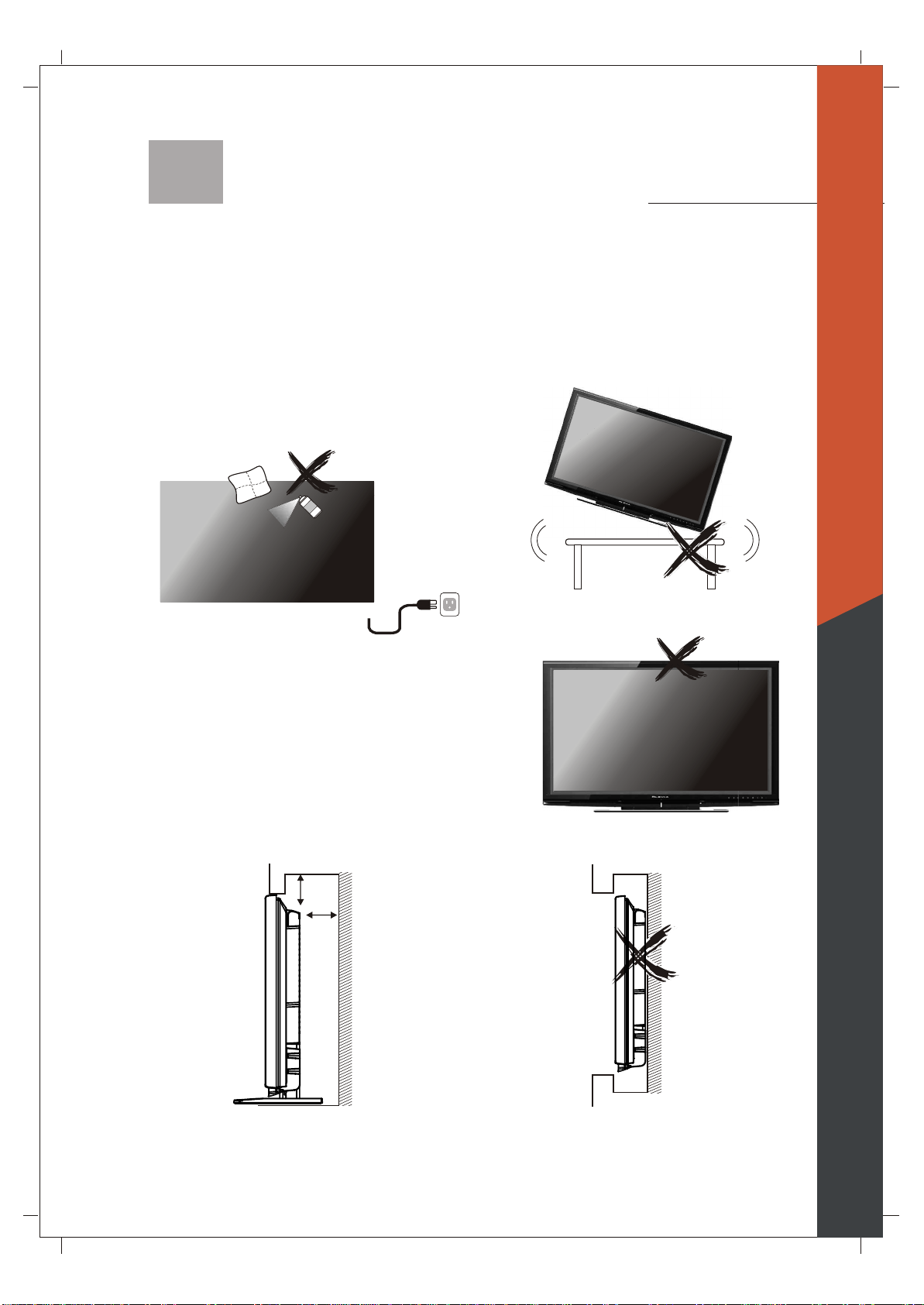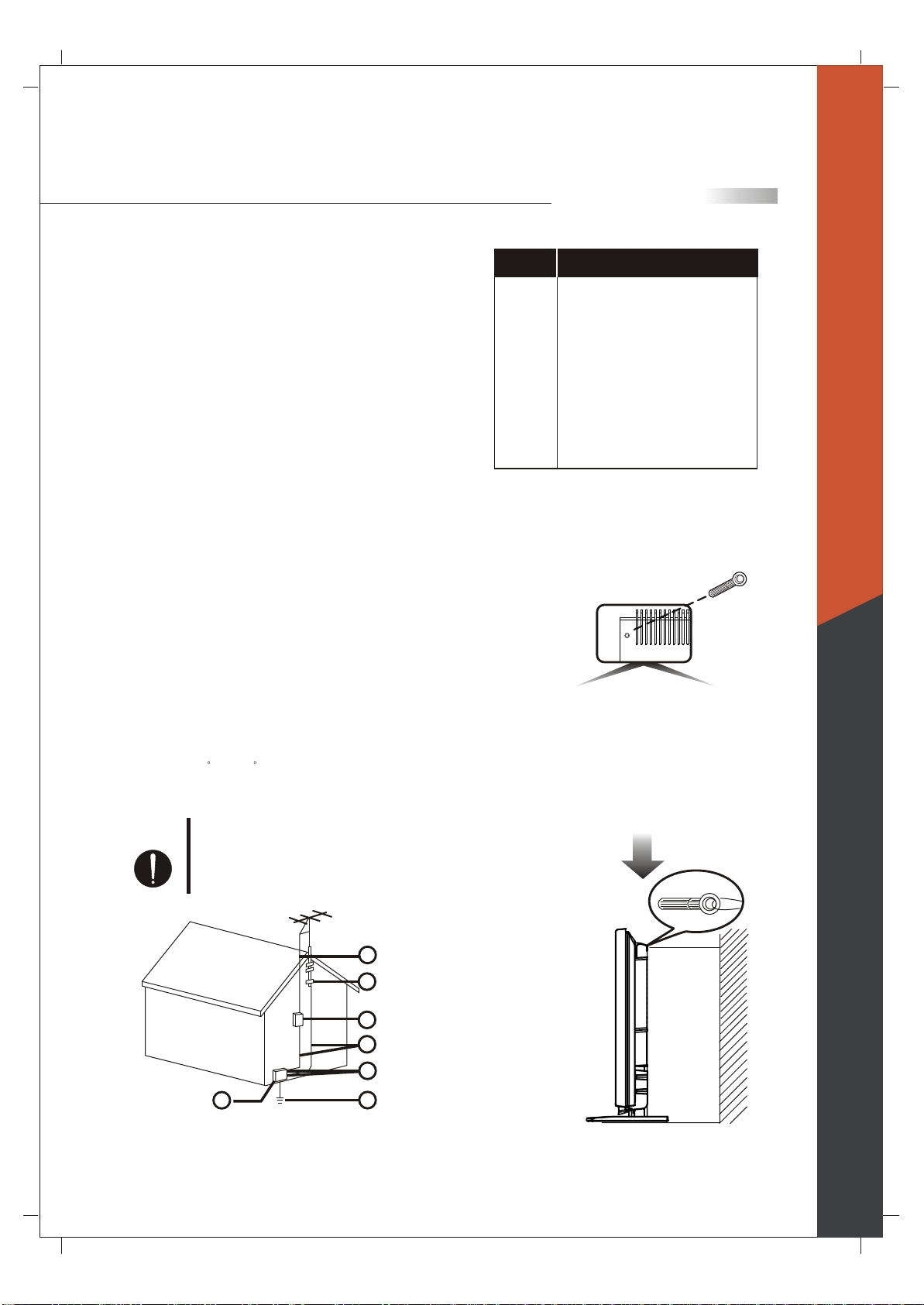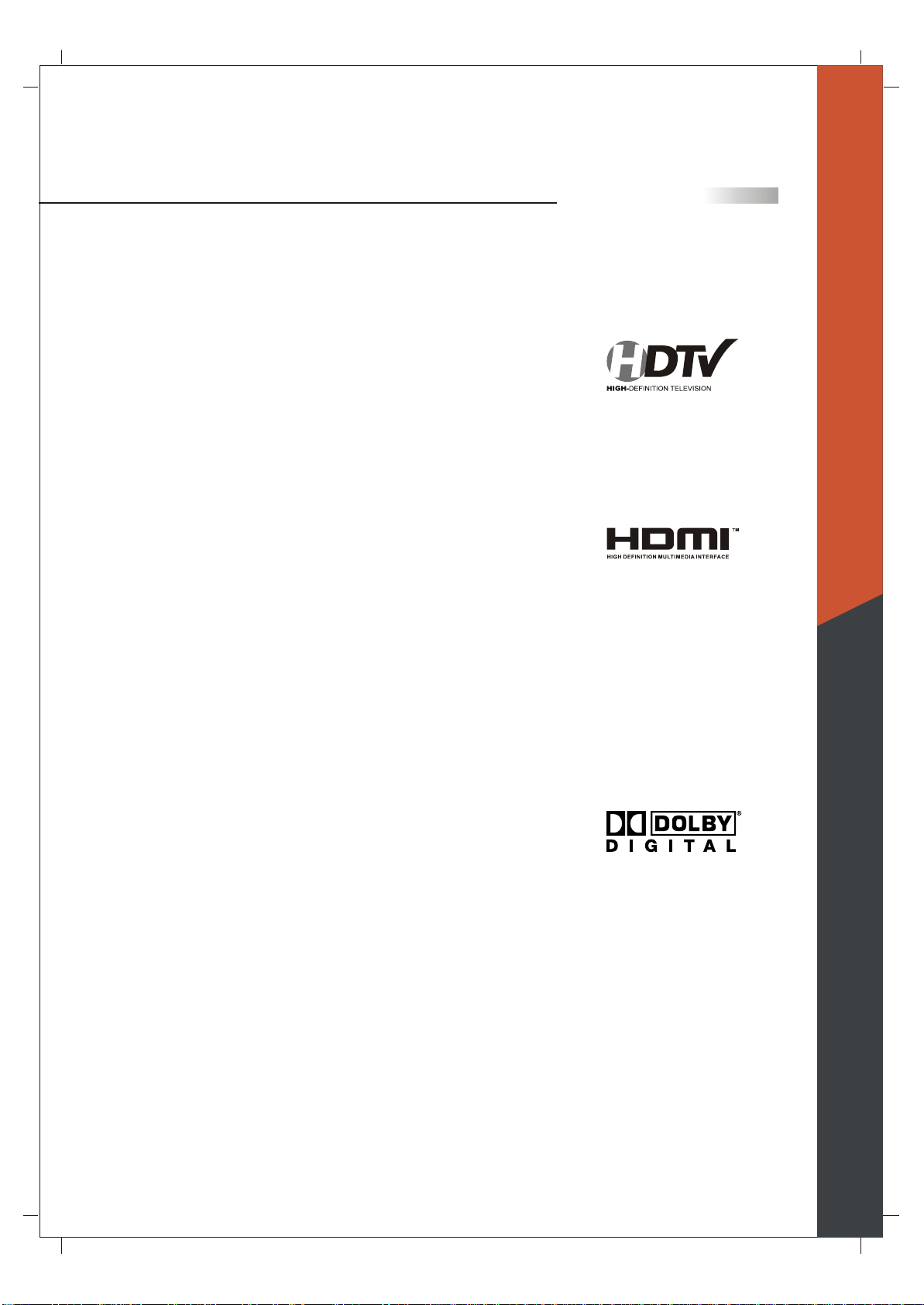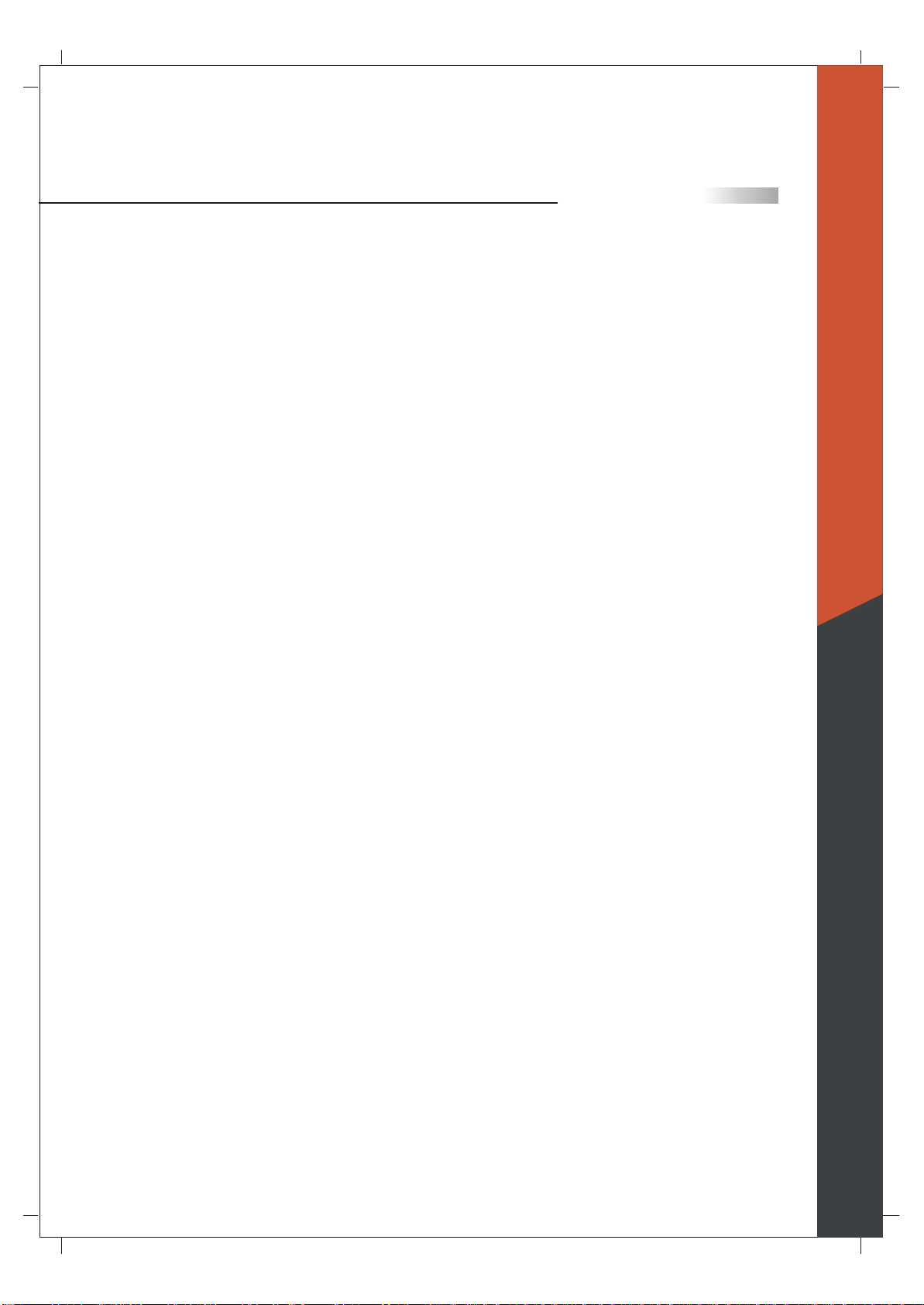07
Introducing the Olevia TV
TechnologyOverview
Congratulations! You've just purchasedthe most advancedvideo processing
Television Systemavailable today. HQV represents anenormous leap in
video processing performancewith true flagshipde-interlacing, cadence
detection, noise reductionand scaling. SiliconOptix designed theHQV
processing engine asa no-compromise solution.
The roots ofSilicon Optix HQVprocessing go backto the early1980s, when
Lockheed Martin developedit for militaryimage and videoprocessing.
In the 15+years of developmentby Lockheed Martin,over $100 million
was invested inthe technology.
Teranexwas founded in1998 to commercializethe Lockheed Martintechnology.
Teranex's video-processingboxes sell foras much as$100,000 and areused
by the leadingbroadcasters around theworld, including NBC,CBS, ABC,
FOX, and Warner Brothers.
In 2002, SiliconOptix and Teranex realized thatsemiconductor technology
had advanced enoughthat they couldtake the large Teranex video-processing
box and condenseinto an affordable single chip.In September 2004,the
Realta HQVvideo processor,which matches theperformance ofTeranex's
$60,000 video processor, was announcedto the world.
HQV De-interlacing
HQV is atrue pixel-based motionadaptive approach inwhich maximum
resolution is preserved. When both fields reach theHQV video processor,
a comparison ismade with theprevious two fieldsto determine whichpixels
represent motion. HQVprocessing is carefulto discard andinterpolate only
the pixels thatare necessary.
Torecover some ofthe detail lostin the areasin motion, HQVprocessing
implements a secondstage Multi-Direction DiagonalFilter that isable to
reconstruct some ofthe lost databy identifying edgesof moving objects
resulting in smootherimages more faithfulto the original.
HQV Film Cadencing and Video/Film Detection
While the 2:3cadence is themost common formatused, it isonly one of8
cadences that arein use. Othercadences are necessaryfor other framerates.
The range iswide, with animationbeing as lowas 8 fpsand documentaries
being as highas 30 fps.
Most competing videoprocessors only lookfor a 2:3pattern, and thereby
ignore all ofthe other cadencesin use. HQV'sflagship cadence detection
technology does notsimply match incomingvideo against pre-programmed
patterns, but identifiesframes simply asthey arrive. This means thatnot
only is HQVprocessing able todetect all thecadences currently inuse, no
matter how uncommon,but it willalso be ableto detect cadencesthat have
not yet beeninvented.
No matter whattype of videoyou're watching orwhere it comesfrom, HQV
processing will alwaysprovide the bestimage.
English