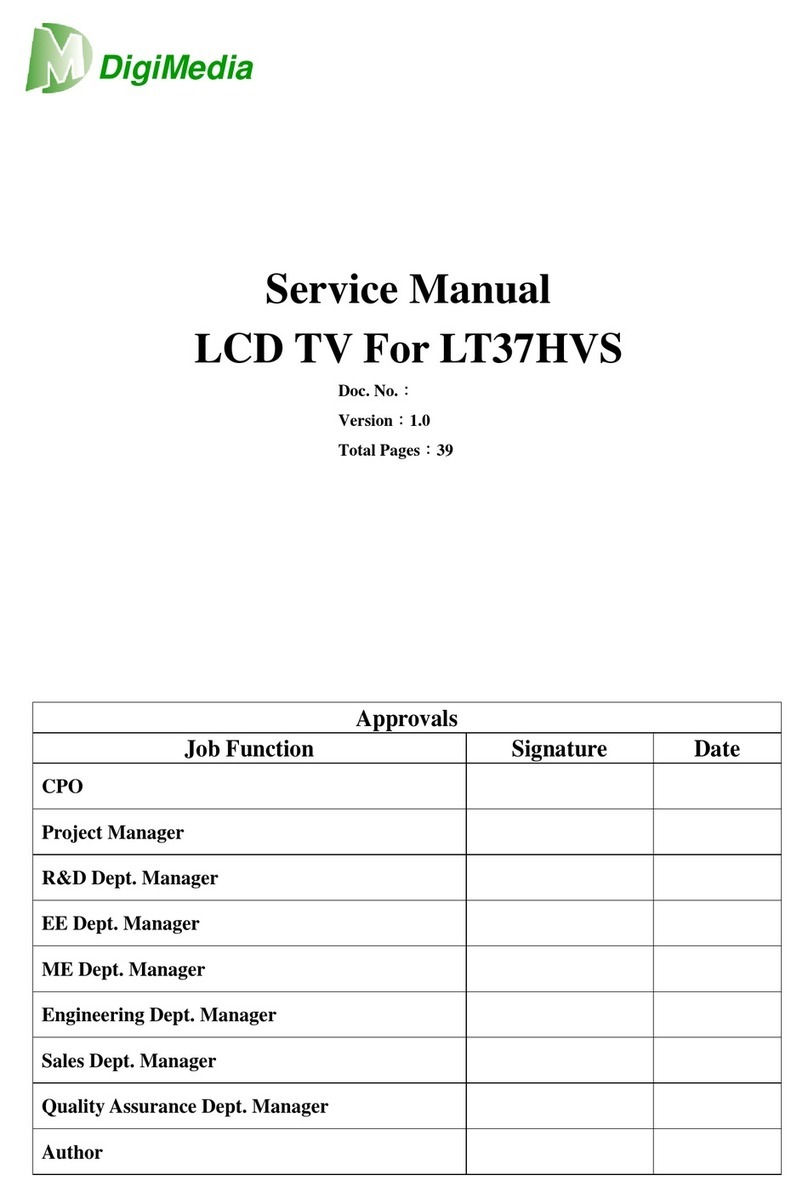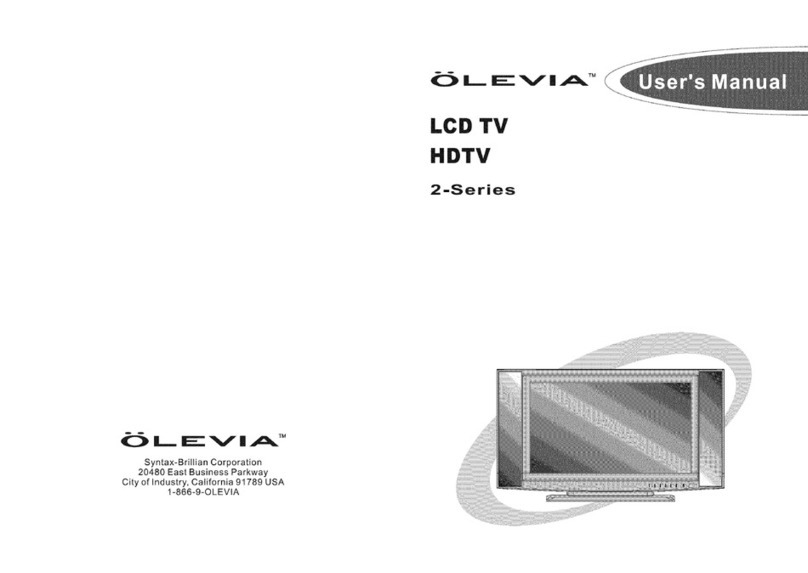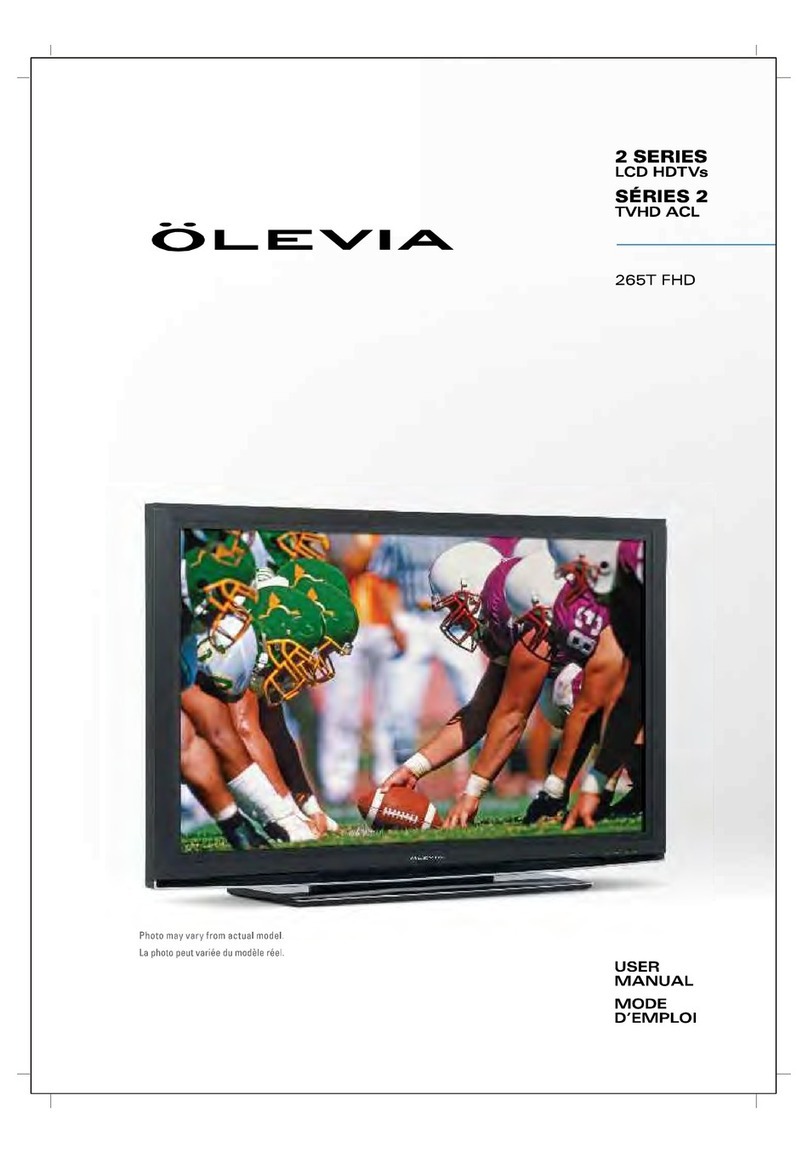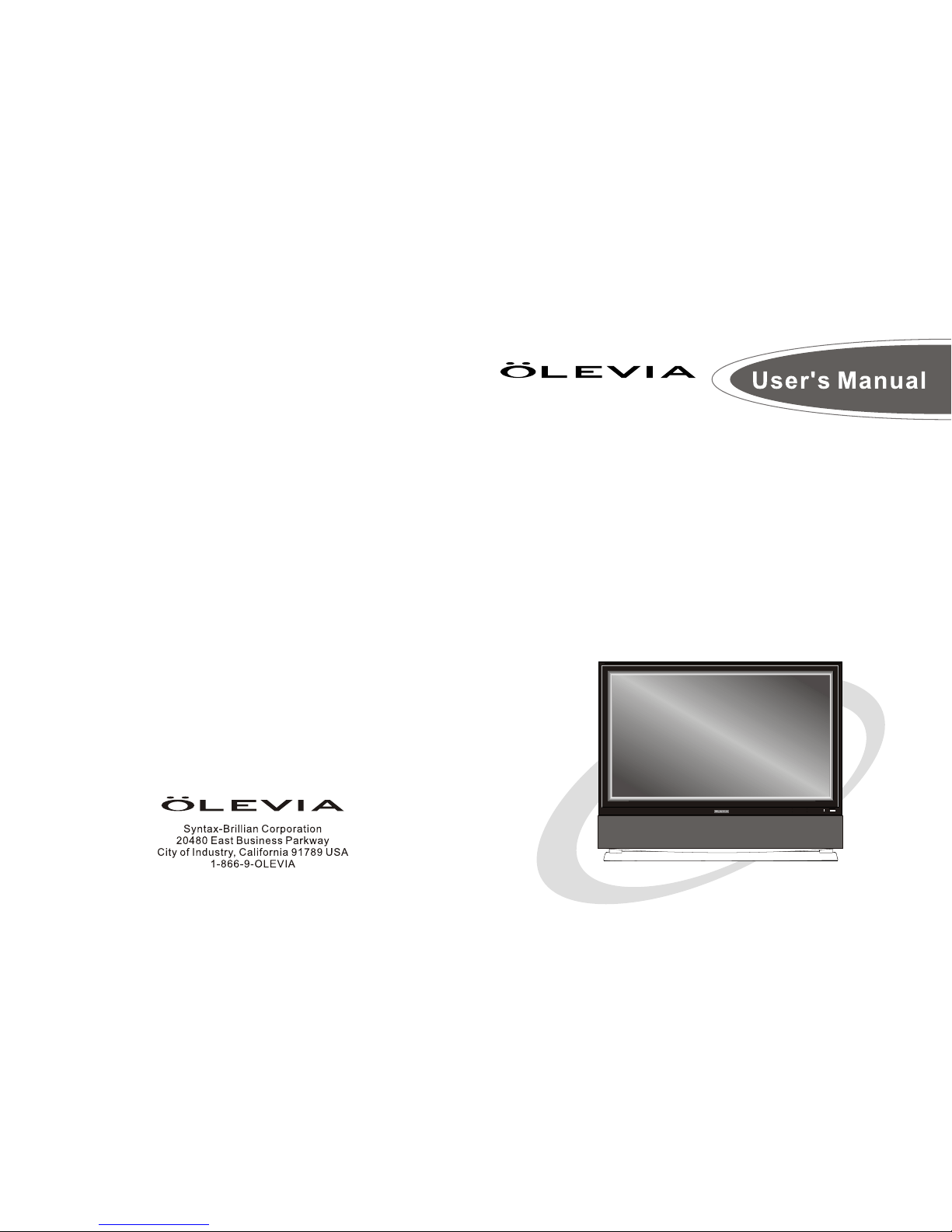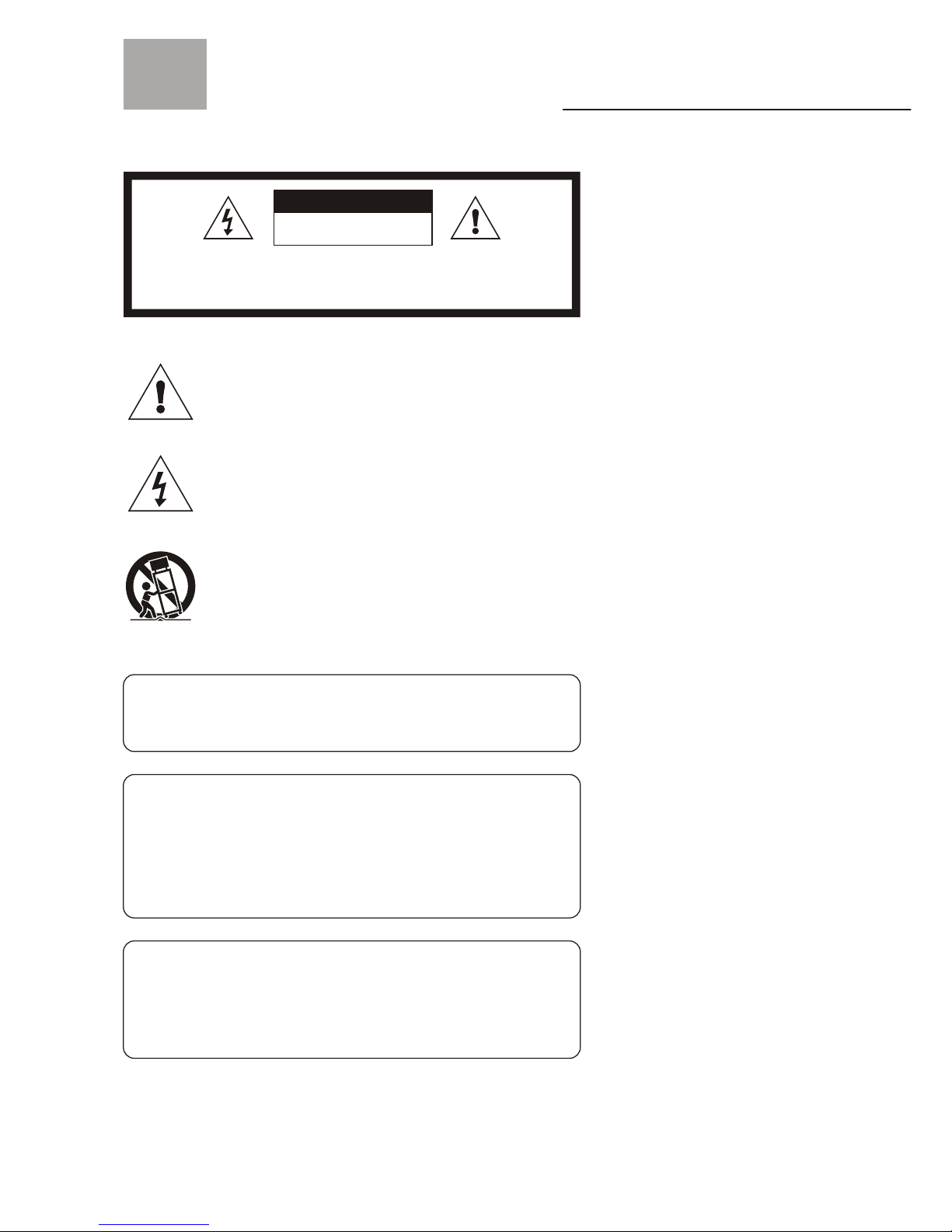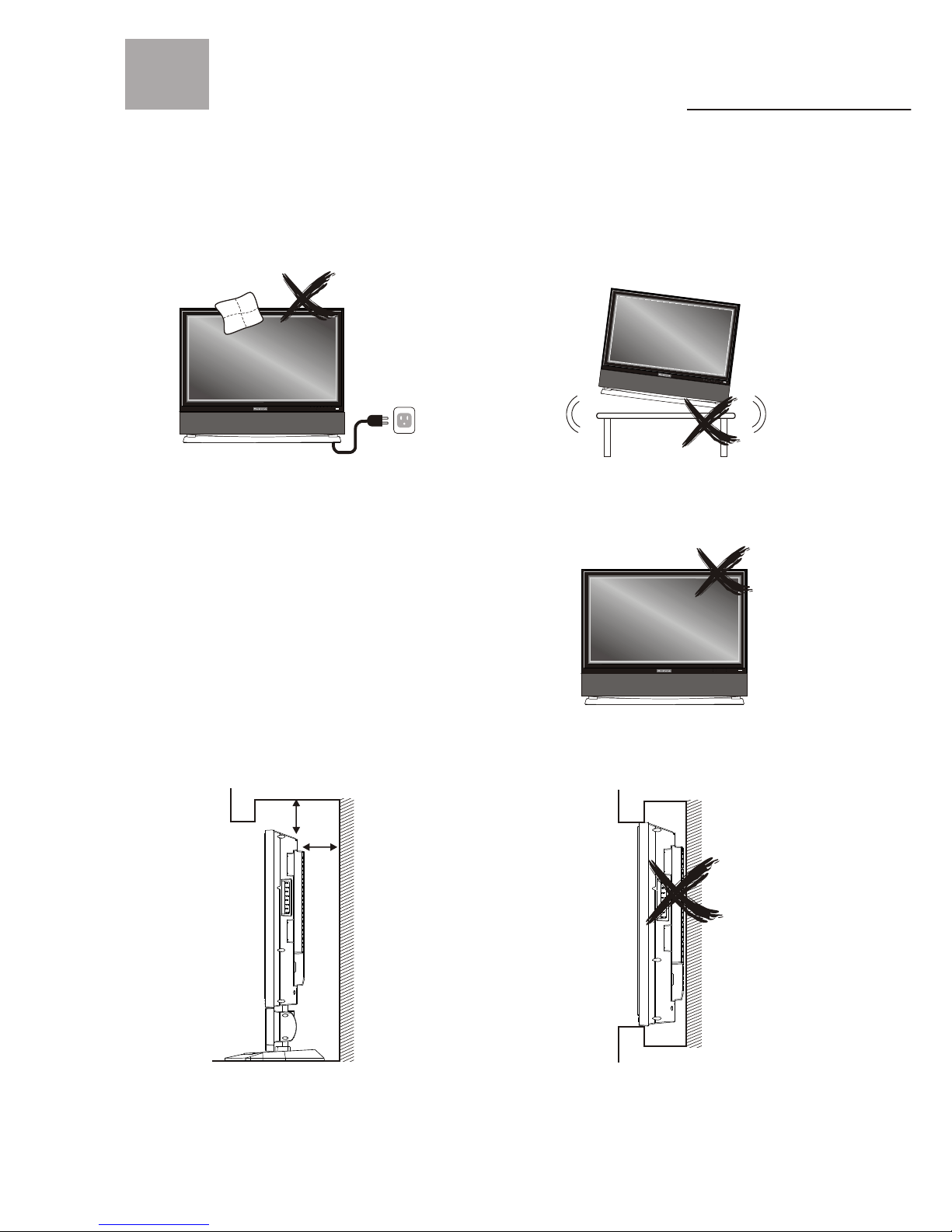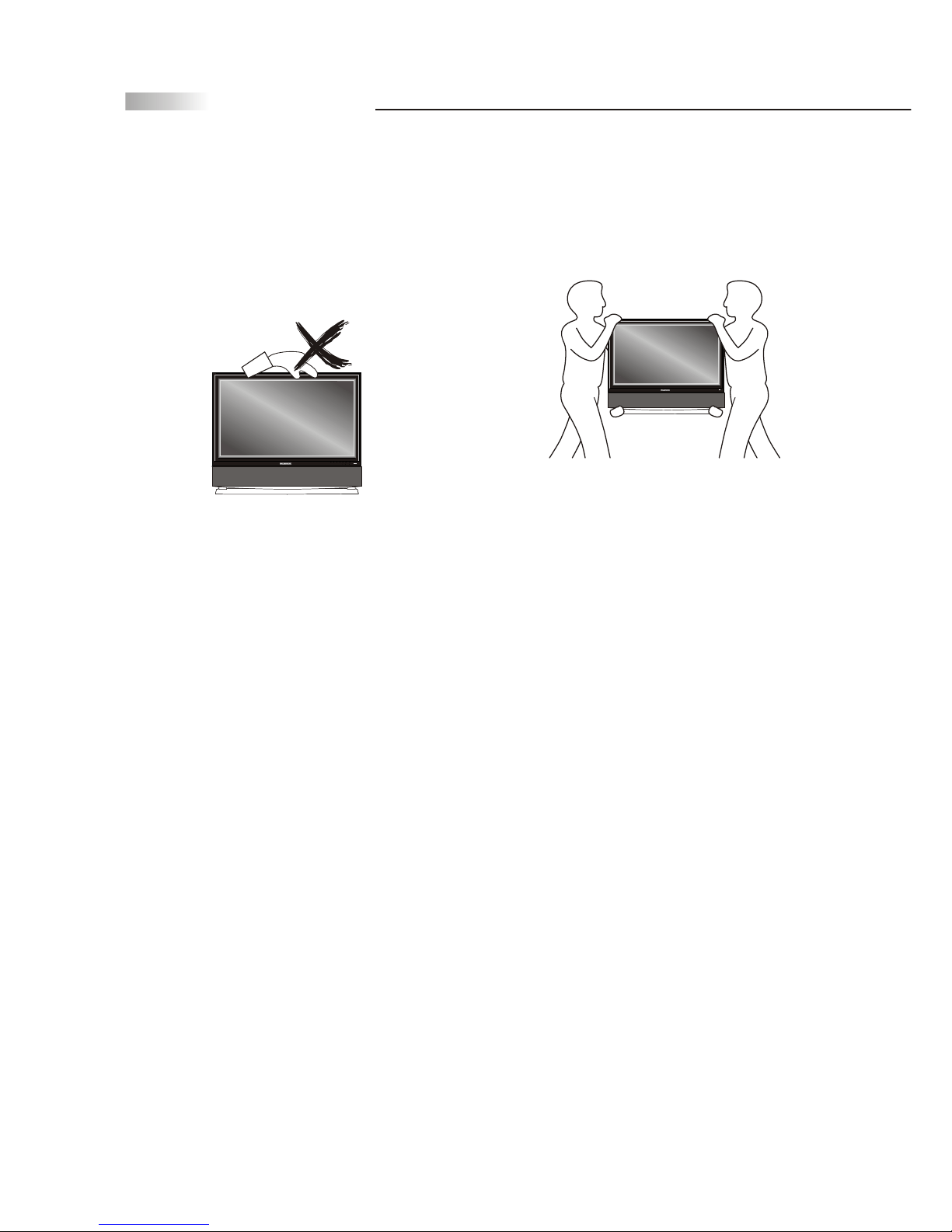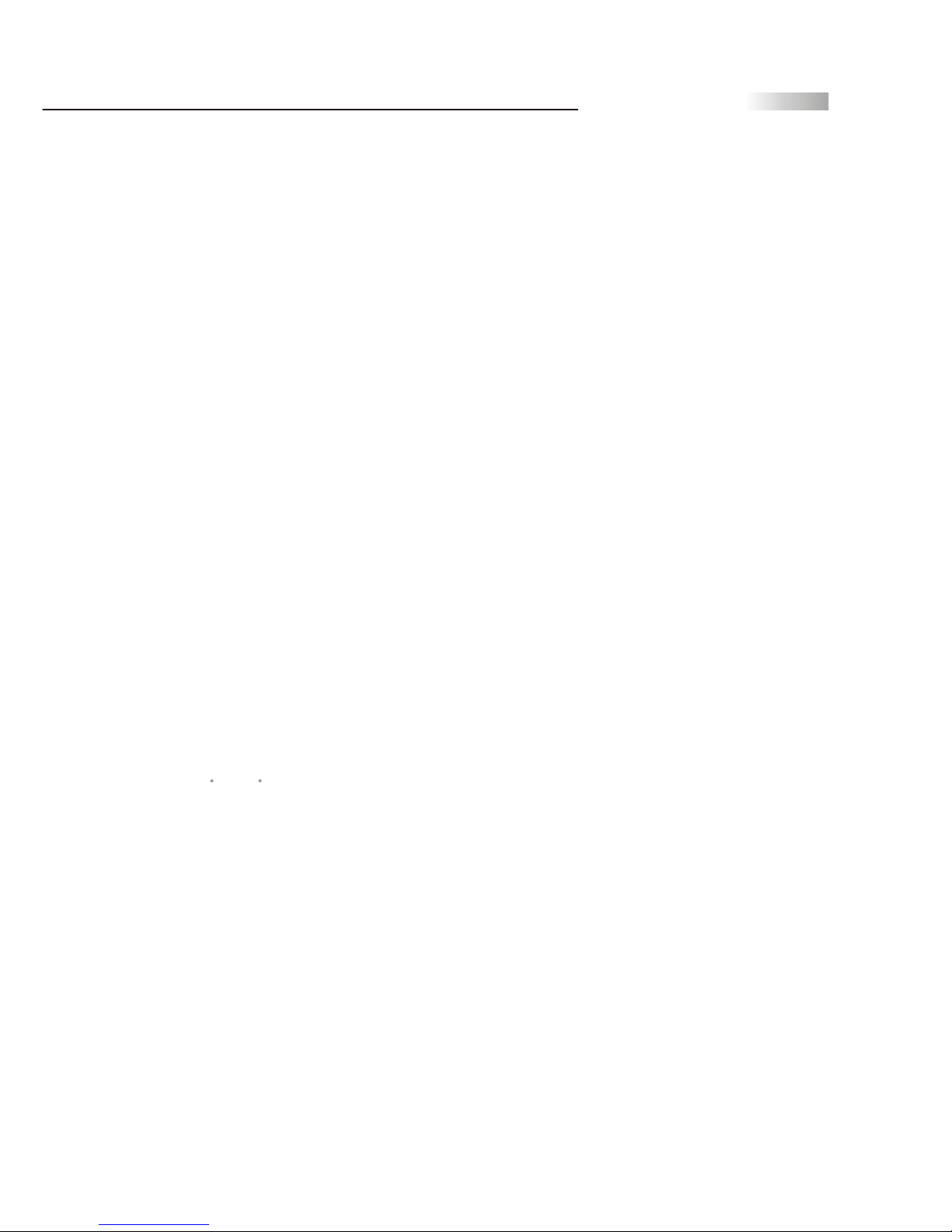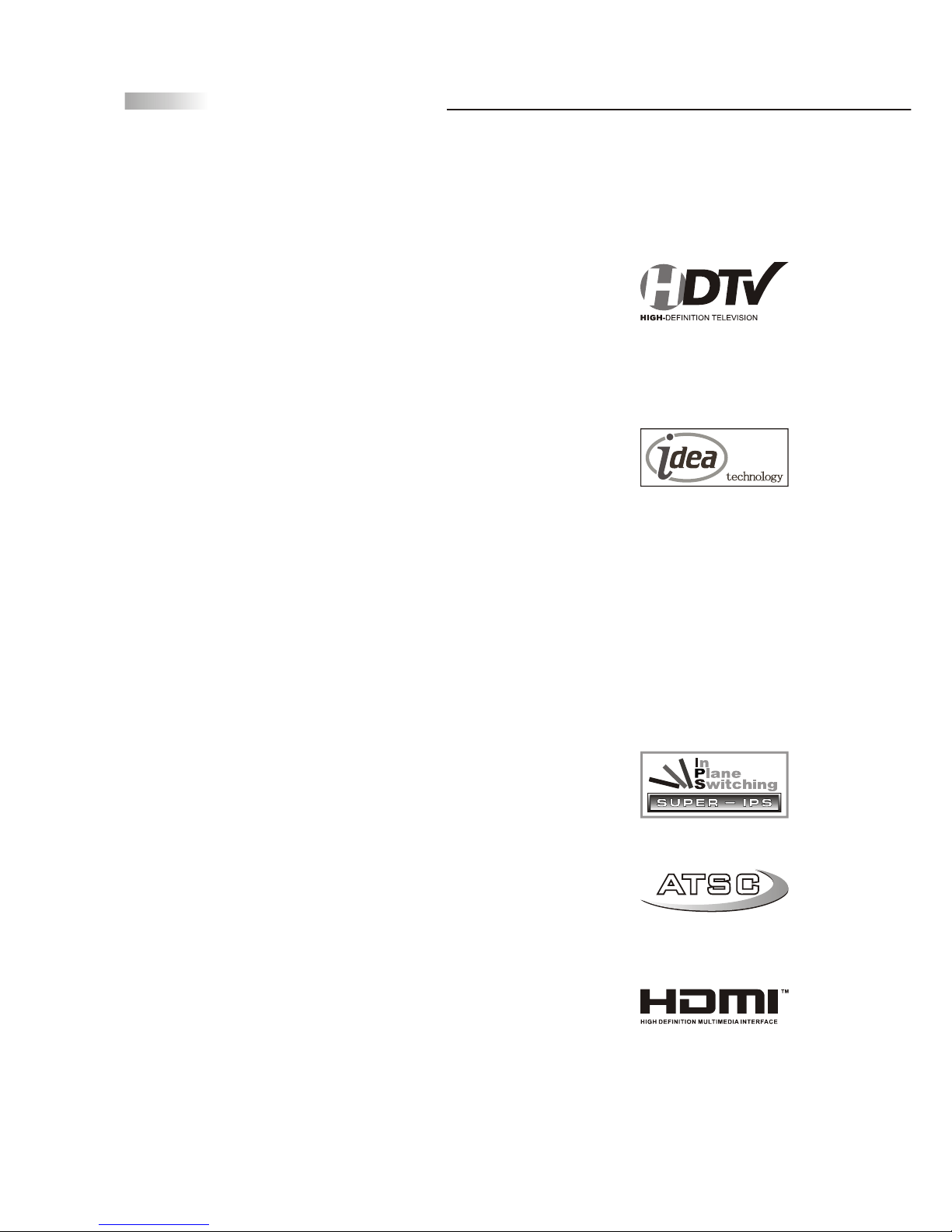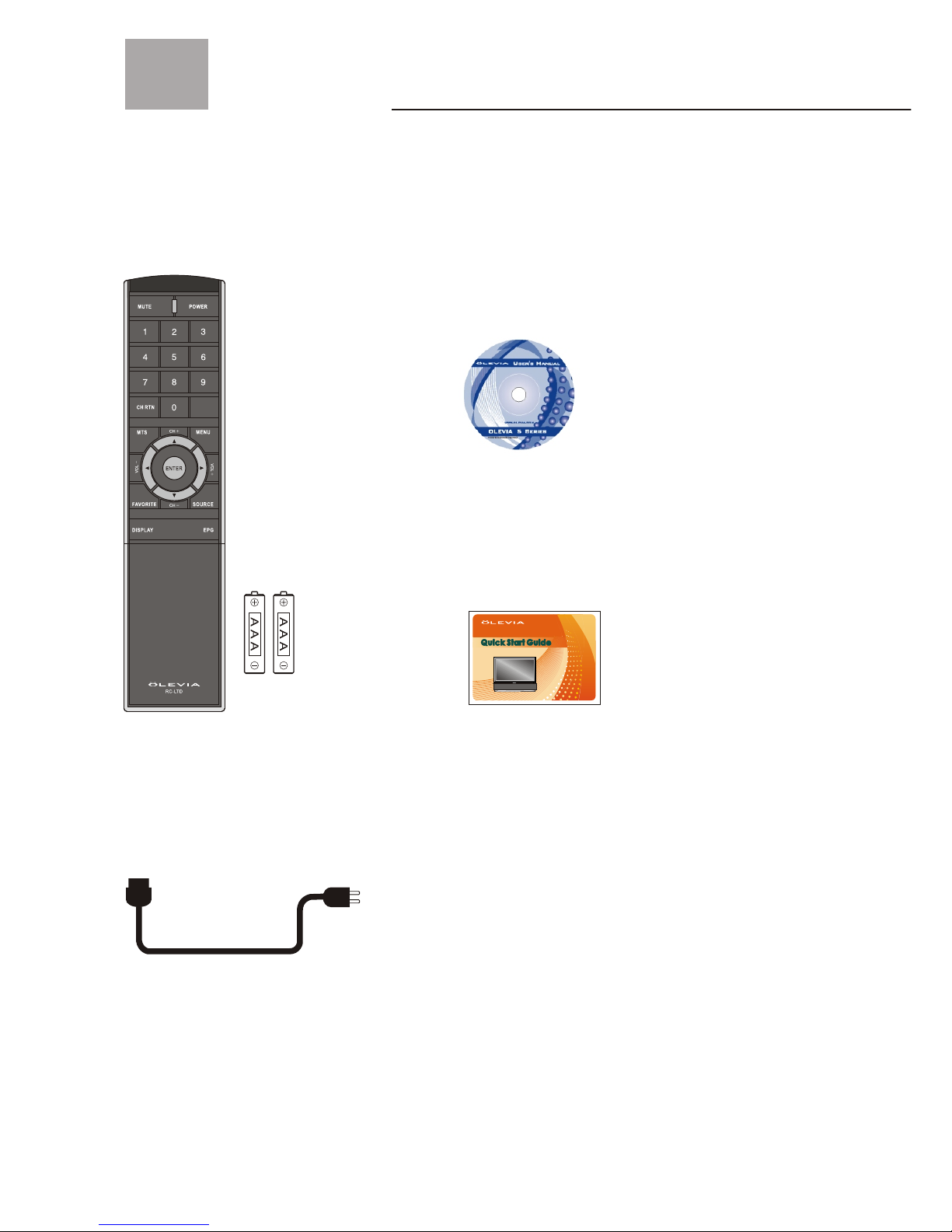Introducing the Syntax-Brillian Olevia TV
07
Syntax-Brillian OLEVIA LCD HDTV includesmany features youwill enjoy
throughout the usageof your TV. These highlightedfeatures include:
Fully Integrated HDTV(High Definition TV):
HDTV delivers astunning picture farbeyond the qualityof standard
televisions. These programs offer crystal clear videowith amazing
detail played withenhanced audio qualityof digital televisionprograms.
Youcan enjoy better sound and picturein movies, primetime TV shows,
and other HDbroadcasts in dynamictelevision settings throughcable,
satellite or evenfree broadcasts overthe air.
IDEA (InnovativeDigitally EnhancedArchitecture):
Syntax-Brillian's proprietary digital videoprocessing technology,a highly
integrated System-On-a-Chip, deliversan exceptional solutionto digital
display complexities commonlyassociated with color, contrast,
sharpness, motion, noiseand audio lip-sync.It's a suiteof built-in and
user-selectable video/audio features that deliverprecise colors, sharp
resolutions and audiosynchronization through itsadvanced Digital
Sound Processor (DSP)technology.
IDEA includes a varietyof preprogrammed anduser-selectable image
enhancements including:
-Dynamic Brightnessand Contrast
-Pure EdgeEnhancement
-Dynamic NoiseReduction
-Black LevelExtender
-White PeakLimiter
-Advanced DigitalSound Processor
-Clarity of audiosynchronization of builtin sound technology
Super IPS Technology(Super In-Plane SwitchingTechnology):
Superior panel technologyprovides the bestimage performance for
LCD HDTVs withhigher color saturation, widest viewing angles,sharpest
images and bestresponse times whilereducing to theminimal amount,
color shift anddistortion at anyangle.
ATSC Digital Tuning System:
Enables the televisionset to receivedigital ATSC signals, aswell as
digital terrestrial broadcastsfor a widevariety of channelsand shows.
HDMI (High DigitalMultimedia Interface):
The next generationof DVI, HDMI provides the bestinterface between
a DVD playerand compatible productssuch as digitalset top boxfor
uncompressed digital audio/videoconnections. When matchedwith a
Syntax-Brillian OLEVIA HDTV, multi-channel digitalaudio signals,
uncompressed DVI digitalvideo and intercommunicationbetween high
multimedia interfaces arecombined through asingle interconnecting cable.
TM
TM
TM
TM