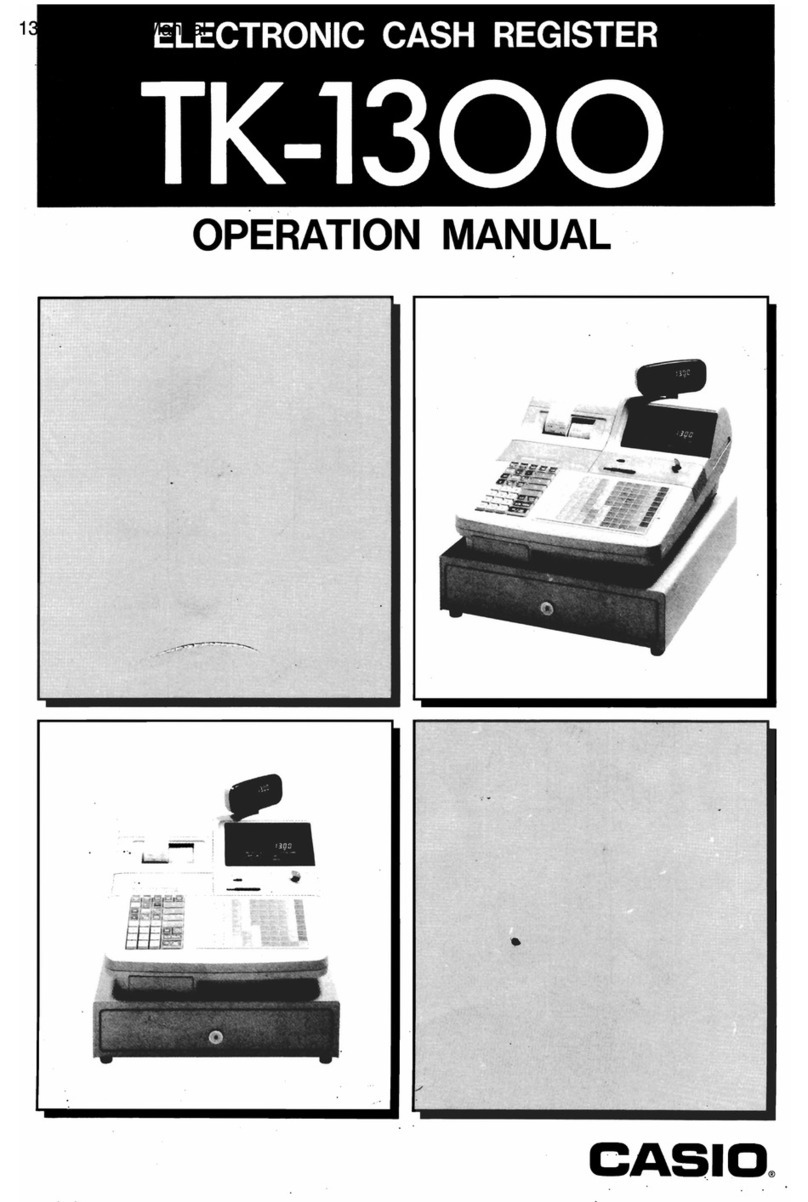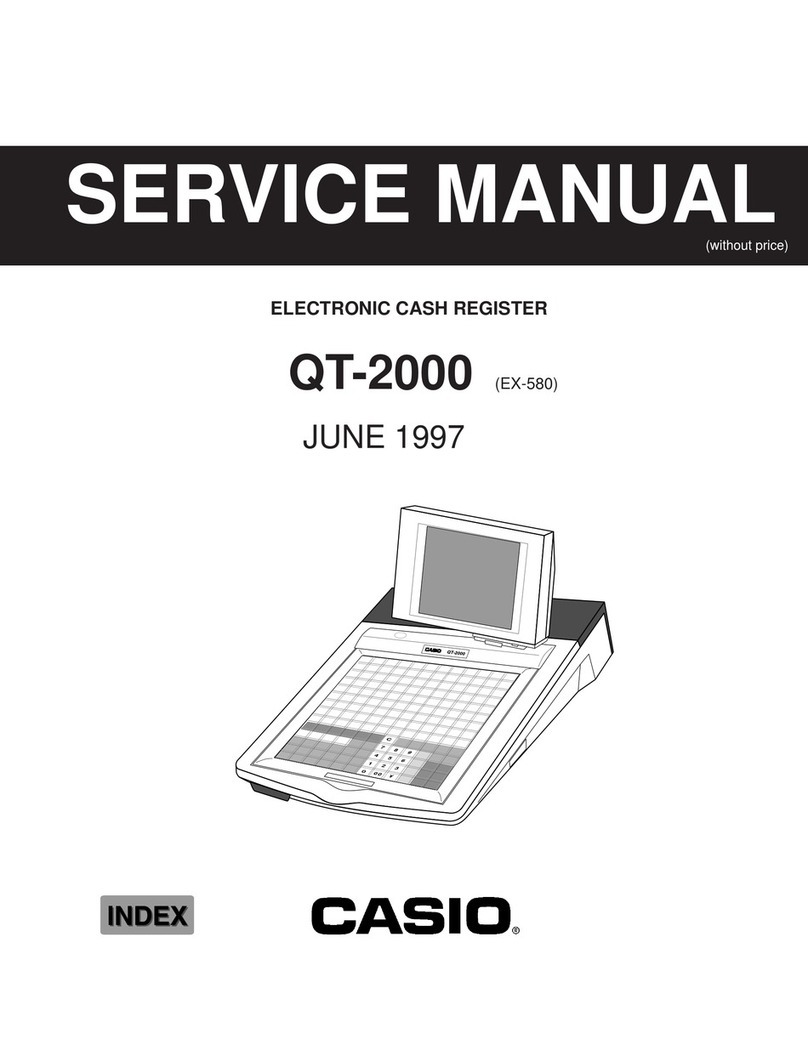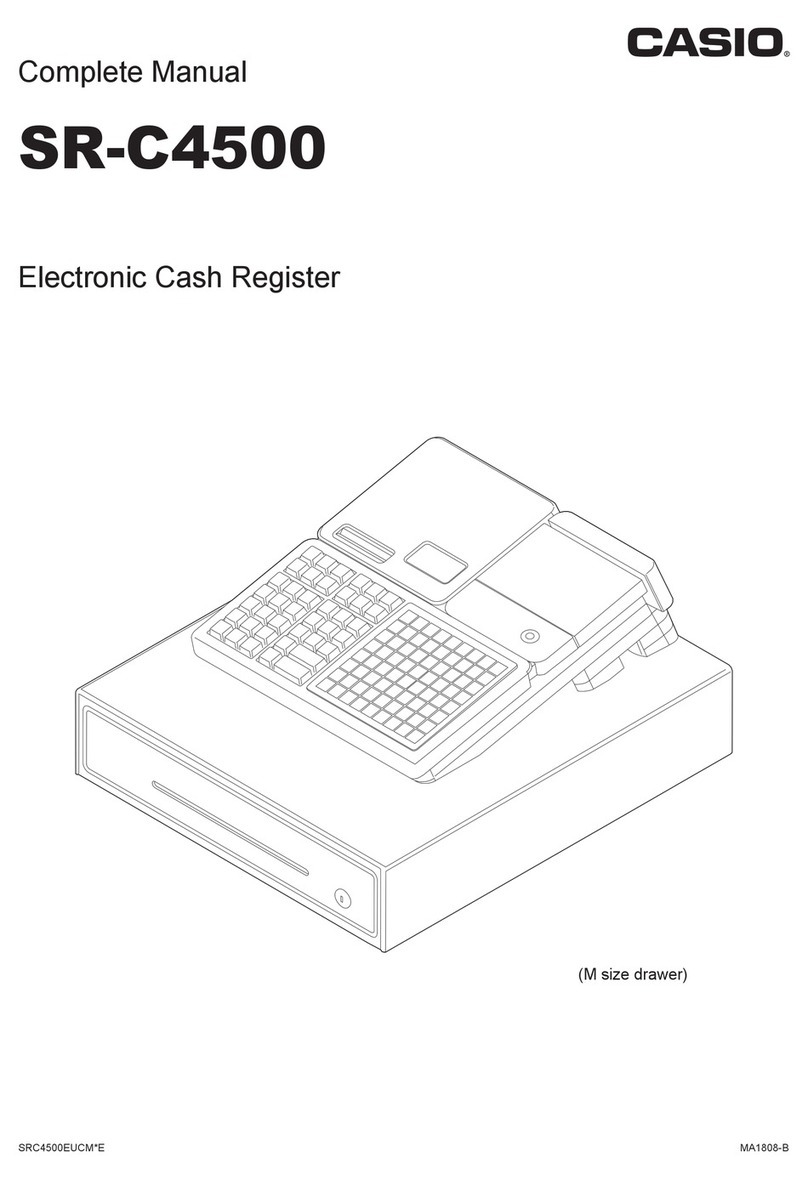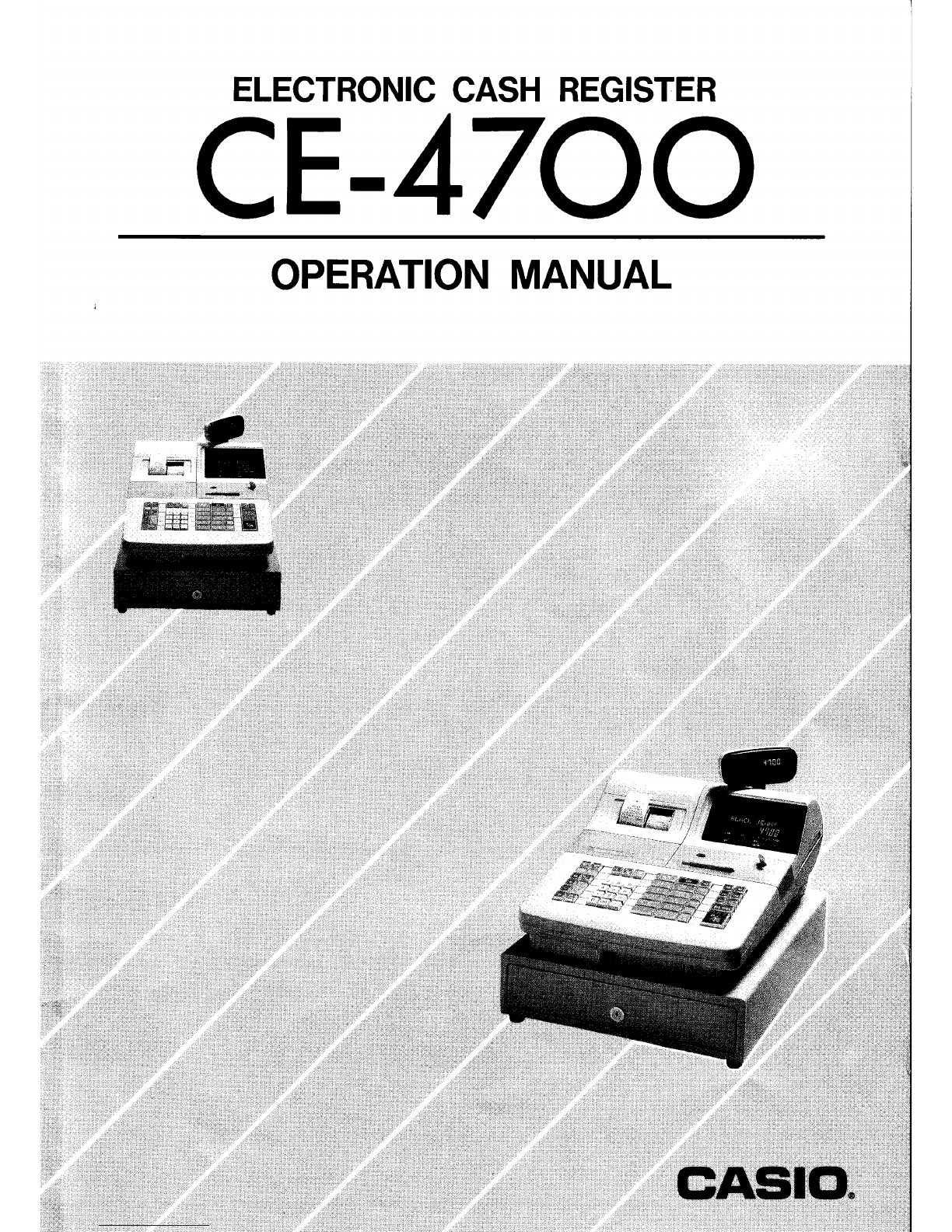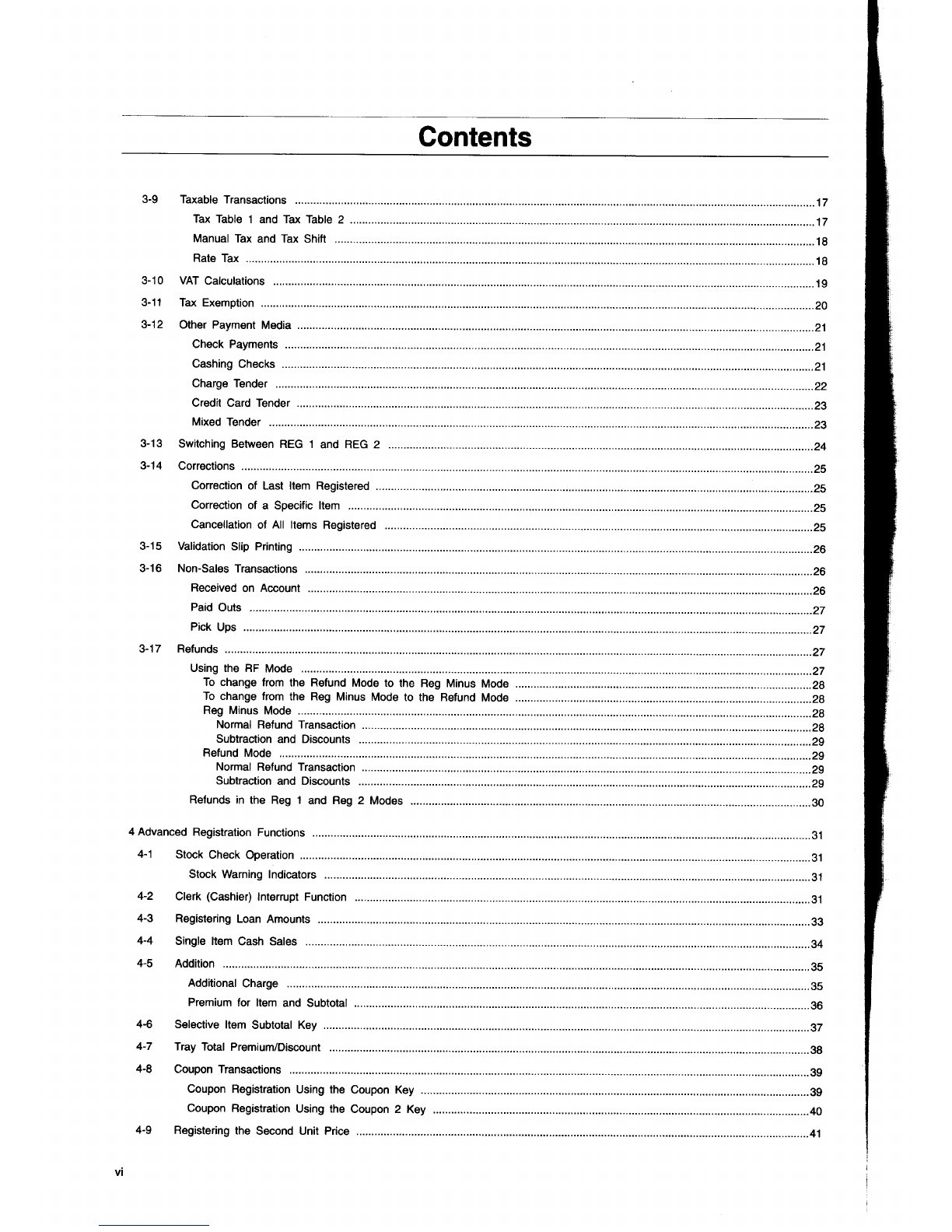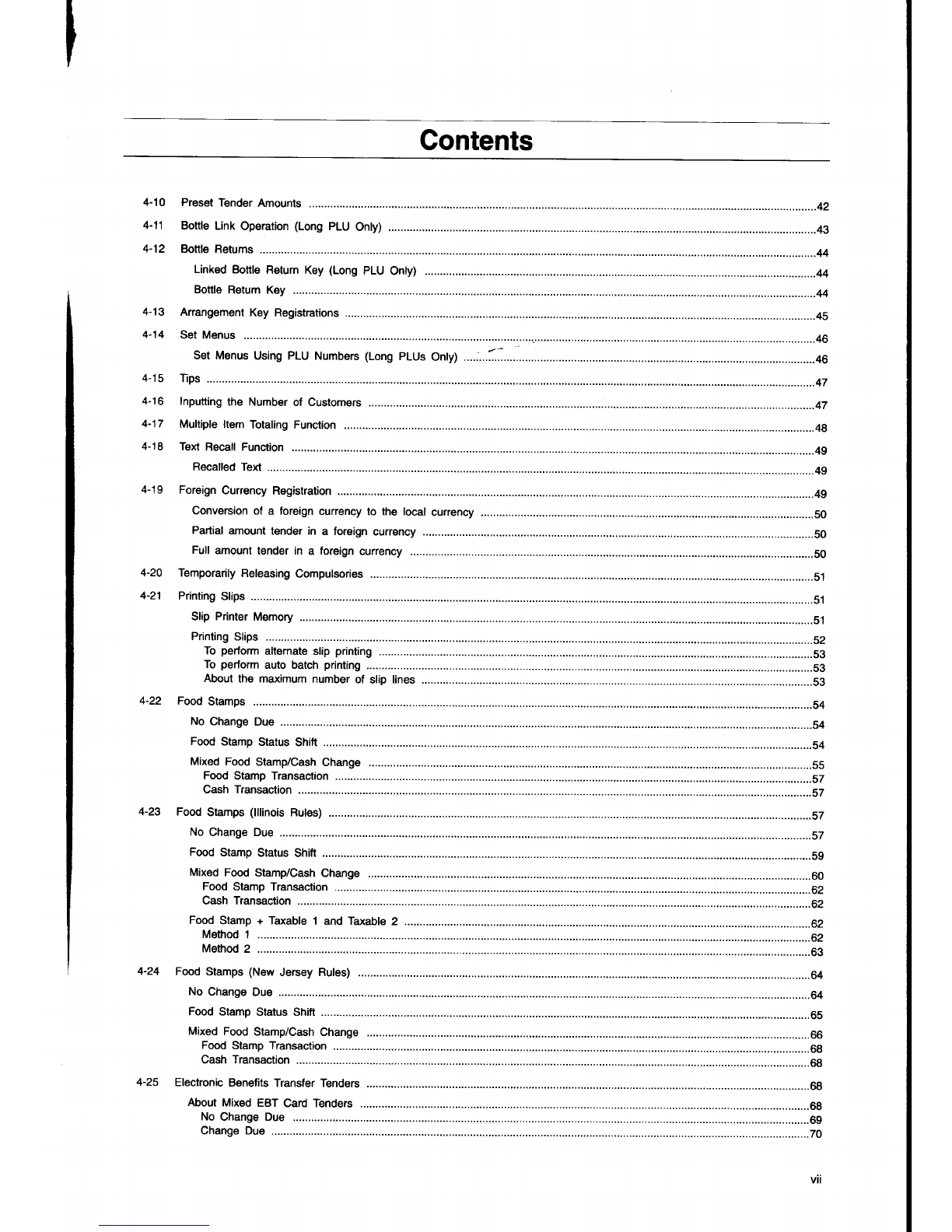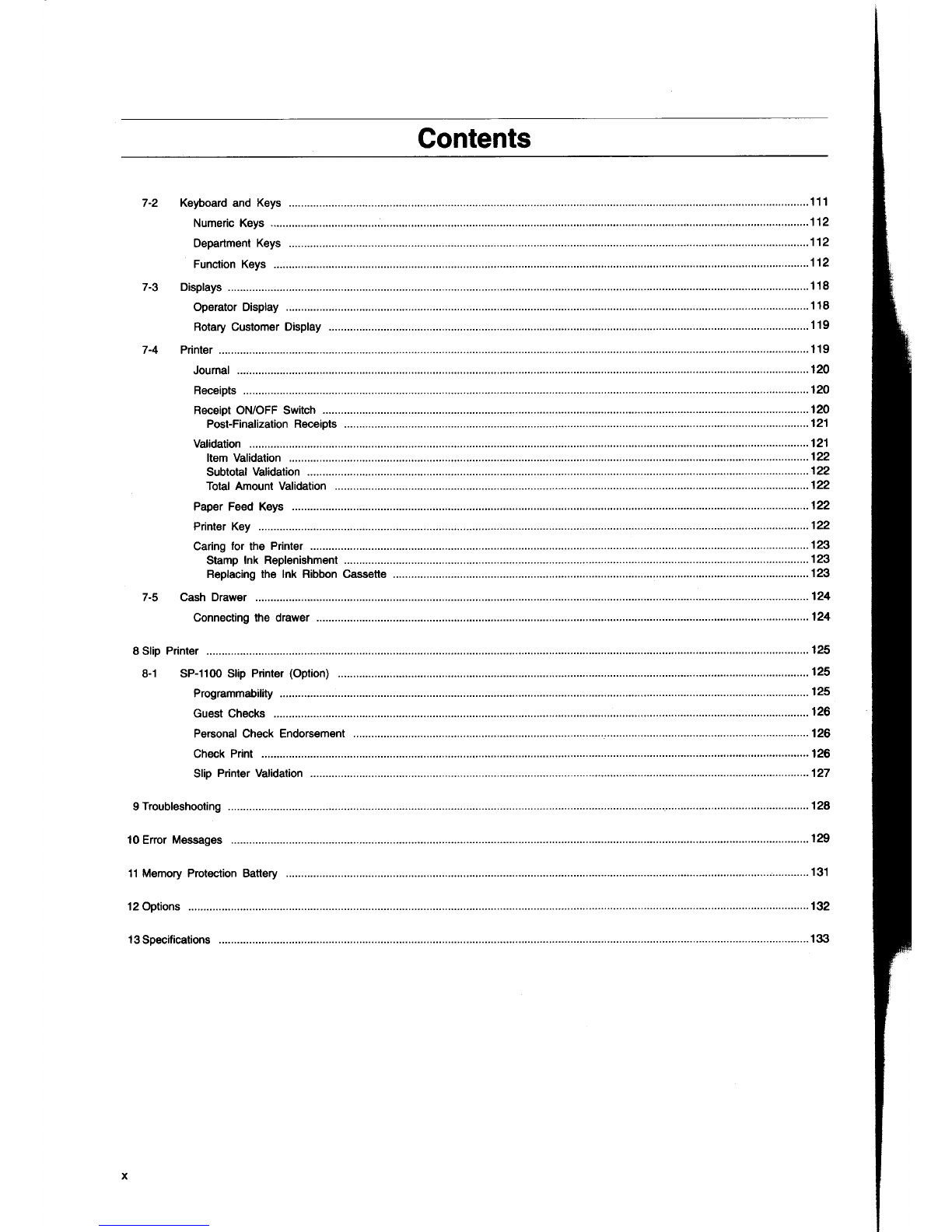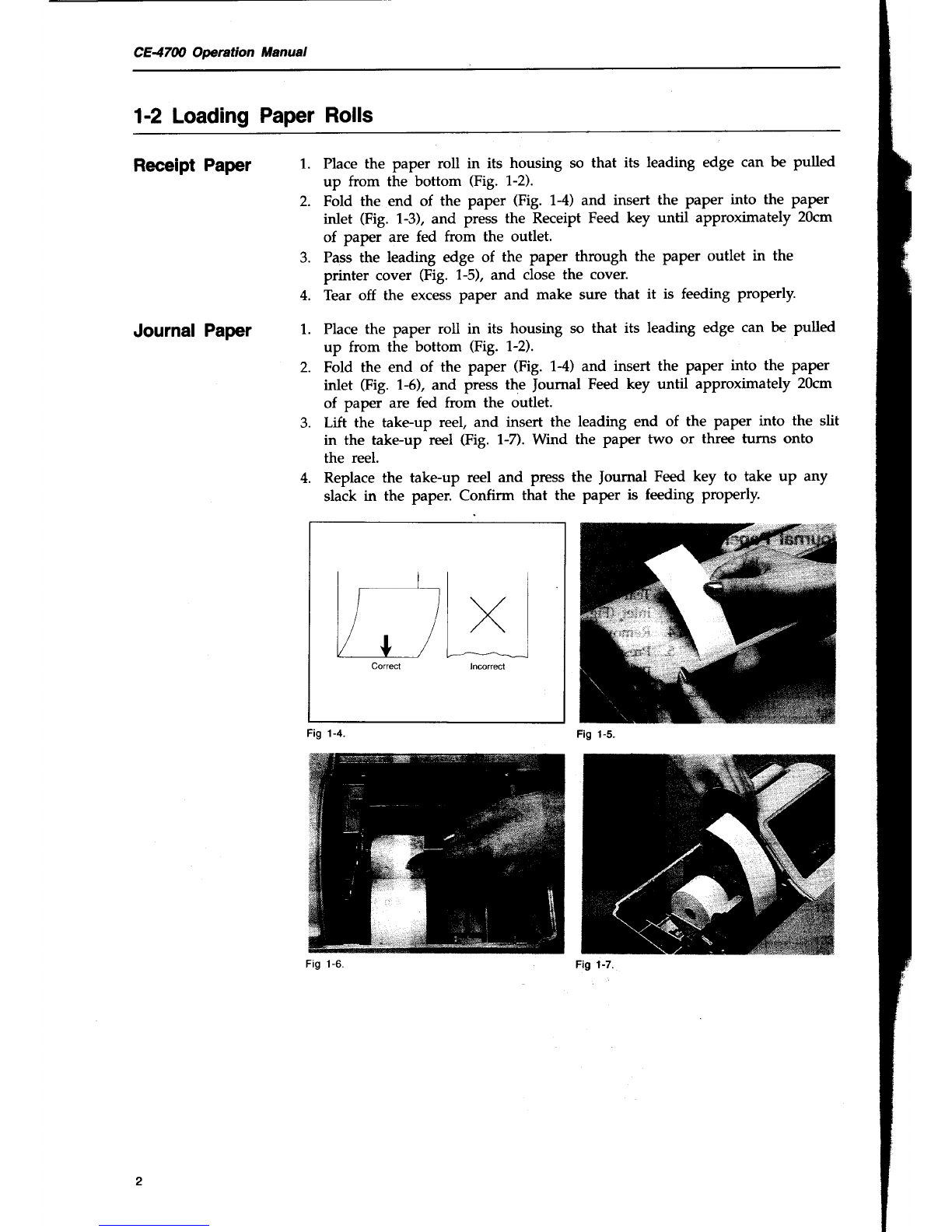Casio CE-4700 User manual
Other Casio Cash Register manuals

Casio
Casio TE-3000S - Cash Register User manual
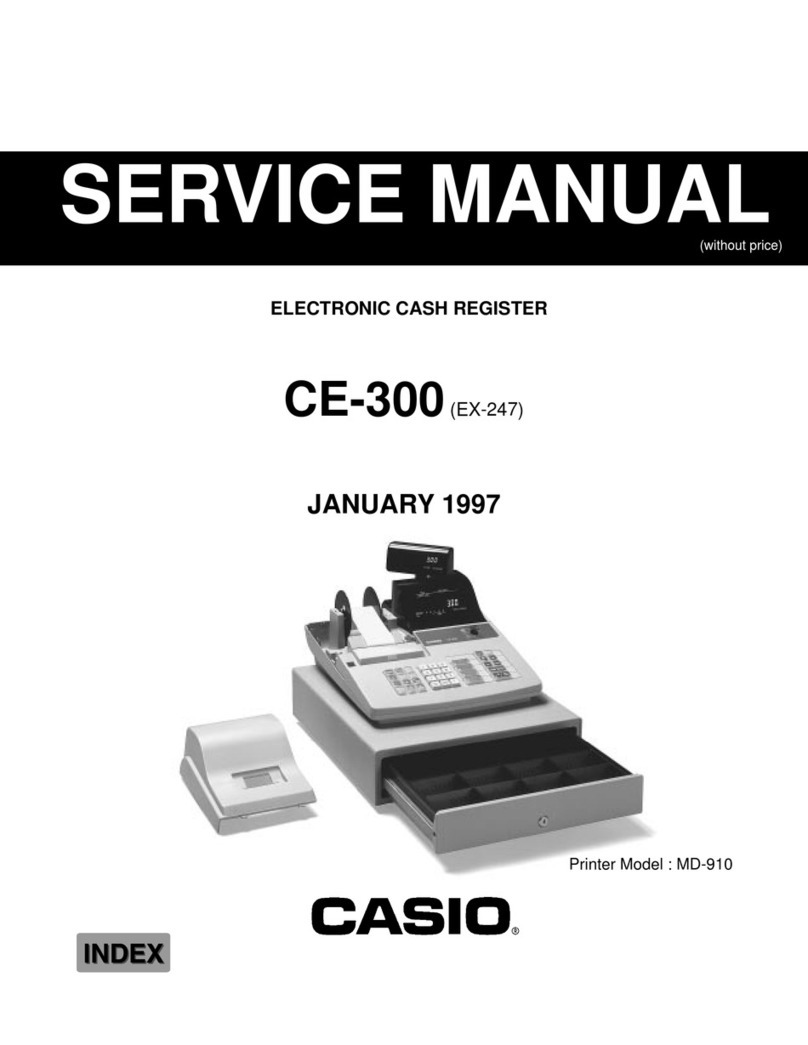
Casio
Casio CE-300 (EX-247) User manual
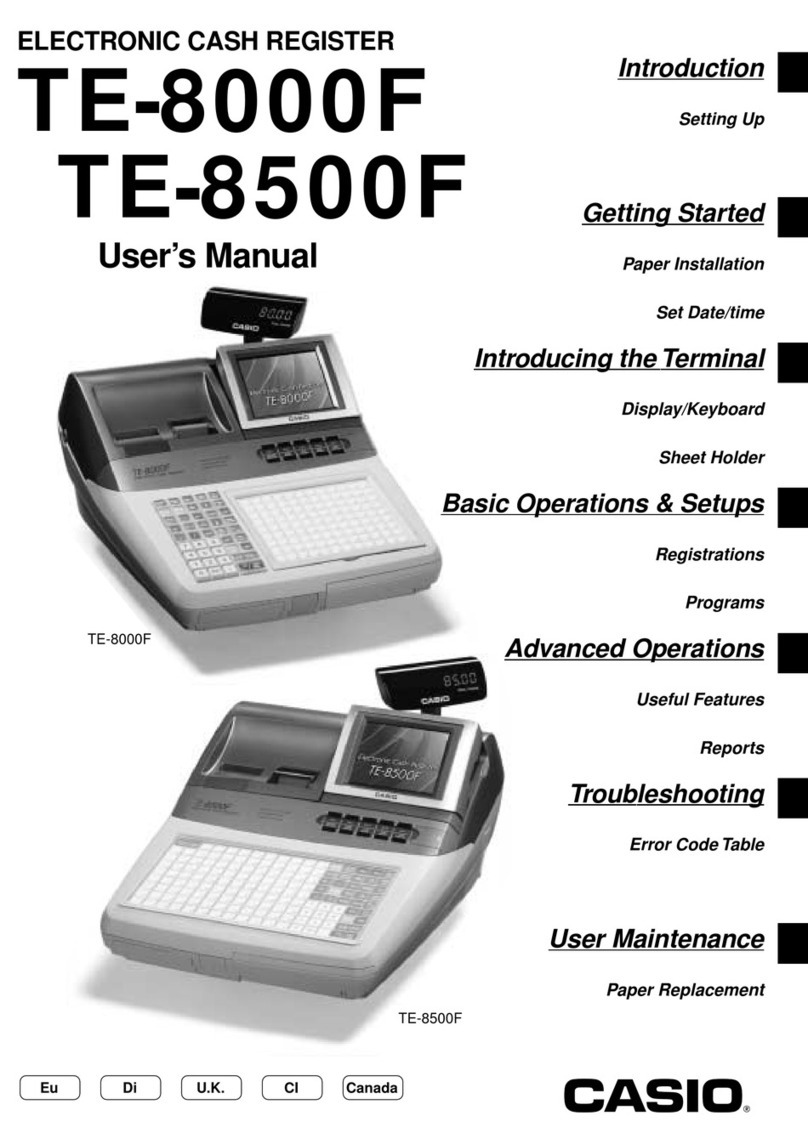
Casio
Casio TE-8000F Series User manual

Casio
Casio SE-S10 User manual

Casio
Casio V-R200 User manual
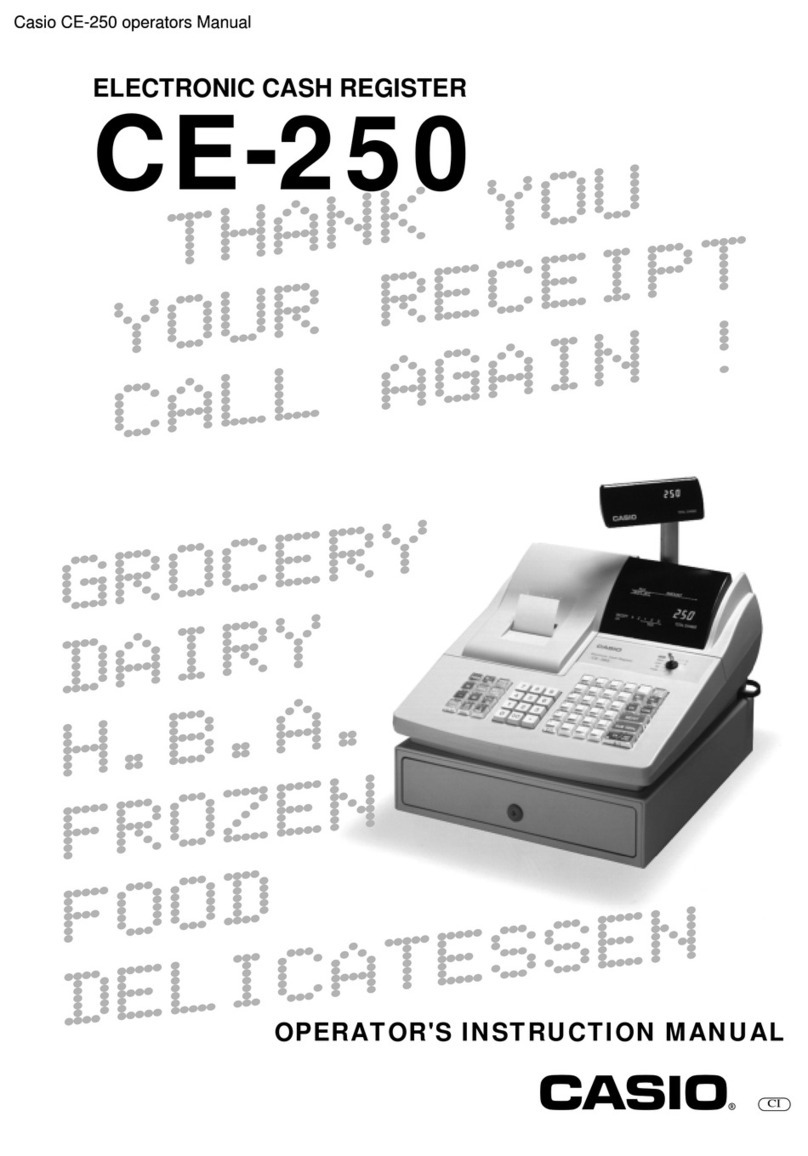
Casio
Casio CE-250 Assembly instructions

Casio
Casio SE-S400 User manual

Casio
Casio V-R7000 User manual

Casio
Casio PCR-T2500 User manual

Casio
Casio 110CR User manual

Casio
Casio SE-G1 User manual
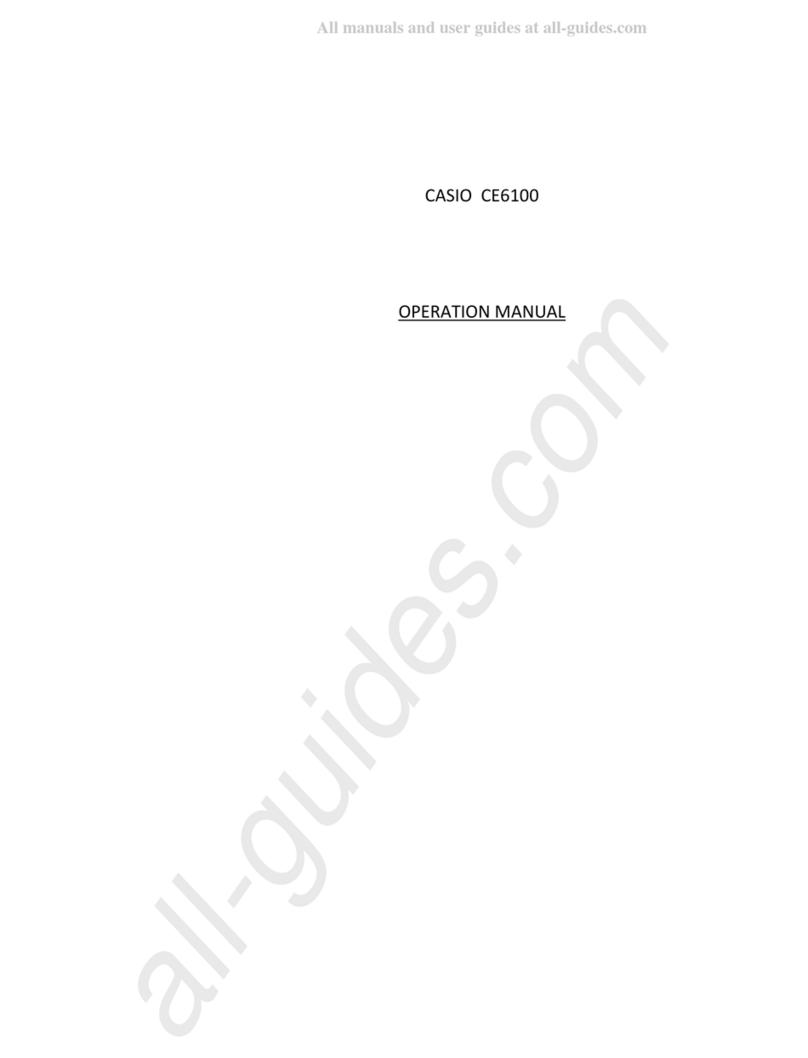
Casio
Casio CE-6100 User manual
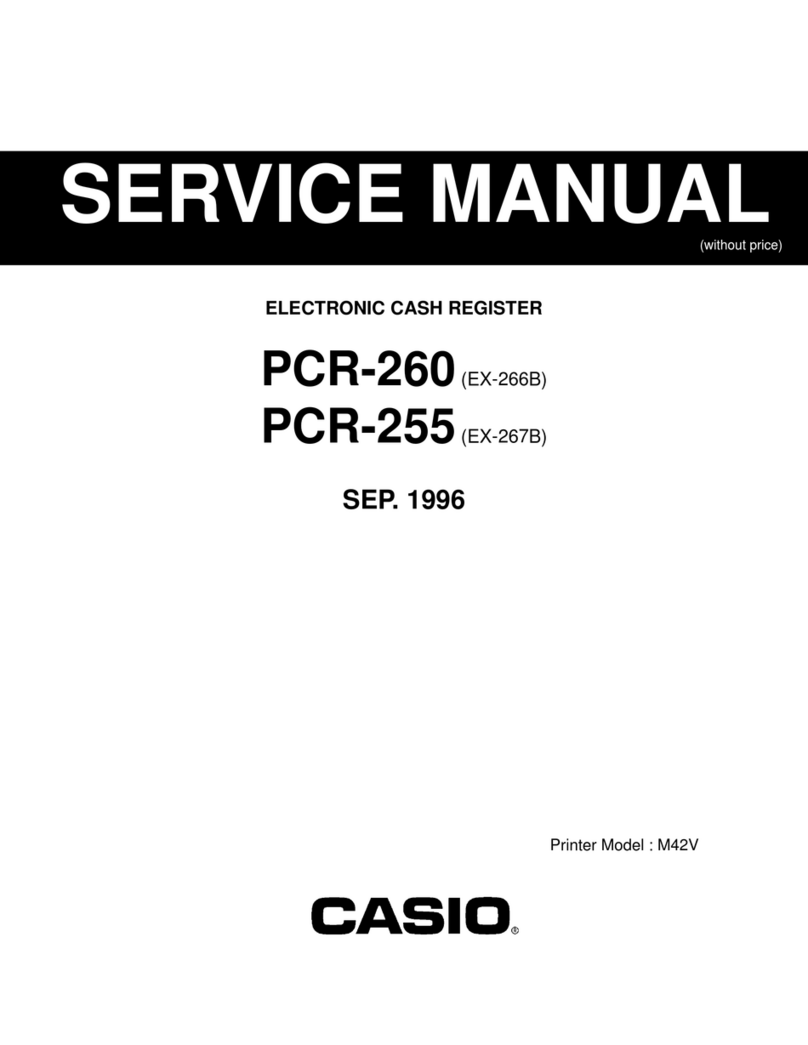
Casio
Casio PCR-255 User manual

Casio
Casio CE-6000 User manual

Casio
Casio CE-4000 Assembly instructions

Casio
Casio PCR-360 Assembly instructions
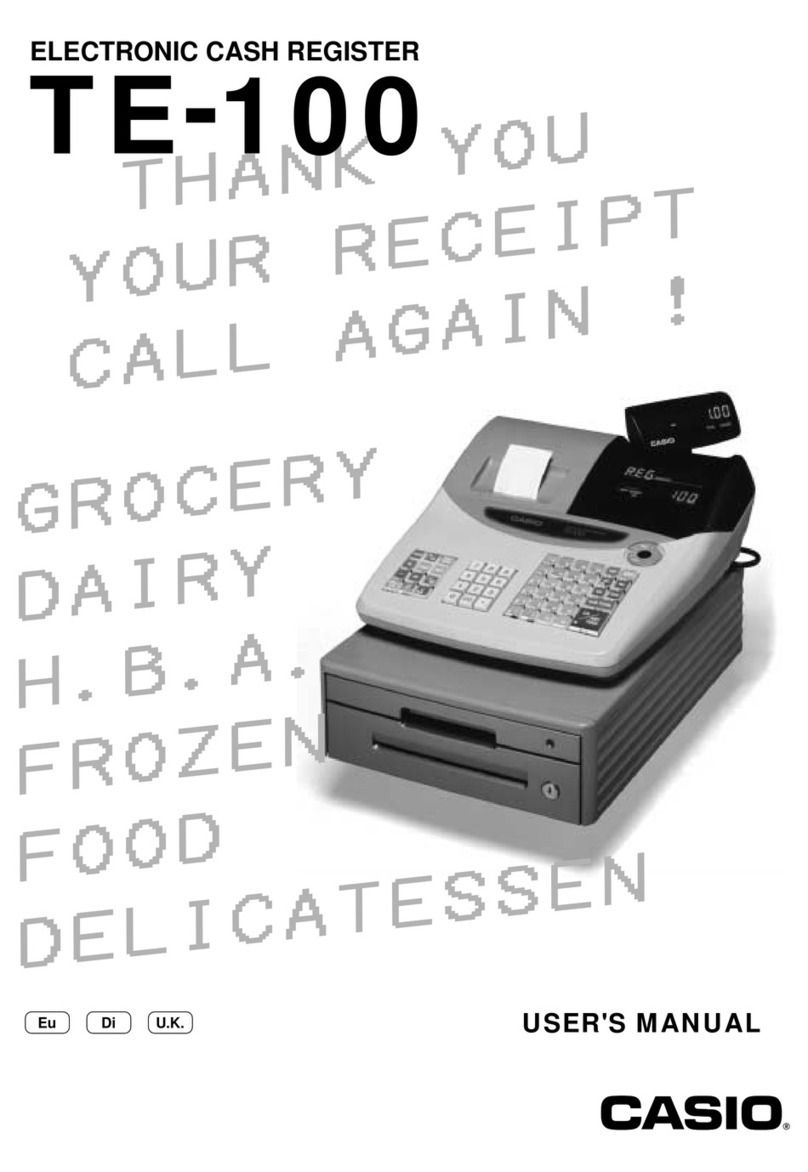
Casio
Casio TE-100 User manual

Casio
Casio SE-S10 Operating instructions
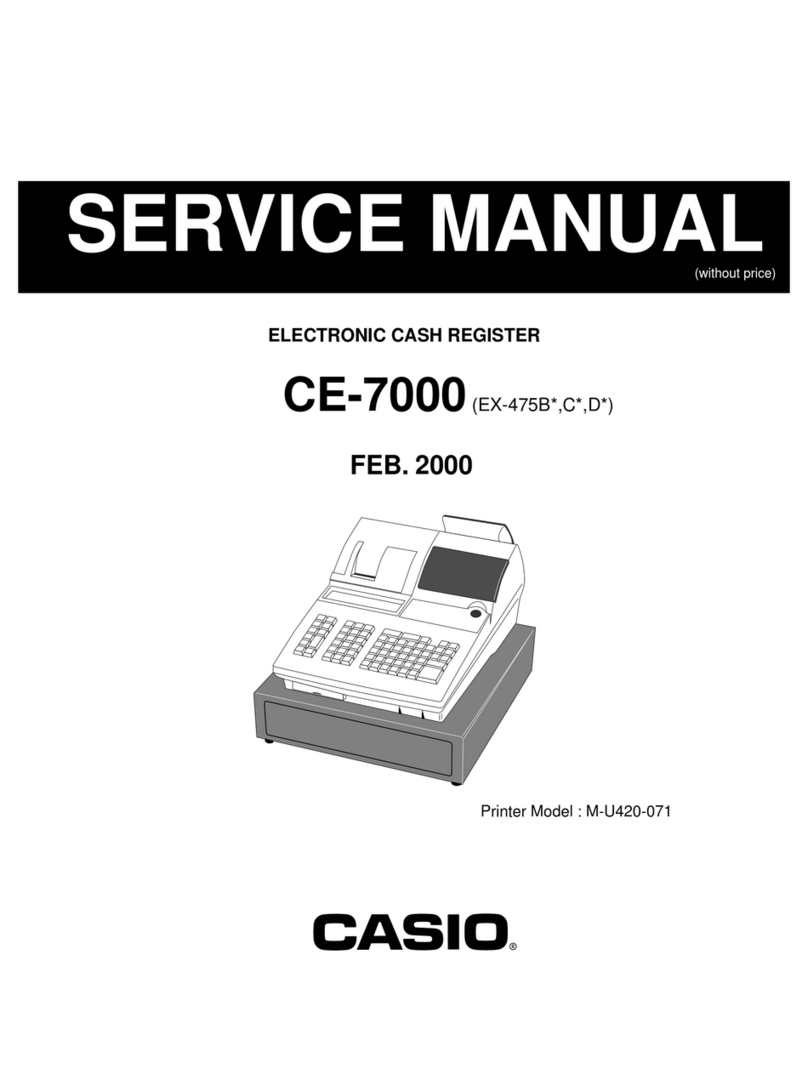
Casio
Casio CE-7000 User manual
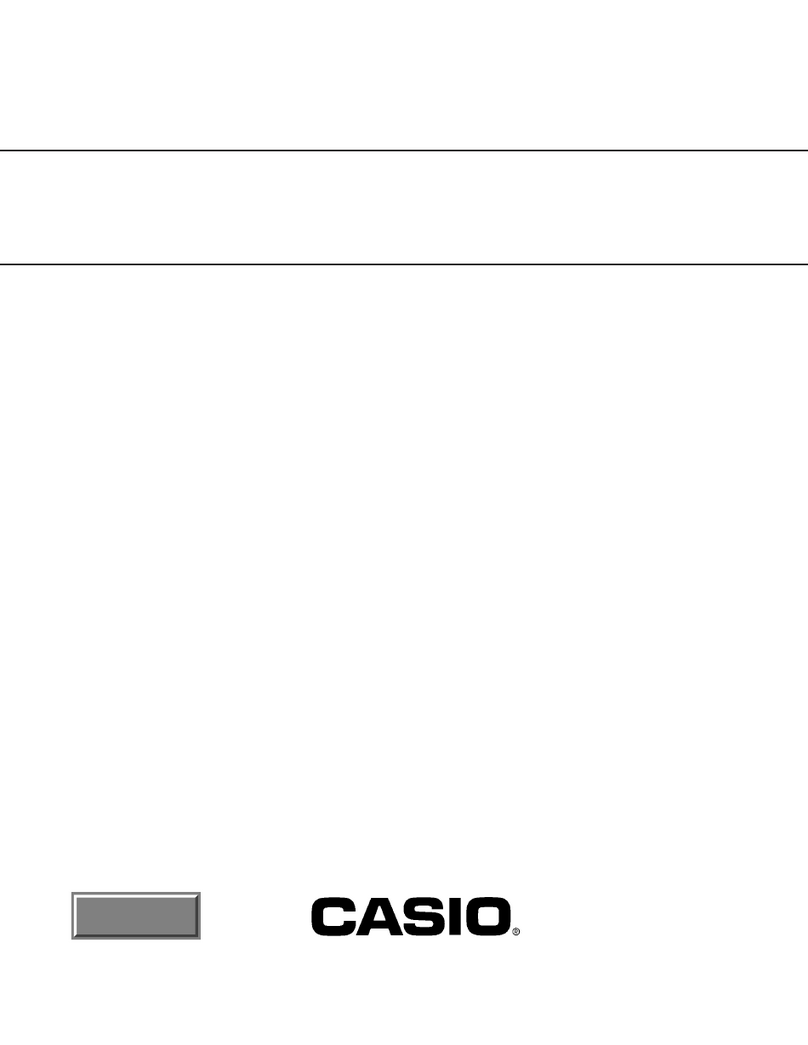
Casio
Casio I/O-PB-11 User manual
Popular Cash Register manuals by other brands

Sharp
Sharp XE-A137-WH Operation Basic user manual

Sharp
Sharp XE-A203 - Cash Register Thermal Printing Graphic Logo... instruction manual

TEC
TEC TEC MA-1060 owner's manual

ELCOM
ELCOM Euro-2100TE user manual

American Changer
American Changer CLASSIC Series Operation manual

Sam4s
Sam4s ER-180 Operation manual