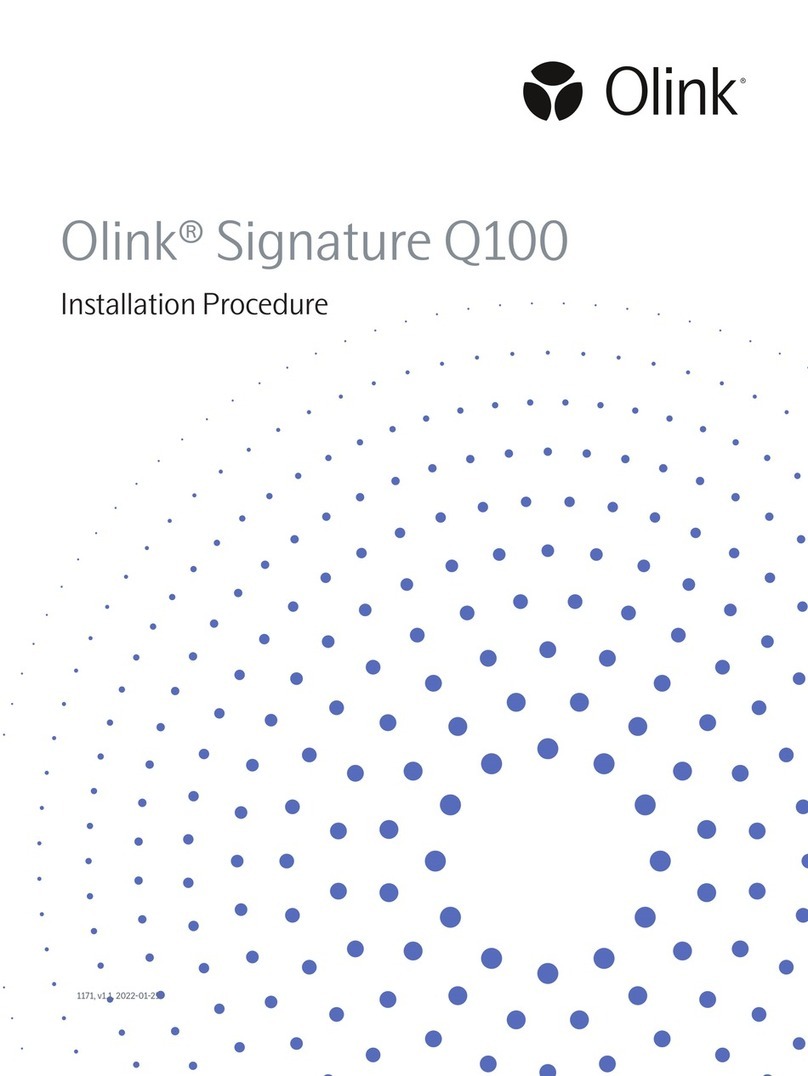Table of contents
1. About This User Manual............................................................................................................3
1.1 Safety Alert Conventions.................................................................................................3
1.2 Safety Data Sheets.............................................................................................................4
2. System Overview..........................................................................................................................5
2.1 Components of Olink Signature Q100 ......................................................................5
2.2 Olink Signature Q100 Interface Plates......................................................................6
2.3 Supported Chips.................................................................................................................6
2.4 Supported Panels...............................................................................................................7
2.5 Instrument Specifications...............................................................................................7
2.6 Air Options ............................................................................................................................7
2.7 Ethernet Option ..................................................................................................................8
2.8 Regulatory Compliance....................................................................................................9
3. Olink Signature Q100 Operation.........................................................................................11
3.1 Olink Signature Q100 System Software .................................................................11
3.2 User Accounts....................................................................................................................22
3.3 Best Practices....................................................................................................................26
4. Olink Signature Q100 Workflows.......................................................................................28
4.1 Workflow Overview ........................................................................................................28
4.2 Olink Target Workflows with the 96.96 and 48.48 chip..................................30
4.3 Olink Focus Workflow with the 24.192 chip .........................................................40
5. Troubleshooting.........................................................................................................................48
5.1 Run Instrument Checks.................................................................................................50
5.2 Export Instrument Check Logs................................................................................... 51
5.3 Replace the Fuse.............................................................................................................. 52
5.4 Shut Down the System ................................................................................................. 52
5.5 Start Up the System .......................................................................................................54
5.6 Shut Down and Turn Off the System ......................................................................54
5.7 Turn On and Start-Up the System ........................................................................... 55
5.8 Abort a Run in Progress................................................................................................ 56
5.9 Idle mode ............................................................................................................................56
6. Preventive Maintenance, Decontamination, and Disposal...................................... 57
6.1 Preventive Maintenance............................................................................................... 57
6.2 Decontamination and Disposal .................................................................................59
7. Technical support...................................................................................................................... 61
8. Revision history..........................................................................................................................62
9. Appendix: Related Documents............................................................................................63
10. Appendix: Safety .......................................................................................................................64
10.1 General Safety...................................................................................................................64
10.2 Instrument Safety............................................................................................................64
2