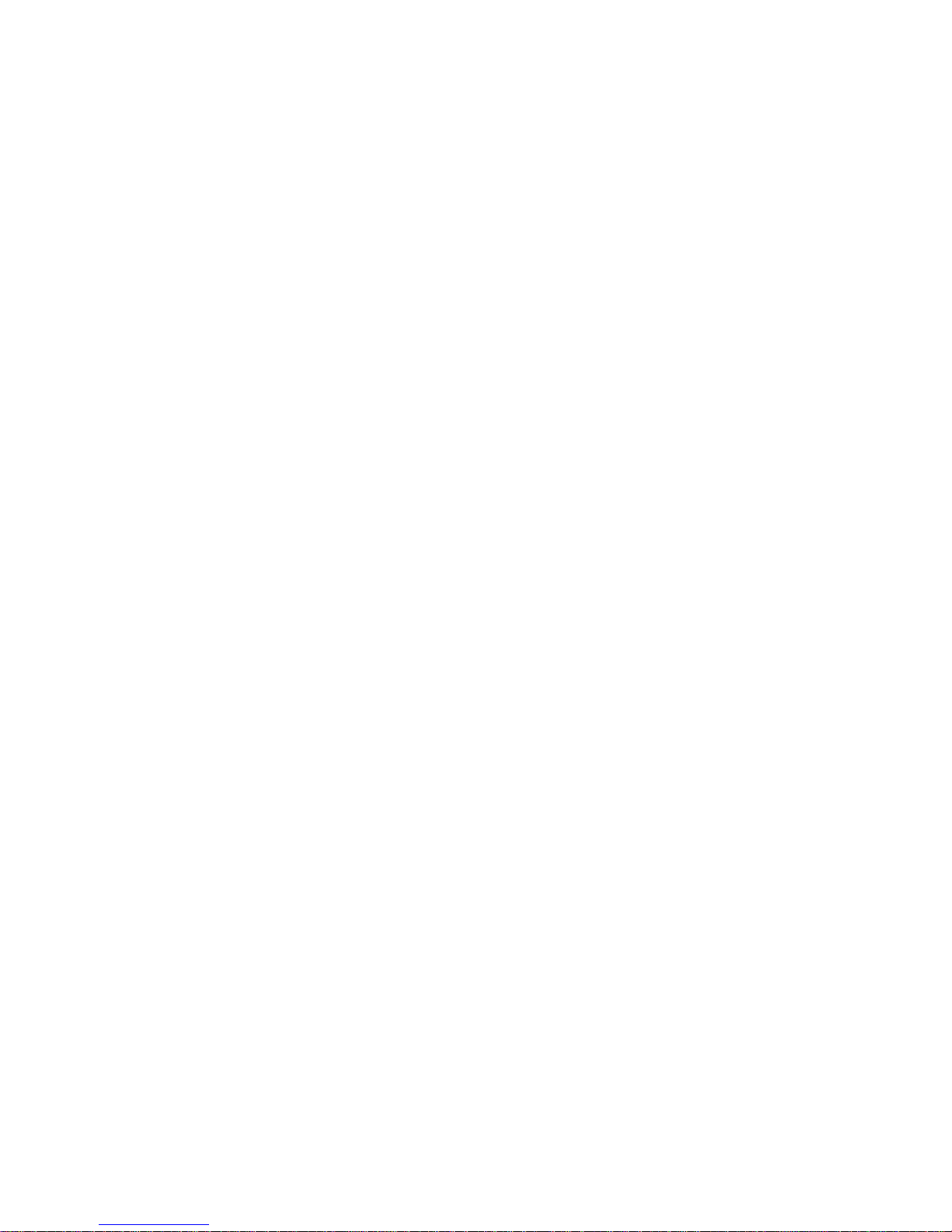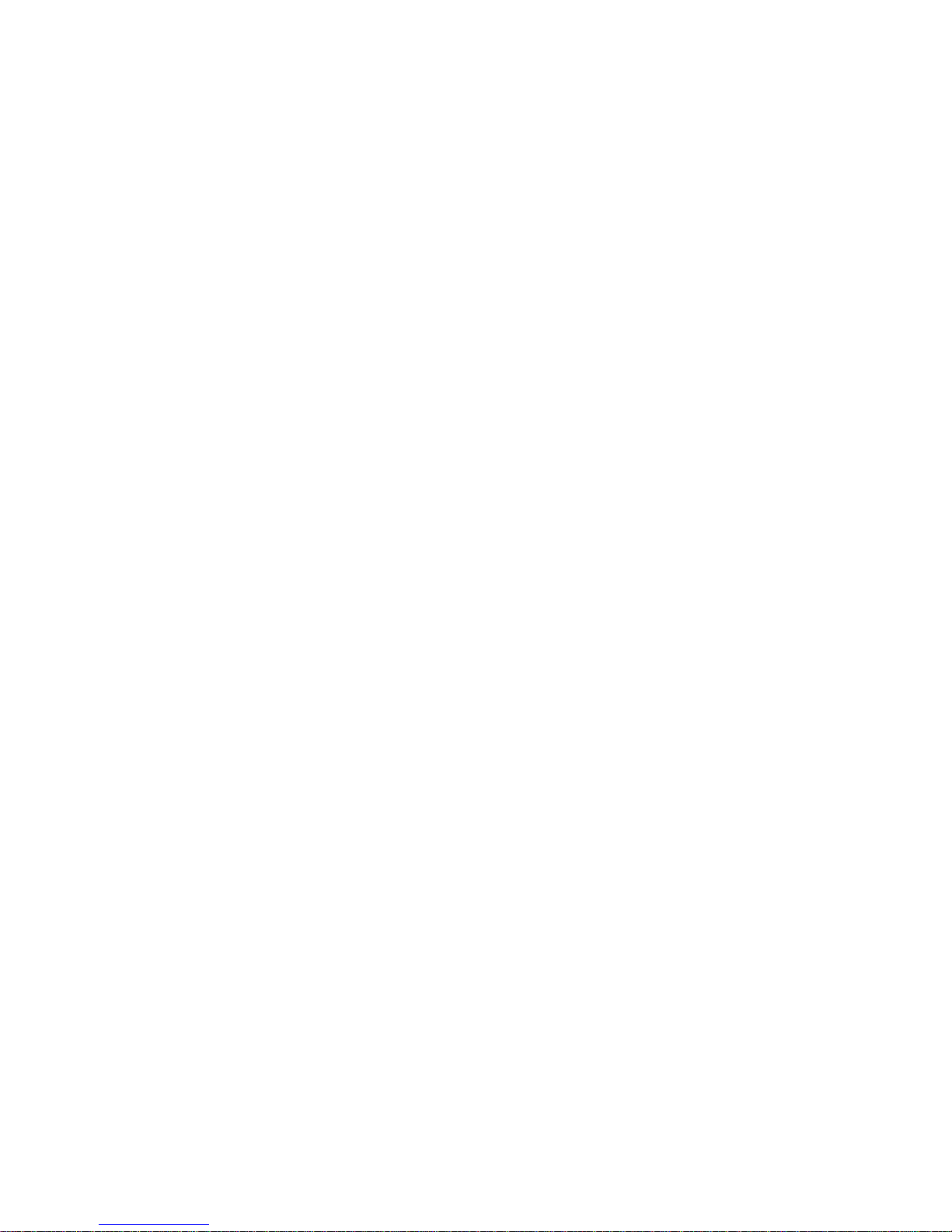page 1
Turning on the Olis DSM CD
1Turn on the lamp cooling box.
2Turn on the nitrogen flow to the lamp and
monochromator to at least 6 L per min. Higher flow rates
in the monochromator should be used if data are to be
taken before 200 nm.
3Turn on the power supply for the lamp.
4Press and hold the ignite button until lamp ignites. Ensure
that the current to the lamp does not exceed 7.5 Amps.
5Turn on the main power switch at the power strip.
4Turn on the computer and open GlobalWorks program.
5Select the Data Collection tab and double click on Conv CD.
6The spectrophotometer will initialize and calibrate.
Changing CD units of data collection
‰
One may choose from several units of data collection in
the Parameters tab under CD Units.
Milliabsorbance: Reports data as the difference in
absorbance of left circularly polarized light and right
polarized light. (AbsLeft-AbsRight)
Molar Extinction: Reports the difference in extinction
coefficients for left and right polarized light. ((Left-(Right)
Millidegrees: Reports ellipticity in units of millidegrees..
Molar Ellipticity: Reports molar ellipticity in units of
deg cm2/dmol. The user must provide the program with protein
concentration (g/L), cell pathlength (cm), and mean residue
weight (g/mol).
Taking a wavelength scan
1Open the Operational Modes tab and set the Data
Collection Mode to Scan.
2Ensure that the proper Data Reduction Mode is selected
(i.e., Circular Dichroism).
3Go to Live Display tab.
4Change Wavelength Scan Range to desired range.
5Click on Live Mode button and adjust PMT HV value to
give an acceptable signal (If you have photon counting
you cannot change PMT HV).
6Enter the desired number of increments to be collected
and the integration time for each point.
7Click on the Collect Data button to begin scan.
Taking repeated scans
1Under Repeated Scans tab, change Number of Scans
to the desired number. Scans can be made automatically
as a function of time, or manually. In the Auto mode, the
time selected is the total time to complete all scans. In the
Manual mode, scans are started by pressing the spacebar.
2Select Manual or Auto as the Scan Mode on this page.
3Ensure that Time Units are correct. These can be
changed in the Operational Modes tab.
‰
All repeated scan data will be saved as a single, 3-D data set.
‰
Selecting Average Scans results in an output of a single,
averaged scan.
Taking repeated scans as a function
of a temperature script
1In the Repeated Scans tab, select the desired temperature
script by entering or browsing to the correct file.
2To edit a script file, click on Edit Script and change the
number of scans, temperatures and integration times.
3Check that the temperature controller is set to On in the
Temperature Control tab.
4In the Repeated Scans tab, set Repeat Scans as a
function of to Temperature Script. The Number of
Scans value should change to be equal to the number of
scans in the temperature script.
5Select appropriate data collection parameters in the Live
Display and Operational Modes tabs.
6Click on Collect Data to begin Scans.
Taking an assay
1Under the Operational Modes tab, set the Collection
Mode to Assay.
2Enter Total Assay Time in the Live Display tab.
3Set Current Wavelength to the desired assay wavelength.
4Enter Number of Points to Collect and Integration
Time per data point.
5To subtract an offset from the data, click on the Zero
Instrument button.
6To begin the assay, click on the Collect Data button and
press spacebar when prompted.
Collecting repeated scans as a
function of a titrator script
1In the Repeated Scans tab, set Repeat Scans as a
function of to Titrator Script.
2Follow instructions for calibration.
3Load solution into titrator using the Titrator Control
Panel to move syringes.
4To edit a script file, click on Edit Script.
5Select appropriate data collection parameters in the Live
Display and Operational Modes tabs.
6Click on Collect Data to begin Scans.
Quick Reference How-To Guide
for the Olis DSM CD Models