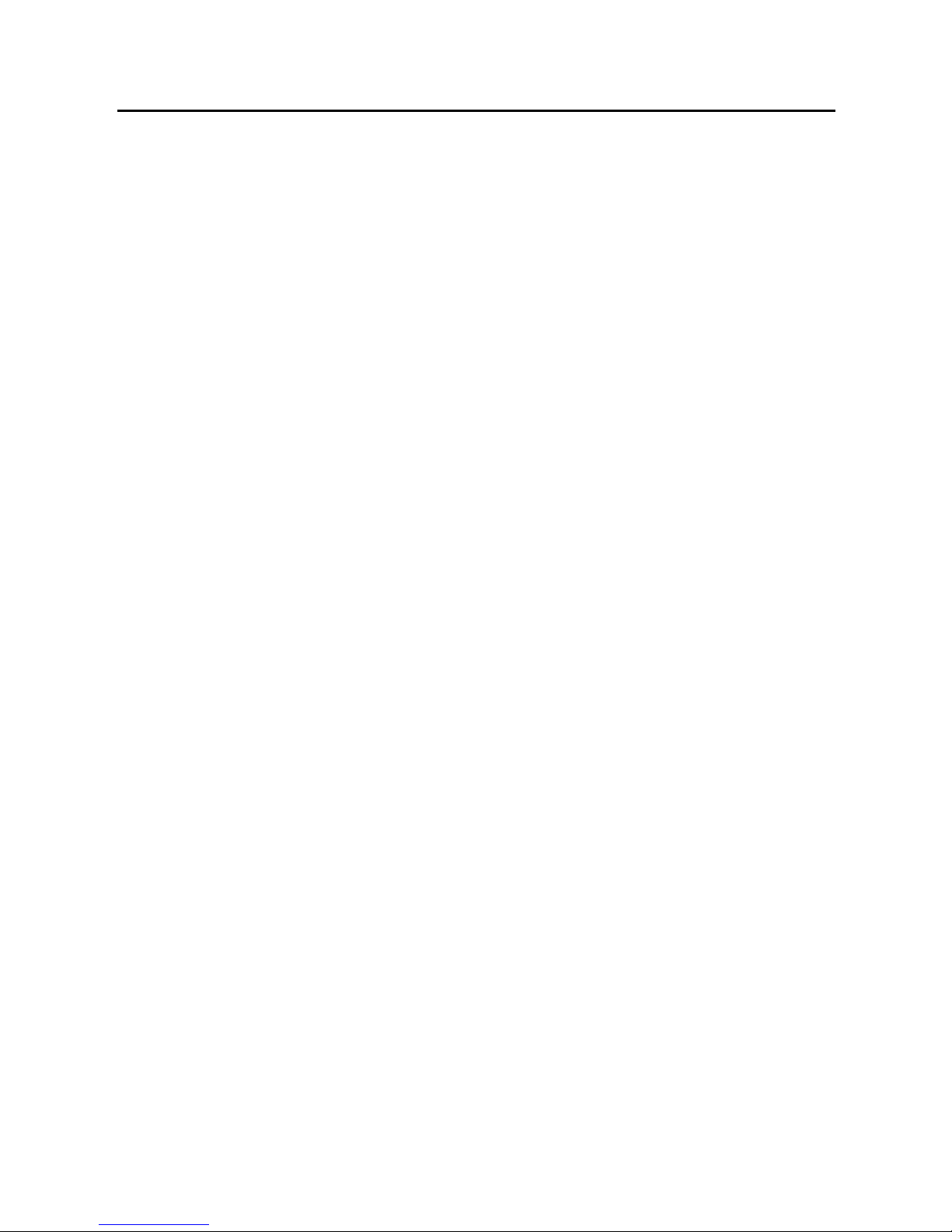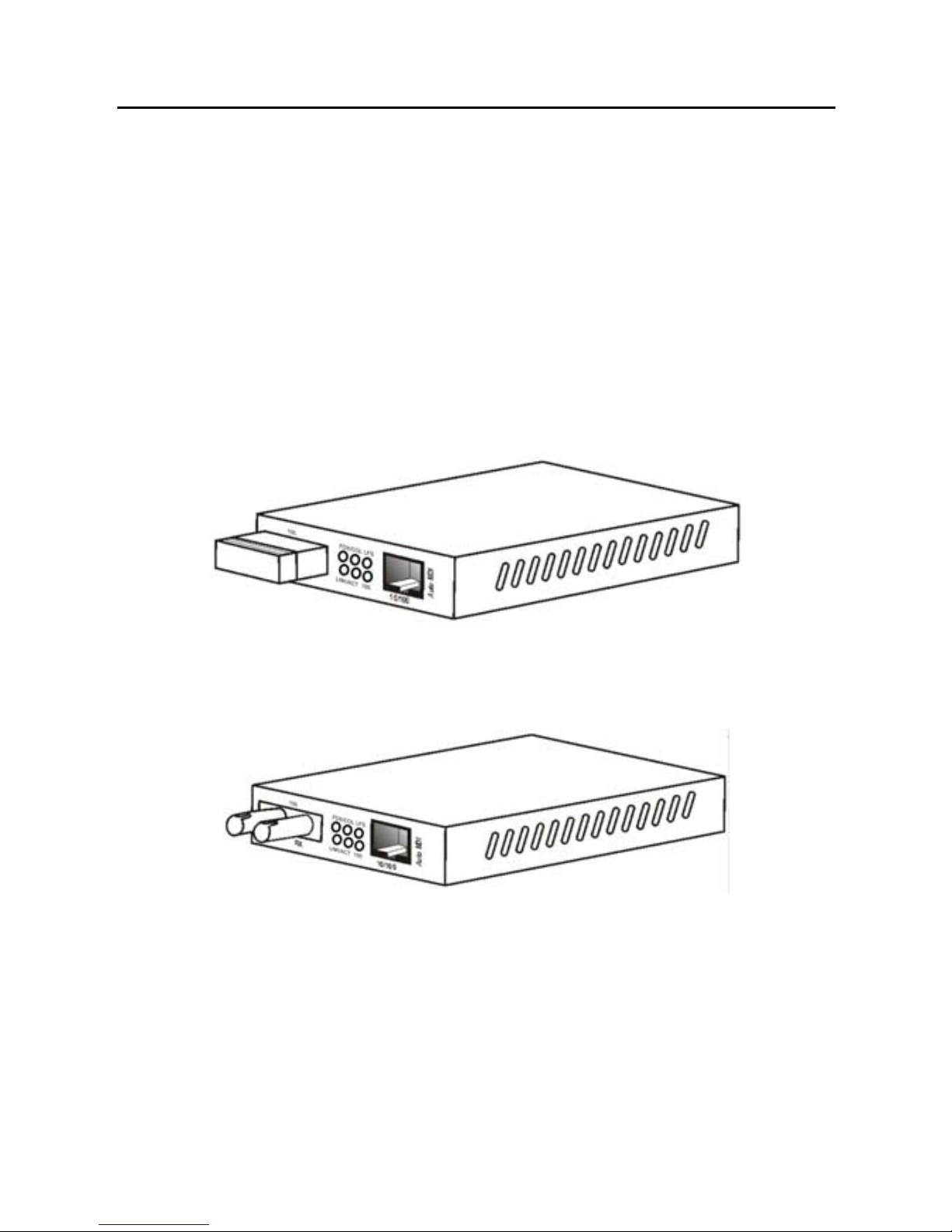Table of Contents
1 Introduction............................................................1
About This Guide ....................................................1
Welcome.................................................................1
Purpose ..................................................................1
Terms/Usage ..........................................................1
Features..................................................................2
Specifications..........................................................3
Package Contents ..................................................4
2 Hardware Description............................................5
Product Overview ...................................................5
3 Installation..............................................................8
Location ..................................................................8
DIP Switches ..........................................................9
NWay DIP Switch Setting .....................................10
Link Fault Signaling (LFS) ....................................12
Loopback Test ......................................................13
Local Loopback.....................................................14
Remote Loopback.................................................15
Install the converter ..............................................16
10/100BASE-TX Port .......................................16
100BASE-FX Port ............................................16
Desktop Installation ..............................................17
Getting Connected................................................18
Powering On Unit .............................................18
Connecting Fiber Cable........................................19
Connecting Copper Cable ....................................20
4 LED Indicators......................................................21
Appendix A..............................................................23