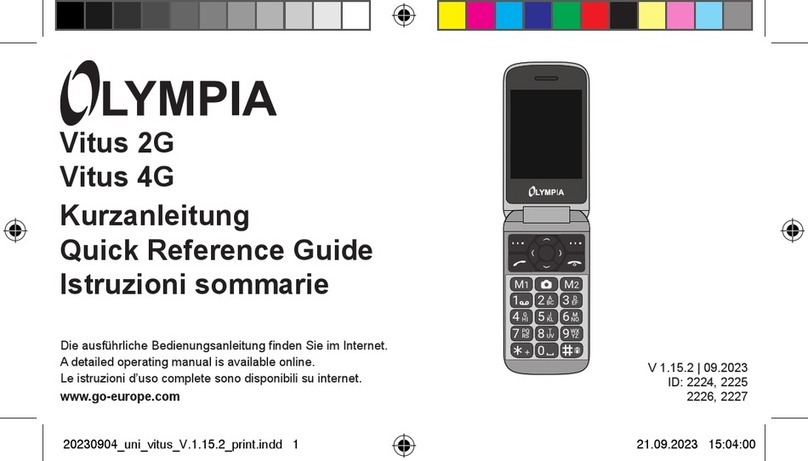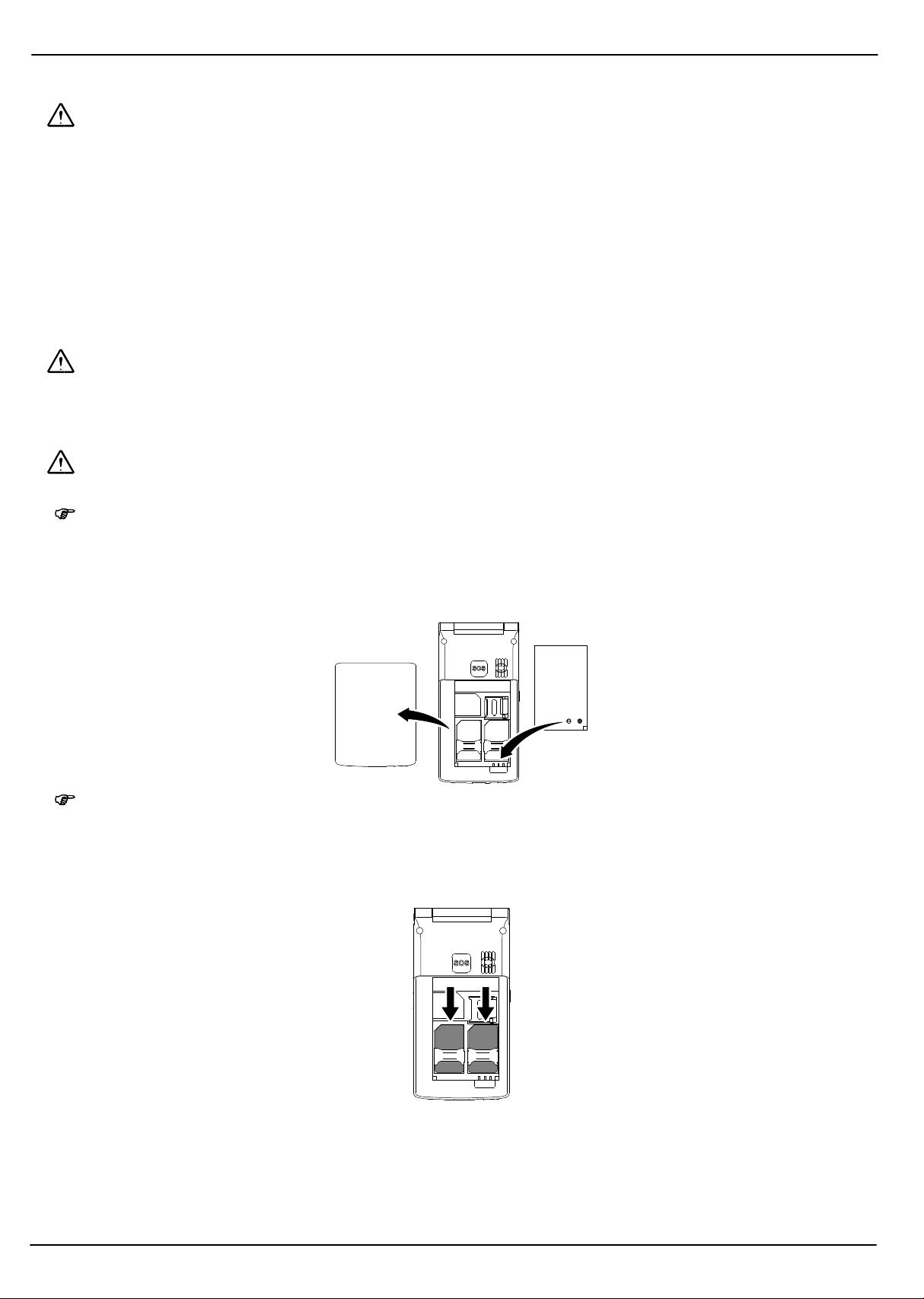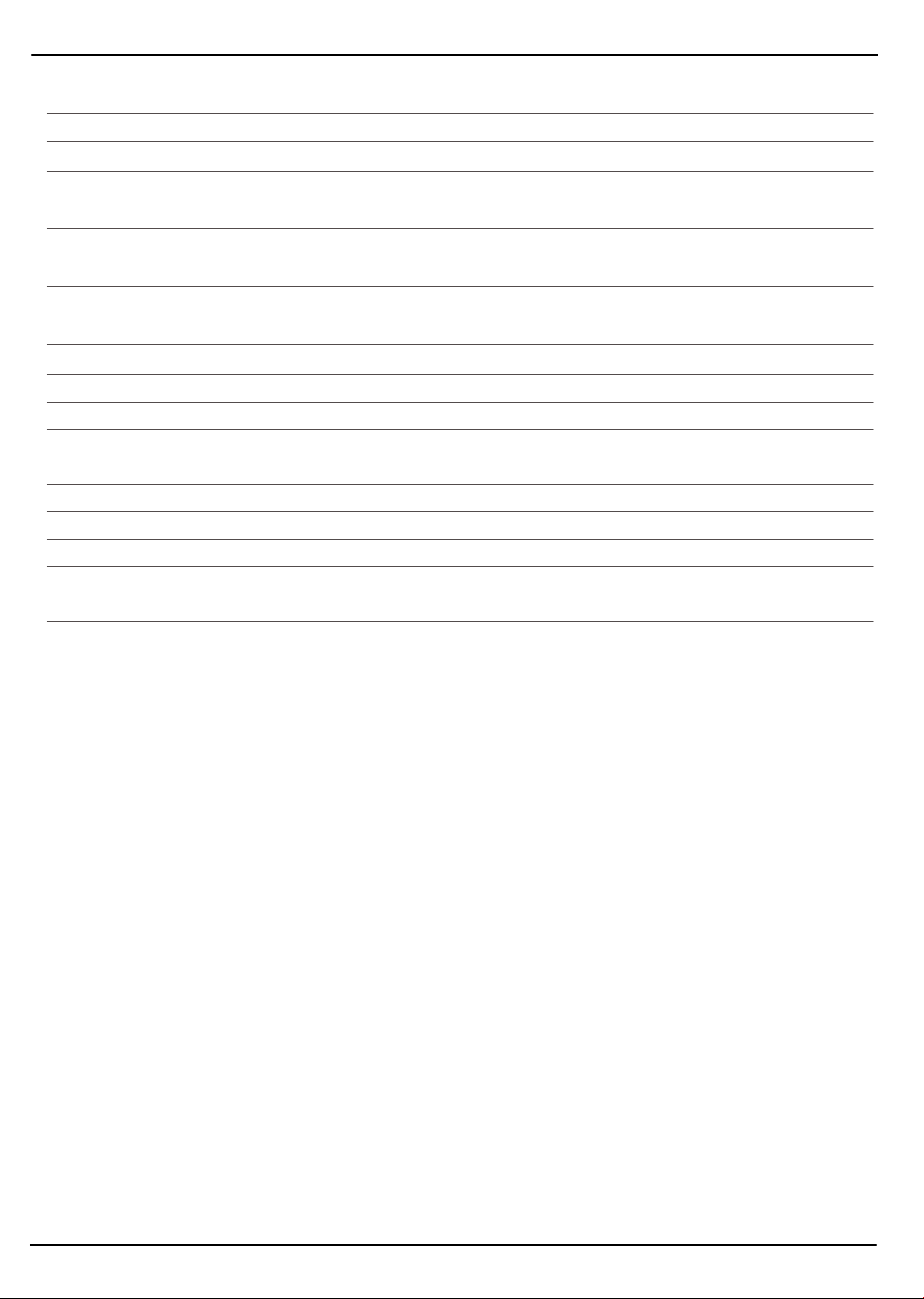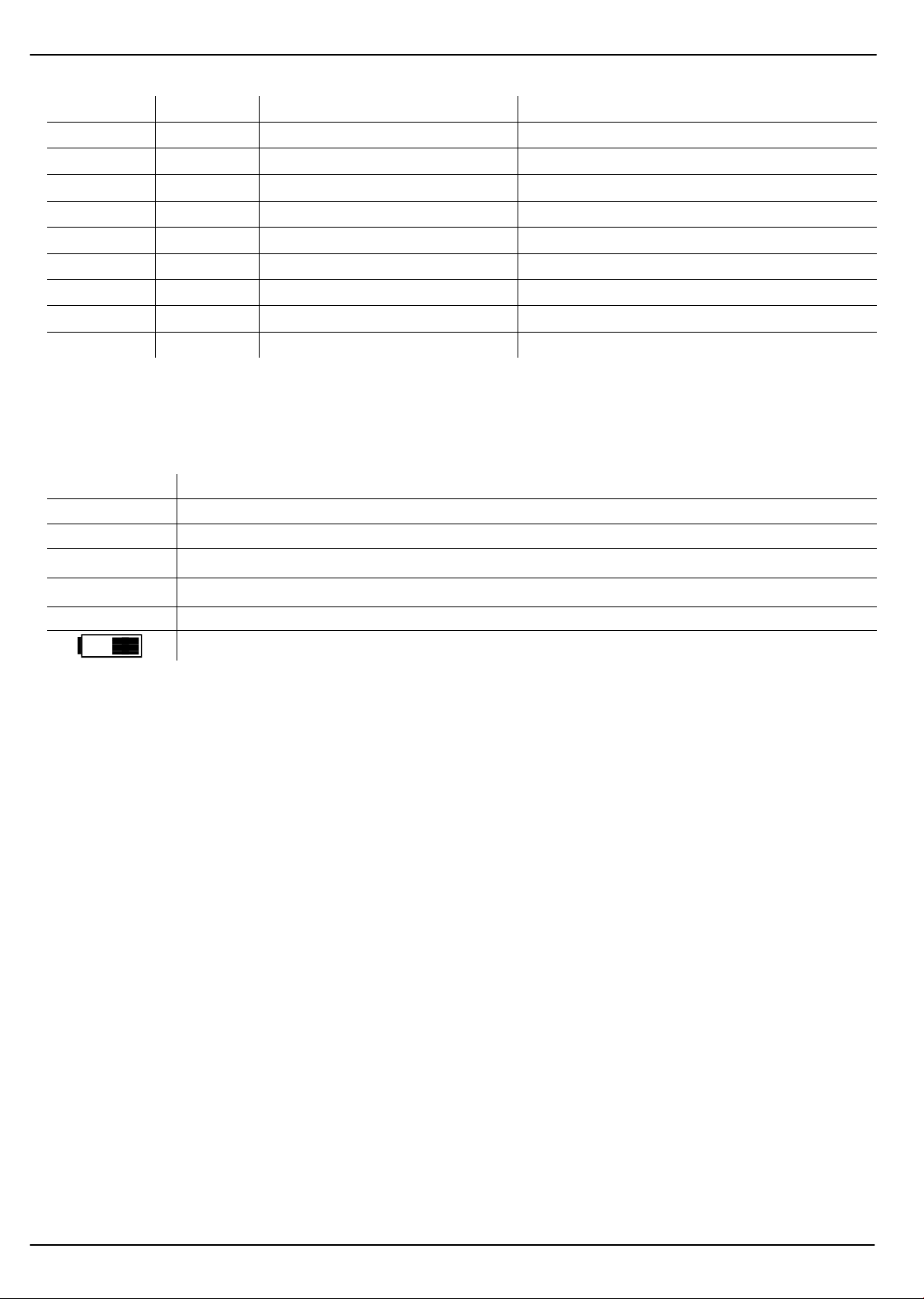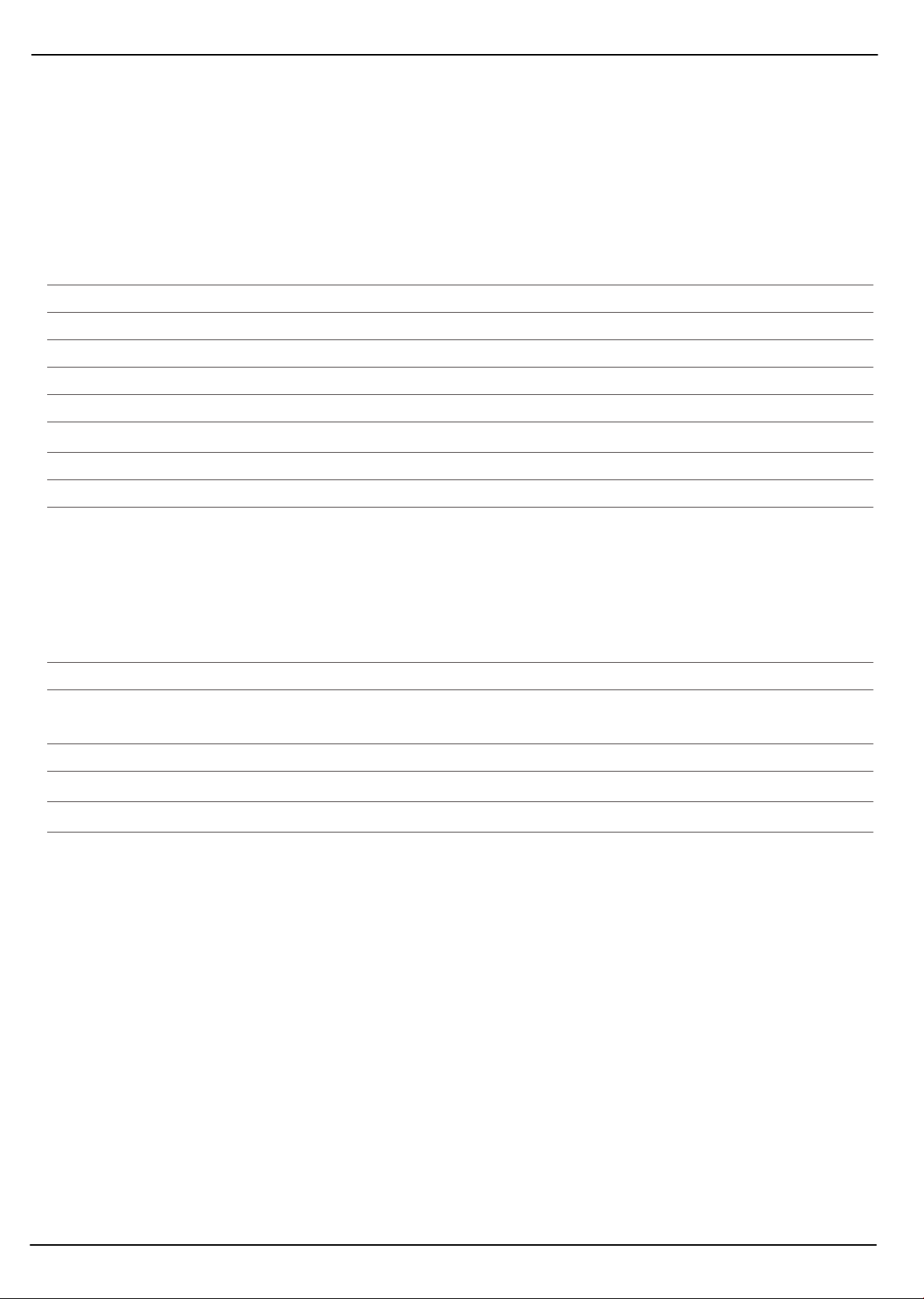Setting Up
4
Inserting the microSD memory card
The phone memory can be extended by installing the microSD memory card option.
This increases the quantity of data which can be stored.
1.Open the silver metal clip above the SIM card slots by sliding it gently to
the right until it unlocks with a soft click. Pivot the metal bar up.
2.Lay the microSD memory card with the contacts facing down in the open
compartment. The shape of the compartment corresponds exactly to the
shape of the microSD memory card, meaning that it cannot be inserted
incorrectly.
3.Pivot the metal bar down and draw it gently to the left, using a little force,
until the metal bar snaps quietly into place.
Charging the battery
Attention: For safety reasons, only use the power adapter plug and cable supplied. Other adapters
could damage the phone.
WARNING: Before starting to charge the battery, check that it has been installed properly. Do not
remove the battery while it is being charged. This could damage the phone.
Note: When charging the battery for the first time, it should be charged for at least 4 hours. Some
batteries only reach their full capacity after several complete charge/discharge cycles. If
the battery is fully discharged, it may take some time for the charging process to be indic
ated.
WARNING: Only charge the battery when at room temperature. Do not expose the battery to
heat, direct sunlight or temperatures below 0 °C / above 45 °C.
Connect the charging adapter plug and cable as illustrated in the diagram. For safety reasons, only
use the charging adapter plug and cable supplied.