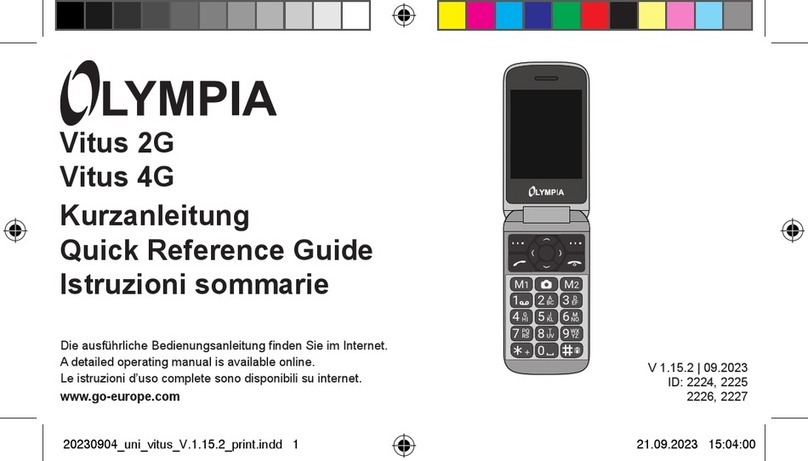Contents
TOUCH II
3
Contents
For Your Safety 5..........................................
General Safety Information 5...................................
Intended Use 7...............................................
Unintended Use (Foreseeable Misuse) 7........................
General Overview 8........................................
Presentation and Symbols 8...................................
Scope of Delivery 8...........................................
Keys and Operating Elements 9................................
Display Icons 11...............................................
Start Screen 12...............................................
Putting the Mobile Phone into Operation 15...................
Inserting the SIM Card 16......................................
Inserting a MicroSD Memory Card 17............................
Inserting the Battery 18.........................................
Charging the Battery 19........................................
Switching On the Mobile Phone 21...............................
Switching Off the Mobile Phone 21...............................
Using the Mobile Phone 22..................................
Call Key 23...................................................
On-hook Key 24...............................................
Home Key 25.................................................
Making, Taking and Ending Calls 26.............................
Menu Options Available During a Call 32.........................
Entering Text 34...............................................
Mobile Phone Menu 36......................................
Picture Dialling 37.............................................
Phone Book 40................................................
Speed Dialling 43..............................................
Text Messages 44.............................................
Call Lists 55..................................................
Settings 58...................................................
Emergency Call Function (SOS Key) 60..........................