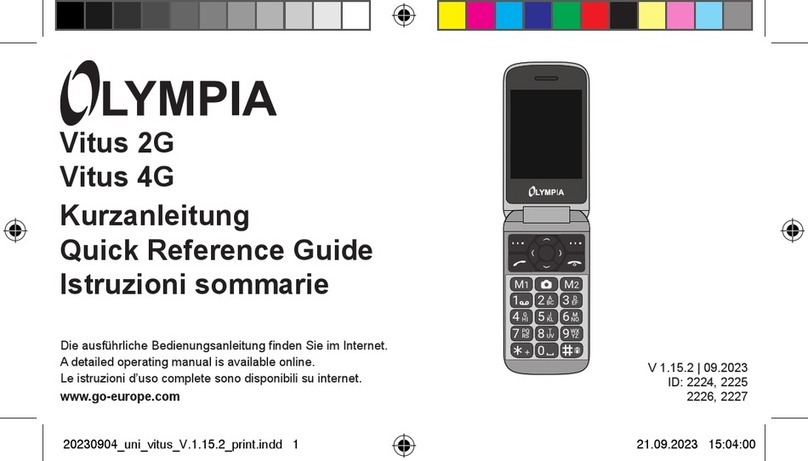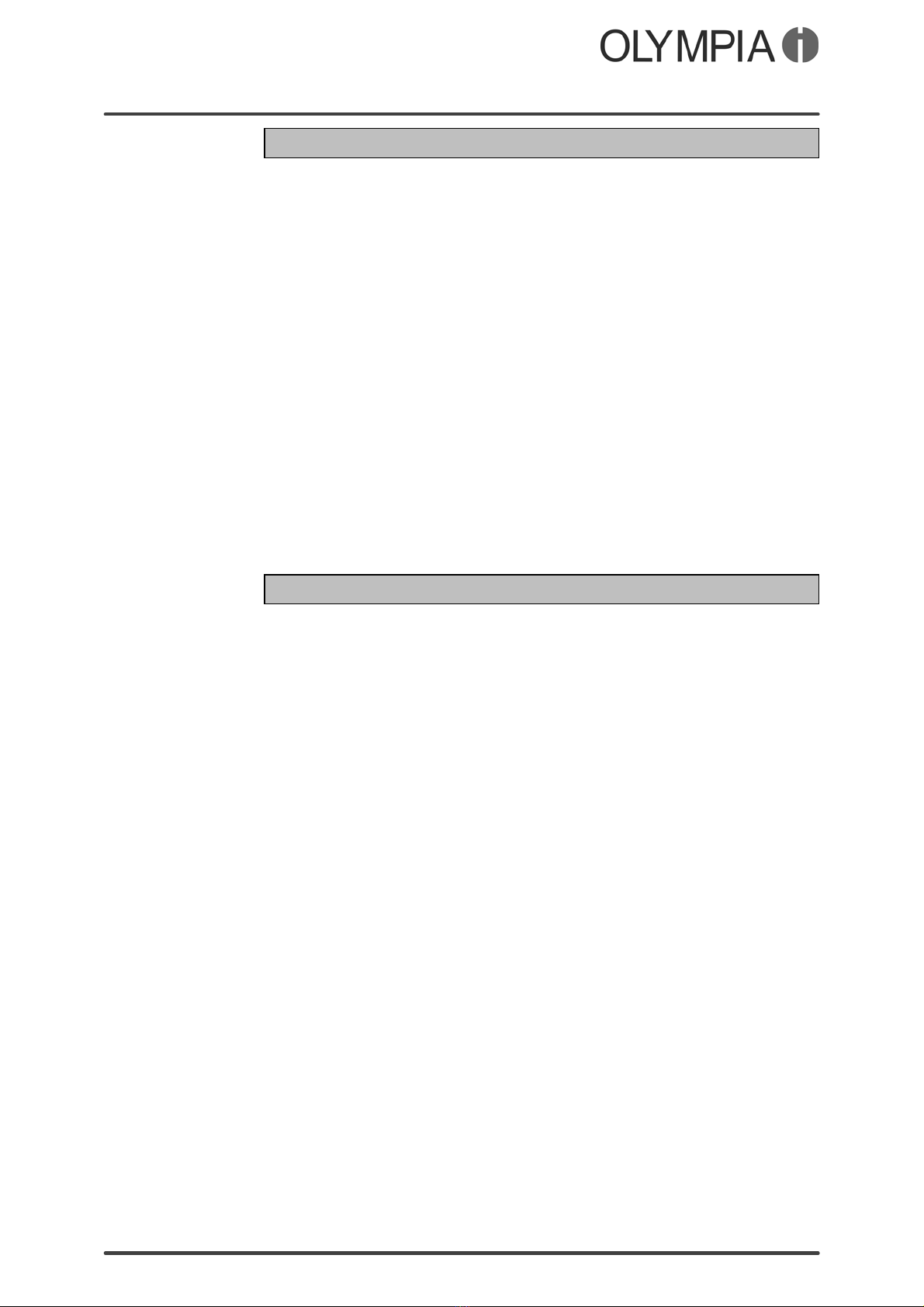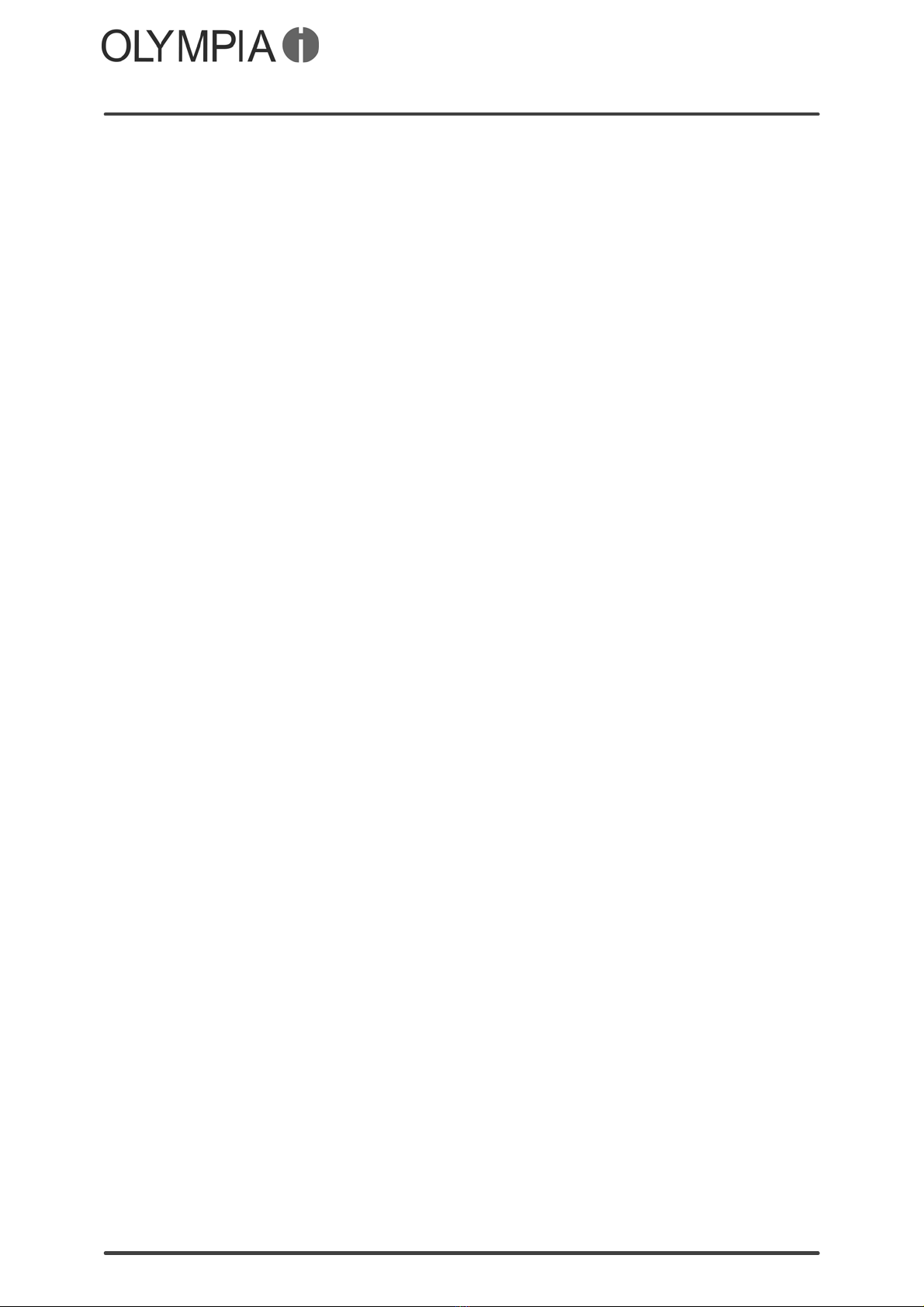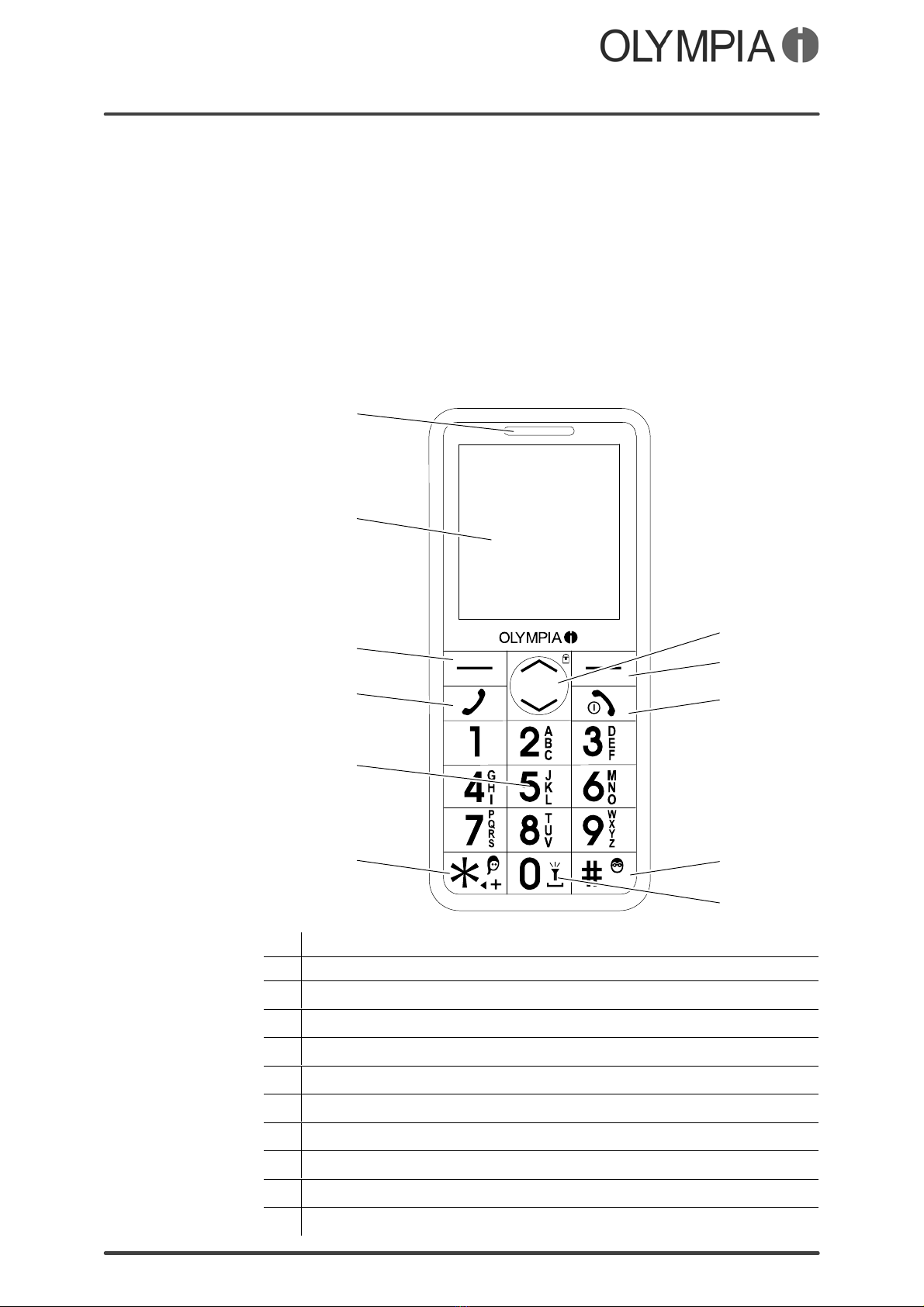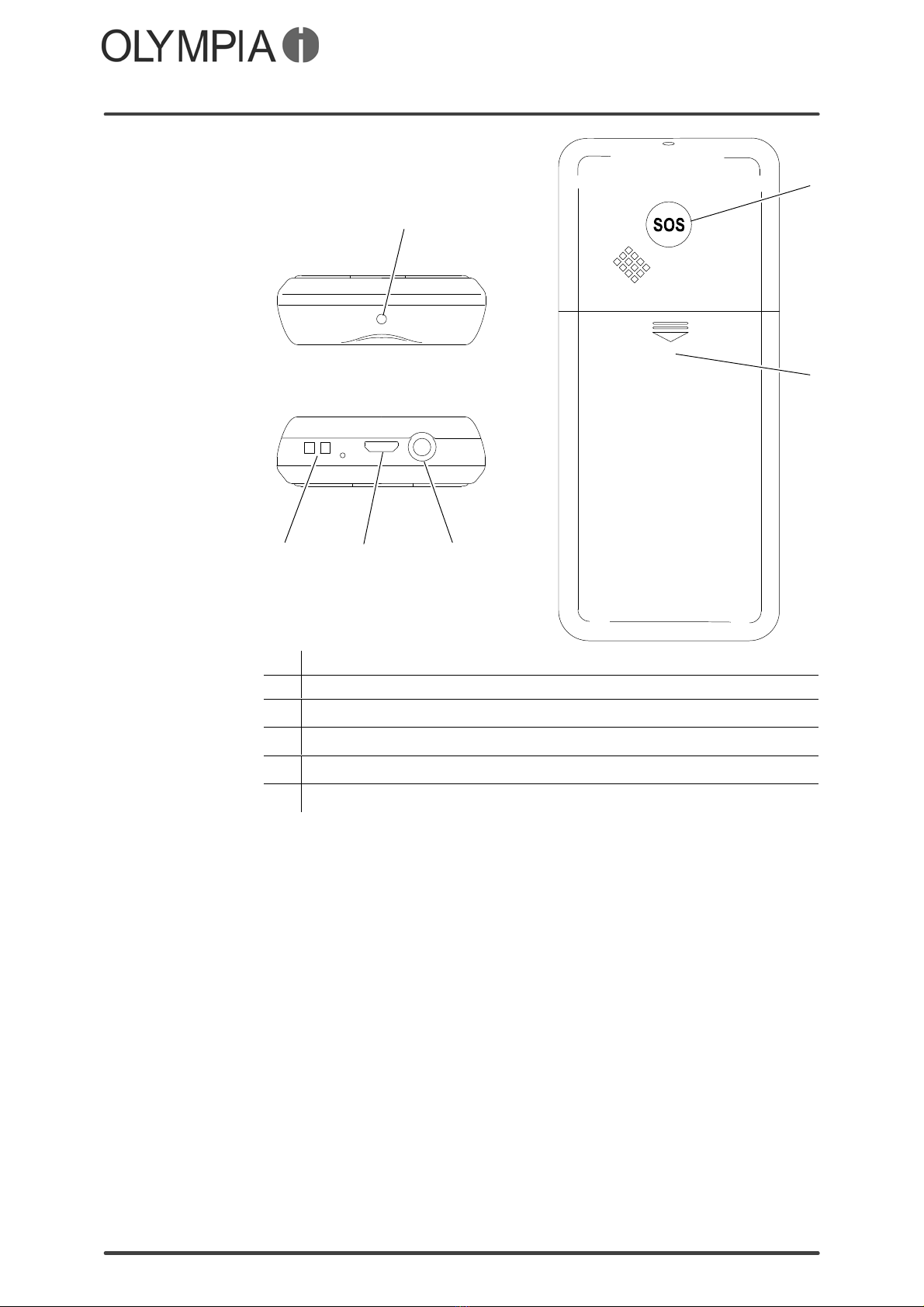Table of Contents
VIVA Plus
3
Table of Contents
For Your Safety 5..........................................
General Safety Information 5...................................
Intended Use 7...............................................
Unintended Use (Foreseeable Misuse) 7........................
General Overview 8........................................
Scope of Delivery 8...........................................
Keys and Operating Elements 8................................
Description of Operating Sequences in the Manual 10..............
Display Icons 10...............................................
Start Screen 11...............................................
Putting the Mobile Phone into Operation 13...................
Inserting the SIM Card 13......................................
Inserting a MicroSD Memory Card 14............................
Inserting the Battery 14.........................................
Charging the Battery 15........................................
Switching the Mobile Phone On and Off 16.......................
Using the Mobile Phone 17..................................
Information on Navigation 17....................................
Methods of Entering text 17.....................................
Making and Taking Calls 18.....................................
Menu Options Available During a Call 19.........................
Text Messages (SMS) 20.......................................
Mobile Phone Menu 21......................................
Call Lists 21..................................................
Phone Book 23................................................
Speed Dialling 25..............................................
Text Messages 26.............................................
Settings 31...................................................
Phone Settings 31.............................................
Call Settings 33...............................................
Security Settings 35............................................
Bluetooth 37..................................................
Restore Factory Settings 38....................................
Emergency Call Function (SOS Key) 38..........................
Reminder, Discharged Battery 40................................
Calendar 41..................................................
Organiser 41..................................................
Alarm Clock 42................................................
Radio 44.....................................................
User Profiles 45...............................................