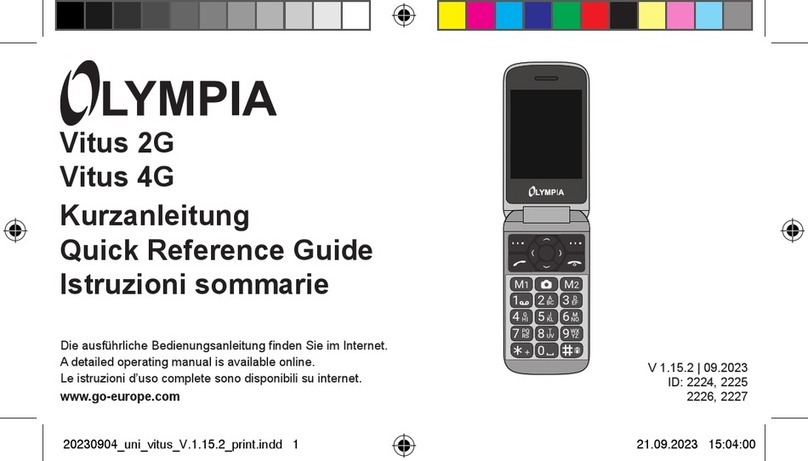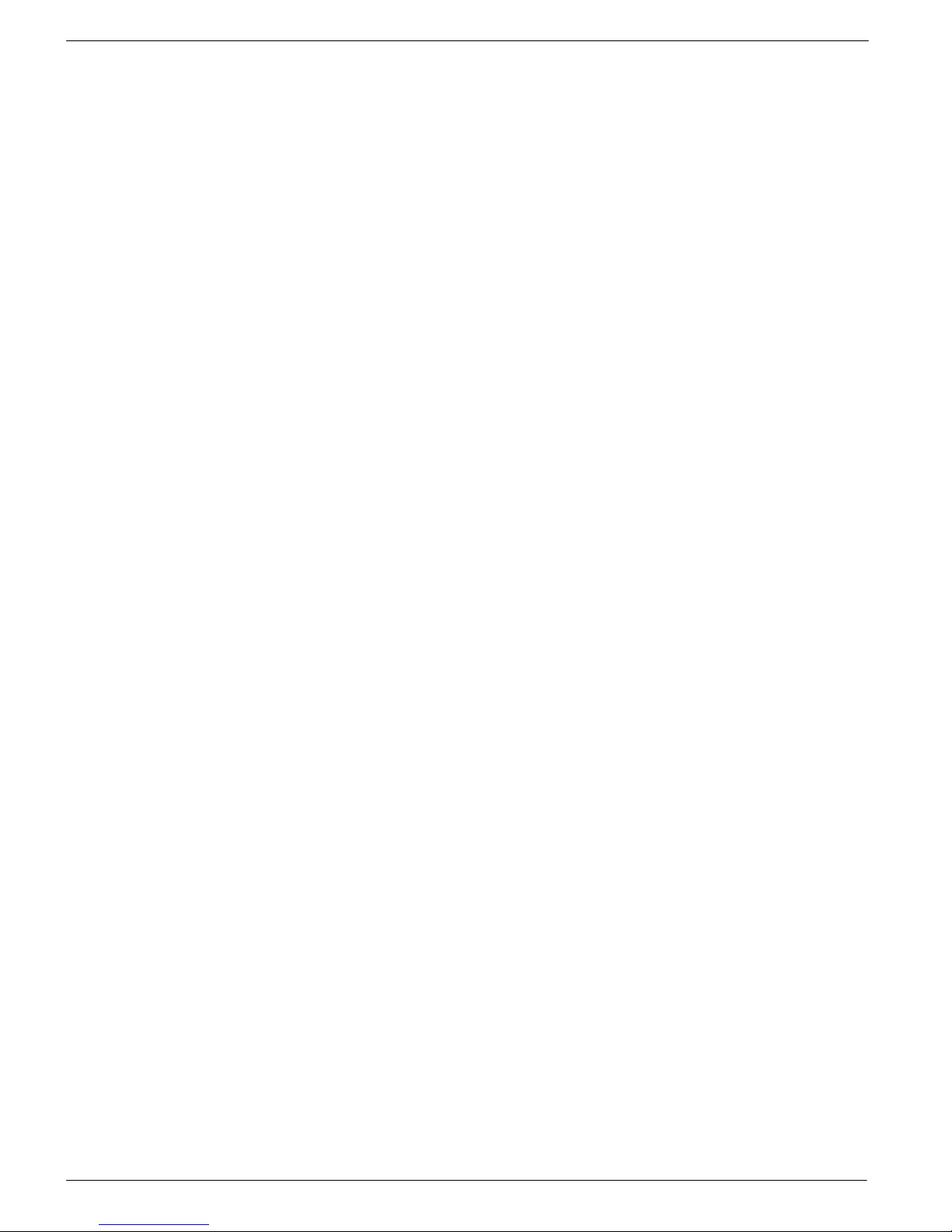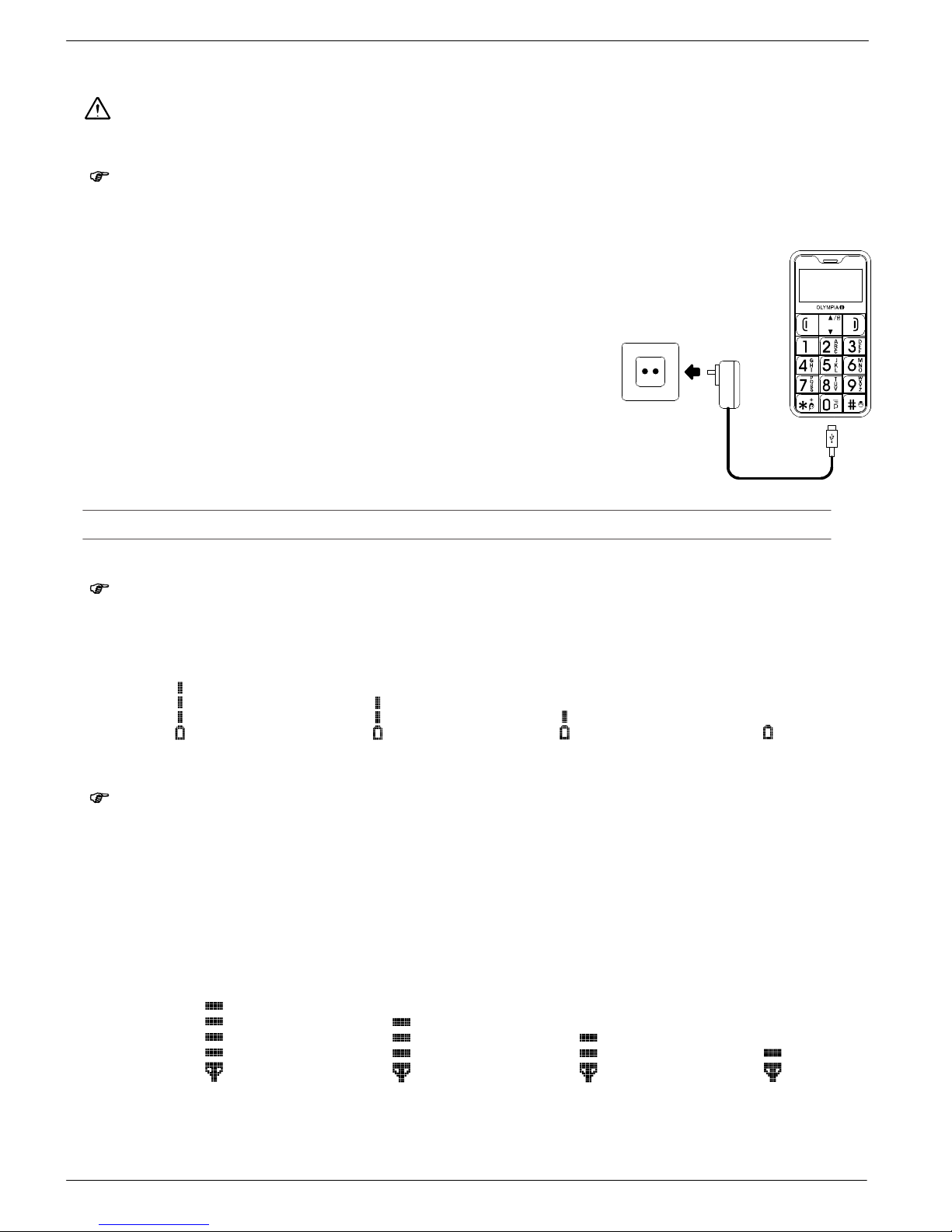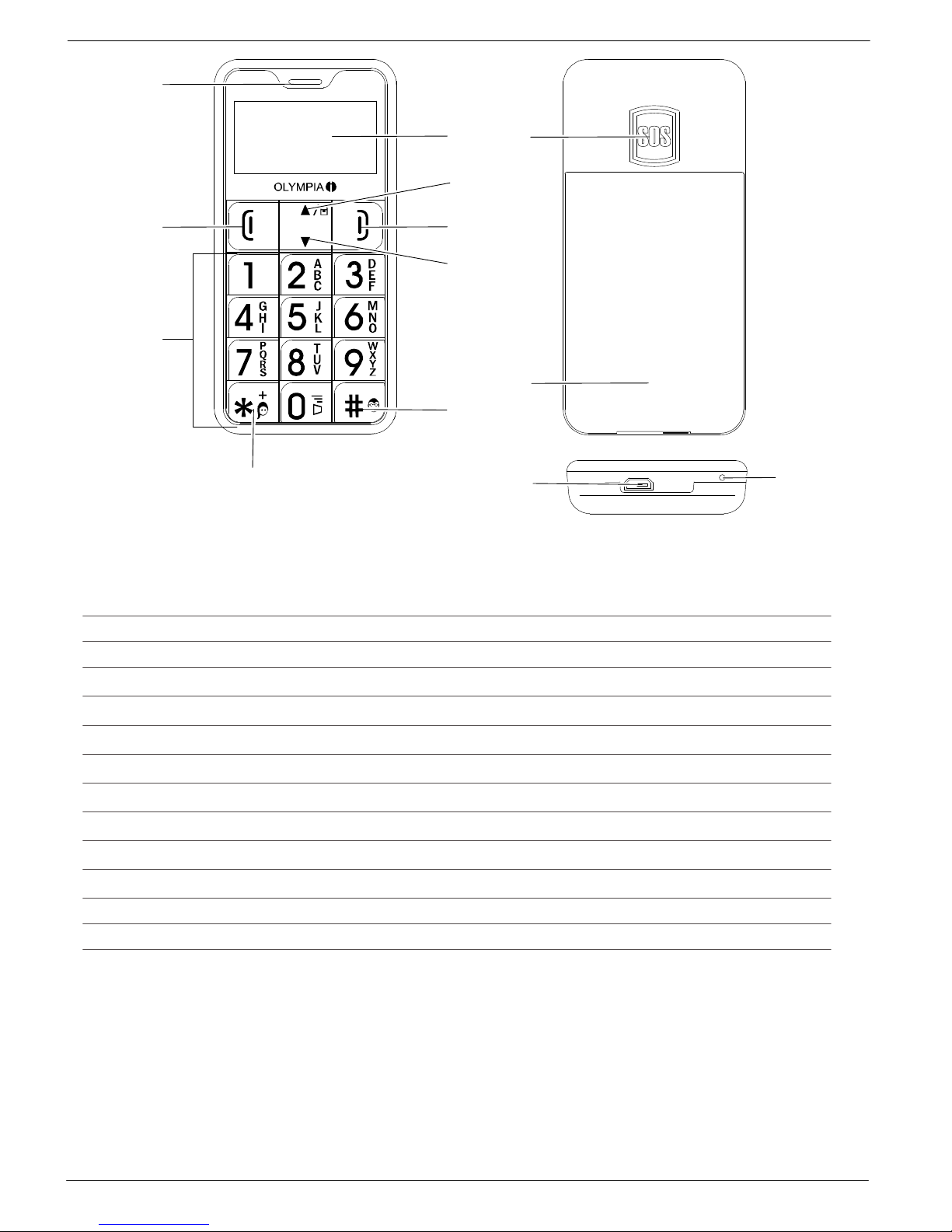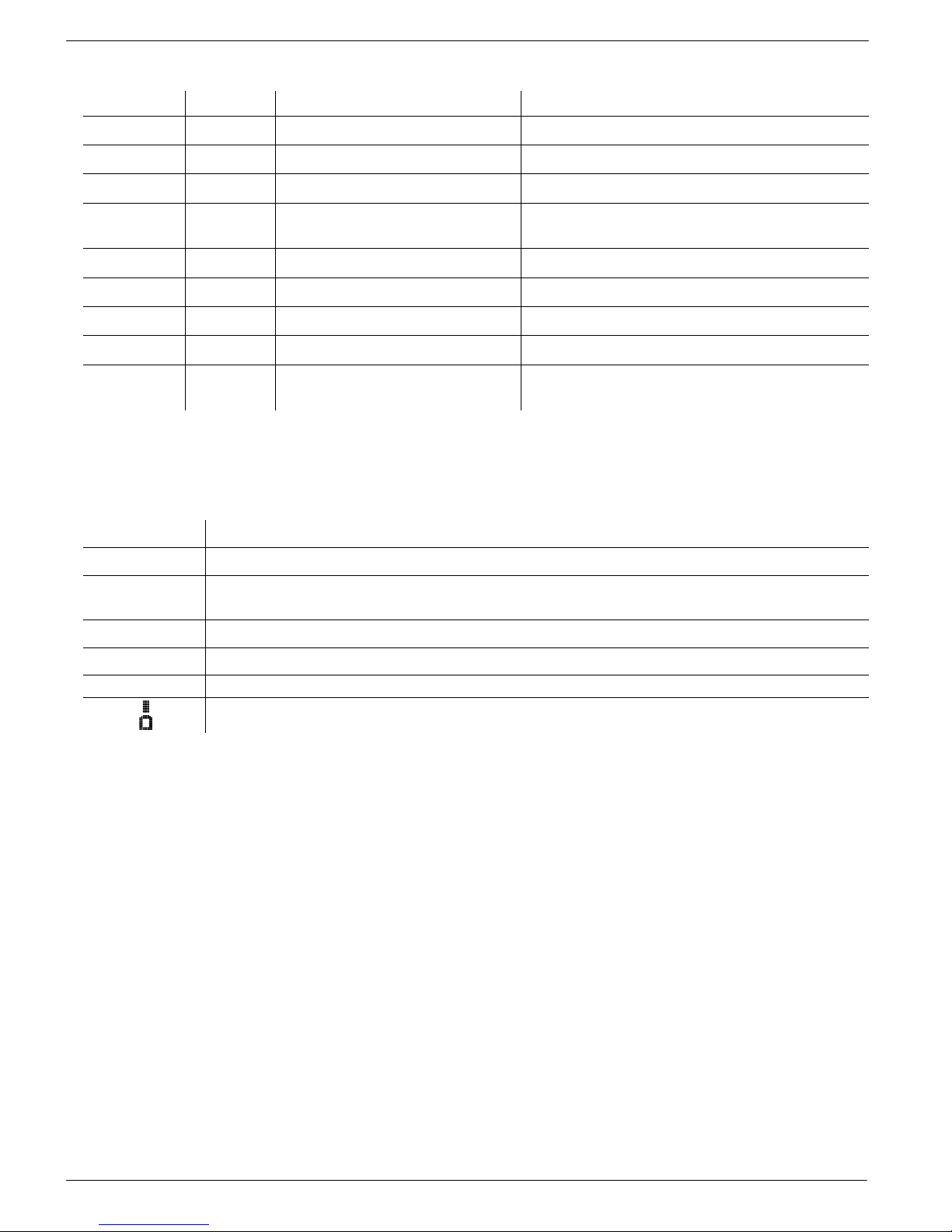5
Setting Up the Phone Book
9
Setting Up the Phone Book
The phone book in the phone can store up to 200 entries.
You can store other entries on the SIM card.
SAlways enter phone numbers with the country and area codes.
SWhen the memory capacity is used up, the corresponding message appears when an attempt is
made to store another contact. Before new entries can be stored, old contacts must be deleted.
SThe phone book entries are arranged alphabetically. To skip directly to a required phone book
contact, press the corresponding first letter. Press /to search for entries manually.
Phone book
Press the following keys to display the phone book options:
/Phonebook
Press /to navigate, then press to pick any of the following menu items:
Contacts Displays the list of contacts.
Addnewcontact Creates a new contact (+Creating phone book entries, page 7).
Deleteall Deletes all phone book entries.
Copyall Copies all entries from the SIM card to the phone or vice versa.
Ownernumber Displays the phone number of the active SIM card.
Preferredstorage Selects a location that new contacts are stored at and used to fill the list of
contacts.
Speeddial +Speed dialling, page 10
Contact list options
Press the following keys to display the phone book options:
/Phonebook / …
Press /to pick an item, then press to select any of the following options:
Call Dial the number selected.
View View contact details (name, phone number).
Addnewcontact Create new contact.
Writemessage Write SMS and send to the contact (+Writing an SMS, page 12).
Edit Edit contact (alter name/phone number).
Erase Delete contact.
Copy Copy contact to the SIM card or phone.
Move Move contact to the SIM card or phone.
AddtoSpeeddial Add contact to the short dialling list.
Markseveral Select multiple contacts.