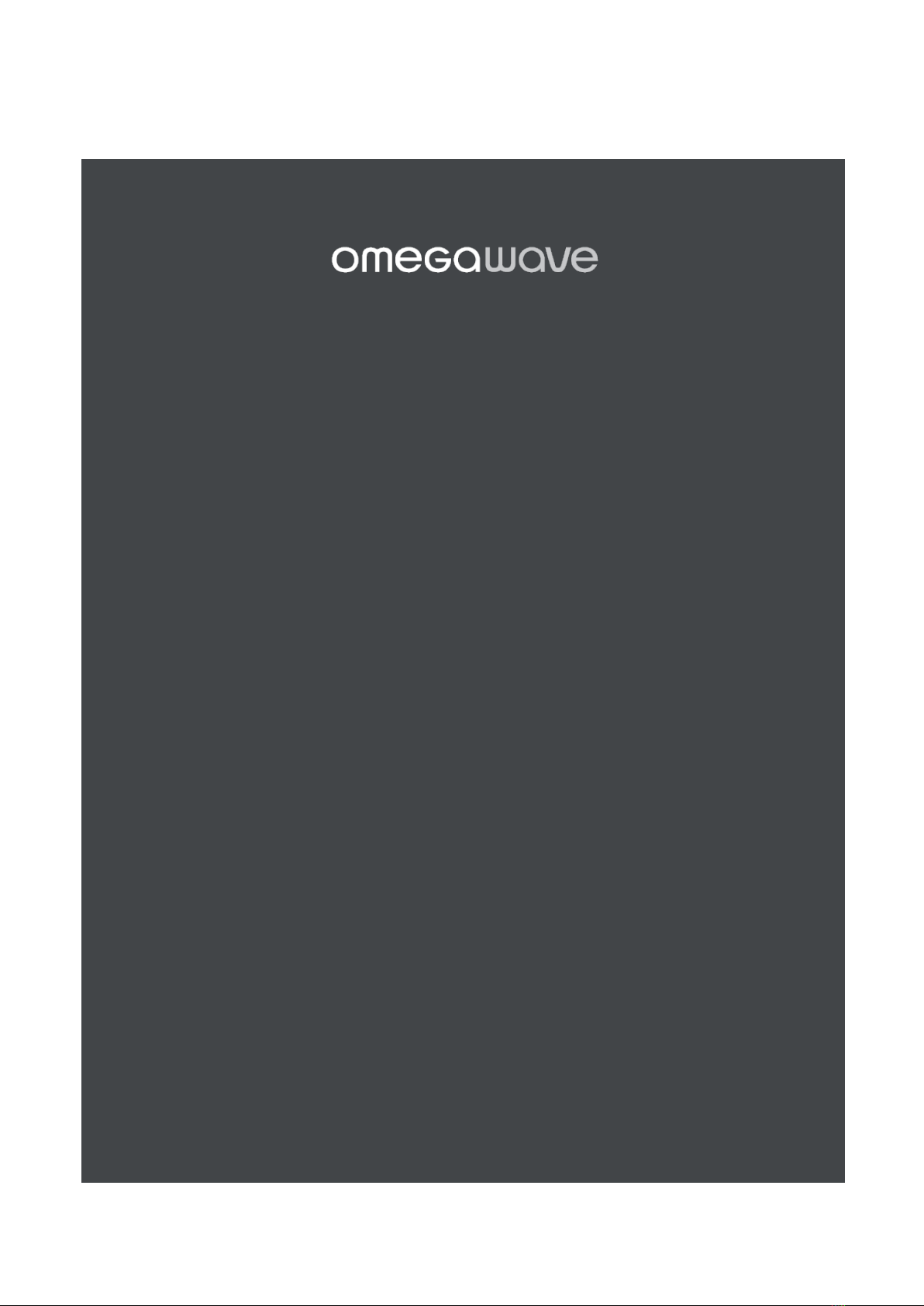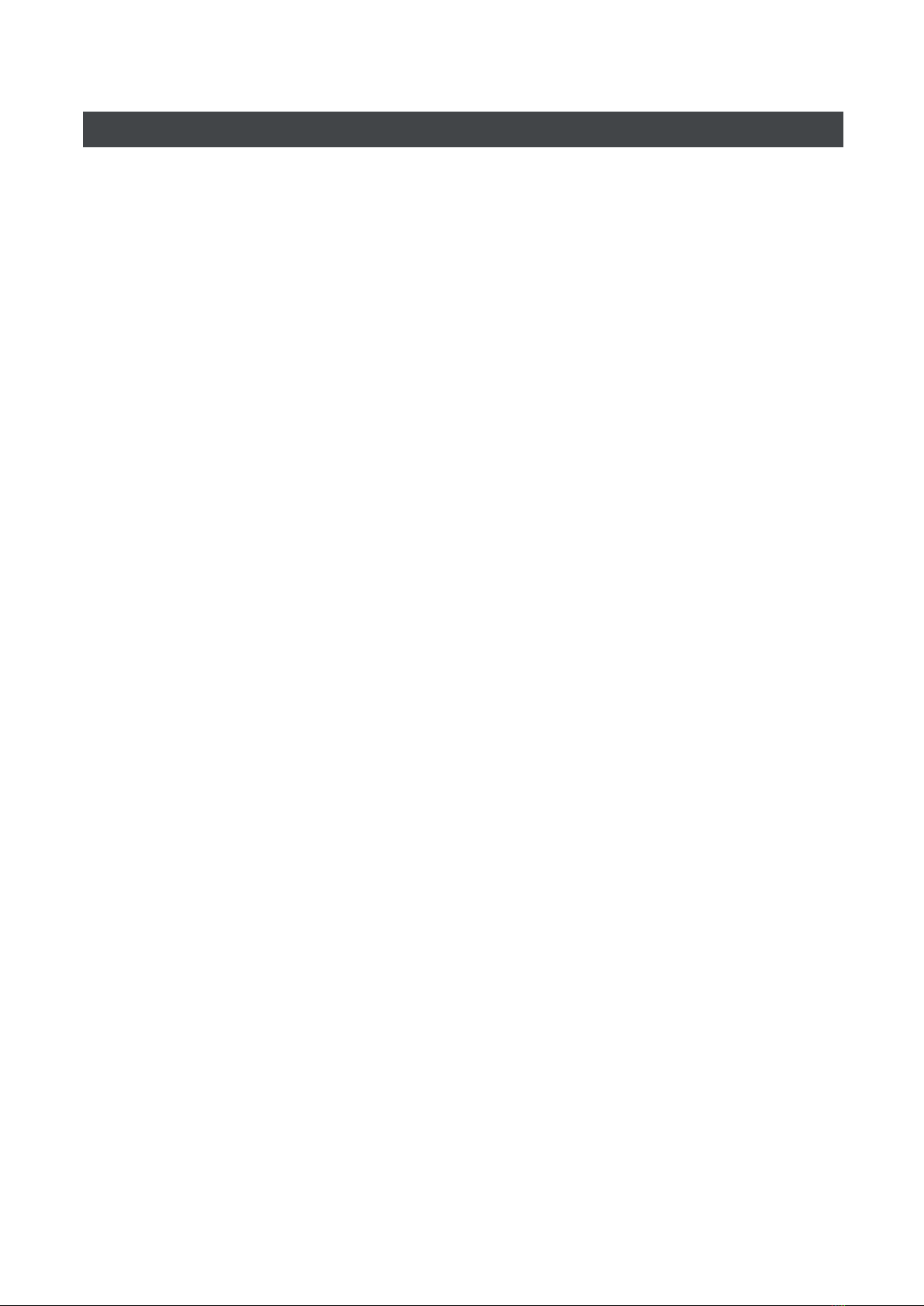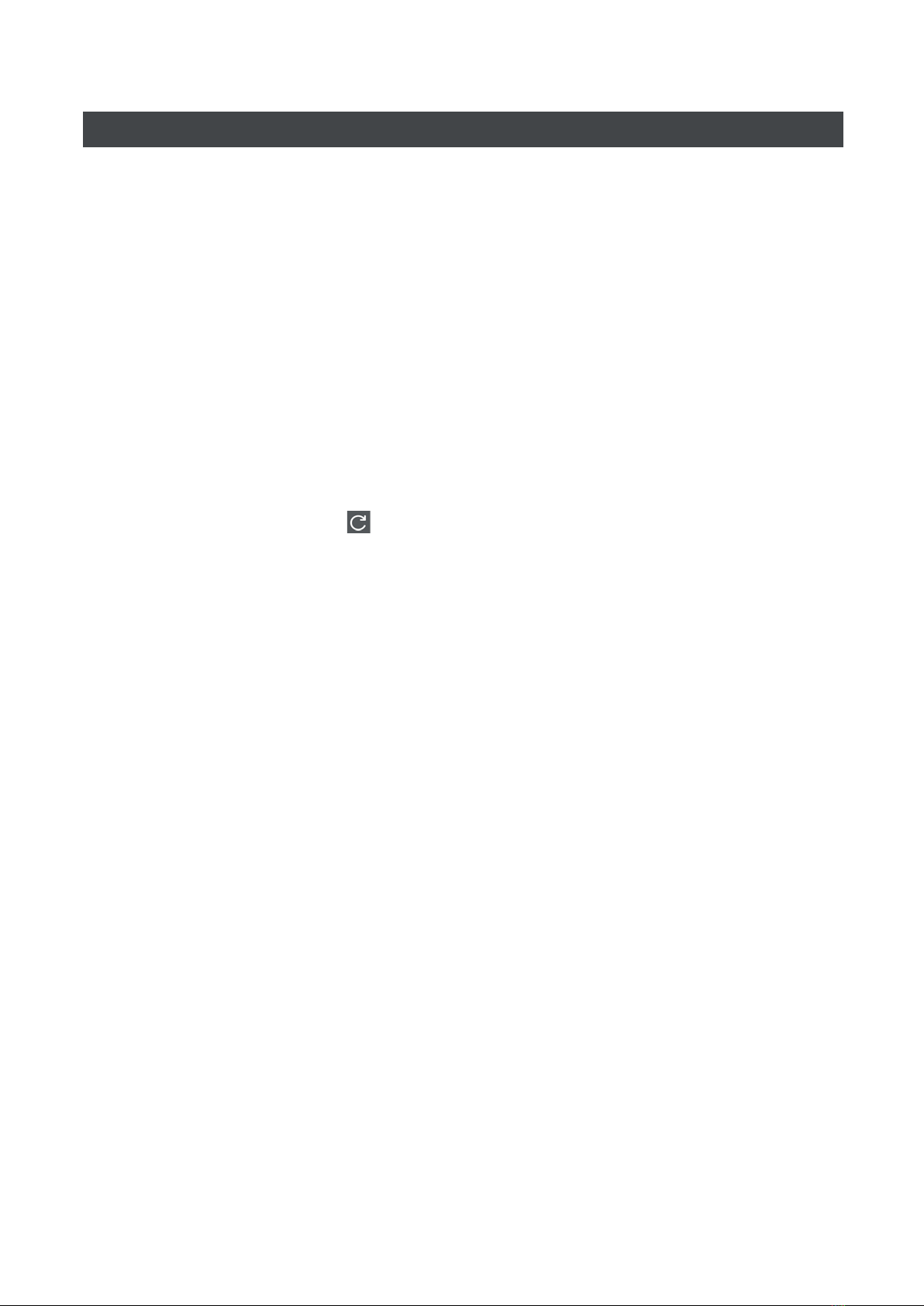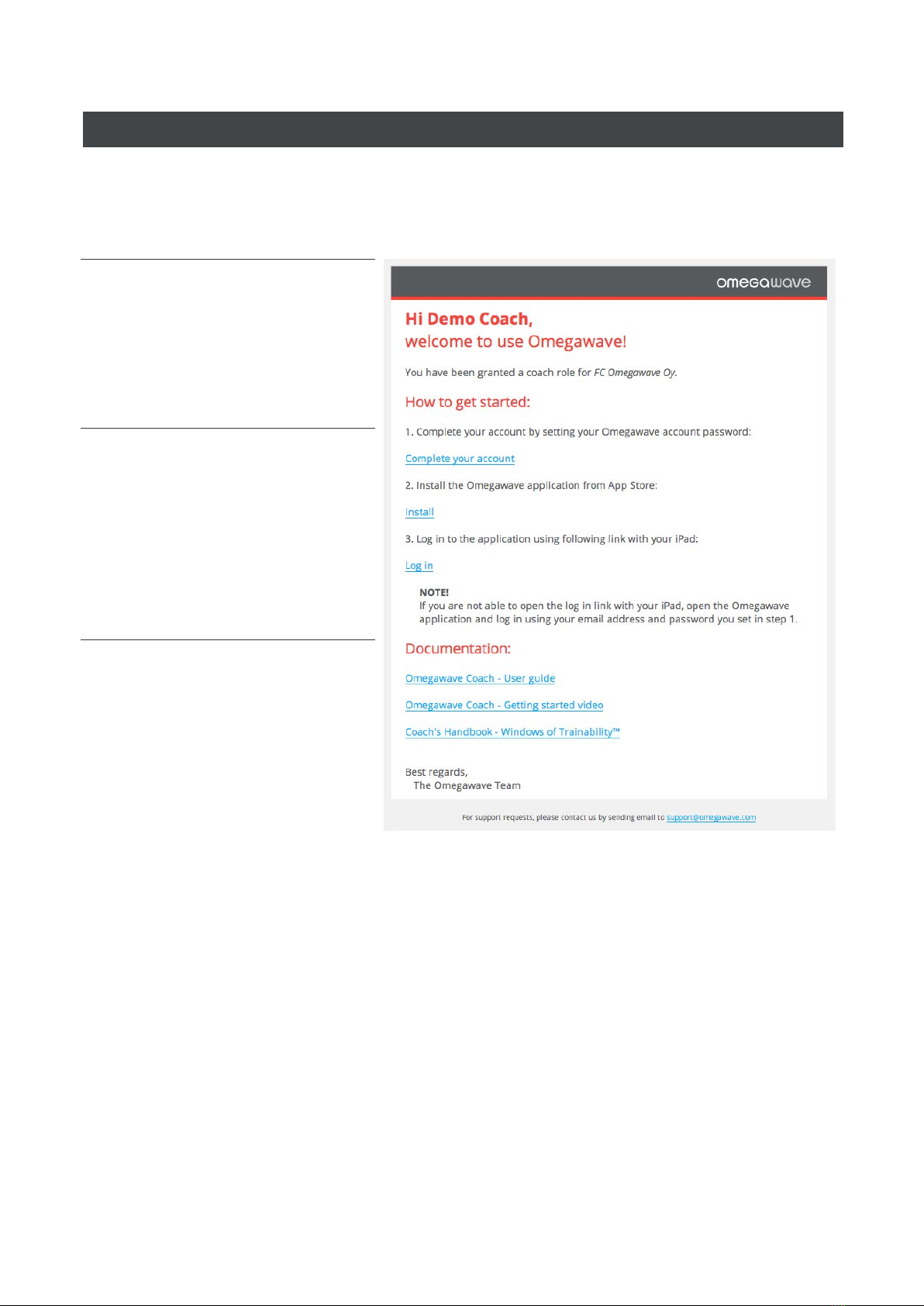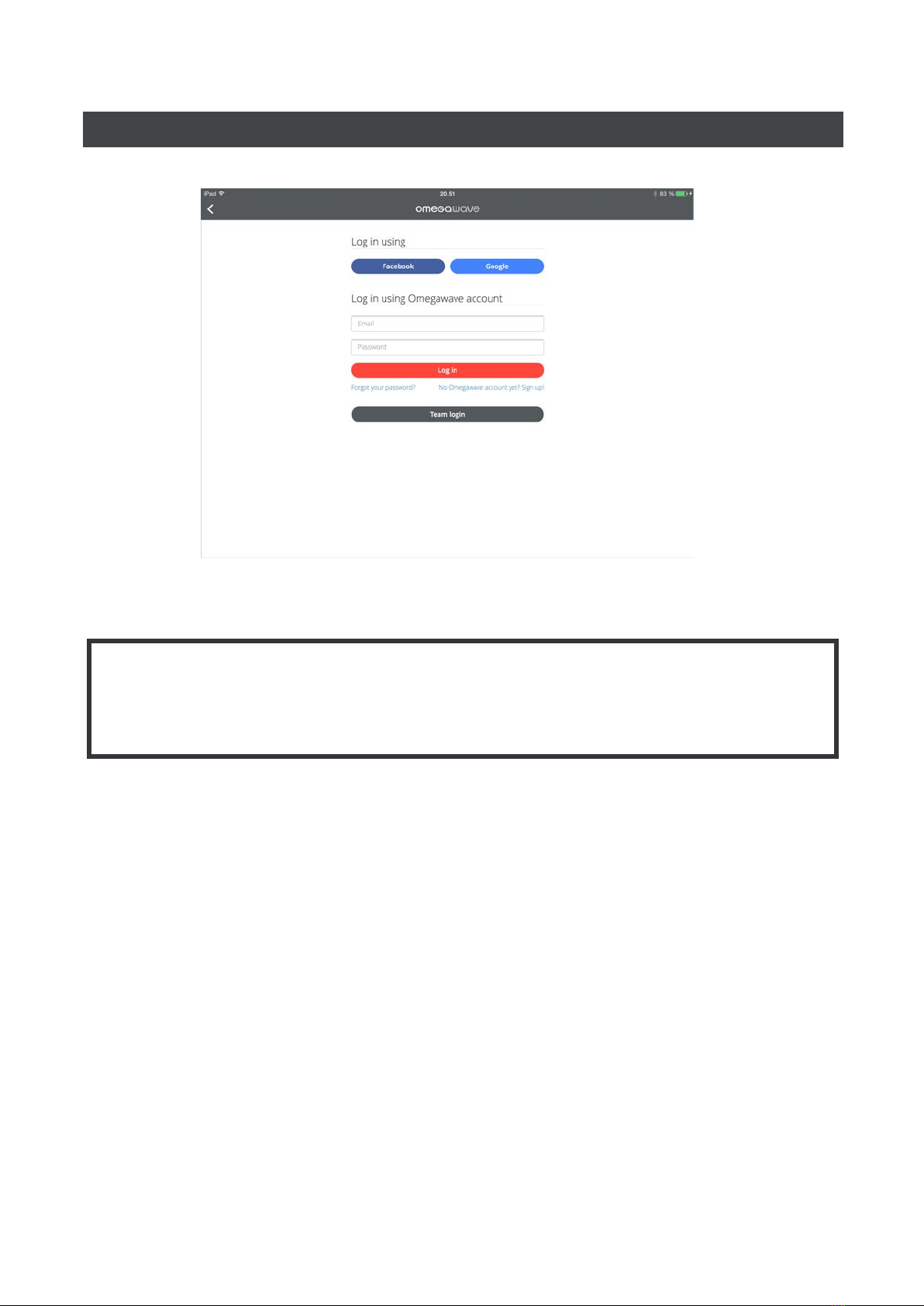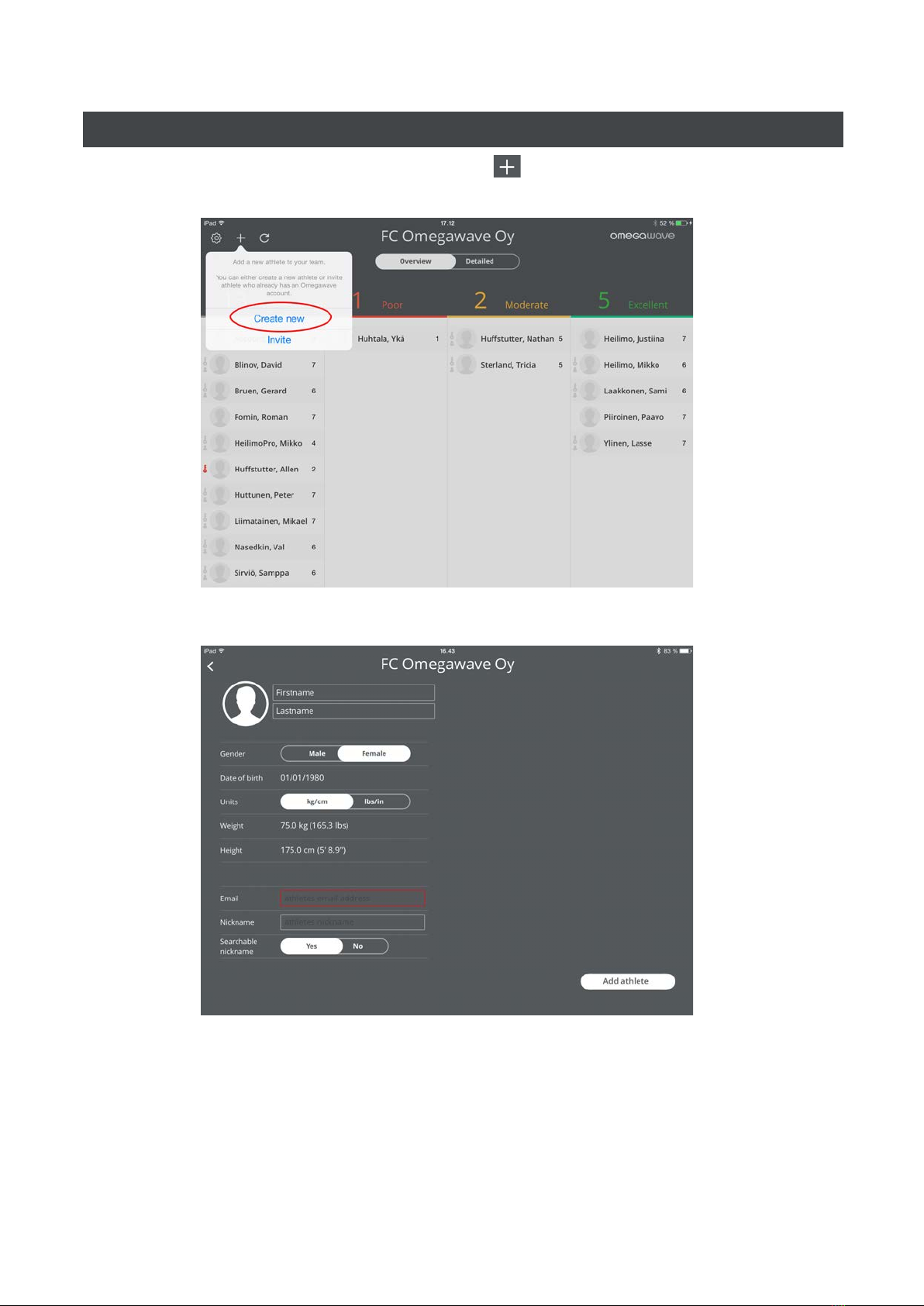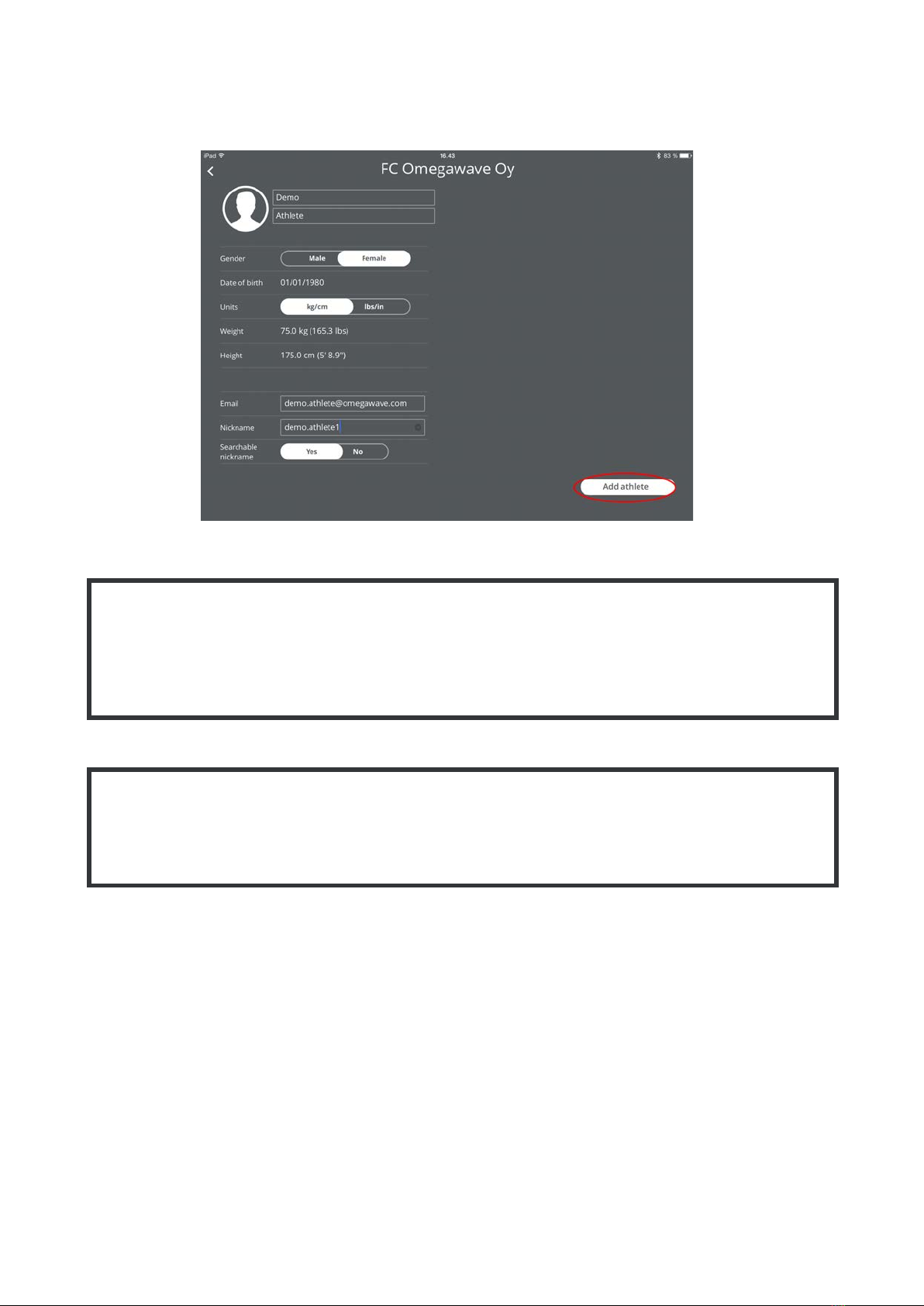1
TABLE OF CONTENTS
TABLE OF CONTENTS ............................................................................................................................................ 1
WELCOME ............................................................................................................................................................... 2
QUICKSTART GUIDE............................................................................................................................................... 4
GETTING STARTED EMAIL ..................................................................................................................................... 5
LOGGING IN TO THE APPLICATION ..................................................................................................................... 6
CREATING ATHLETES ............................................................................................................................................. 7
ALLOCATING LICENSES TO ATHLETES................................................................................................................. 9
INVITING ATHLETES ............................................................................................................................................. 11
GROUPING ATHLETES ......................................................................................................................................... 13
REMOVING ATHLETES ......................................................................................................................................... 15
MANAGING YOUR SUBSCRIPTIONS AND LICENSES ........................................................................................ 16
CHANGING BETWEEN TEAMS............................................................................................................................. 20
USING THE MEASUREMENT HARDWARE .......................................................................................................... 21
PAIRING THE SENSOR WITH YOUR IPAD........................................................................................................... 24
MEASURING – QUICK GUIDE .............................................................................................................................. 26
MEASURING – DETAILS........................................................................................................................................ 27
MEASUREMENT TROUBLESHOOTING TIPS....................................................................................................... 33
TEAM ANALYSIS – OVERVIEW.............................................................................................................................. 34
TEAM ANALYSIS – DETAILED VIEW..................................................................................................................... 35
ATHLETE ANALYSIS .............................................................................................................................................. 36
FAQ ........................................................................................................................................................................ 46
REGULATORY INFORMATION ............................................................................................................................. 49