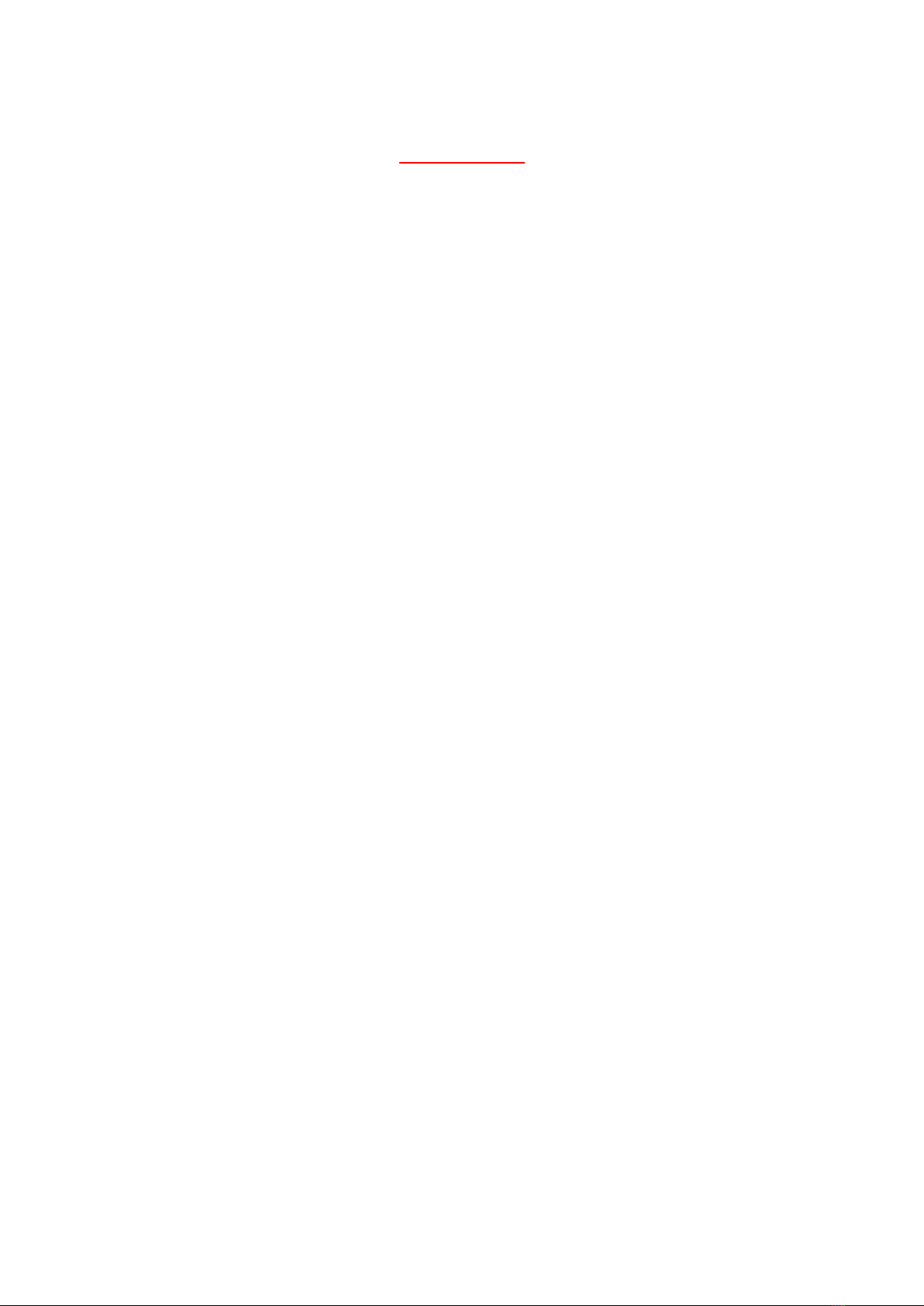SUMMARY
The laser speckle blood flow imager, OMEGAZONE STD, is the instrument to
obtain the colored blood flow image of living tissue non-invasively and
continuously.
OMEGAZONE STD shows more than 2 images/sec with high resolution
(639-480), or 15 images/sec with low resolution (212 - 160).
Every point is captured by the pixel of the CMOS camera simultaneously,
therefore, there is no time lug between the all points and the each blood flow
value can be compared.
This OMEGAZONE STD consists of the laser unit, the CMOS camera, the lens
+ hybrid filter, the computer-based image processor and the stand.
The lens can be changed to adapt the measurement size. The measurement
size is about from 1 cm x 1 cm to 40 cm x 40 cm, and it is suitable for cerebral
blood flow measurement and limb blood flow measurement for small animals,
and for human.
OMEGAZONE STD includes two kinds of software. One is for measurement,
LSI, and the other is for analysis, LIA. Separating the software makes the
operation easier.
This instrument was developed based on the study of Dr. Kevin Forrester in
University of Calgary.