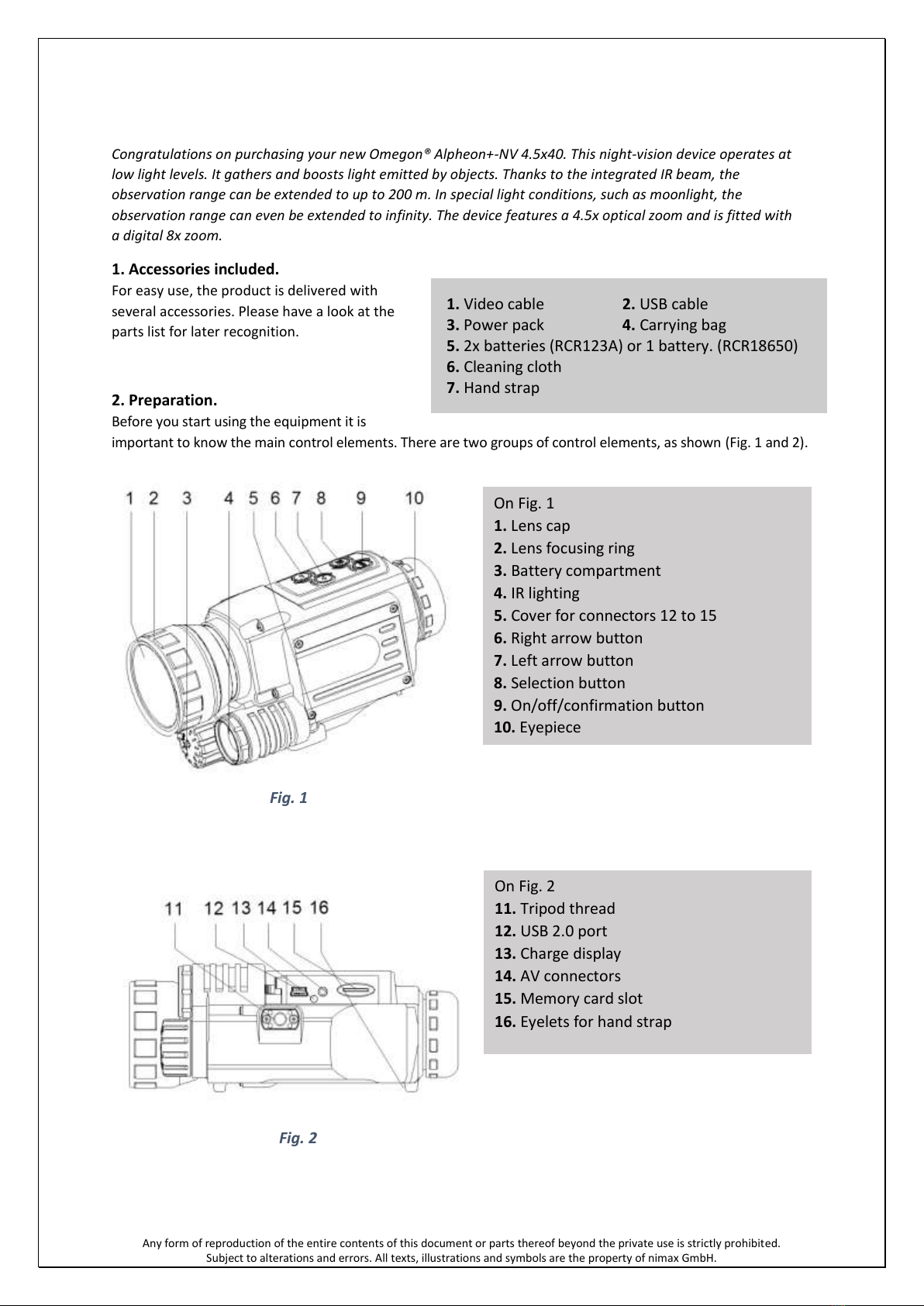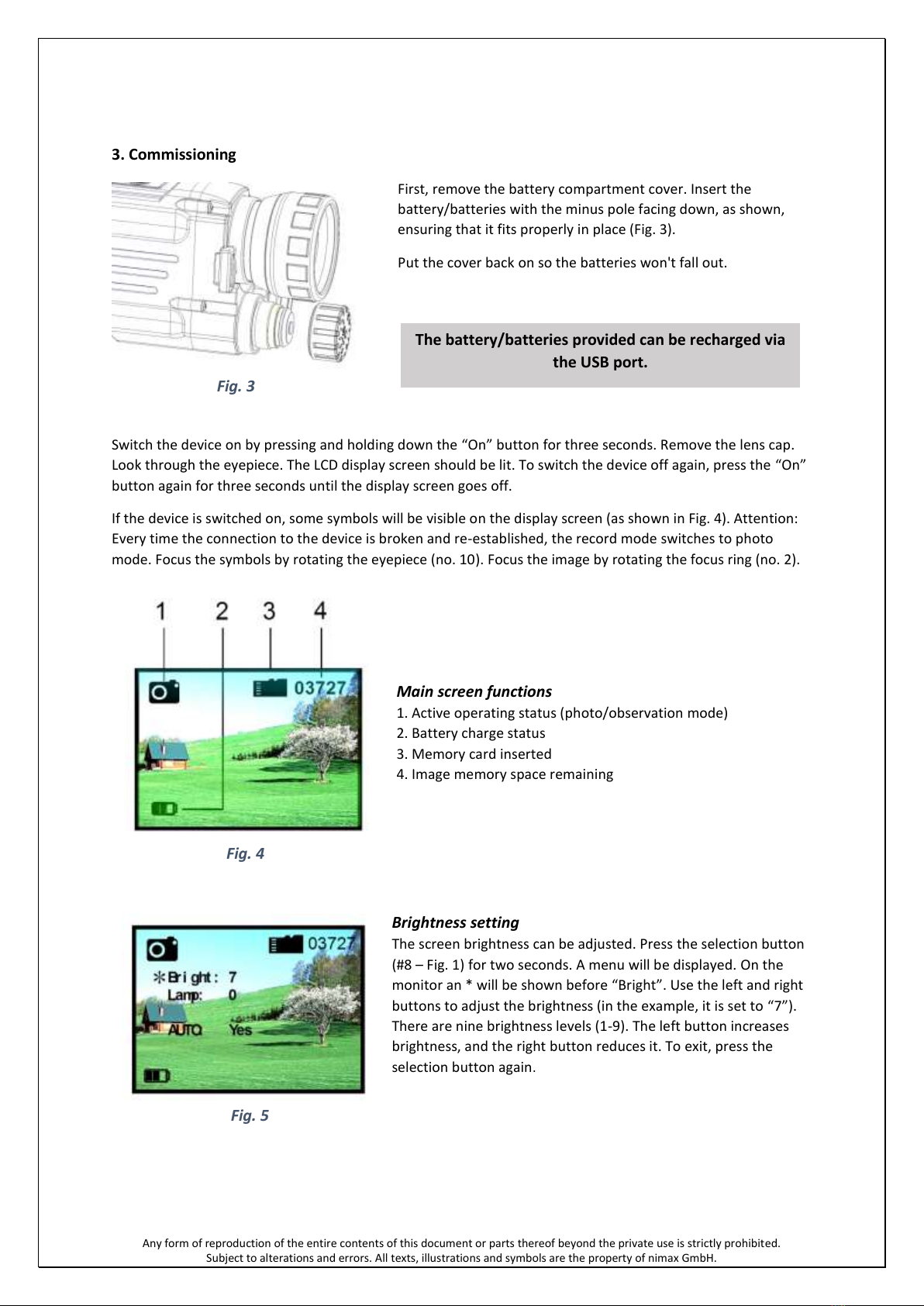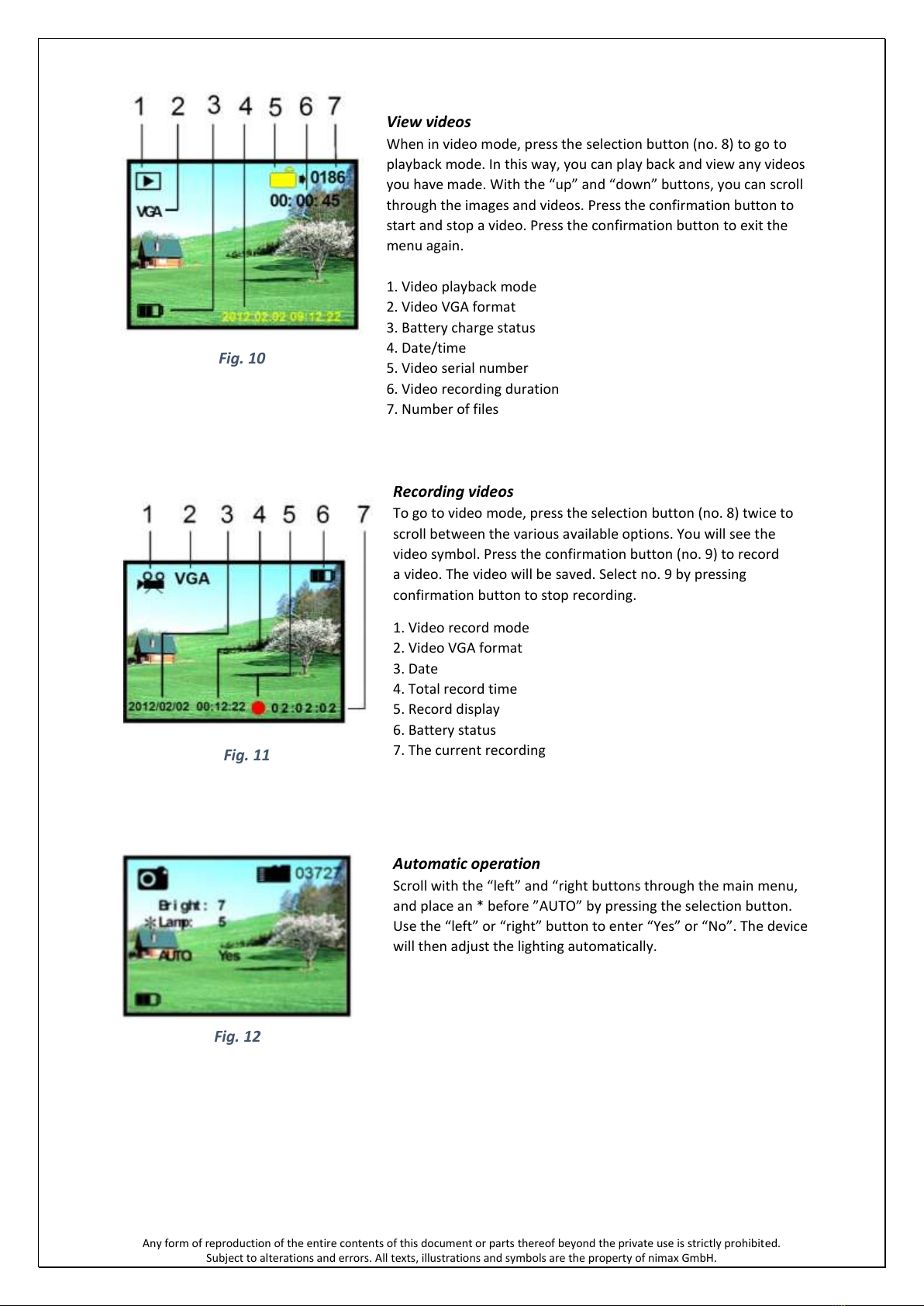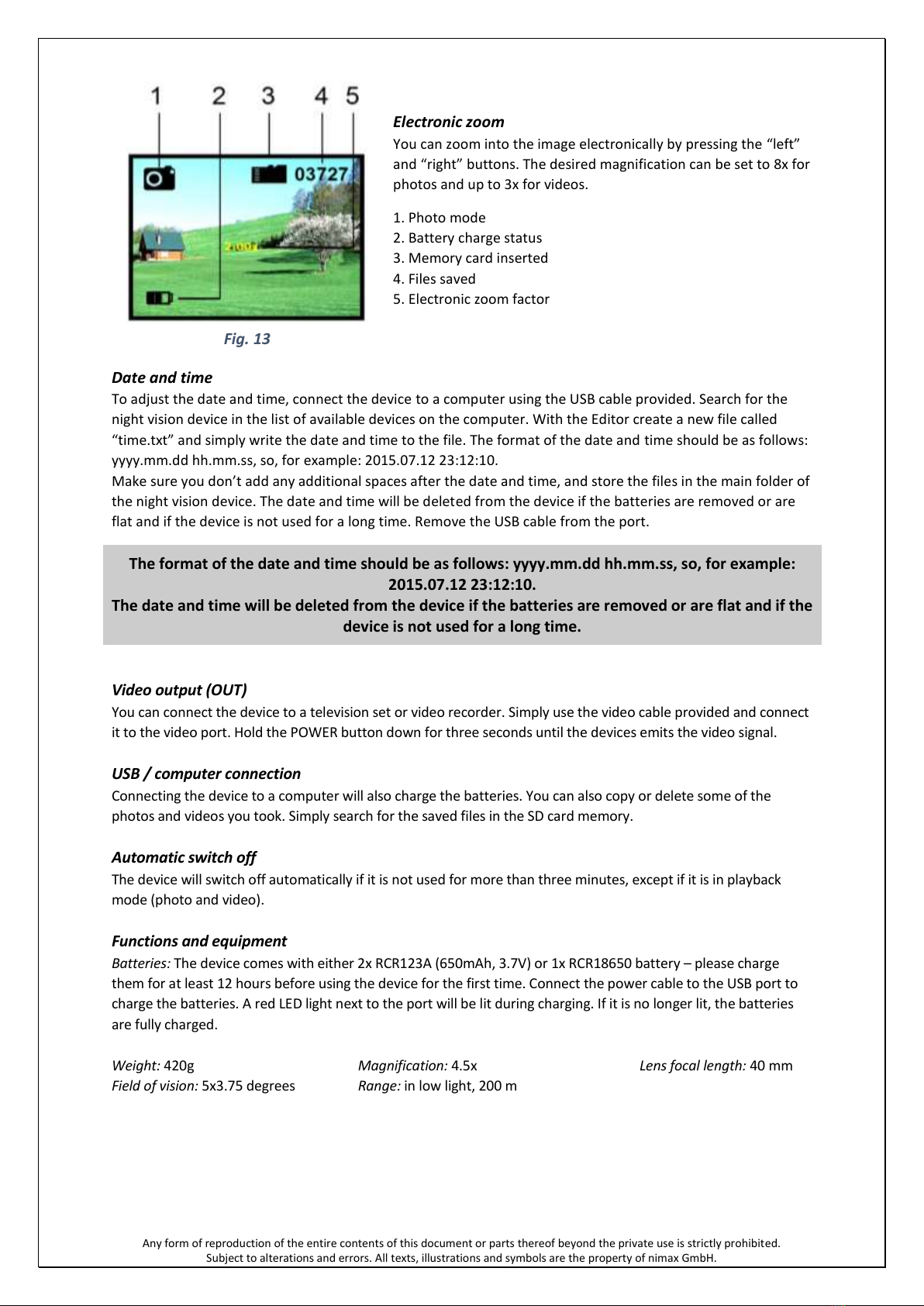6
Any form of reproduction of the entire contents of this document or parts thereof beyond the private use is strictly prohibited.
Subject to alterations and errors. All texts, illustrations and symbols are the property of nimax GmbH.
Electronic zoom
You can zoom into the image electronically by pressing the “left”
and “right” buttons. The desired magnification can be set to 8x for
photos and up to 3x for videos.
1. Photo mode
2. Battery charge status
3. Memory card inserted
4. Files saved
5. Electronic zoom factor
Date and time
To adjust the date and time, connect the device to a computer using the USB cable provided. Search for the
night vision device in the list of available devices on the computer. With the Editor create a new file called
“time.txt” and simply write the date and time to the file. The format of the date and time should be as follows:
yyyy.mm.dd hh.mm.ss, so, for example: 2015.07.12 23:12:10.
Make sure you don’t add any additional spaces after the date and time, and store the files in the main folder of
the night vision device. The date and time will be deleted from the device if the batteries are removed or are
flat and if the device is not used for a long time. Remove the USB cable from the port.
The format of the date and time should be as follows: yyyy.mm.dd hh.mm.ss, so, for example:
2015.07.12 23:12:10.
The date and time will be deleted from the device if the batteries are removed or are flat and if the
device is not used for a long time.
Video output (OUT)
You can connect the device to a television set or video recorder. Simply use the video cable provided and connect
it to the video port. Hold the POWER button down for three seconds until the devices emits the video signal.
USB / computer connection
Connecting the device to a computer will also charge the batteries. You can also copy or delete some of the
photos and videos you took. Simply search for the saved files in the SD card memory.
Automatic switch off
The device will switch off automatically if it is not used for more than three minutes, except if it is in playback
mode (photo and video).
Functions and equipment
Batteries: The device comes with either 2x RCR123A (650mAh, 3.7V) or 1x RCR18650 battery –please charge
them for at least 12 hours before using the device for the first time. Connect the power cable to the USB port to
charge the batteries. A red LED light next to the port will be lit during charging. If it is no longer lit, the batteries
are fully charged.
Weight: 420g Magnification: 4.5x Lens focal length: 40 mm
Field of vision: 5x3.75 degrees Range: in low light, 200 m
Svaka forma reprodukcije čitavog sadržaja ovog dokumenta ili njegovih delova za privatnu upotrebu je strogo zabranjeno.
Ovaj dokument je podložan promenama i greškama. Svi tekstovi, ilustracije i simboli su u vlasništvu nimax GmbH.
Digitalno uvećanje
Uređaj ima mogućnost digitalnog uvećanja, za foto opciju
do 8x, a za video zapis do 3x. Da biste digitalno uvećali
8x/3x, potrebno je da pritiskate dugme strelica levo (po
jednom za svaki stepen uvećanja). Da biste smanjili
uvećanje, pritiskajte strelicu desno.
1. Foto opcija
2. Status kapaciteta baterije
3. Ubačena memorijska kartica
4. Sačuvani fajlovi
5. Stepen digitalnog uvećanja
Datum i vreme
Da biste podesili datum i vreme, povežite uređaj sa računarom koristeći USB kabel. Pronađite Vaš uređaj za noćno
posmatranje na listi novih hardvera na Vašem računaru. Sa Editorom kreirajte novi fajl i nazovite ga "time.txt" i
jednostavno upišite datum i vreme unutar fajla. Format datuma i vremena treba da izgleda ovako: yyyy.mm.dd
hh.mm.ss, odnosno npr. 2015.07.12 23:12:10.
Uverite se da niste upisali dodatne razmake pre i/ili posle datuma, odnosno vremena. Sačuvajte fajl u glavni folder
Vašeg uređaja za noćno posmatranje. Datum i vreme će se obrisati sa svakim vađenjem baterije, do kraja
potrošenim baterijama ili ako uređaj nije dugo bio u upotrebi.
Format datuma i vremena treba da izgleda ovako: yyyy.mm.dd hh.mm.ss, odnosno npr. 2015.07.12 23:12:10.
Uverite se da niste upisali dodatne razmake pre i/ili posle datuma, odnosno vremena.
Datum i vreme će se obrisati sa svakim vađenjem baterije, do kraja potrošenim baterijama ili ako uređaj nije
dugo bio u upotrebi.
Video izlaz (Video output) - AV konektor
Uređaj možete povezati sa televizorom ili drugim uređajem koji ima AV konektor. Jednostavno,
Videokabelkoji stedobiliu paketukonektujtesa TV-om. Nauređaju pritisnitei držitedugme za
uključivanje "OK" tri (3) sekunde, sve dok se slika na TV-u ne pojavi.
USB / konekcija sa računarom
Kadauređajpovežetesaračunarom,ujednoćepunitiibateriju.Fajlove,fotografije/video zapise
koje ste napravili, možete kopirati i/ili brisati. Jednostavno pronađite sačuvane fajlove
na memorijskoj SD Micro kartici.
Automatsko isključivanje
Uređajćeseautomatskiisključitiukolikone budeuupotrebi tri(3)minuta, osimakoje u režimu
pregleda fotografija/video zapisa.
Funkcije i oprema
Baterije: Uz uređaj se dobija baterija RCR18650 (1 komad) - molimo Vas punite je bar 12h pre
prve upotrebe. Povežite kabel za napajanje preko USB ulaza za punjenje baterije. Crveni LED
indikator (lociran pored USB ulaza) će svetleti za vreme punjenja. Kada se crveni LED indikator
ugasi, znači da je baterija u potpunosti napunjena.
Težina: 420g
Ugao vidnog polja: 5x3.75 stepeni
Uvećanje: 4.5x
Domet: pri slabom svetlu, 200m
Fokusna dužina objektiva: 40 mm