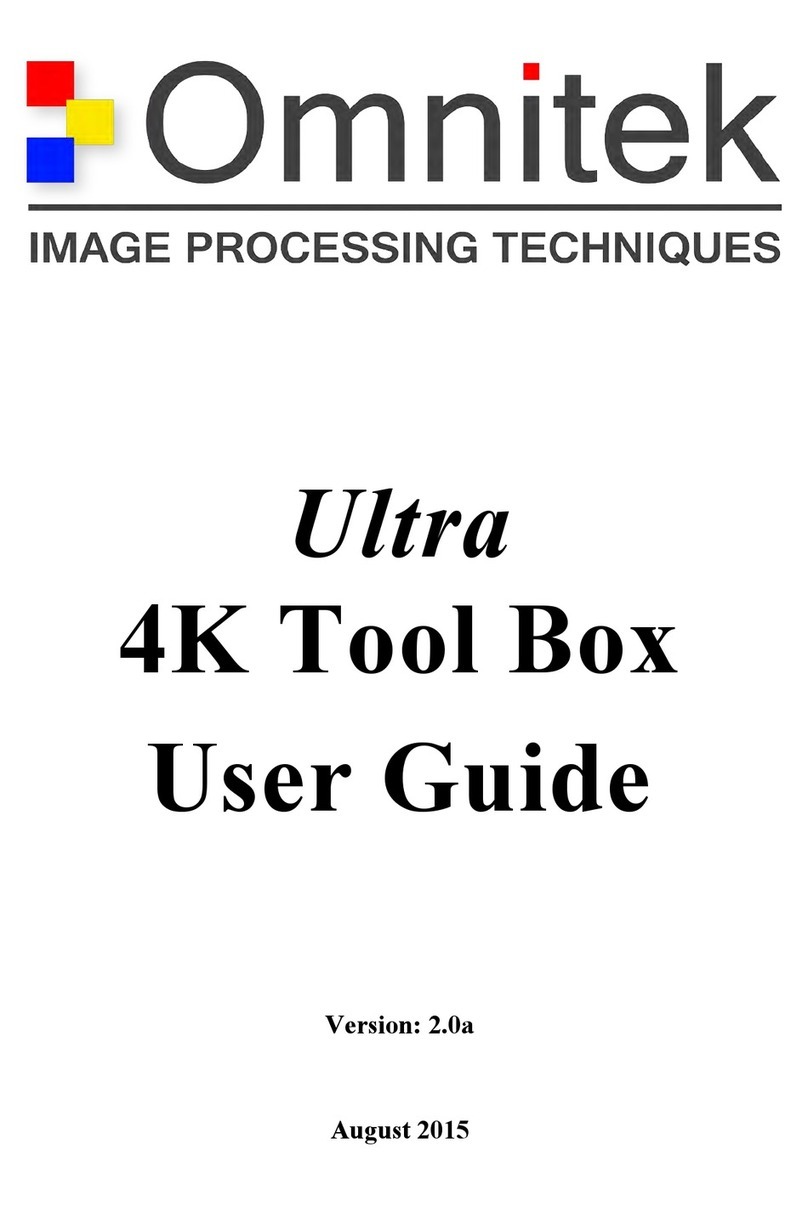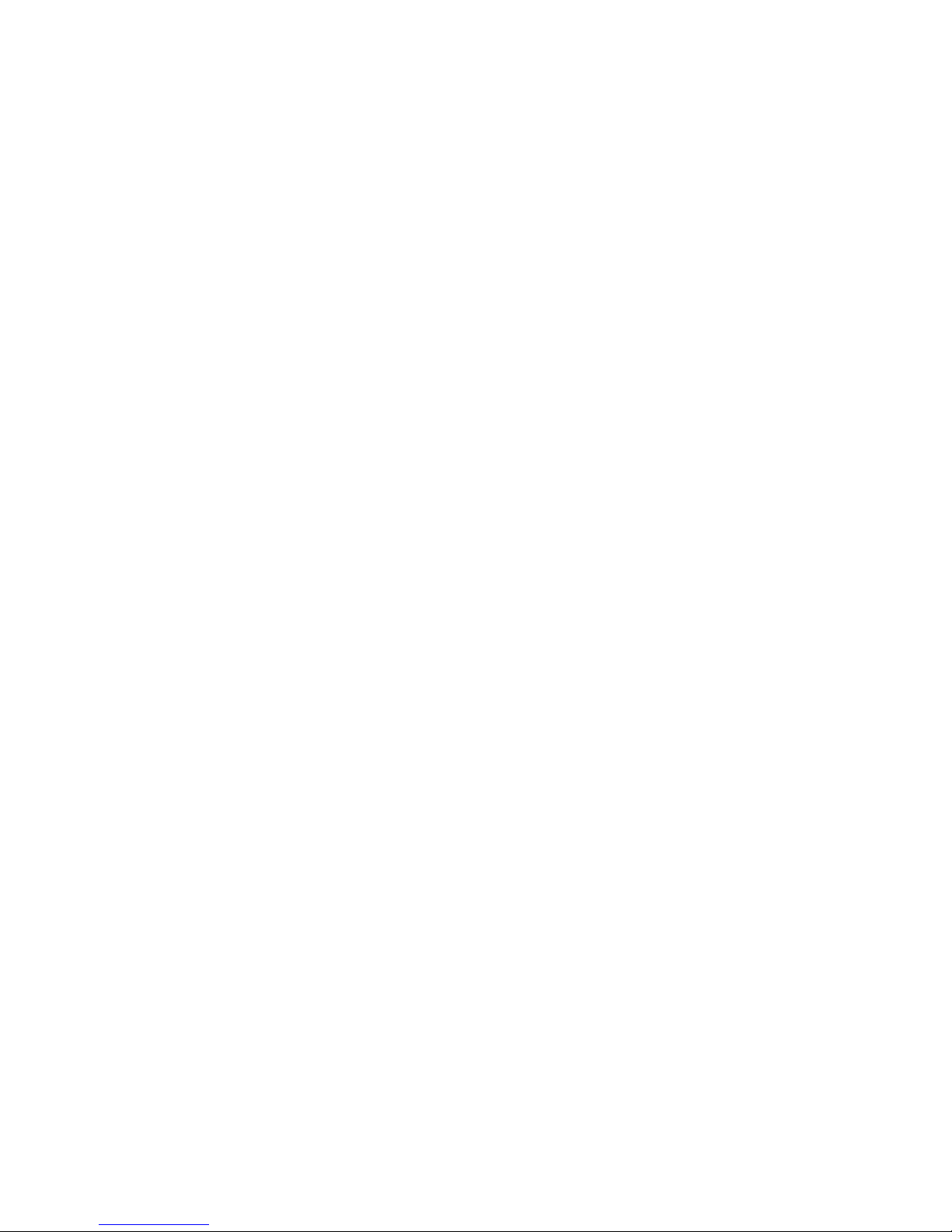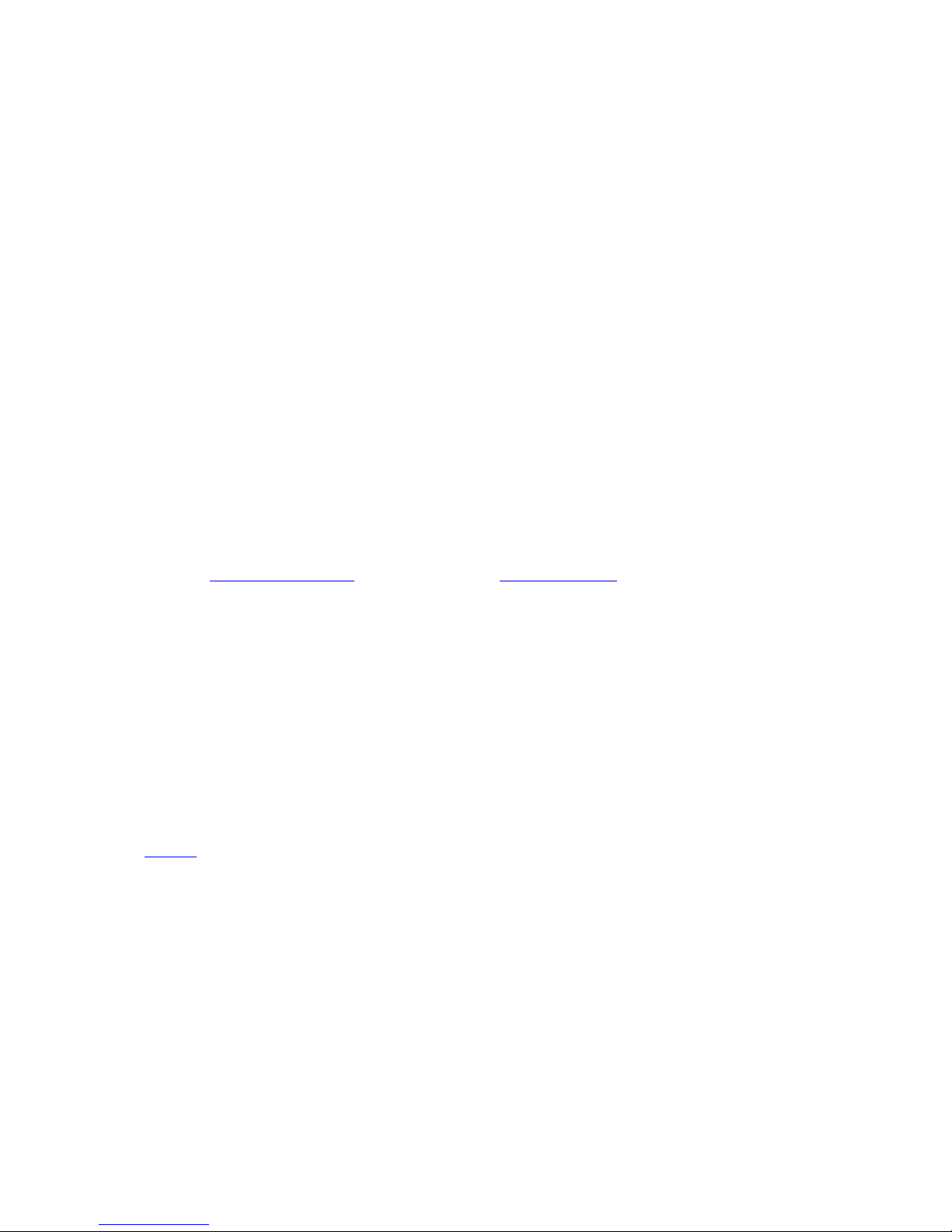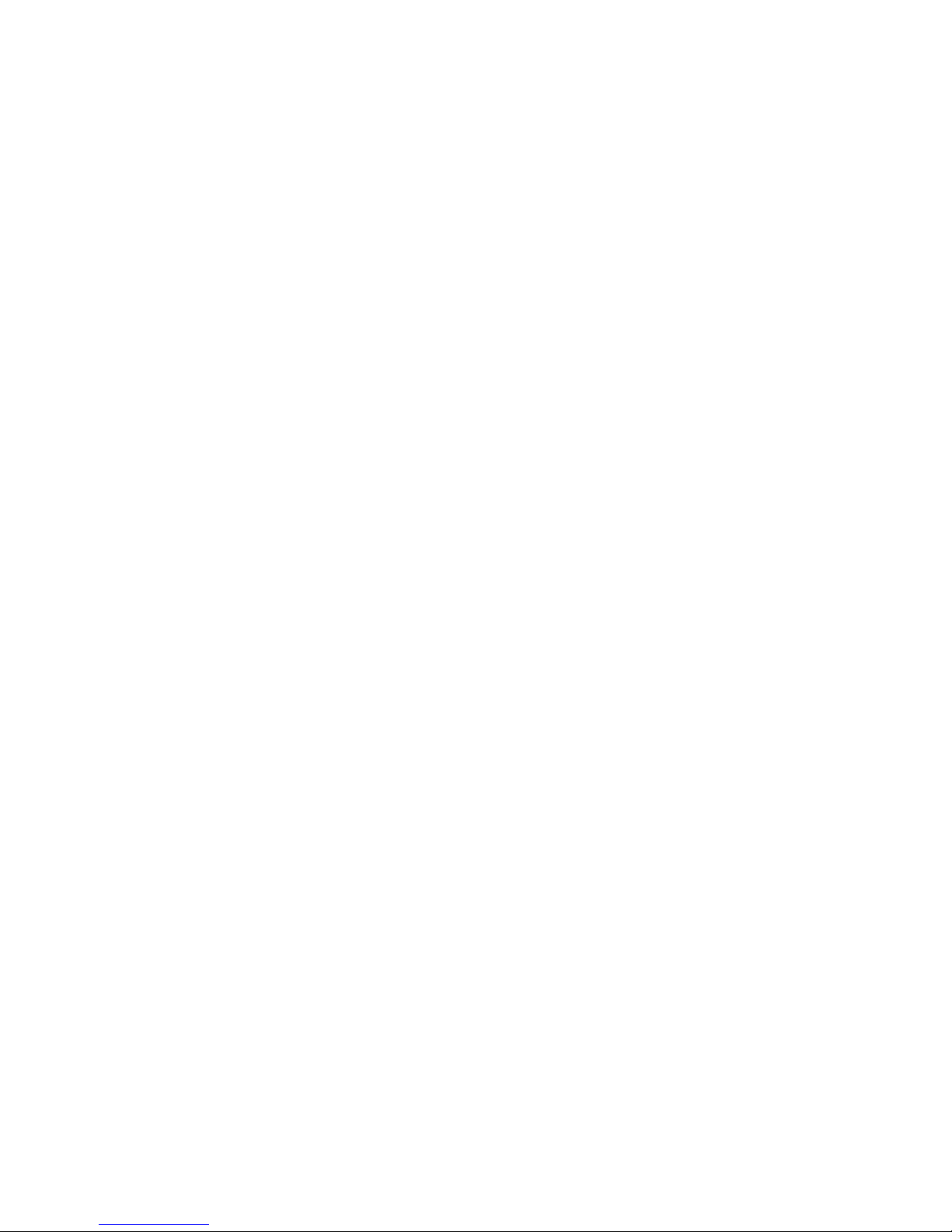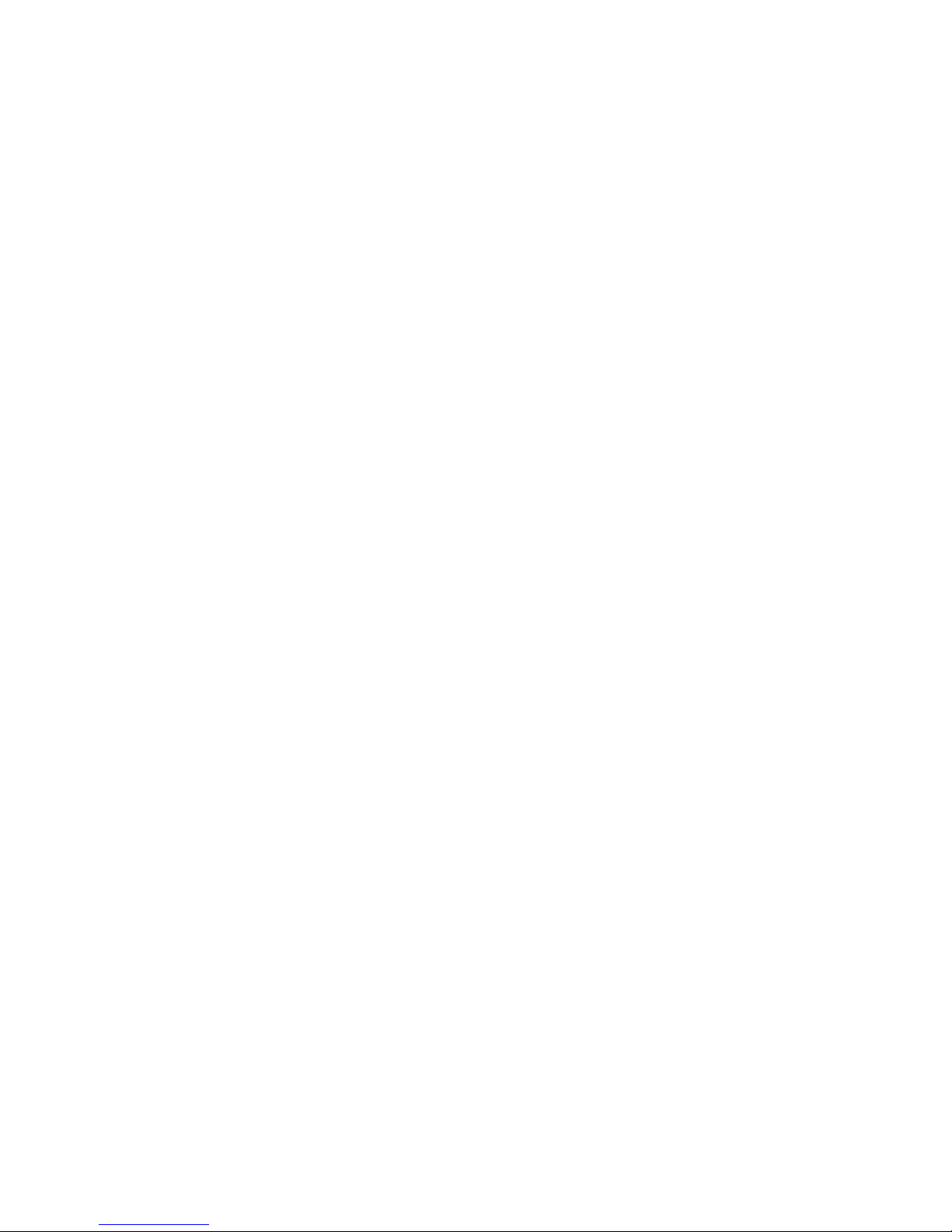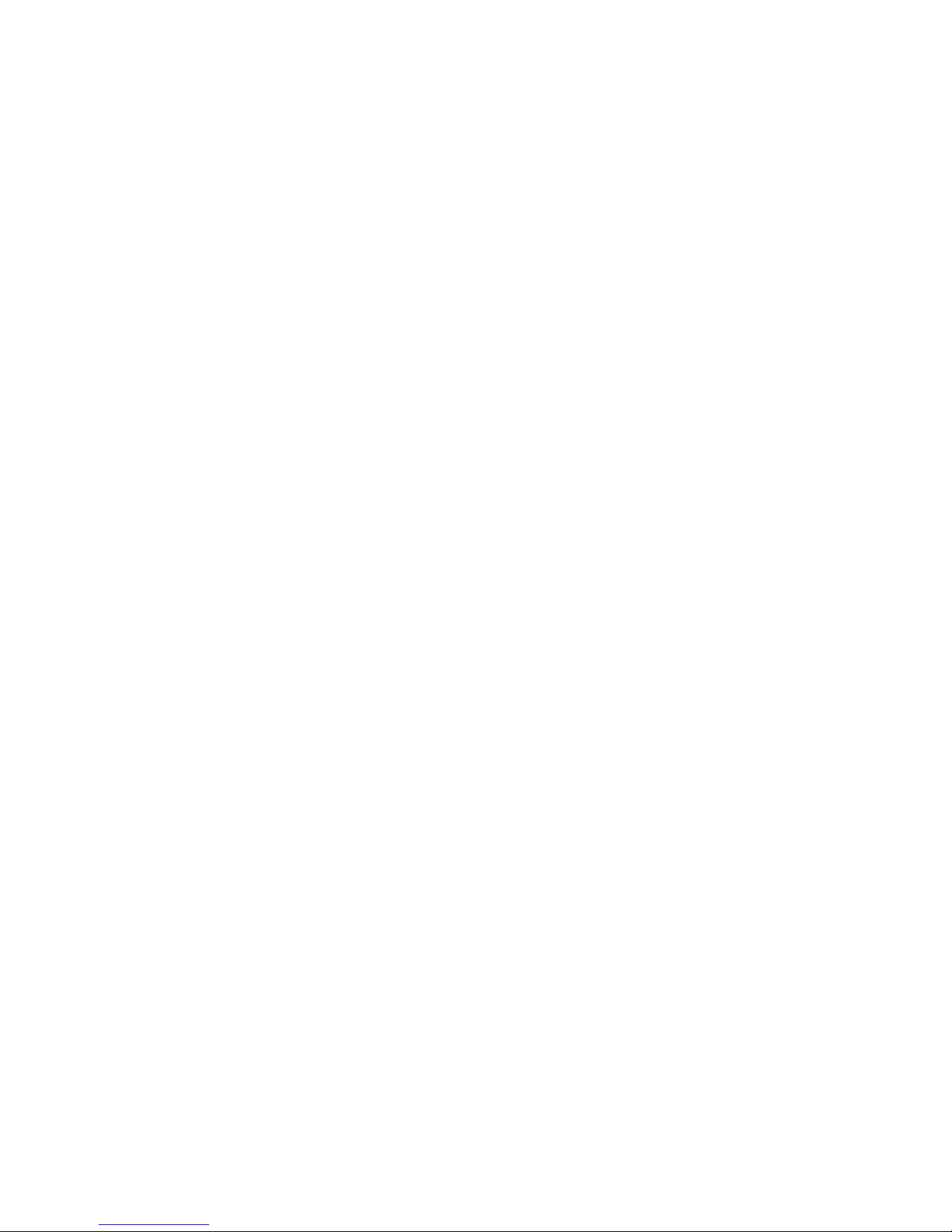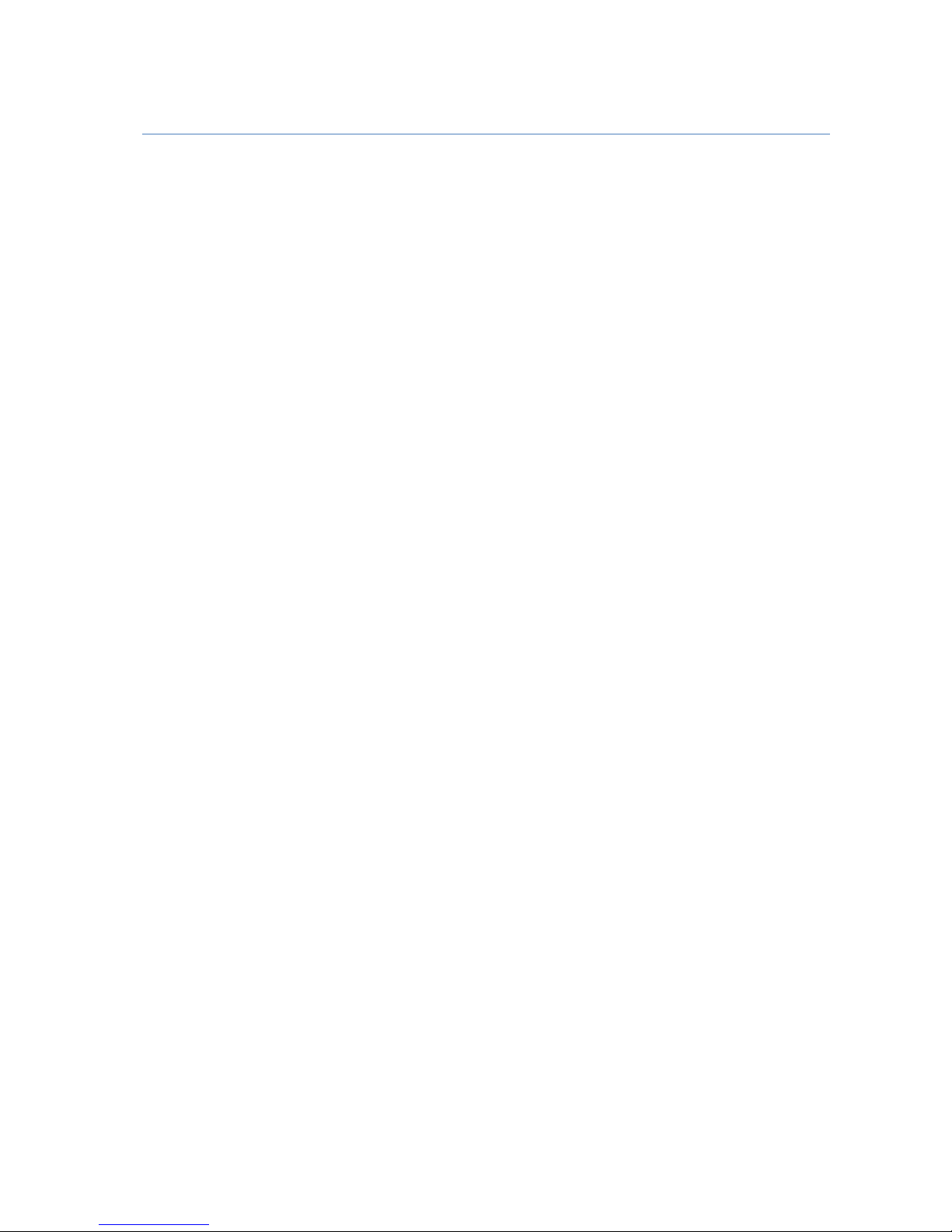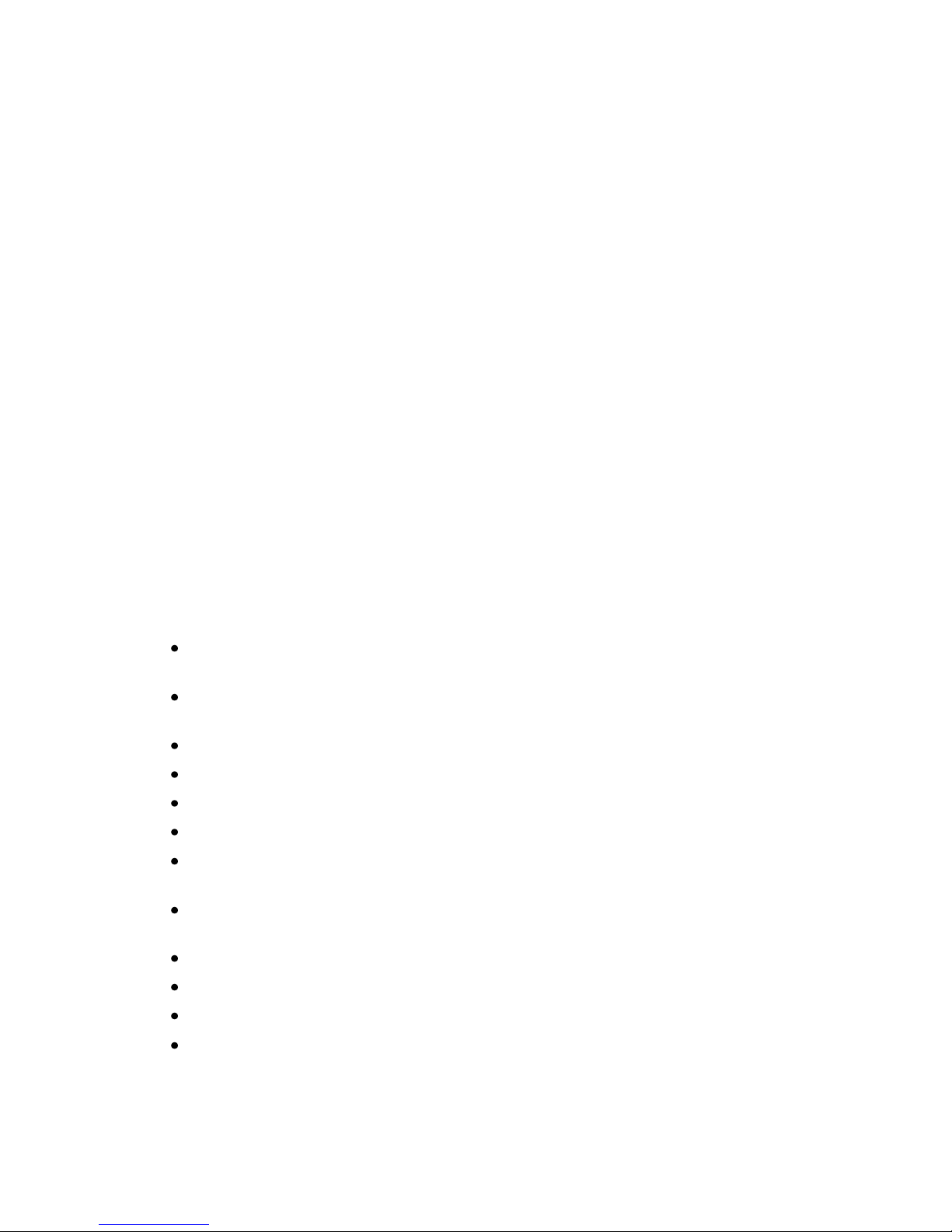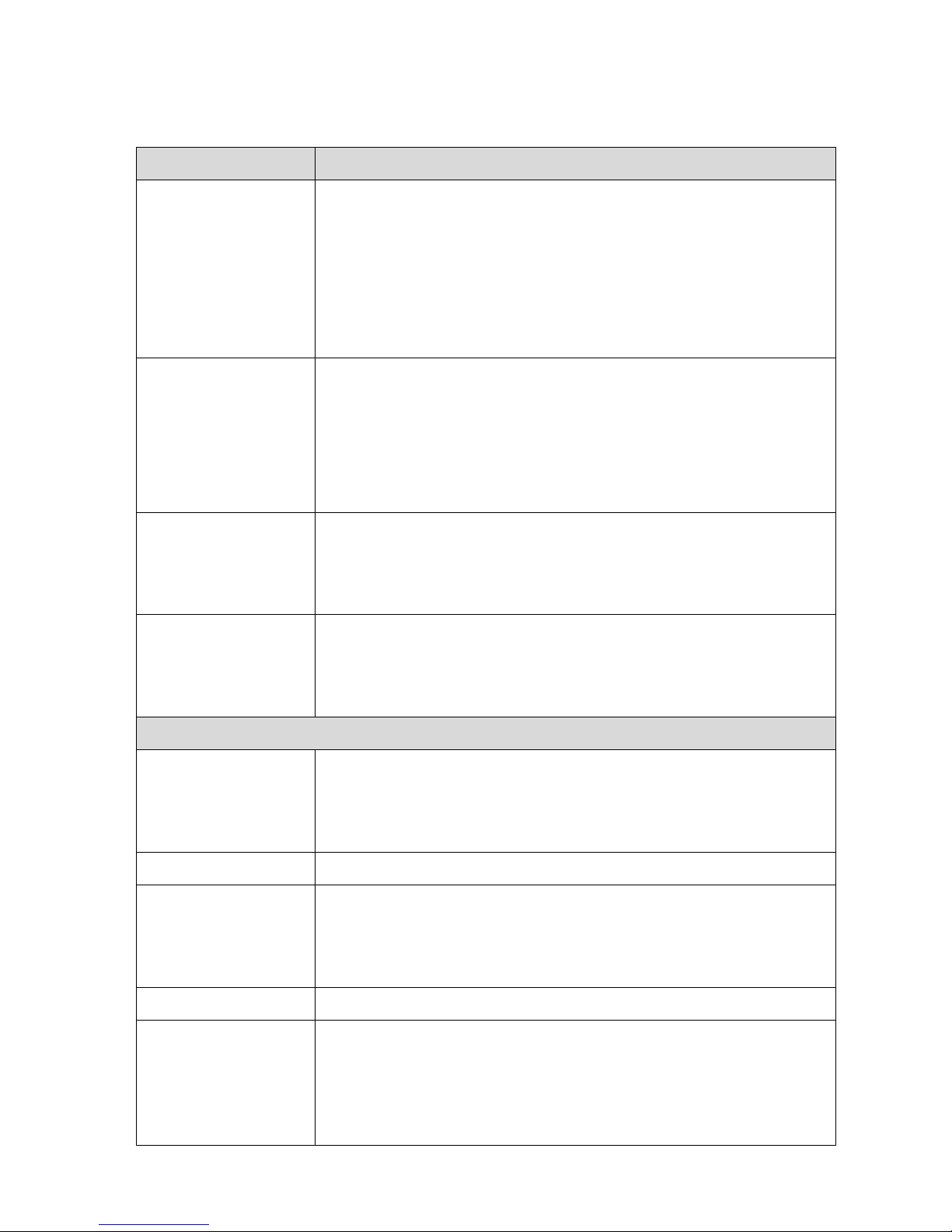Ultra 4K Tool Box User Guide, v1.2
Contents
Section 1: General
A: Equipment Guide.................................................................................................................A-1
A.1 Introduction .................................................................................................................. A-1
A.1.1 Safety Statement .................................................................................................. A-1
A.1.2 System Features ................................................................................................... A-2
A.1.3 Front and Rear Panels .......................................................................................... A-3
A.1.4 Instrument Options .............................................................................................. A-5
A.2 Installation .................................................................................................................... A-6
A.2.1 Preliminary steps: ................................................................................................ A-6
A.2.2 Standard Set-Up ................................................................................................... A-6
A.2.3 Set-Up Options .................................................................................................... A-7
A.3 Power Up ...................................................................................................................... A-9
A.3.1 Power Requirements ............................................................................................ A-9
A.3.2 Start-Up Procedure .............................................................................................. A-9
A.3.3 Shutting Down ................................................................................................... A-10
A.4 The User Interface ...................................................................................................... A-11
A.4.1 Button Bars ........................................................................................................ A-11
A.4.2 ‘Properties’ ........................................................................................................ A-12
A.4.3 User Interface Controls ...................................................................................... A-12
A.4.4 Keyboard Alternatives ....................................................................................... A-14
A.4.5 Presets Toolbar .................................................................................................. A-15
A.4.6 Saving Settings etc. to Disk ............................................................................... A-15
A.5 System Information .................................................................................................... A-16
A.5.1 System Details ................................................................................................... A-16
A.5.2 System Facilities ................................................................................................ A-18
A.5.3 Updating to the Latest Version .......................................................................... A-19
A.5.4 Installing Additional Facilities .......................................................................... A-19
A.5.4 Installing Additional Facilities .......................................................................... A-21
B: System Configuration & Control........................................................................................B-1
B.1 Inputs, Outputs & Internal Connections: the Connections window ............................. B-1
B.1.1 Making Connections ............................................................................................ B-3
B.1.2 Selecting SDI Inputs ............................................................................................ B-3
B.1.3 Selecting SDI Outputs ......................................................................................... B-4
B.1.4 Using the DisplayPort Output .............................................................................. B-4
B.1.5 Setting the Output Video Standard ...................................................................... B-4
B.1.6 Genlock ................................................................................................................ B-6
B.1.7 Analyser/Converter Filter .................................................................................... B-6
B.1.8 Connections needed to display Picture Images on a Monitor ............................. B-7
B.2 System Configuration ................................................................................................... B-8
B.2.1 Video Parameters ................................................................................................. B-9
B.2.2 System Parameters ............................................................................................. B-11
B.2.3 Licensed Facilities ............................................................................................. B-11
B.3 Presets ......................................................................................................................... B-12
B.3.1 Recording Presets .............................................................................................. B-12
B.3.2 Preset Selection .................................................................................................. B-13
B.3.3 Changing the Name of a Preset ......................................................................... B-13
B.3.4 Deleting a Preset ................................................................................................ B-13