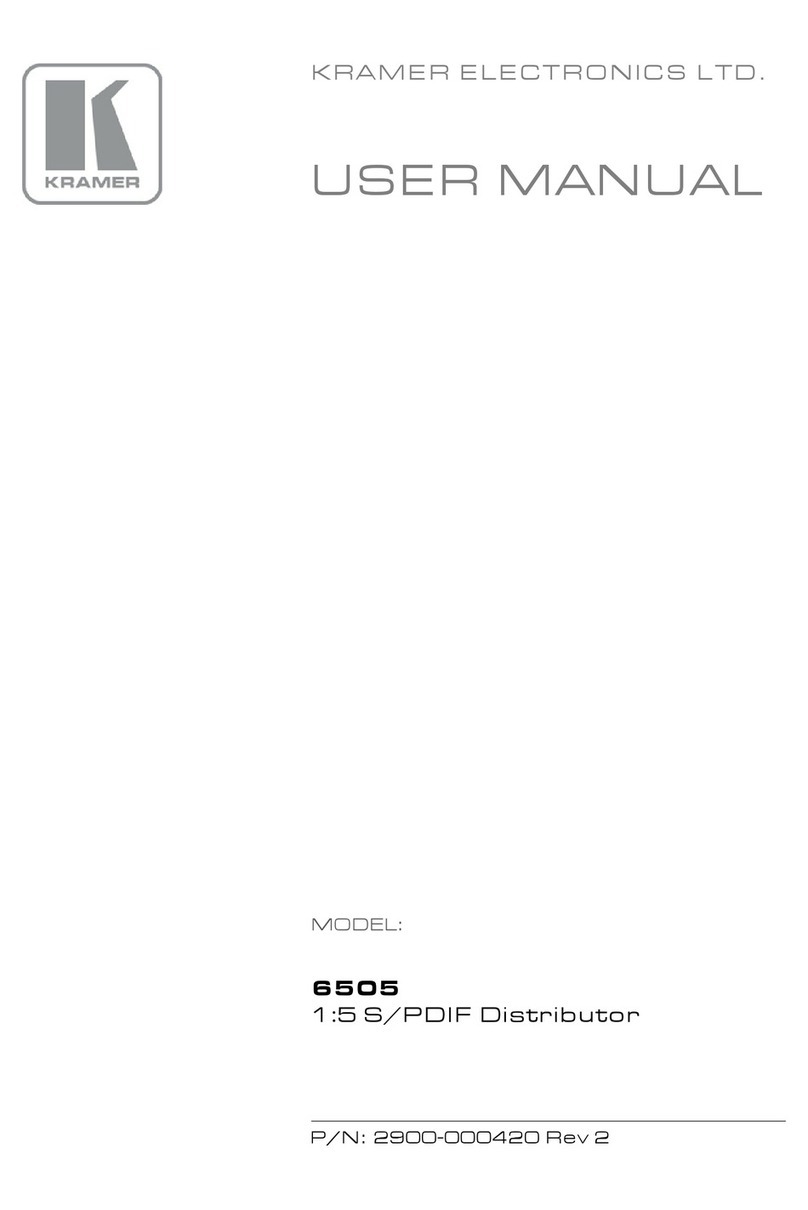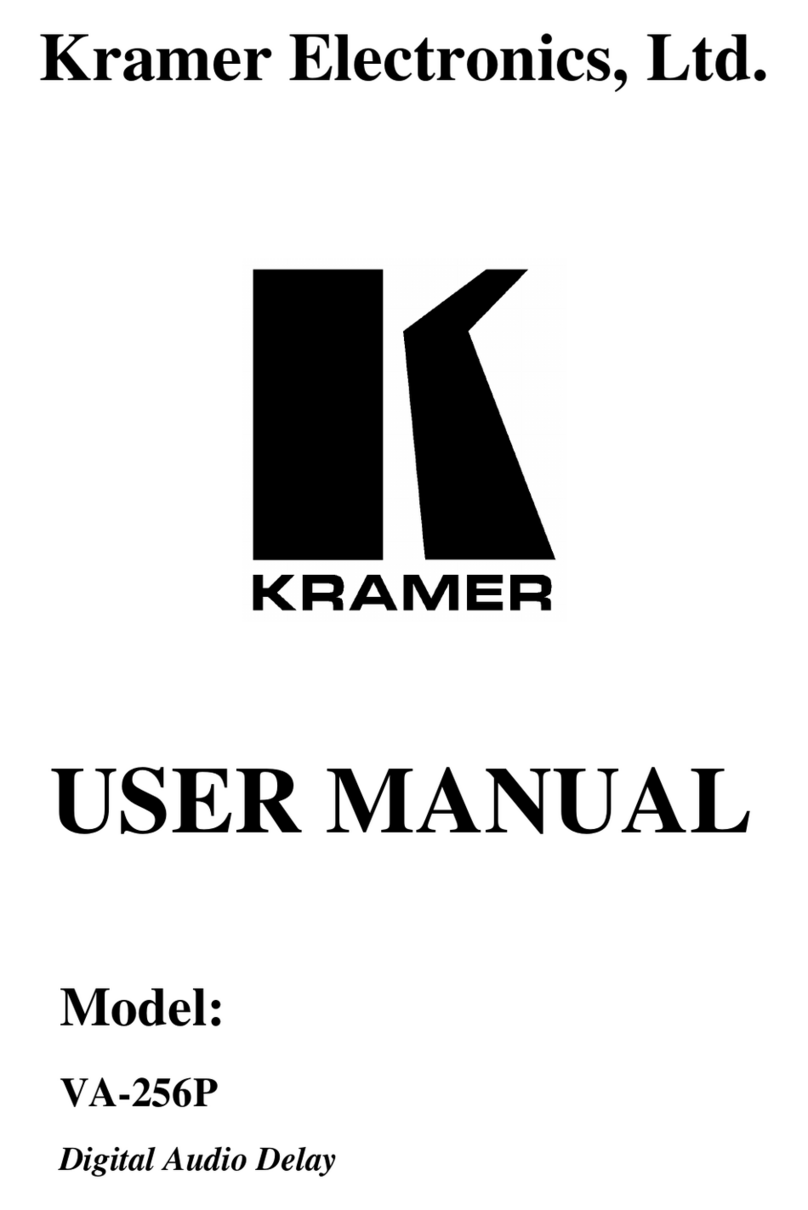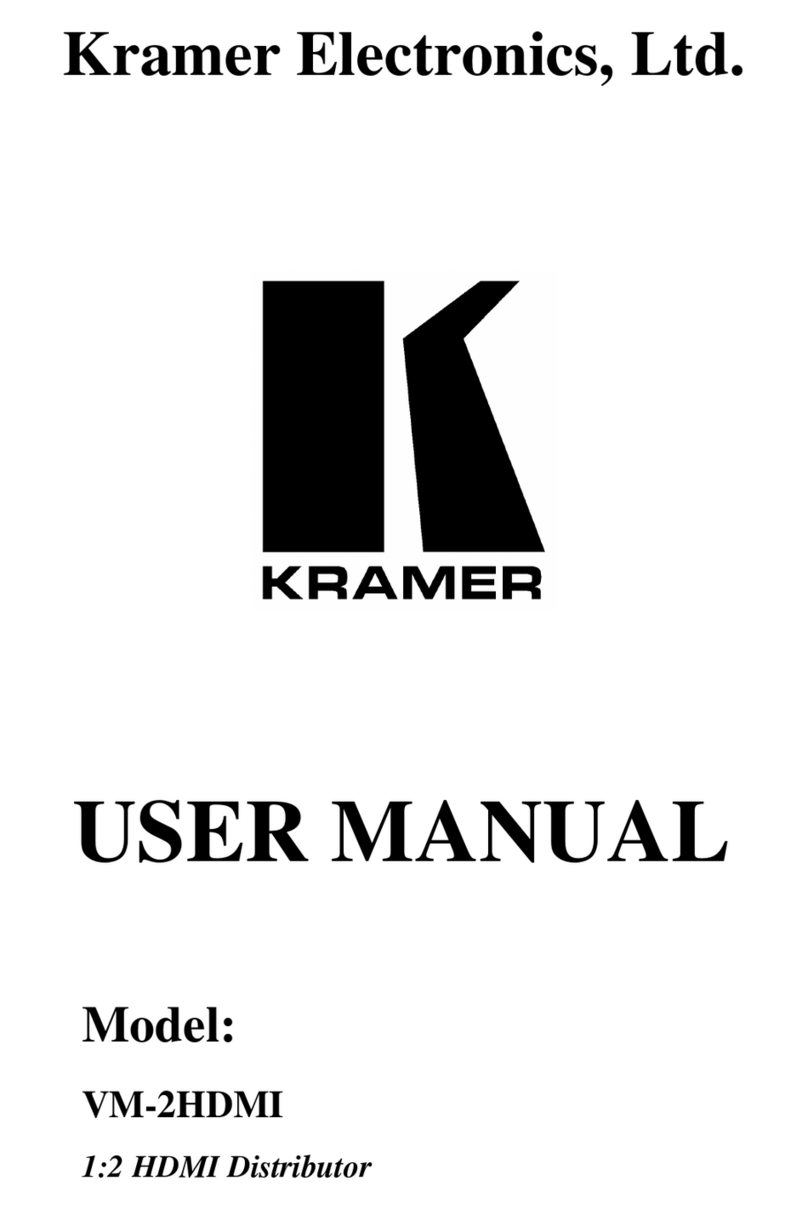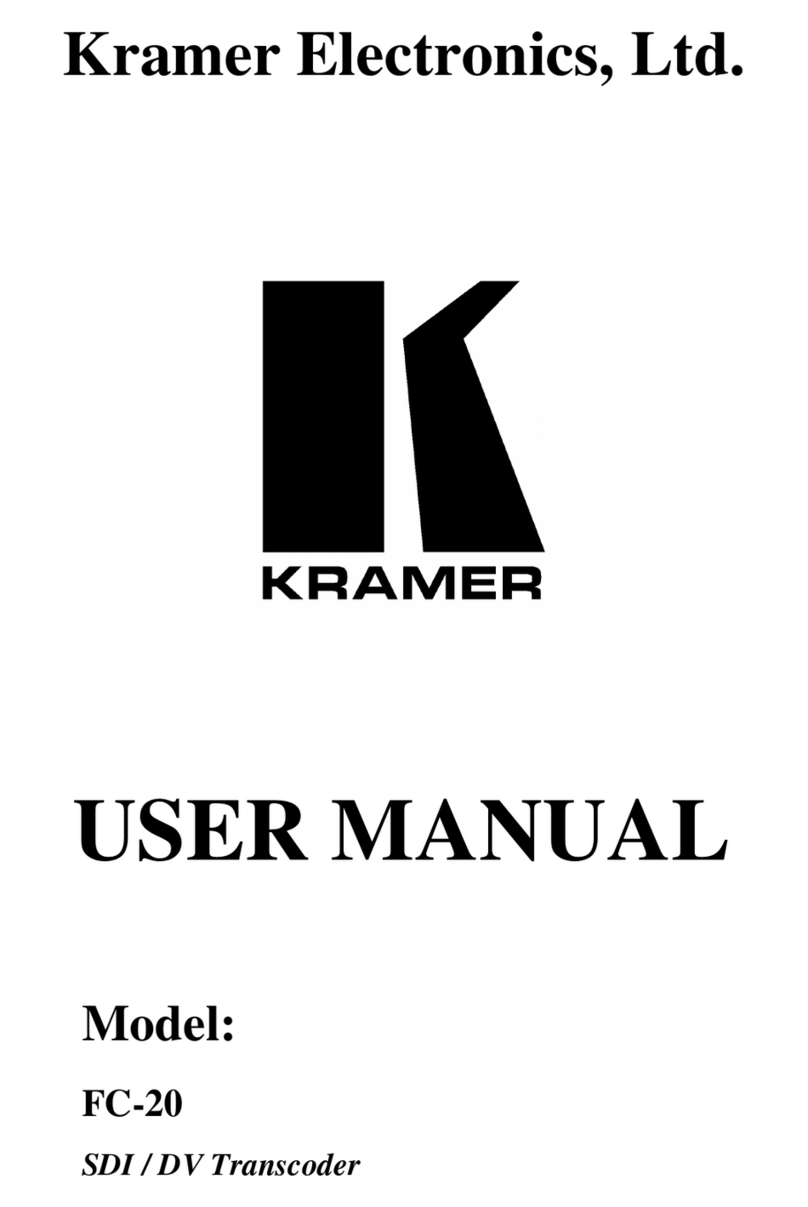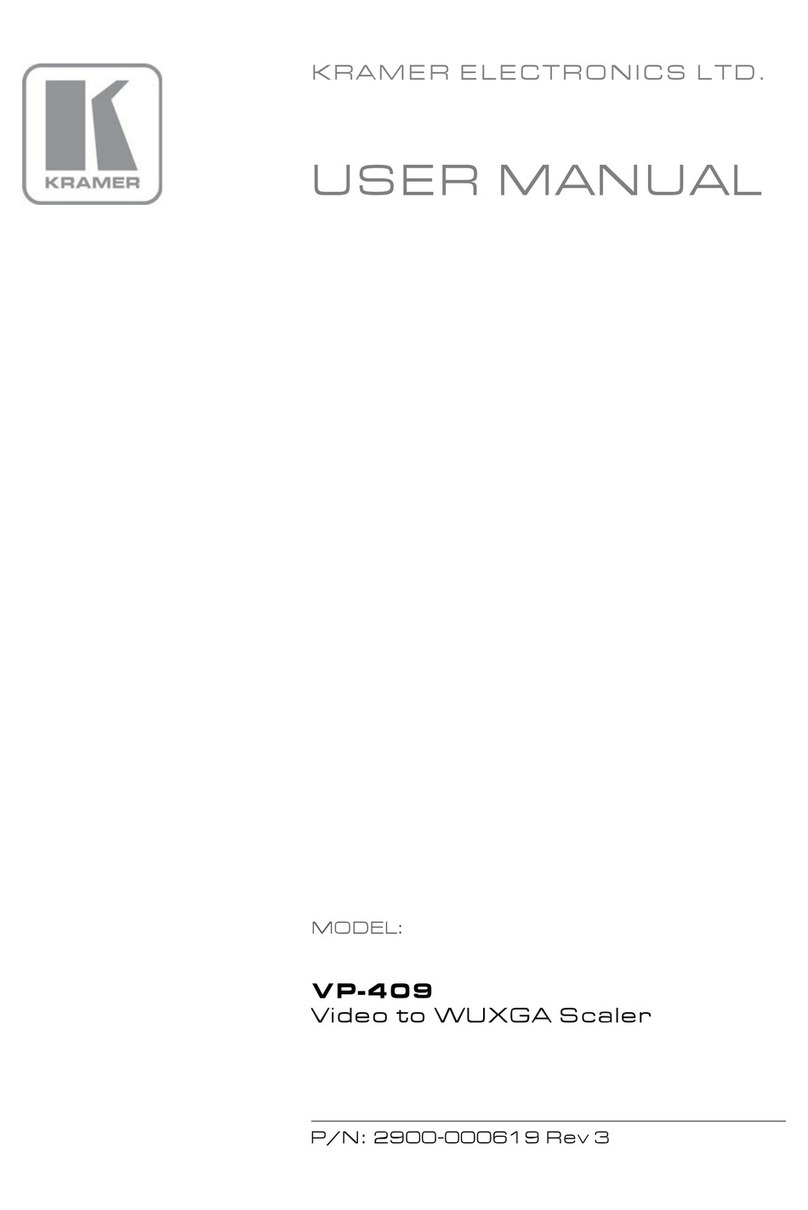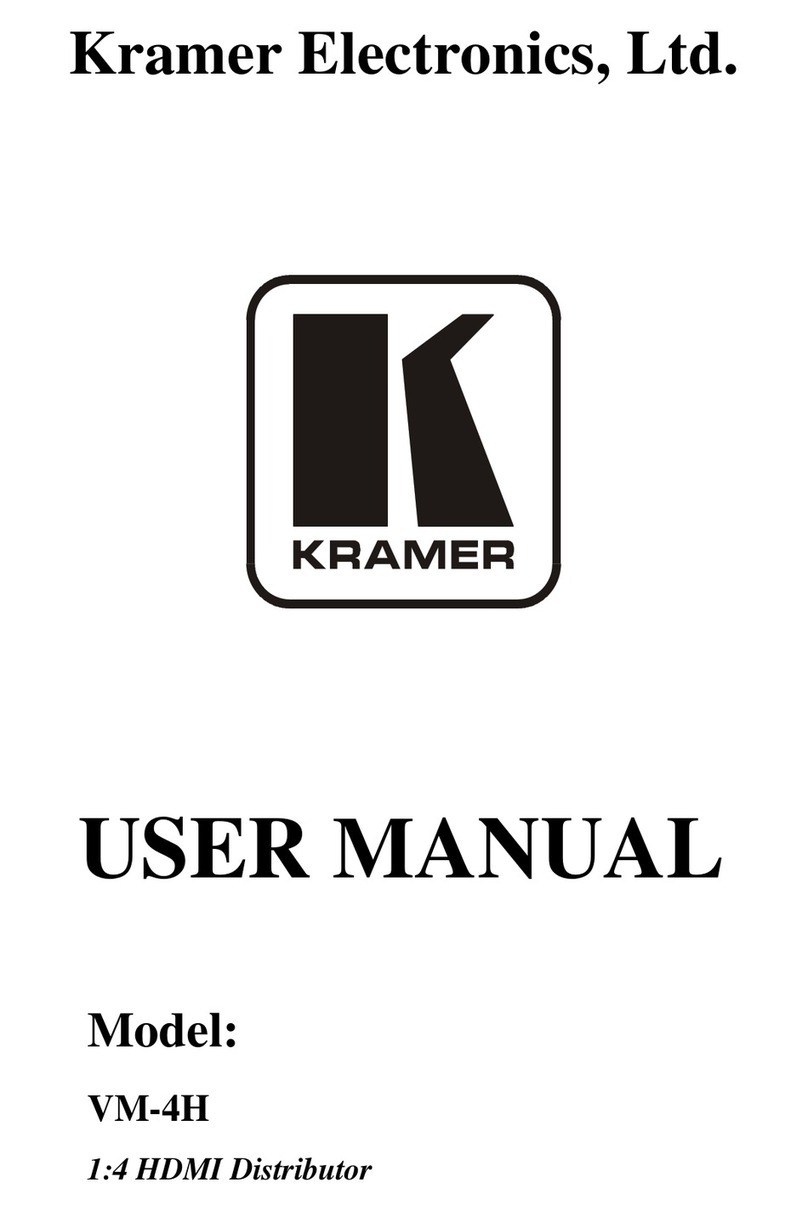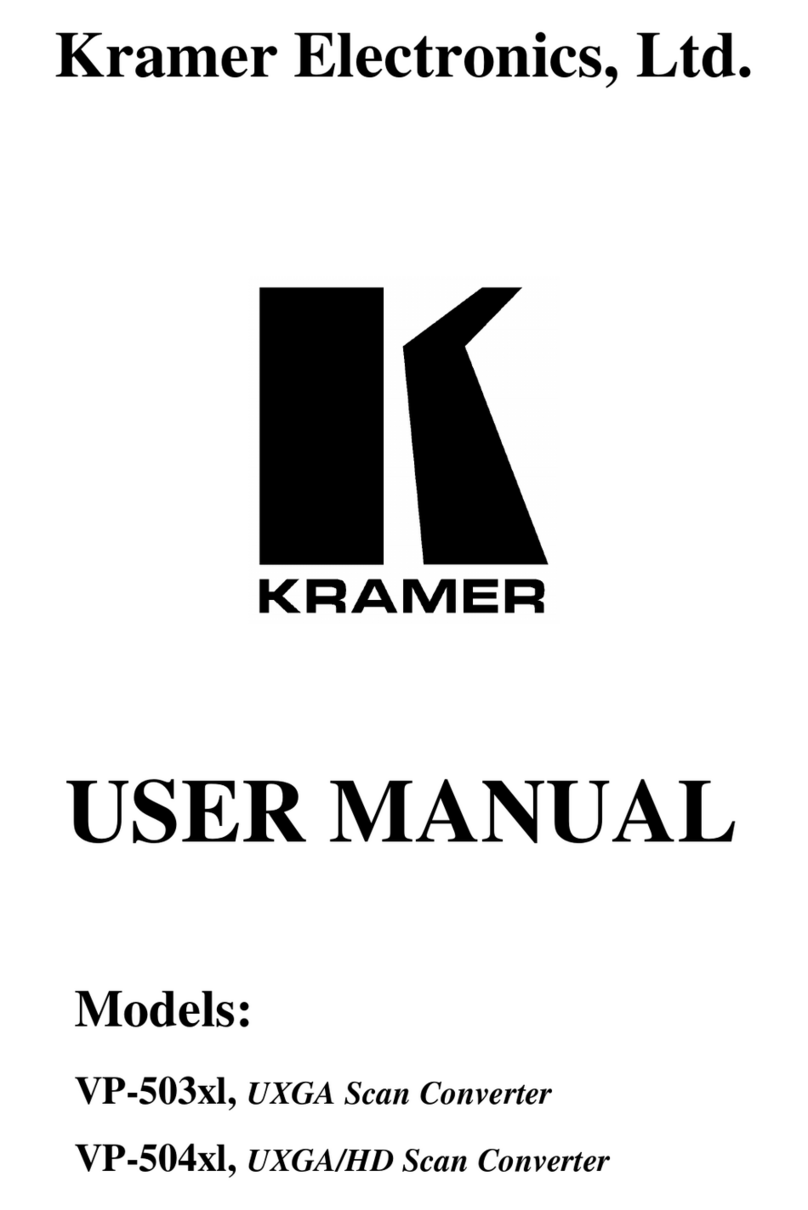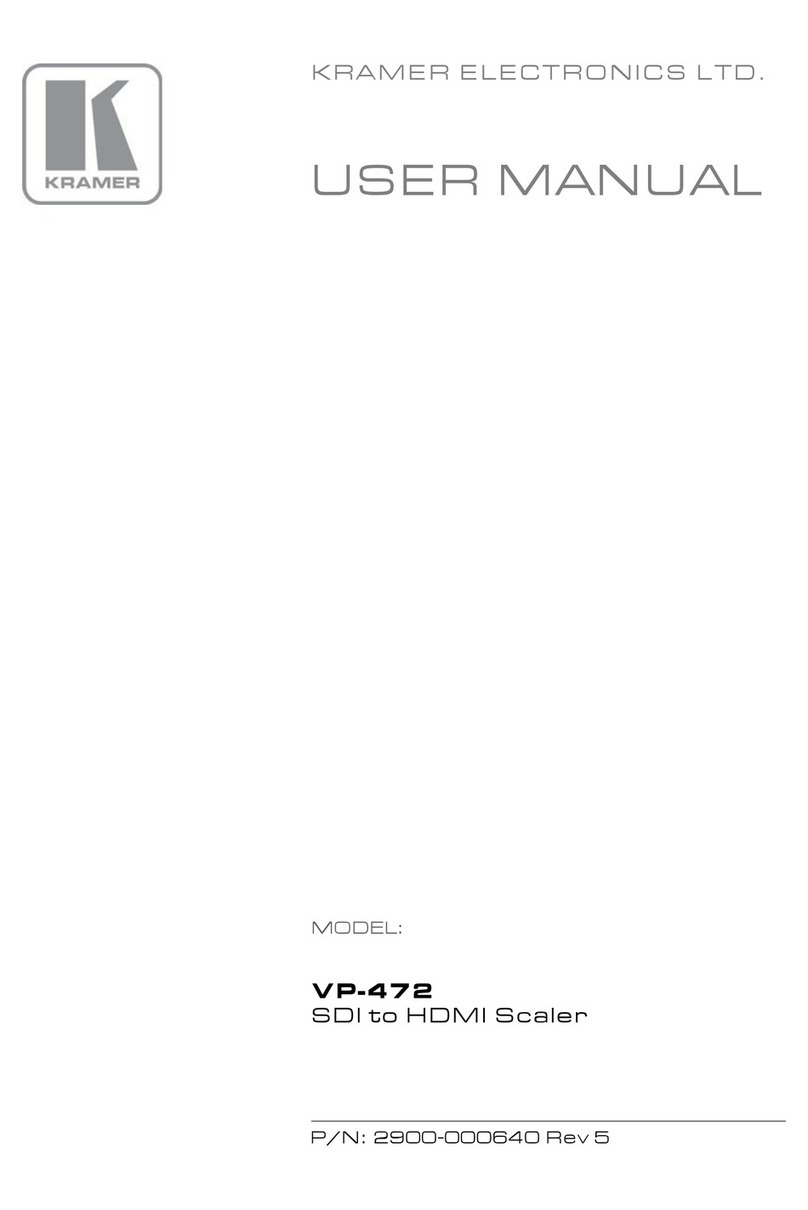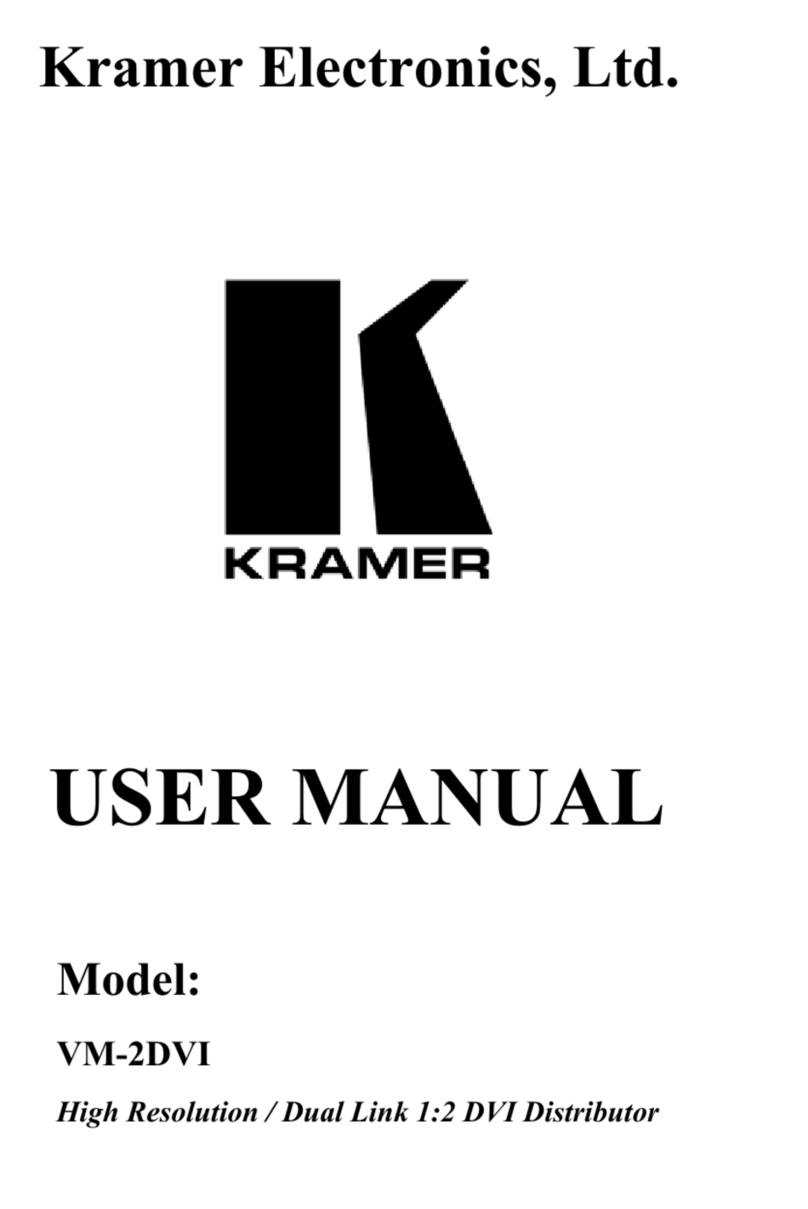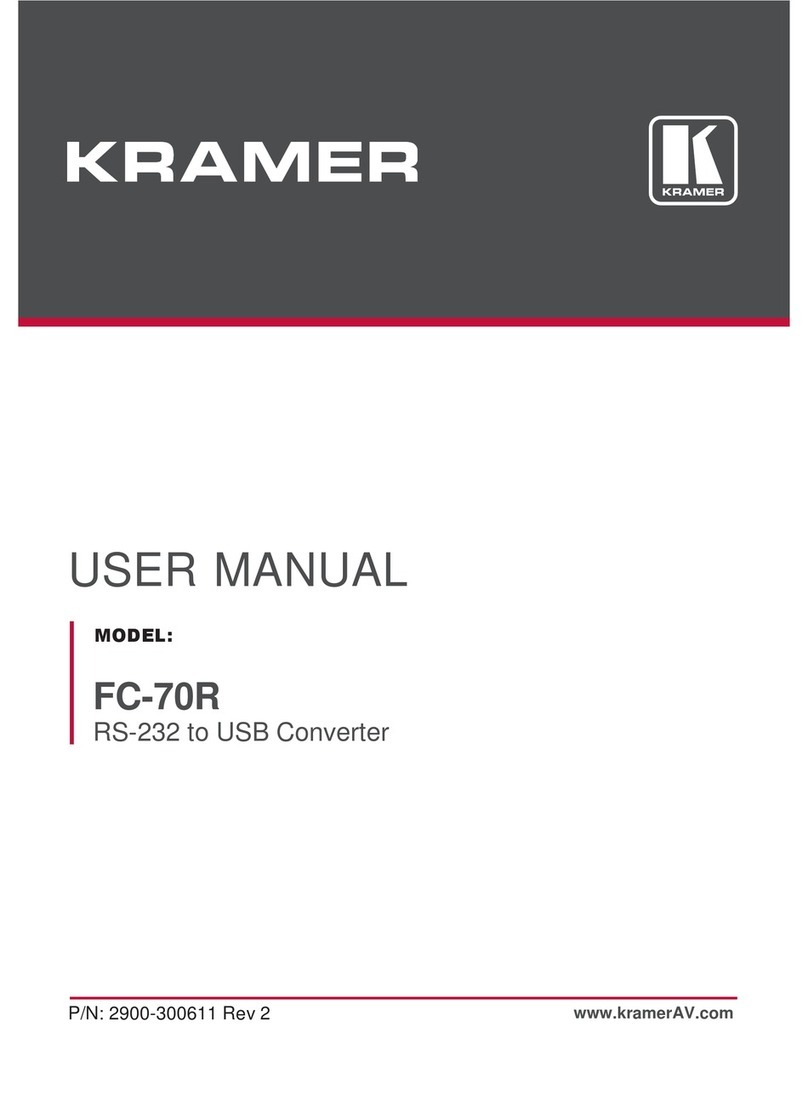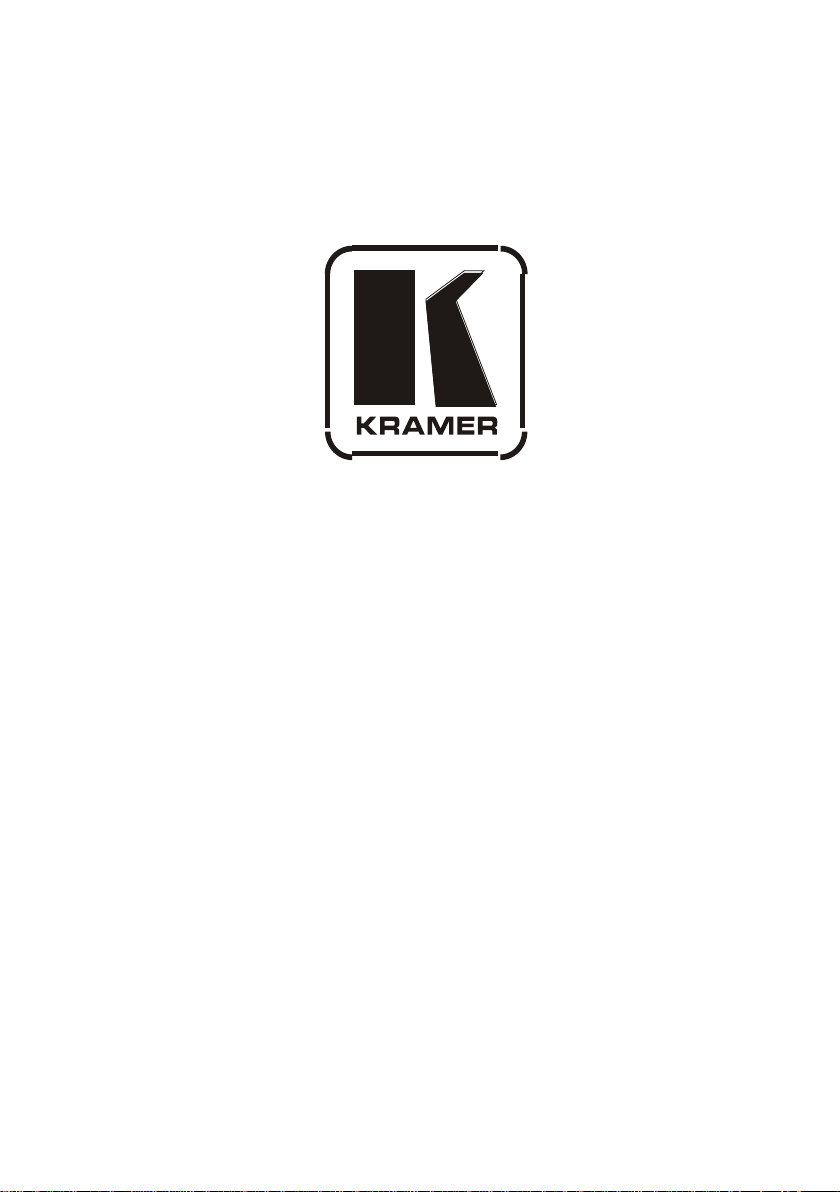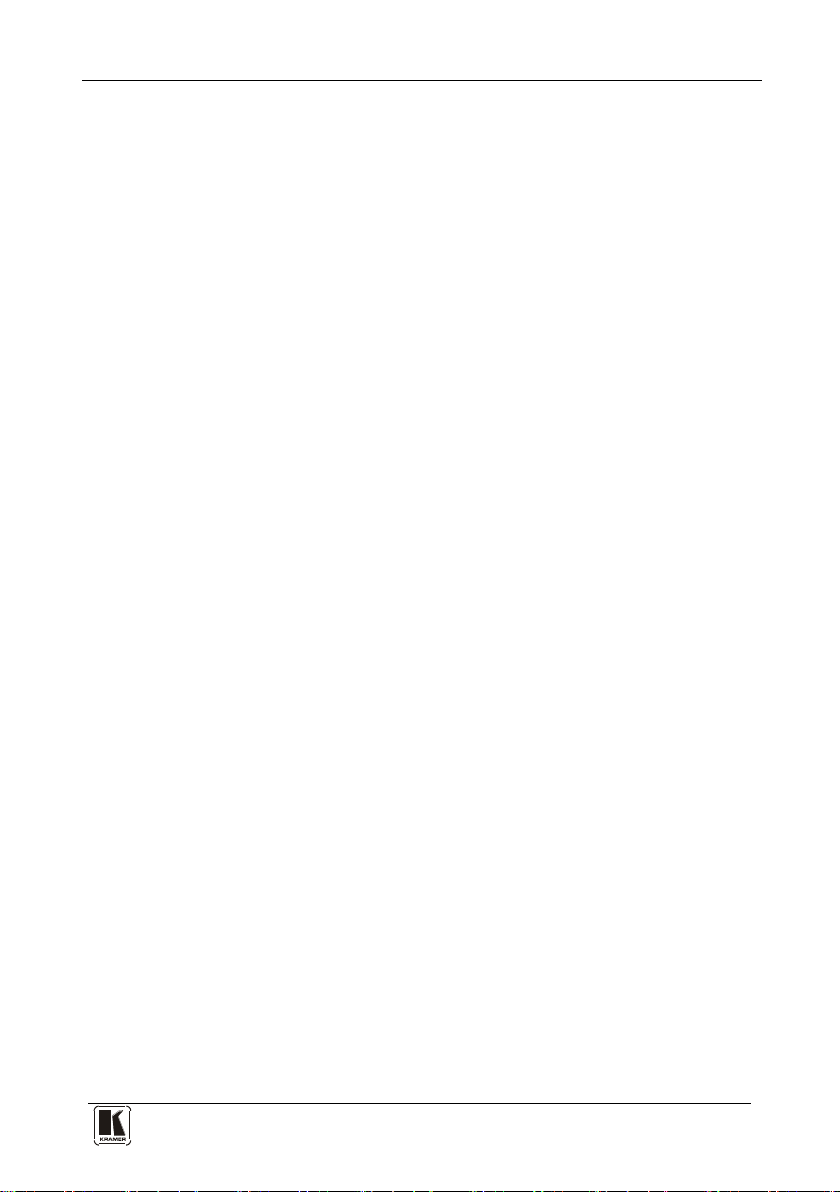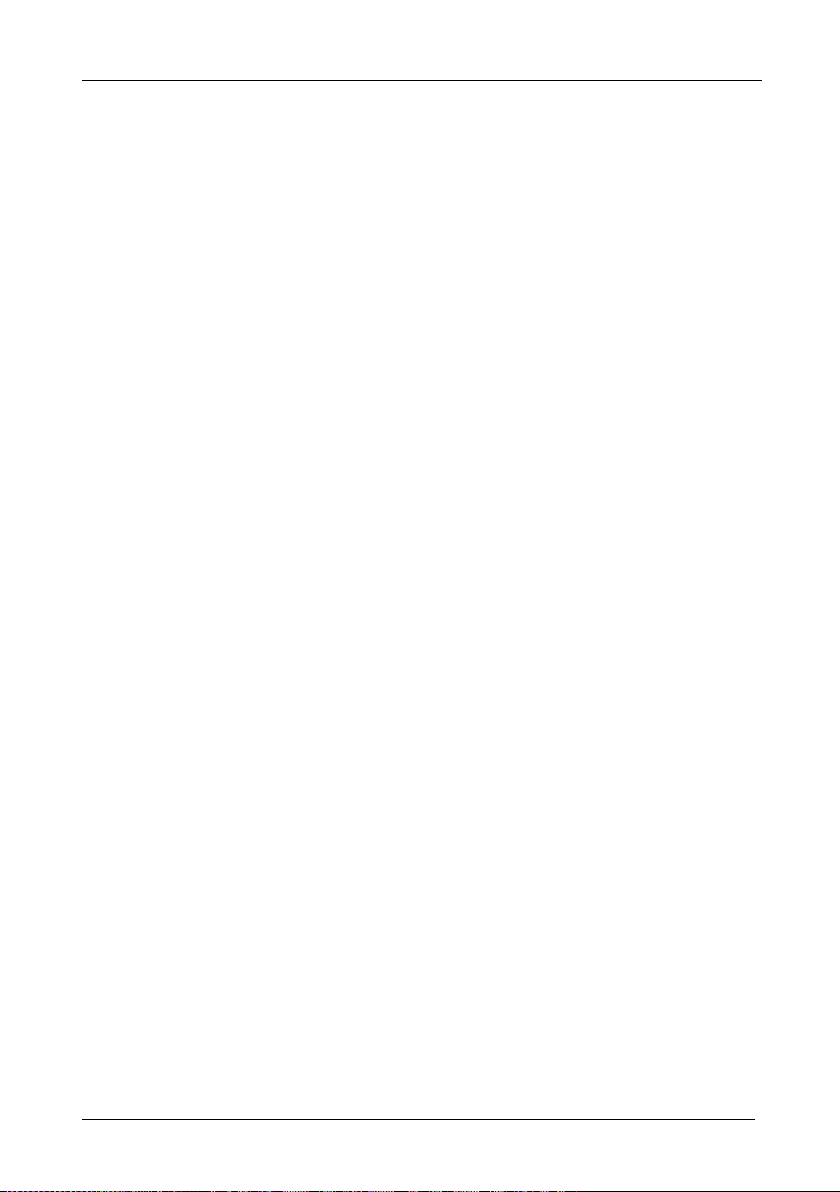KRAMER: SIMPLE CREATIVE TECHNOLOGY
Contents
8.2.7 Changing the Layer Order 25
8.2.8 Implementing Multiple Actions At Once 25
8.2.9 Switching an Input to a Window 25
8.2.10 Changing a Window Setup 26
8.2.11 Changing Input Button Properties 27
8.2.12 Changing the Device Details 28
8.2.13 Updating the Firmware 28
8.2.14 Setting the IP Network Parameters 29
8.2.15 Displaying the MV-6 Software Version Number 29
9Upgrading the Firmware 30
10 Technical Specifications 30
11 Default Communication Parameters 31
12 Kramer Protocol 3000 32
12.1 Kramer Protocol 3000 Syntax 32
12.1.1 Host Message Format 32
12.1.1.1 Simple Command 32
12.1.1.2 Command String 32
12.1.2 Device Message Format 32
12.1.2.1 Device Long Response 32
12.1.3 Command Terms 32
12.1.4 Entering Commands 33
12.1.5 Command Forms 33
12.1.6 Chaining Commands 34
12.1.7 Maximum String Length 34
12.2 Kramer Protocol 3000 Commands 34
12.2.1 Common Commands 34
12.2.2 Network Setting Commands 35
12.2.3 Device Specific Commands 35
Figures
Figure 1: MV-6 3G HD-SDI Multiviewer Front Panel 6
Figure 2: MV-6 3G HD-SDI Multiviewer Rear Panel 8
Figure 3: Connecting the MV-6 3G HD-SDI Multiviewer 10
Figure 4: Local Area Connection Properties Window 12
Figure 5: Internet Protocol (TCP/IP) Properties Window 13
Figure 6: MV-6 Controller Software Main Window 20
Figure 7: Quick Access Toolbar 21
Figure 8: Connect Window 22
Figure 9: Windows Position 23
Figure 10: Switch Buttons 24
Figure 11: Layer Order 25
Figure 12: Switching an Input to a Window 26
Figure 13: Windows Setup Window 26
Figure 14: Input Button Properties Window 27
Figure 15: Device Details Window 28
Tel. 07131 911201
Fax 07131 911203