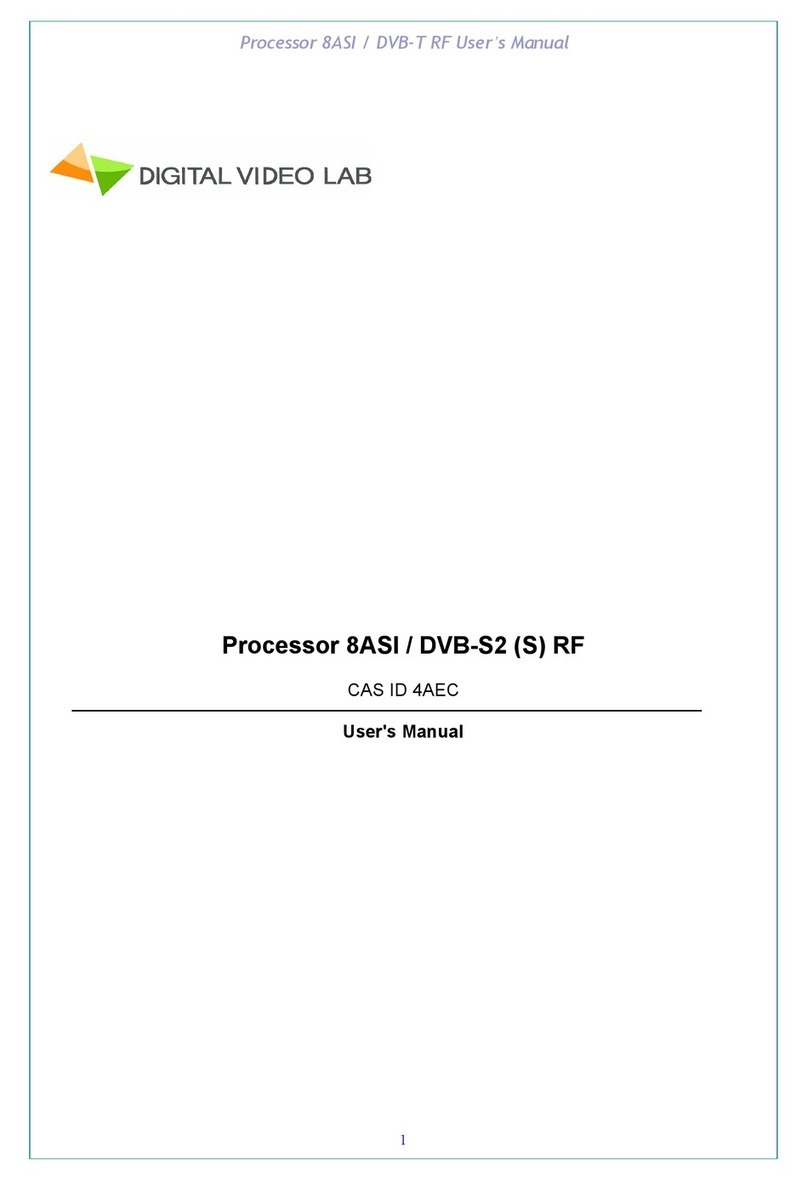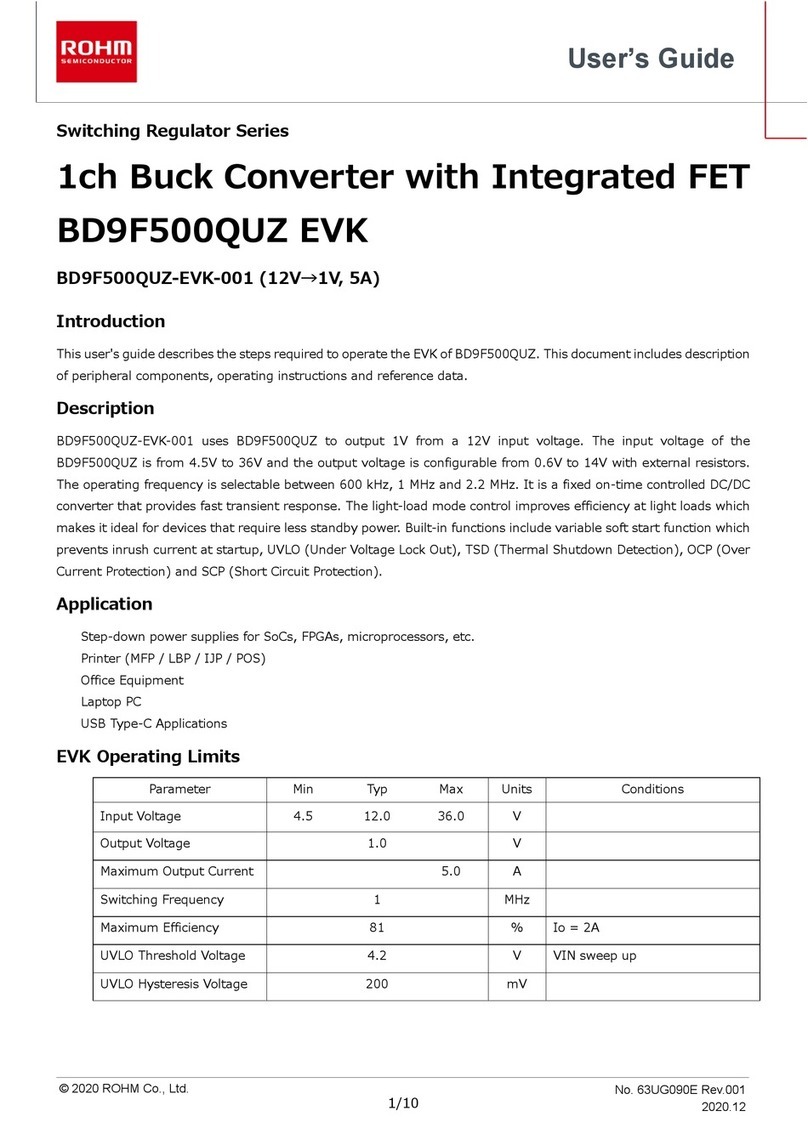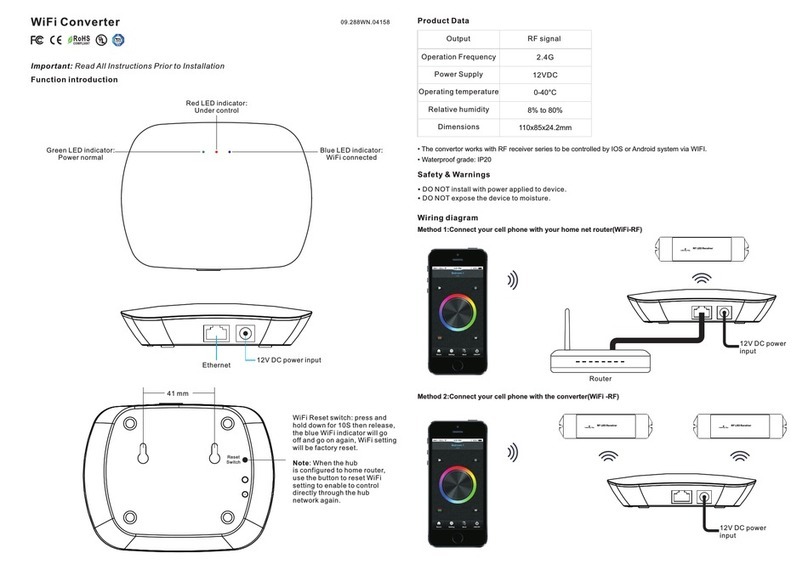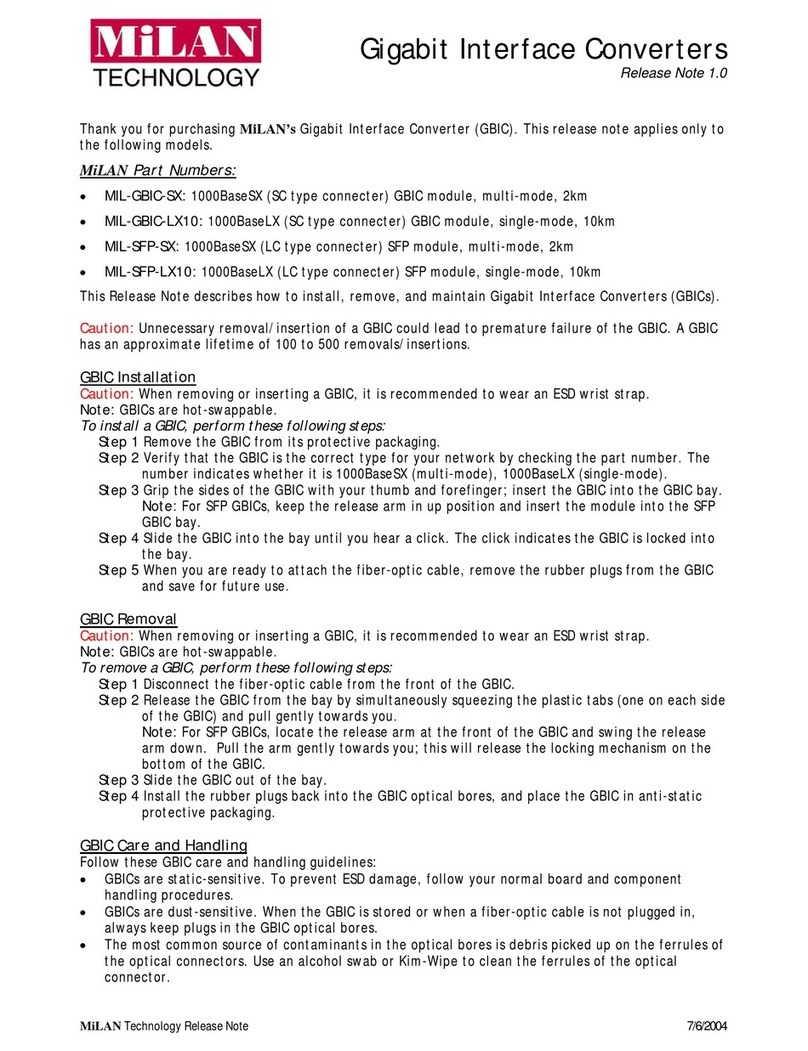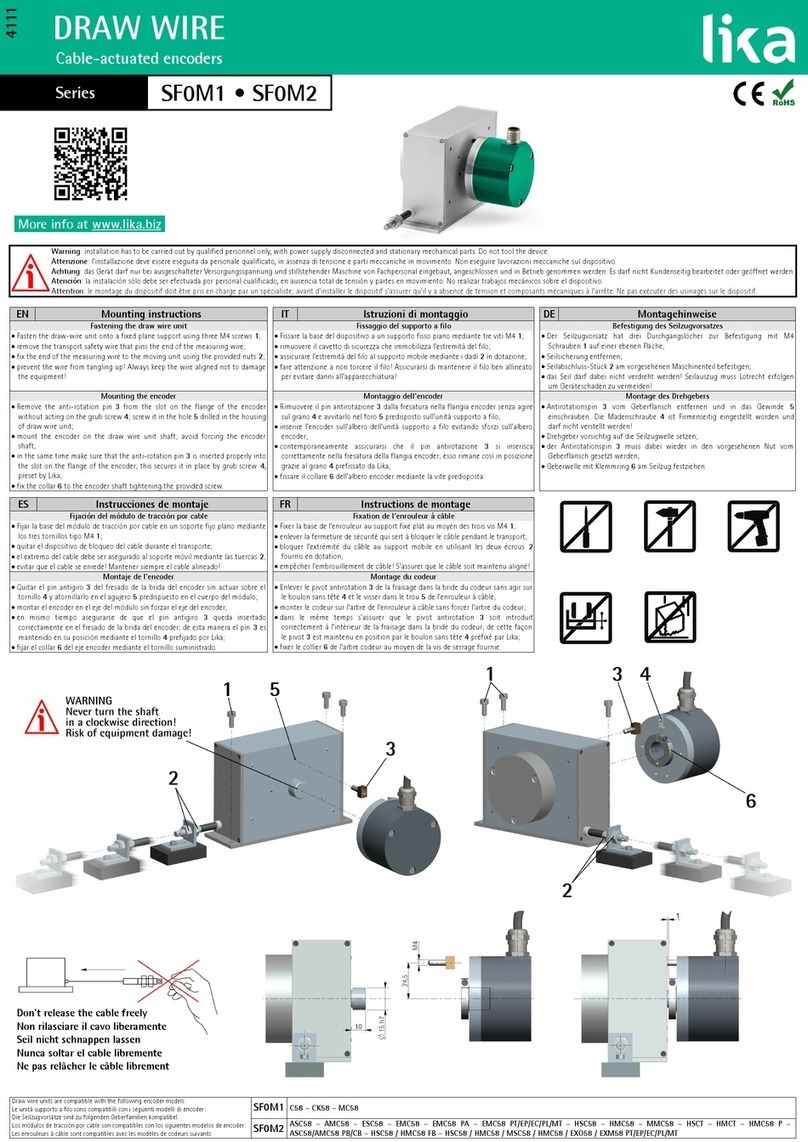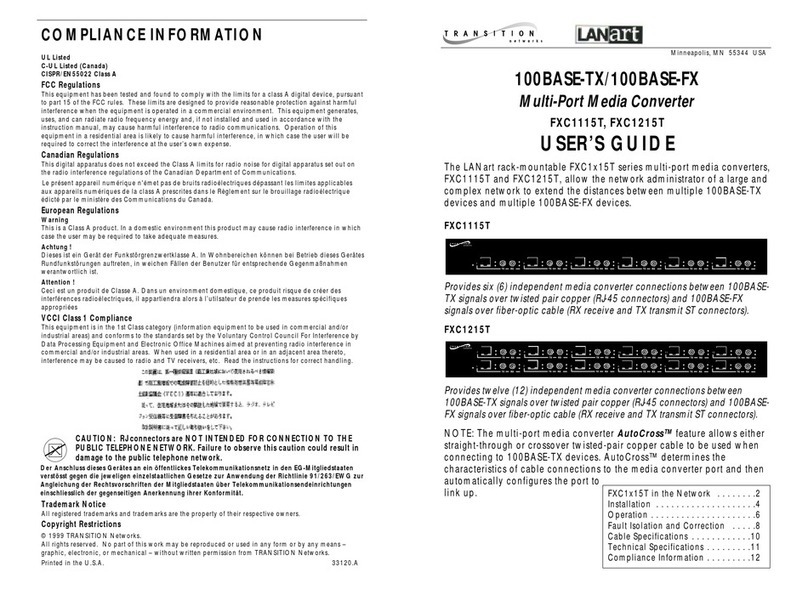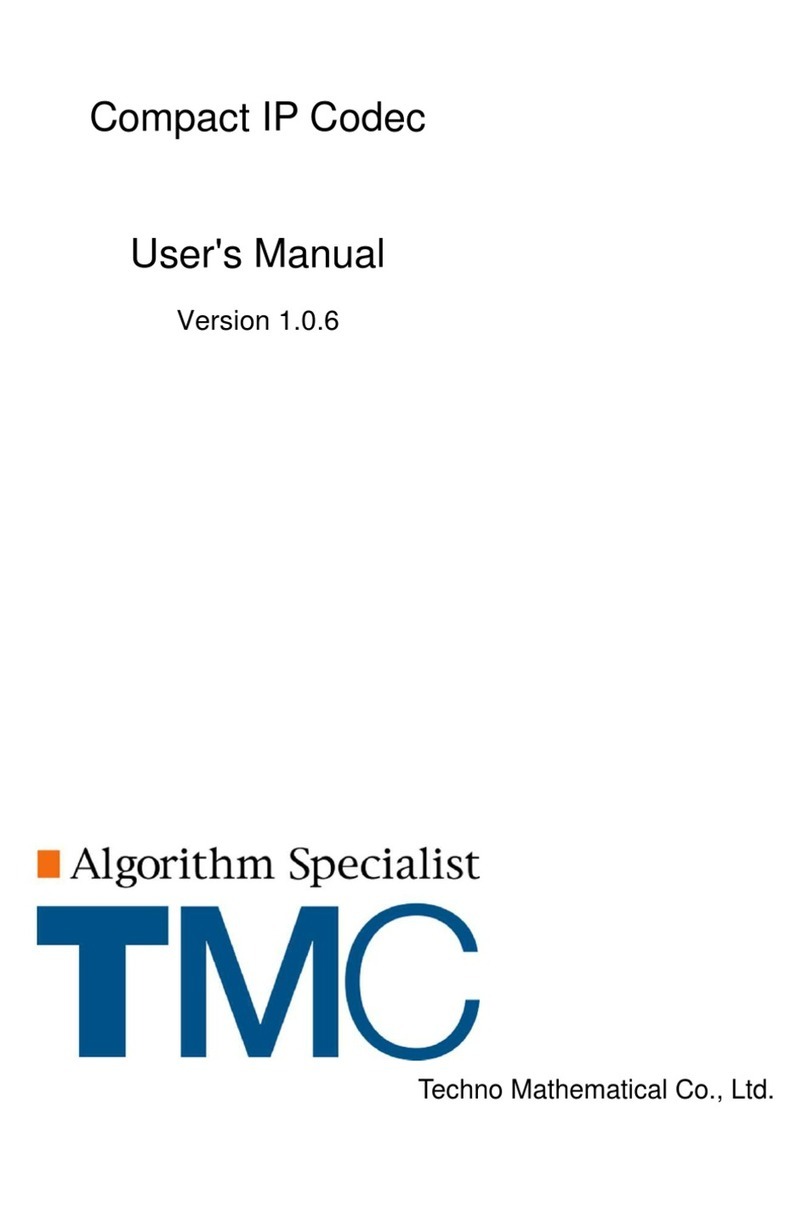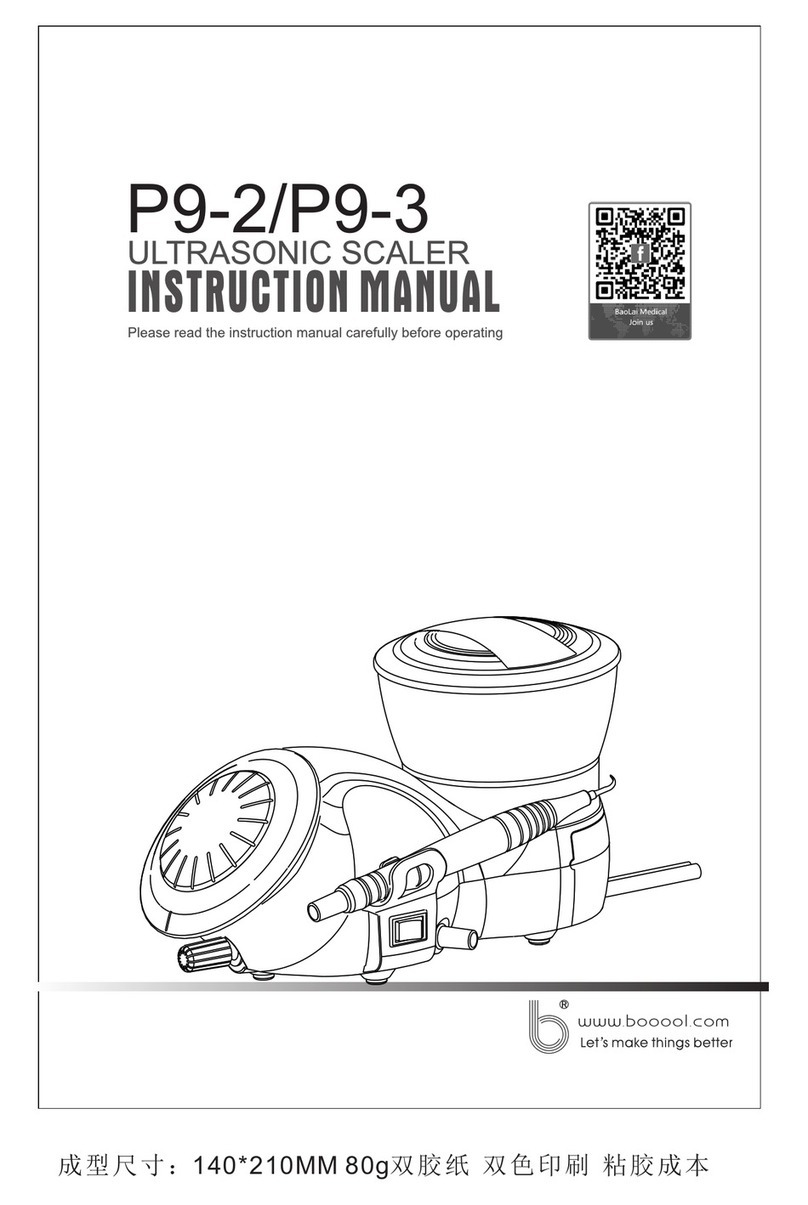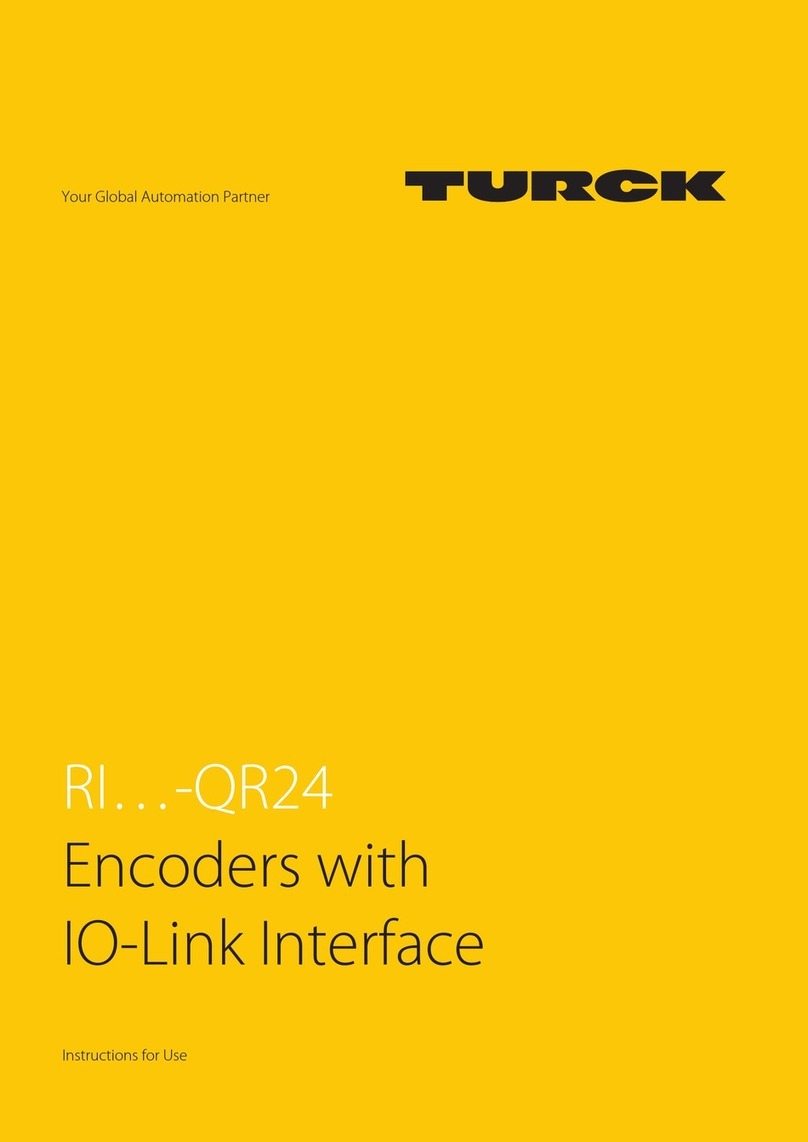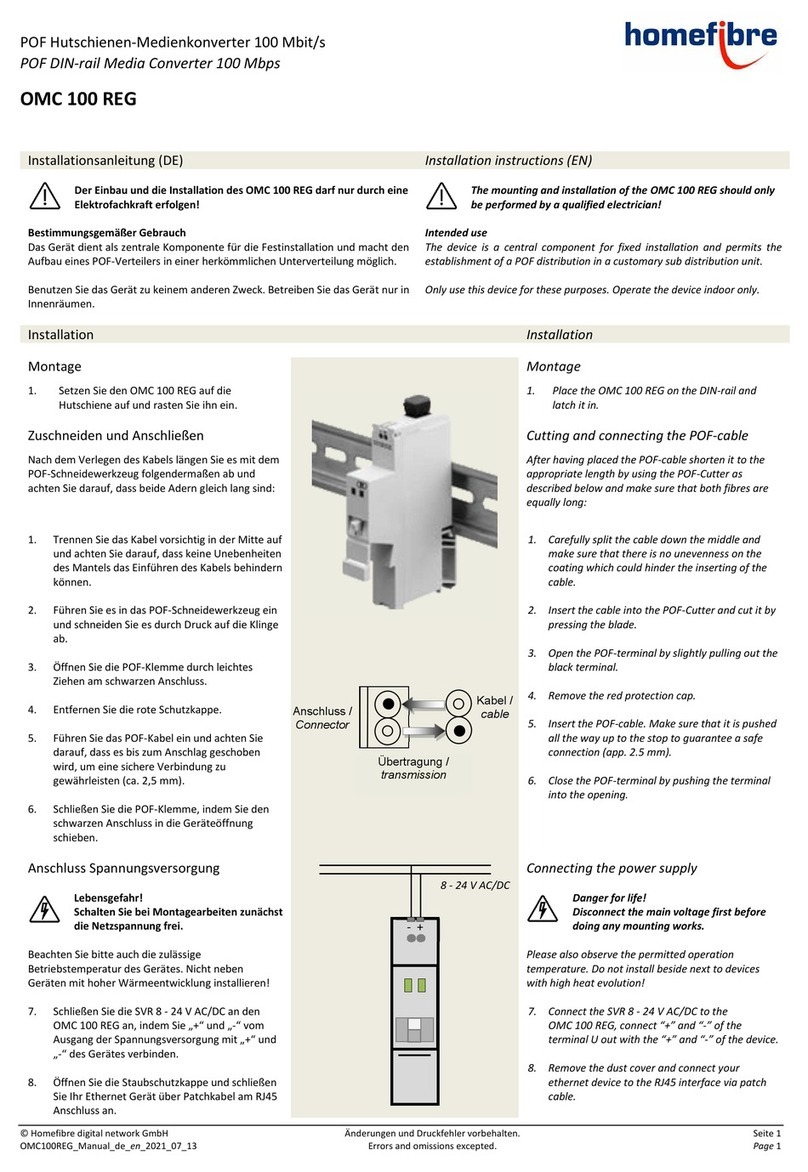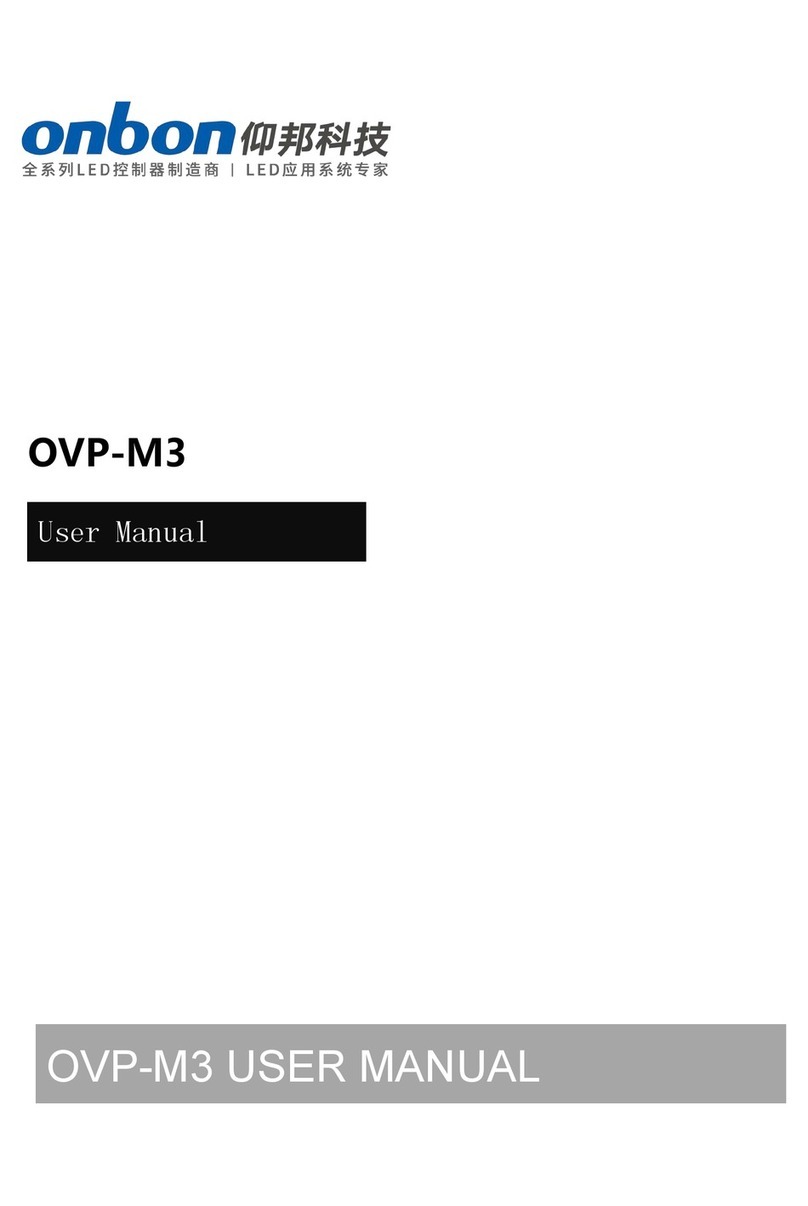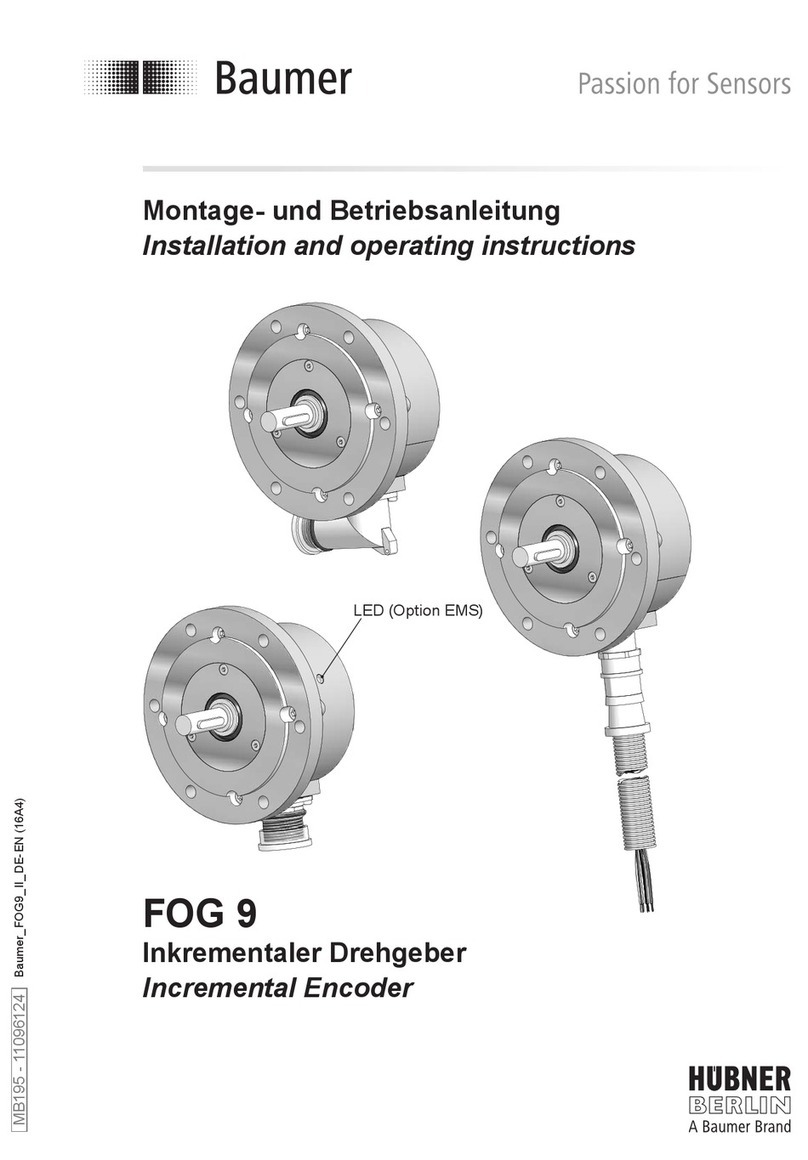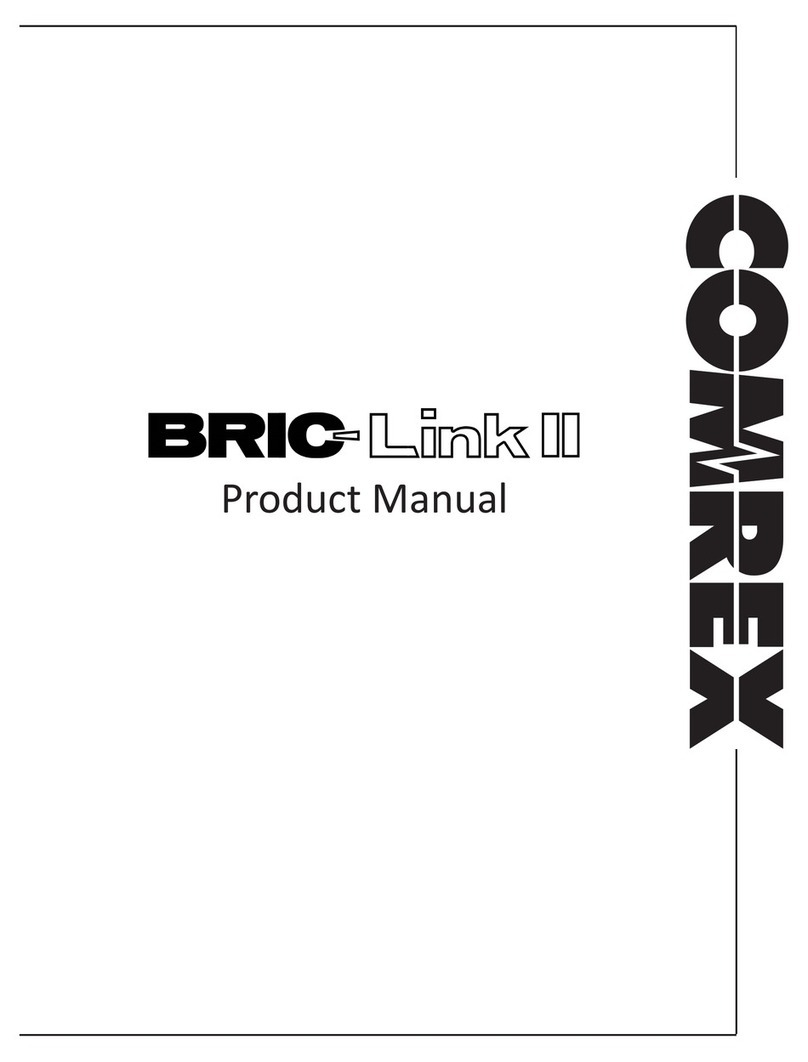Digital Video Lab 8ASI DVB-T 1RF User manual

8ASI / DVB-T RF Processor User’s Manual
8ASI / DVB-T RF Processor
User's Manual
CAS ID 4AEC
1

8ASI / DVB-T RF Processor User’s Manual
1. Product Overview 3
1.1. Outline 3
1.2. Main features 3
1.3. Specification
1.4. Front panel illustration 6
1. . Rear Panel illustration 7
1.6. Connections 8
2. Operation 10
2.1. Common information 10
2.1.1. Environment Requirement 10
2.1.2. Grounding Requirement 10
2.2. System Installation 11
2.3. How to add a new Processor to the System 11
2.4. Server PC network parameters settings 12
2.4.1. Server PC requirements 12
2.4.2. Server computer setting 12
3. DVCrypt operation 14
3.1. Software installation 14
3.2. Starting the Control Program 14
4. New Processor Installation 17
. Processor settings 23
.1. RF Output settings 23
.2. Output Stream forming 24
.3. IP Outputs Settings 2
6. Warranty 27
2

8ASI / DVB-T RF Processor User’s Manual
1. Product O er iew
1.1Outline
The 8ASI DVB-T 1RF/2RF Processor is a multinational device intended for multichannel DVB-T
broadcasting. It provides TS re-multiplexing, scrambling, modulating and Up-converting.
Key ad antages:
•The processor remultiplexes up to 8 input Transport Streams(TS) and forms a group spectrum
of up to 2 TS in the DVB-T format transmitted at two different frequencies.
•Standard SD/ HD DVB-T receivers and DVB-T TV-sets can be used as subscriber receivers.
•IP output can be used to transport one of the packages via IP network or monitor one of the
packages chosen from output or input stream at your PC.
Оne Processor allows you to organize DVB-T broadcasting of 10-1 programs , as well as a system
for monitoring of channels on your PC. The Processor can replace the two remultiplexers, two scram-
blers, two DVB-T Modulators and two UP-converters.
1.2 Main features
•Quick replacement of the device in the system without stream rescan.
•Software update/upgrade.
•DVCrypt CAS support.
•EPG, OTA, LCN support, Network Search.
•Adjustable level of the output RF signal.
•Quick replacement of the device in the system without stream rescan
•MPEG-2, MPEG-4/AVC, HD / SD and 3D support.
•Automatic and manual PID insertion;
•Connection to PC: Ethernet (100 MBit /s), RJ4 .
•IP output: Supported protocols RTP, UDP.
•IP output can be used to transport one of the packages via IP network.
•Visual monitoring the input and output streams with the free program DVCrypt Ts Monitor via
IP
•IP allows you to record the output ASI stream to the PC for further analysis.
•One or two carriers can be set within 36-8 0 MHz range, subcarrier frequency can be set with
in 48 MHz.
3

8ASI / DVB-T RF Processor User’s Manual
Frequency adjustment of output signal
2RF
Examples of spectrum settings for each TS within 48MHz bandwidth
4

8ASI / DVB-T RF Processor User’s Manual
1.3 Specification
INPUT INTERFACE
ASI Inputs 8 DVB ASI streams, 8 BNC Connectors
ASI OUTPUTS
DVB-ASI Outputs 2 DVB ASI, 2 port, 2 BNC Connectors
RF Output
Connector F-type
Frequency range: 36-8 0 MHz (adjustable)
Output RF signal level 00 dB/uV, adjustment -10dB/uV;
MODULATION
Modulation type QPSK/QAM16/QAM64;
DELTA- 1/4, 1/8, 1/16, 1/32;
FEC- 1/2, 2/3, 3/4, /6, 7/8;
IFFT- 2K
IP TS Output and Ethernet control
Ethernet type: 10/100 Base-T (RJ-4 )
Format: UDP/IP, RTP/IP
IP Address Format: Multicast, Unicast
TS Bit rate: 0, ~60 Mbps
TS Packet format: 188 Byte
General
Power: ~220V+\-20%
Power Consumption: Max 18W
Size: 19``, 1U 480*4 *180 (mm)
Weight: 3 Kg
5

8ASI / DVB-T RF Processor User’s Manual
1.4 Front panel illustration
1 Power on/off switch
2 Power Status Indicator ( LED)
3 Input ASI Signal Source Status Indicator
(1-8).
LED Light: signal is available
No light: no signal
4, 1, 2 OVERFLOW indicator for each of
two formed packages
LED Light : Attention! Overflow!
No Light: no Overflow
ASI INPUTS (1-8). Indication of the ASI stream at the relevant input.
If the ASI signal cable is connected to the Processor, but the LED does not light or blinks, it may indic-
ate either of absence of ASI signal, or poor contact or ASI Stream parameters are not correct.
VERFL W (1,2) : Each of the two built-in multiplexers has an indicator showing the maximum allow-
able stream is exceeded.
Note. As the input streams typically have a variable bit rate, so at the Processor settings time the
formed steam may be correct, but during broadcast the input streams may increase and cause
spillage of the subscriber images. To avoid this problem on the important channels, it is possible to as-
sign one channel as the one that may be subject to restrictions.
6

8ASI / DVB-T RF Processor User’s Manual
1.5 Rear Panel illustration
1. ASI inputs (1-8)
2. ASI outputs (1,2)
3. RF Out: Radio Frequency output
4. ETHERNET / IP
Cooling FAN
6 Ground pole
7 Fused Power Inlet
8 Fuse
7

8ASI / DVB-T RF Processor User’s Manual
1.6 Connections
Fused Power Inlet: AC In 220V 50Hz + Fuse
ND
Grounding Terminal
When you connect the Processor to any other device, make sure that it is properly groun-
ded by connecting this terminal to an appropriate point. When connecting, use the socket and be sure
to use a wire with a cross-sectional area of at least 1.0 mm.
ASI Inputs
Input signals must comply with the EN 0083-9:1998 standard.
ASI Outputs
Two modes are possible:”One spectrum ” and “Two spectrums”.
In the “One spectrum” mode each of the two outputs has the same ASI stream.
In the “Two spectrums” mode one of 4 variants can be set:
1. The first spectrum ASI to the ASI Out 1.
The second spectrum ASI to the ASI Out 2.
2. The first spectrum ASI to the ASI Out 2.
The second spectrum ASI to the ASI Out 1.
3. The first spectrum ASI to the ASI Out 1 and ASI Out2
4. The second spectrum ASI to the ASI Out 1 and ASI Out2
8
13 7
2
ASI
INPUTS
46 8
1
2
ASI
OUT PUTS

8ASI / DVB-T RF Processor User’s Manual
RF Output.
F Connector. Frequency range 36-8 0 MHz (adjustable)
IP Out
The Processor receives eight streams and forms two streams. Any of two outputs and
each of the eight input streams may be directed to the IP output (not simultaneously). See
figures below:
.
9
RF OUT
ET H ER N ET

8ASI / DVB-T RF Processor User’s Manual
2. Operation
2.1 Common information
Processor should be connected to the PC for settings, control, Update and Upgrade (the Processor’s rear
panel RJ4 connector).
The Processors have built-in system time synchronization. The control computer is synchronized from the
source time signal and in turn synchronizes the Processor. The processor provides a timing signal which
synchronizes a receiver. In case of loss of synchronization signal whole system will work, but the wrong
time will be indicated. DVCrypt program will write this event in the server log.
2.1.1 En ironment Requirement
•Operating Temperature ~40,0~4 (short time), air-conditioning is recommended.℃
•Device power, air-conditioning power and lighting power are independent of each other.
Device power requires AC power 220V 0Hz. Please carefully check before use.
•Machine Hall Floor Electric Isolation, Dust Free, Ground anti-static material.
2.1.2 Grounding Requirement
•Good grounding is the basis of reliability and stability of devices. Good grounding is the most
important guarantee against electric discharge and interference.
•Coaxial cable’s outer conductor and isolation layer must ensure proper electric conductivity
with the metal housing of device.
•Grounding conductor must adopt copper conductor in order to reduce high frequency
impedance, and the grounding wire must be as thick and short as possible.
•It is prohibited to use any other device as part of grounding of electric circuit.
•The area of the conduction between grounding wire and device’s frame should be no less than
2 mm2.
10

8ASI / DVB-T RF Processor User’s Manual
2.2 System Installation
It is necessary to provide:
1. Operating System: Windows XP or Windows server 2003/2008.
2. DVCrypt program (or DVBToolkit in case when encrypting is not necessary).
3. HUB/switch for local area computer networks ( for simultaneous connection of all the Processors to
a single computer).
RJ4 connector cable for connection to the HUB:
RJ4 RJ4
1 white / orange white / orange 1
2 orange orange 2
3 white / green white / green 3
4 blue blue 4
white / blue white / blue
6 green green 6
7 white / brown white / brown 7
8 brown brown 8
Connect one by one all processors to the DVCrypt server and register them in the system. The system will
automatically assign a number to the new Processor and will monitor the numbers of all processor in the
system.
2.3 How to add a new Processor to the System
Attention! When you connect the Processor to the PC, power should be switched off and all
equipment should be grounded.
1. Connect the Processor by means of a HUB or Switch to the PC.
2. Set the Server PC network parameters.
3. Install and launch DVCrypt program
4. Click the “Processors” icon and the “Processors” window will appear.
5. Click the + icon and follow the wizard's instructions to install the Processor.
6. If everything is done correctly and the Processor is found, it will appear in the " Processors "
window.
7. Double click the left button of the mouse on the number of the processor and the “Settings”
window will appear, where it is necessary to point the name of the channel fed to the Pro-
cessor inputs and the frequency at which the Processor operates.
8. Repeat steps 1-6 for all Processors.
11

8ASI / DVB-T RF Processor User’s Manual
2.4 Ser er PC network parameters settings.
2.4.1 Ser er PC requirements:
Please check that the following requirements are met:
•CPU: 1 GHz or faster;
•RAM: 1 GB or more;
•HDD: at least 1 GB of free space;
•LAN adapter and/or USB for modules interface;
•Operating System: Windows XP, or Windows server 2003/2008.
2.4.2 Ser er computer setting
The server computer must be equipped with network adapter with installed TCP/IP.
Network adapter properties:
The computer IP address can be assigned statically or dynamically (DHCP).
As example IP address is 192.168.1.3 (shown at the Figure below).
12

8ASI / DVB-T RF Processor User’s Manual
Connection scheme is shown below:
The server is connected to a standard Ethernet hub/switch. The Device is connected to the Ethernet
hub/switch. There can be other computers in this local network. If the server is connected to a local
network containing other PC, it is recommended to install the second network adapter in the server in
order to guarantee fail-safe and secure connection. In this case the connection scheme should be the
following:
First network adapter and Device are attached to a hub. The second network adapter is attached to
other hub connected to other PC.
13

8ASI / DVB-T RF Processor User’s Manual
3. DVCrypt operation
3.1. Software installation
Launch DVCrypt_Install.exe installation file and follow the prompts.
3.2 Starting the Control Program
The Control Program can be launched from the Start menu. / All Programs / DVCrypt / Control Pro-
gram. When you launch the program, it will ask you to choose the connection type.
Select “This computer” if the program Server is installed on the same computer, or “Remote server” if
it has been installed on another PC. Then it is necessary to enter the IP address and port of the PC on
which you have installed the server.
After the connection to the Server, system of administration "Login" window will appear:
The program uses a system of administration which is structured as follows:
•Administrator is a main user of the DVBCrypt program.
•Administrator enters the program as an “Administrator” with personal password and appoints
the other users.
•The Administrator also can on / off some functions of the DVBCrypt program.
•The number of users and their rights determined by the administrator.
All default passwords are empty.
14

8ASI / DVB-T RF Processor User’s Manual
DVCrypt program contains two main functional modules. DVCrypt Client and DVCrypt Ser er.
Clicking the Login button brings you to the DVCrypt Client main window:
The DVCrypt Server can be launched from the taskbar.
To open the DVCrypt Server log, click mouse left button on the Server Icon and the Server Log Win-
dow will appear.
To open the DVCrypt Server Settings, click mouse right button on the Server Icon and select Settings.
In the Server settings it is necessary to enable communication with the Processor - Ethernet:
If the Server has one network adapter for communication with the Processor, it is recommended to en-
able the option “The network interface only” and set it's IP address:
15

8ASI / DVB-T RF Processor User’s Manual
16

8ASI / DVB-T RF Processor User’s Manual
4. New Processor Installation
1) Connect a new Processor to a HUB (RJ4 - RJ4 cable) and the HUB to the Server PC.
2) Turn on the Processor power.
3) In the DVCRypt Client Window click left button on icon
the DVCRypt Client -Modules window will opened.
4) Click on the icon “Add new Module” and the “Add new module” window will appear
) Select connection type for the new module - Ethernet:
Click “Next” and follow the wizard prompts
NOTE!
New Device connected to the system will be searched, their MAC and IP addresses will be listed.
Search can be repeated by pressing Refresh button. If there are a few Devices, it is difficult to de-
termine the Device among others. In this case you can select the Device in the list and press Blink
button. The selected Device will flash red LED (built in Ethernet connector) three times.
Select the Processor (Module) and click next.
17

8ASI / DVB-T RF Processor User’s Manual
6) Next step is entering IP address of the selected Device.
Select any free IP address in the range of this local network (for example, we use addresses from
92.168.1.100 to 192.168.1.200) and enter it. Network mask and Default gateway should be set only if
the Device will work in other subnetworks.
The server will set the IP address for the new processor and add it to the system:
18

8ASI / DVB-T RF Processor User’s Manual
The IP address and MAC will be shown in Devices window in Control Software. It will be impossible to
change the Device IP address hereafter. To change the Device IP address it is necessary to delete
the Device from the system and add it again.
After adding the Device it should be set. Double click on the Device number and it will appear Con-
erter setting window.
Note. If the distance between the Server and Devices is rather long and there are routers, and auto-
matic search doesn't work - in this case it is necessary to do the following:
19

8ASI / DVB-T RF Processor User’s Manual
Connect the new Device to the local network or to the Server directly and set the IP address as de-
scribed above. Do not wait till the system will find and add the Converter, interrupt the adding proced-
ure.
Connect the new Converter to remote network. Launch adding procedure and select the option “The
module is not listed here. Enter IP address of the module directly”
Enter IP address of the Processor (Module).
The server will try to communicate with the Device and add it to the system:
20
Table of contents
Other Digital Video Lab Media Converter manuals