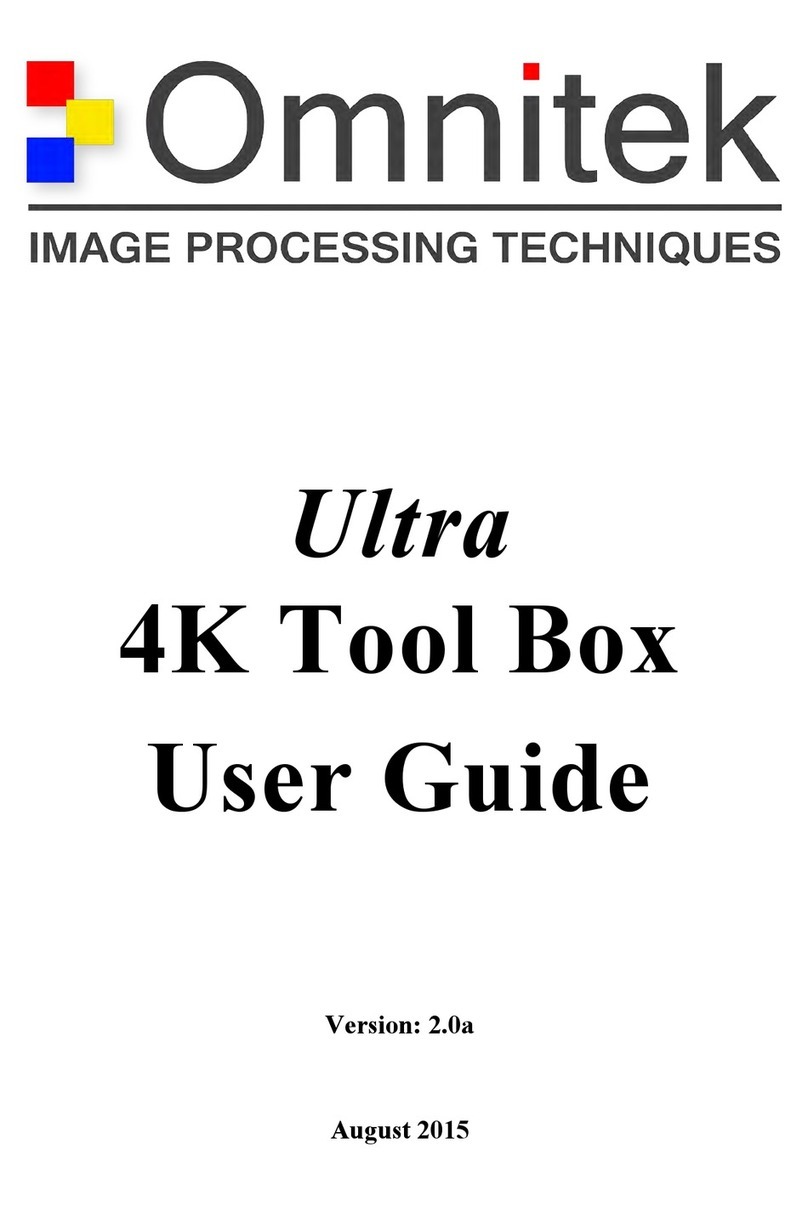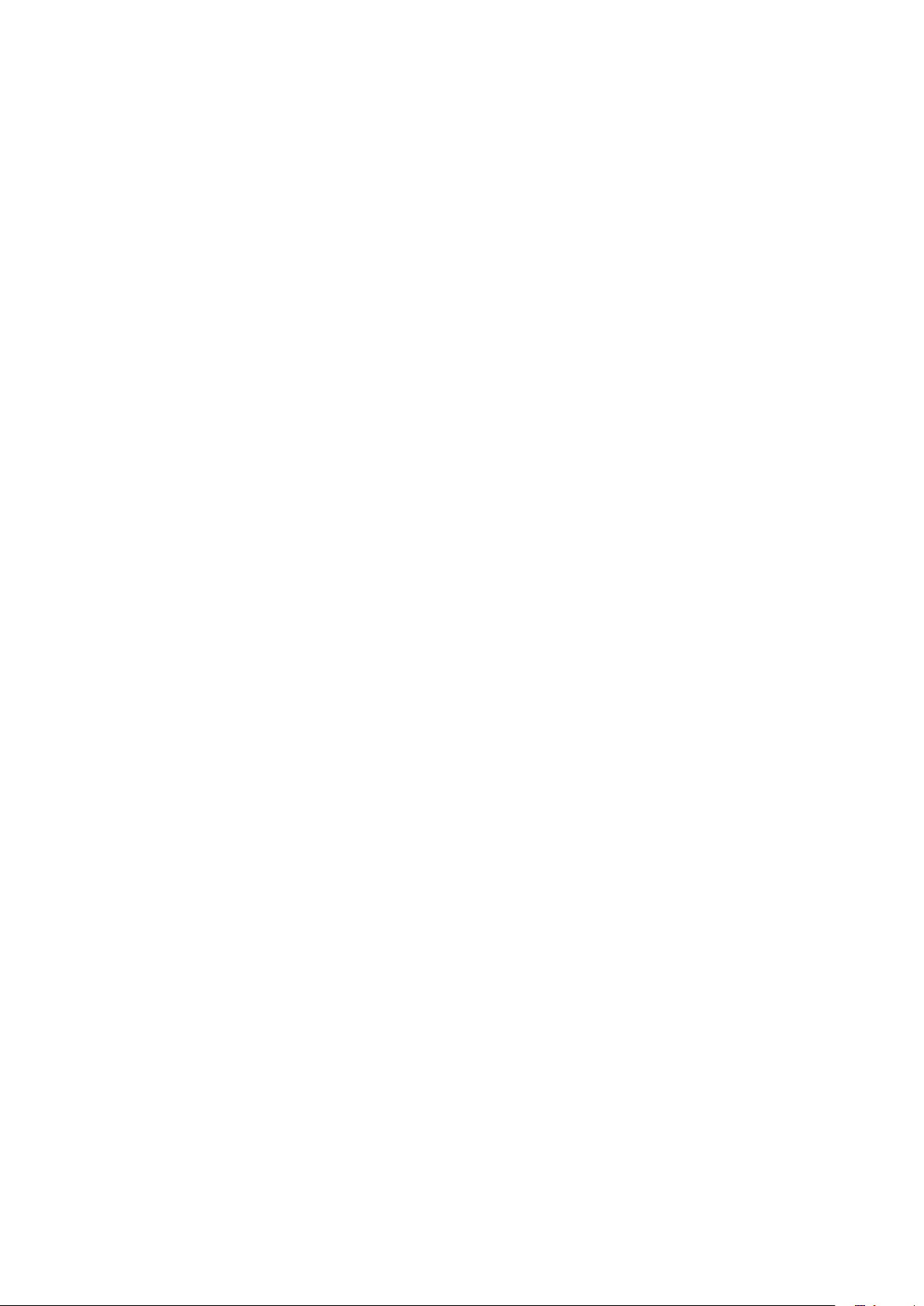vi XR-56-201 5Contents 03/18
Contents
2 - Viewer
Overview 2–3
Viewer Window Menu Operaon .......................................................................................................... 2–3
Instrument Tiles ..................................................................................................................................... 2–4
Buon Bar .............................................................................................................................................. 2–4
Instrument Control Panels ..................................................................................................................... 2–5
Presets and Viewer Layouts ................................................................................................................... 2–5
Saving a Preset.................................................................................................................................. 2–6
Recalling a Preset.............................................................................................................................. 2–7
Renaming a Preset............................................................................................................................ 2–7
Deleng a Preset .............................................................................................................................. 2–7
Exporng a Preset le....................................................................................................................... 2–7
Imporng a Preset le ...................................................................................................................... 2–7
Split Screen Mode .................................................................................................................................. 2–8
Acve Cursors & SMPTE Cursors Control Panels.................................................................................... 2–8
Picture 2–9
Picture Tile ............................................................................................................................................. 2–9
Picture Descripon ........................................................................................................................... 2–9
Picture Controls ................................................................................................................................ 2–9
Cage Display ........................................................................................................................................... 2–10
Timecode Display ................................................................................................................................... 2–10
Closed Capons...................................................................................................................................... 2–11
Overview .......................................................................................................................................... 2–11
Closed Capon Controls ................................................................................................................... 2–11
False Colour Display ............................................................................................................................... 2–12
Overview .......................................................................................................................................... 2–12
False Colour Controls........................................................................................................................ 2–12
Zoom View Tile....................................................................................................................................... 2–13
Zoom View Descripon .................................................................................................................... 2–13
Zoom View Controls ......................................................................................................................... 2–13
Waveform 2–15
Waveform Tile........................................................................................................................................ 2–15
Waveform Descripon...................................................................................................................... 2–15
Waveform Controls........................................................................................................................... 2–15
Waveform Display Sengs ............................................................................................................... 2–16
Region of Interest ............................................................................................................................. 2–18
Vectorscope Tile..................................................................................................................................... 2–19
Vectorscope Descripon................................................................................................................... 2–19
Vectorscope Controls........................................................................................................................ 2–19
Gamut 2–21
Gamut Meters Tile ................................................................................................................................. 2–21
Gamut Meters Descripon ............................................................................................................... 2–21
Gamut Meters Controls.................................................................................................................... 2–21
CIE Colour Chart Tile .............................................................................................................................. 2–22
CIE Colour Chart Descripon ............................................................................................................ 2–22
CIE Colour Chart Controls................................................................................................................. 2–22
CIE Region of Interest ....................................................................................................................... 2–23
Histogram Tile ........................................................................................................................................ 2–24
Histogram Descripon...................................................................................................................... 2–24
Histogram Control Panel................................................................................................................... 2–25