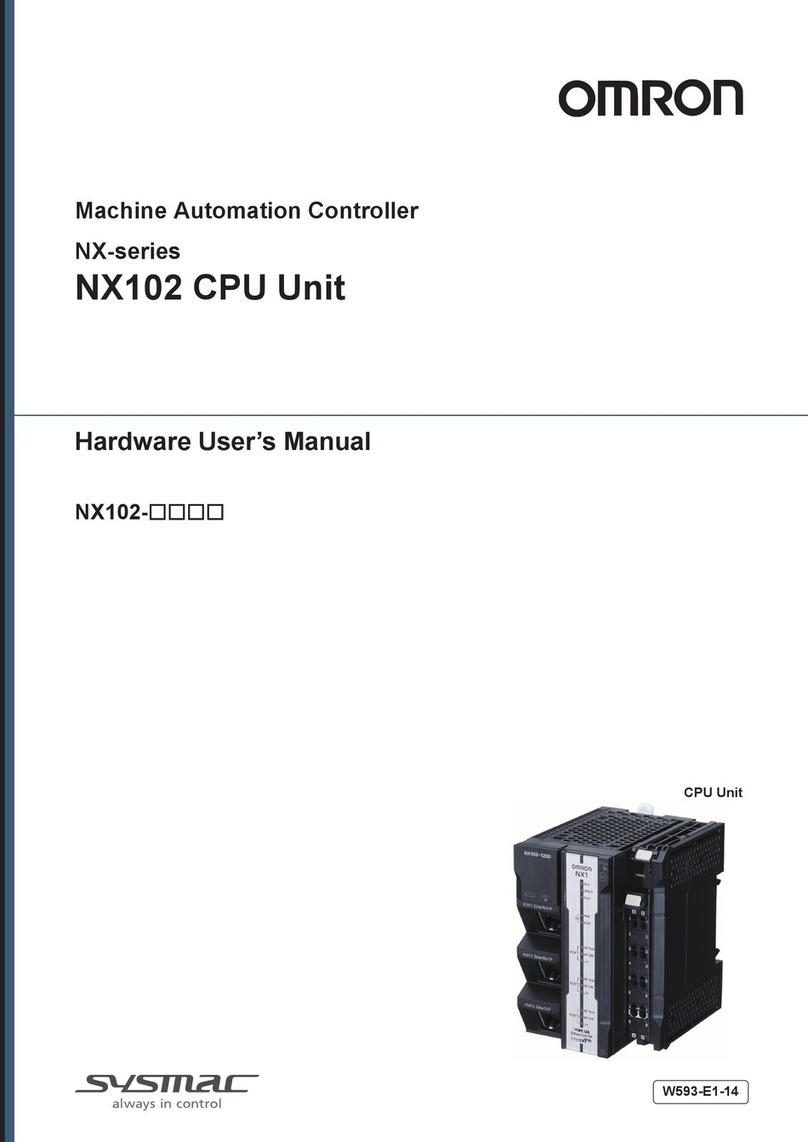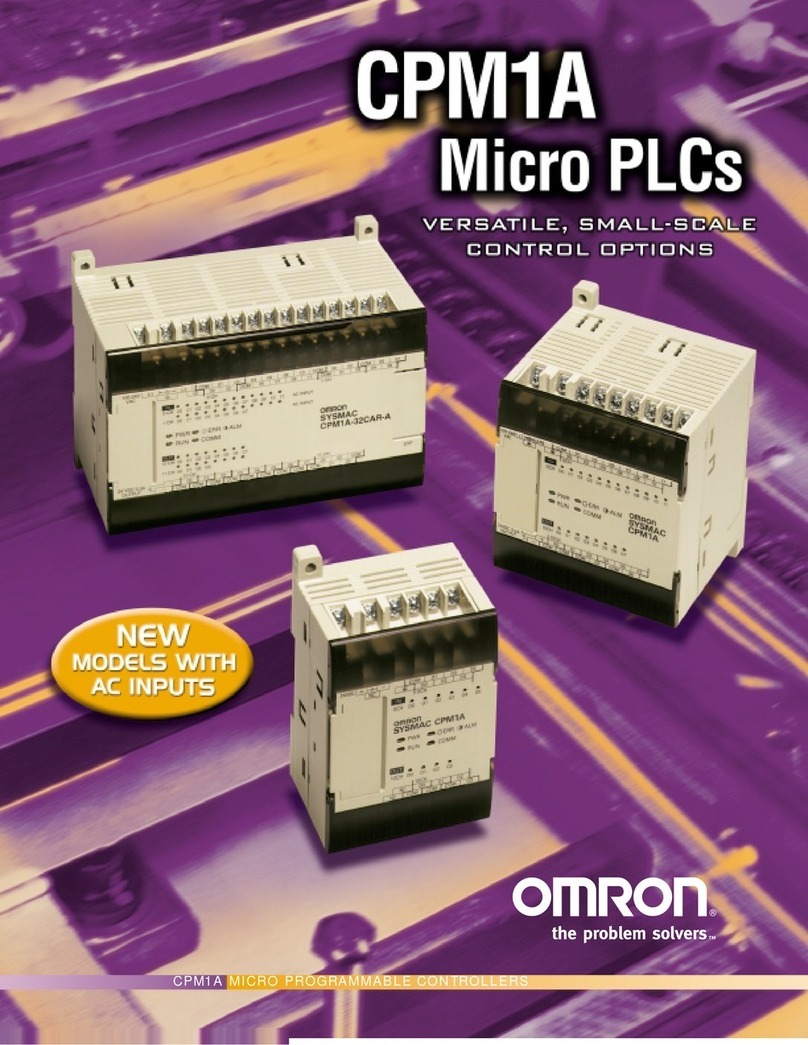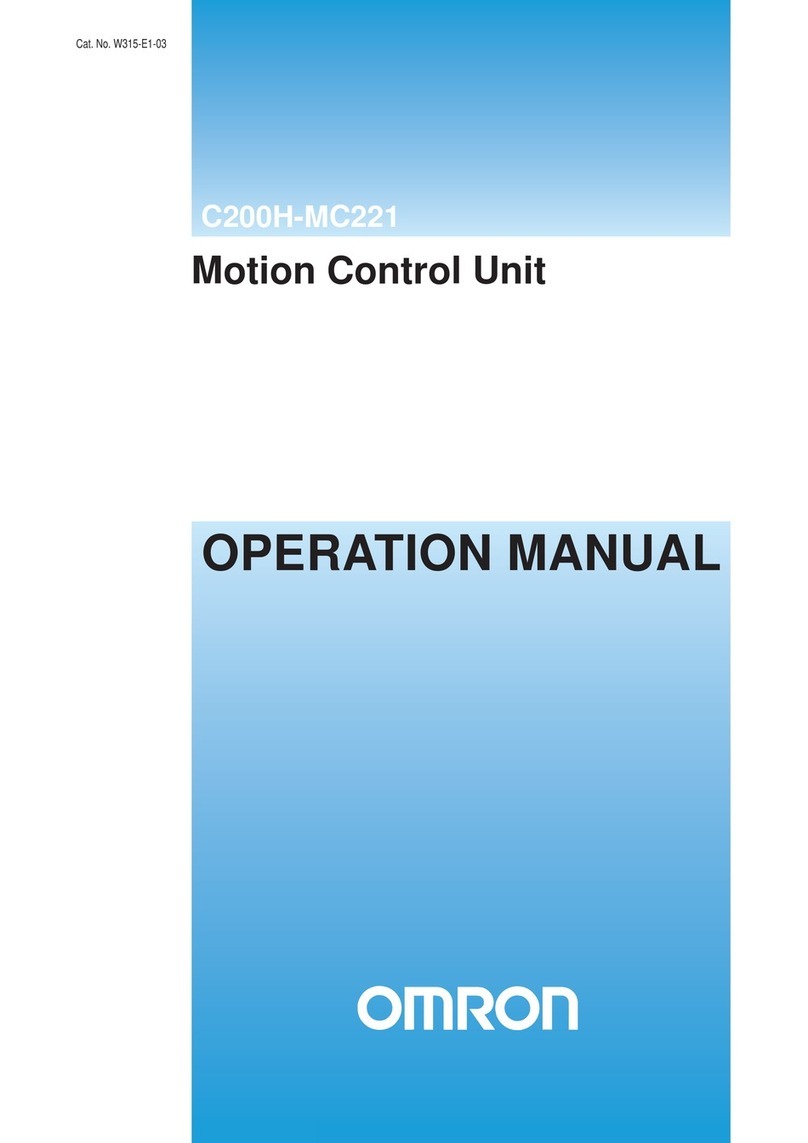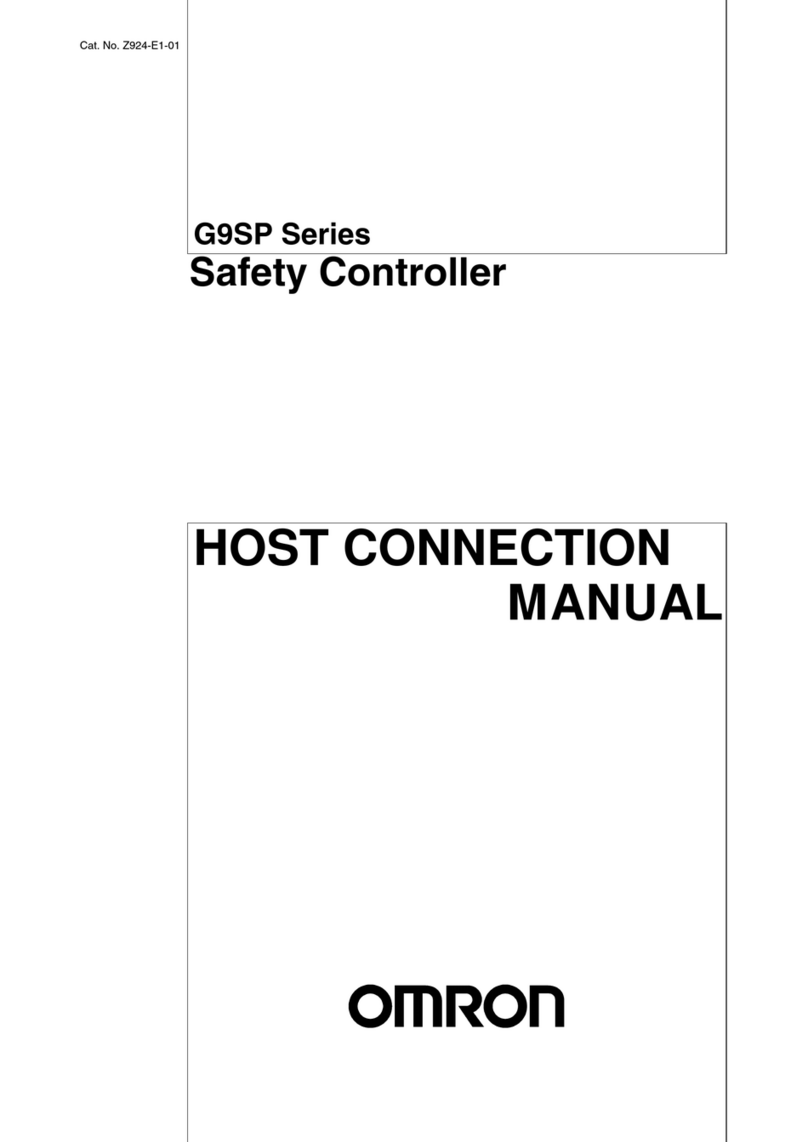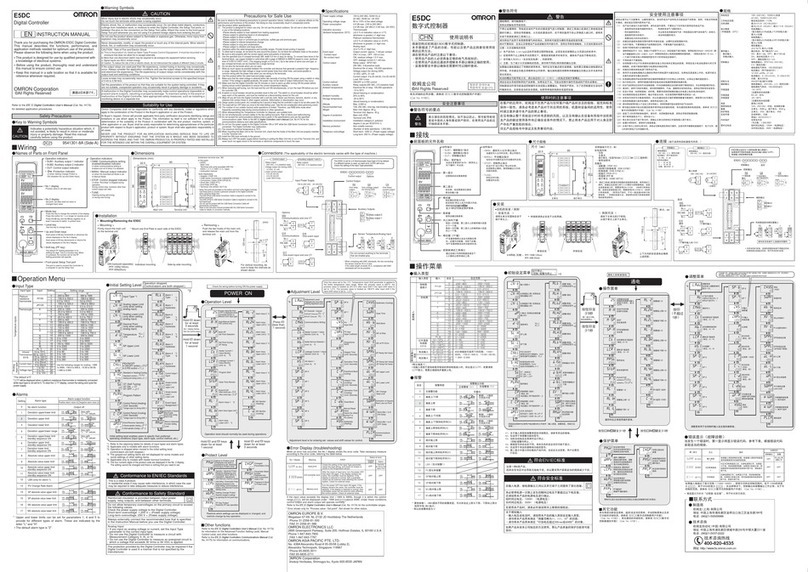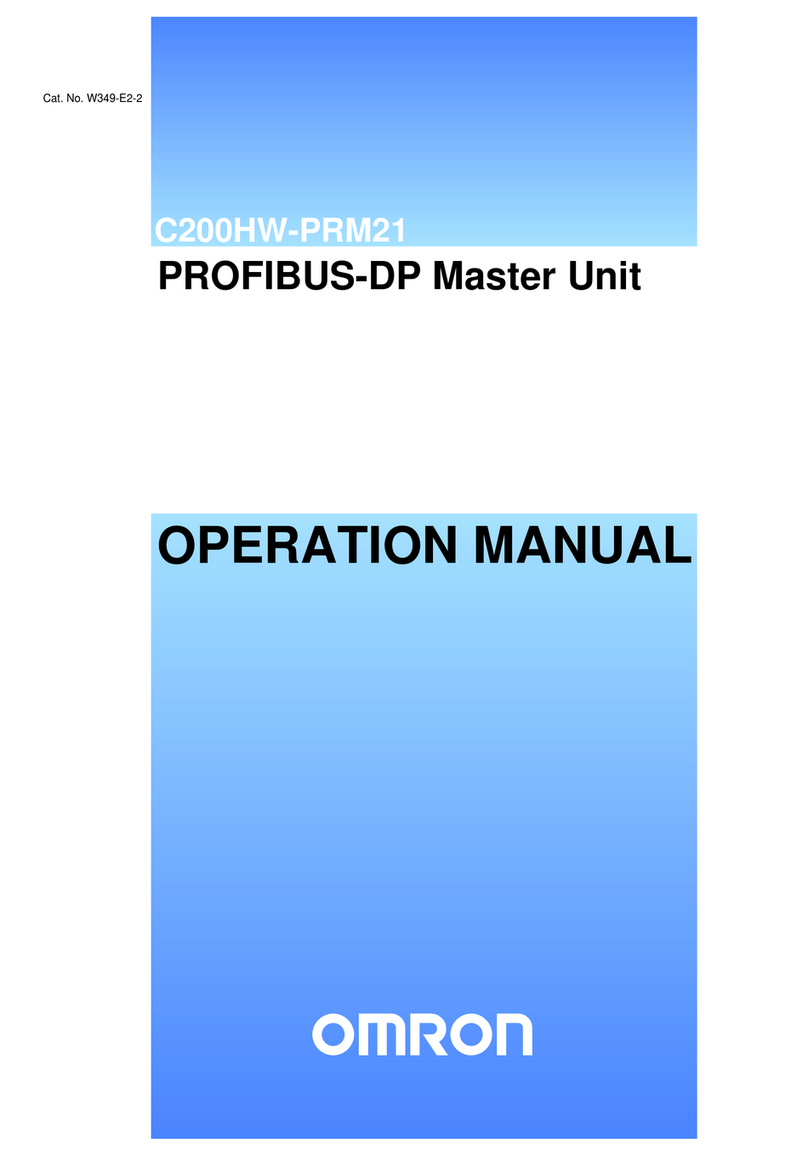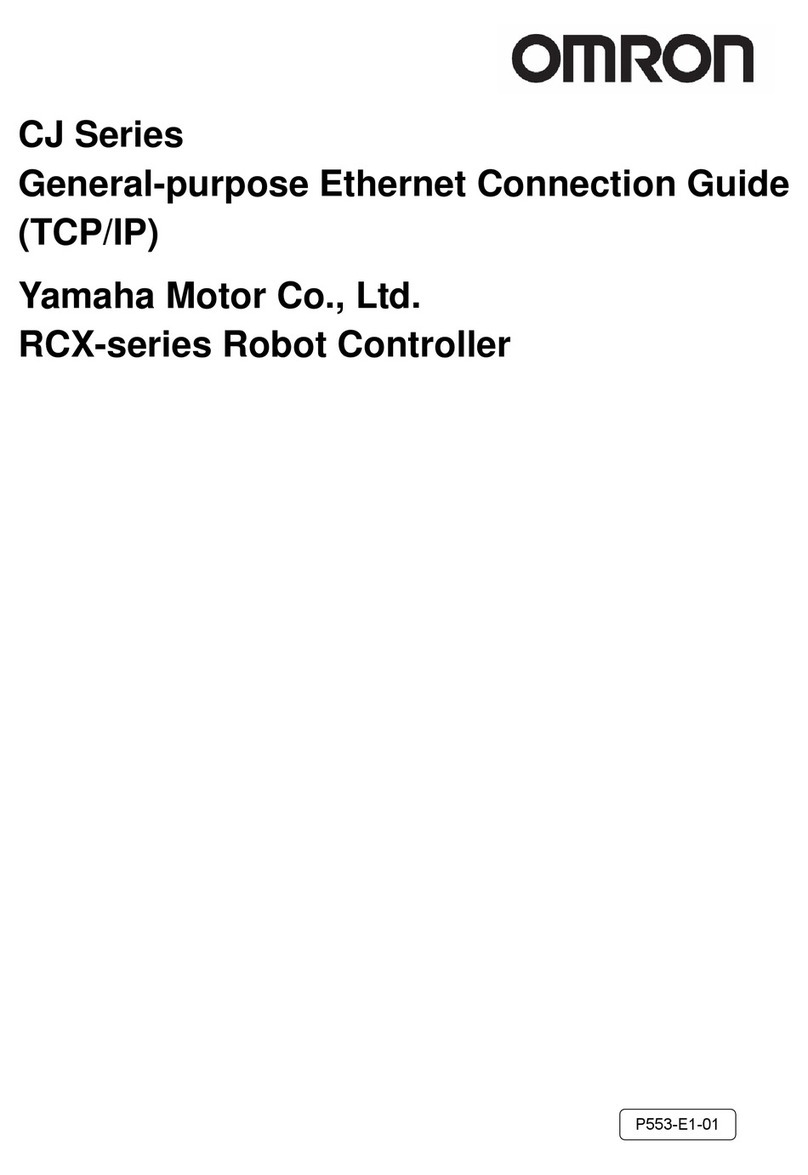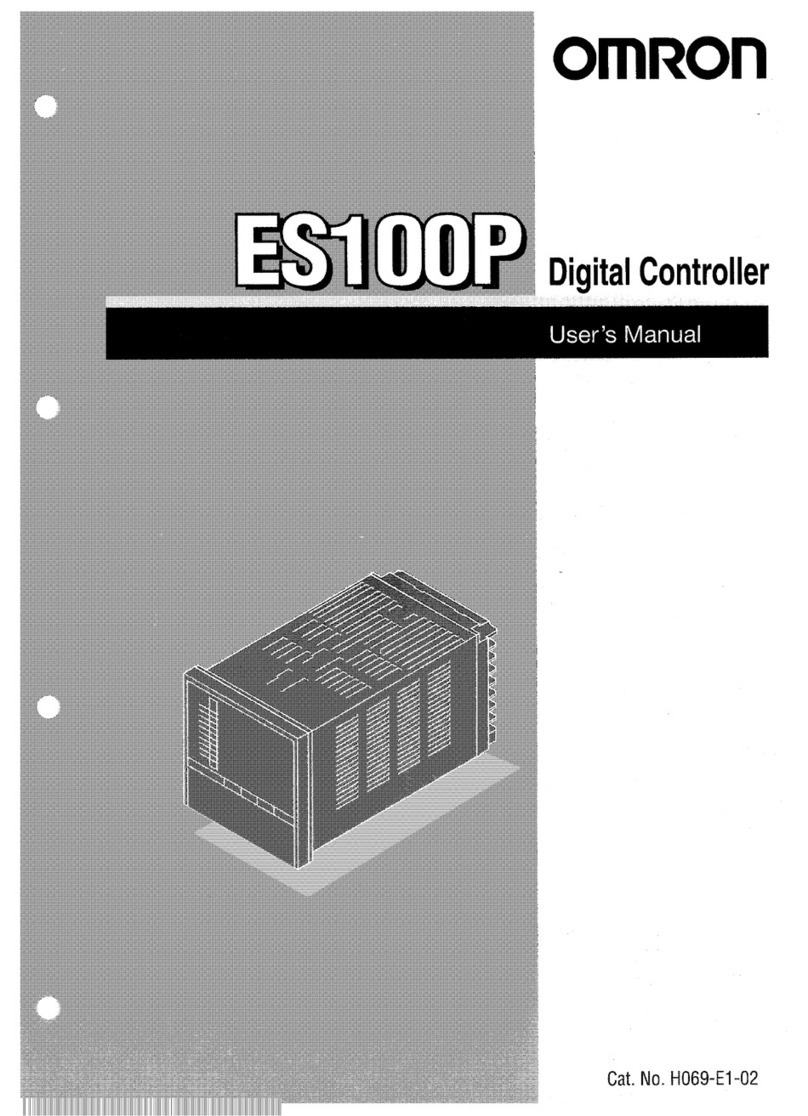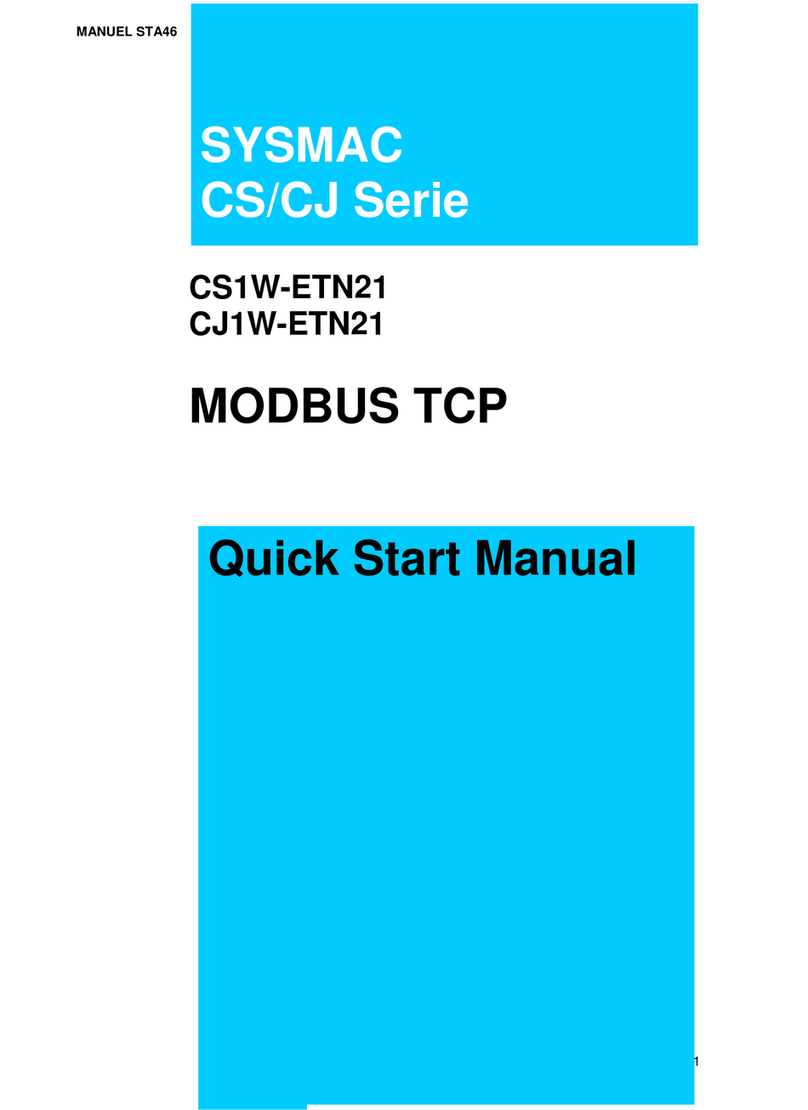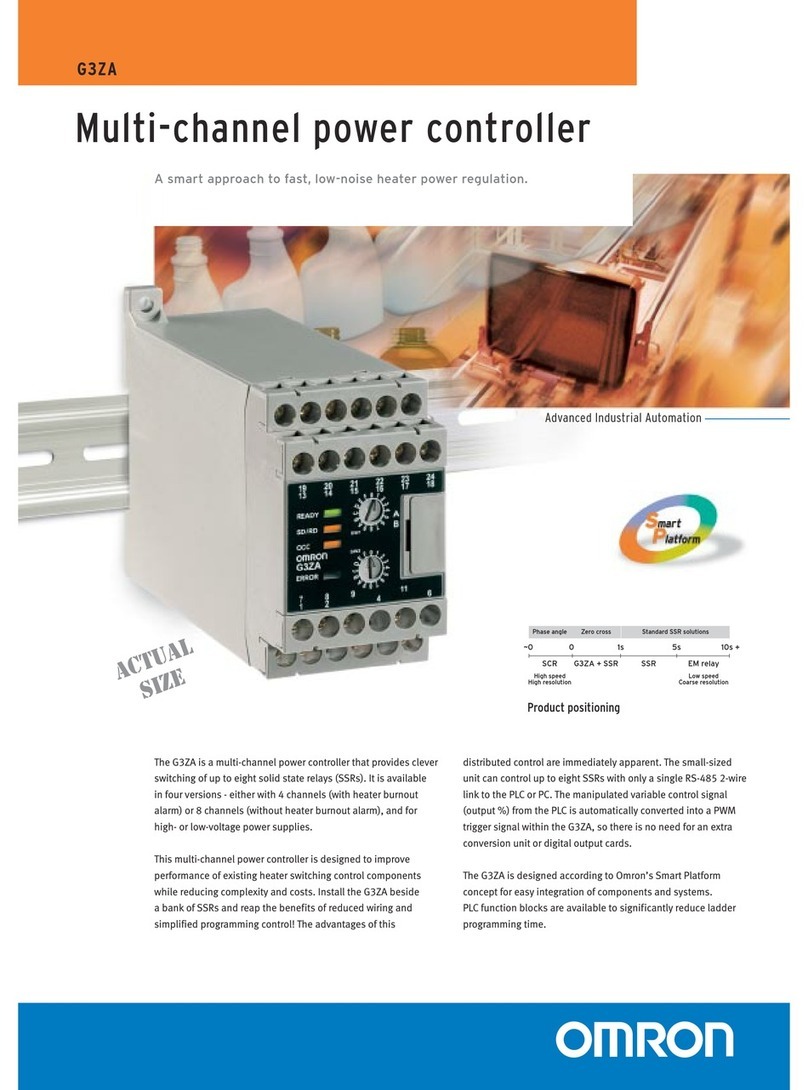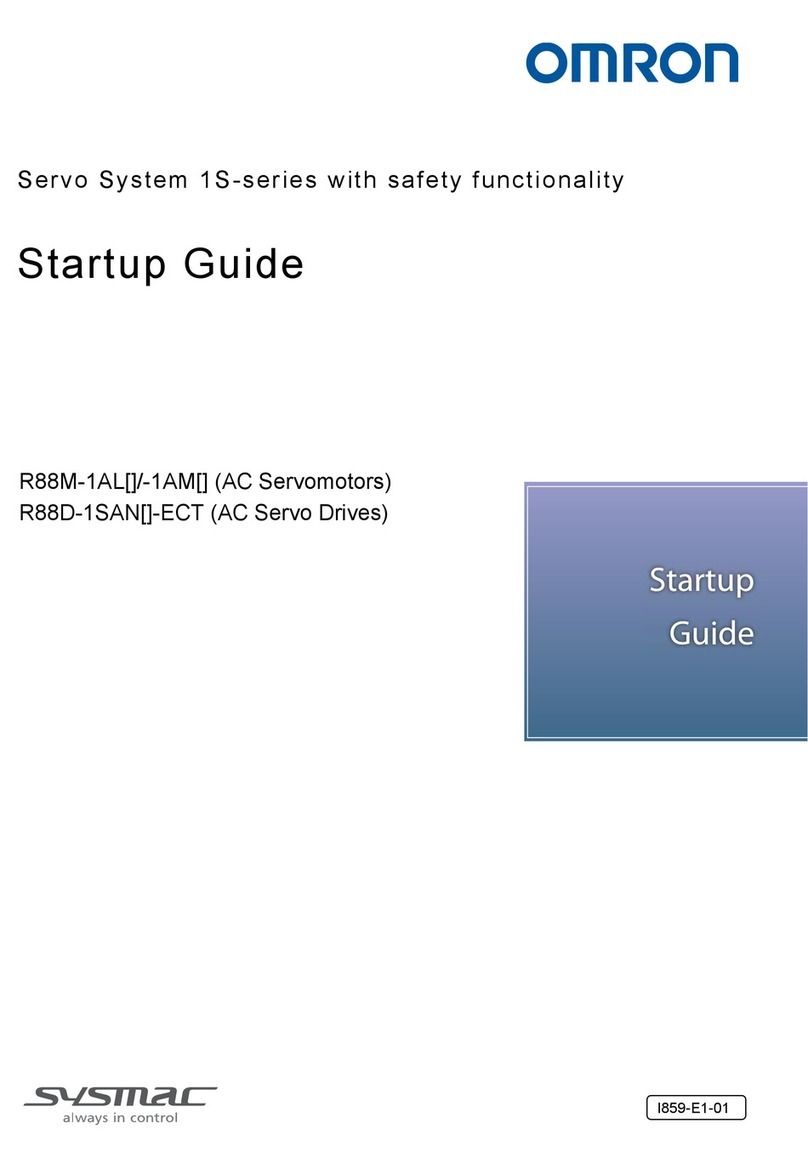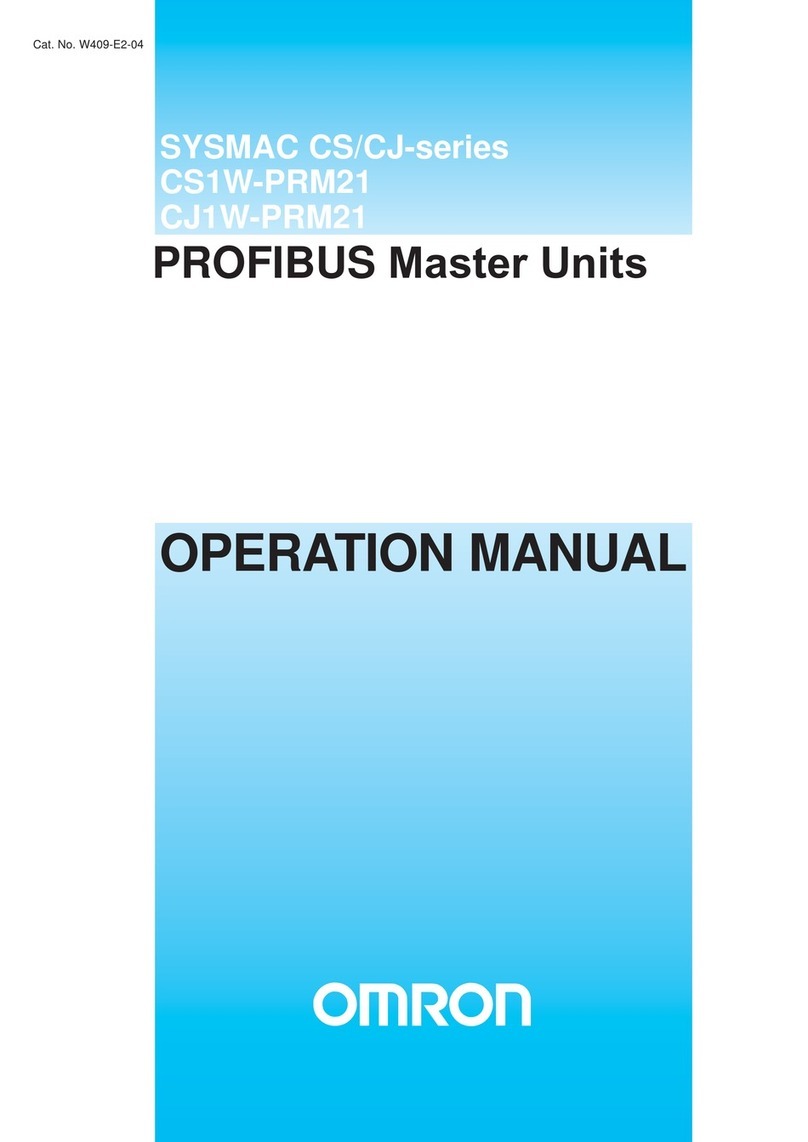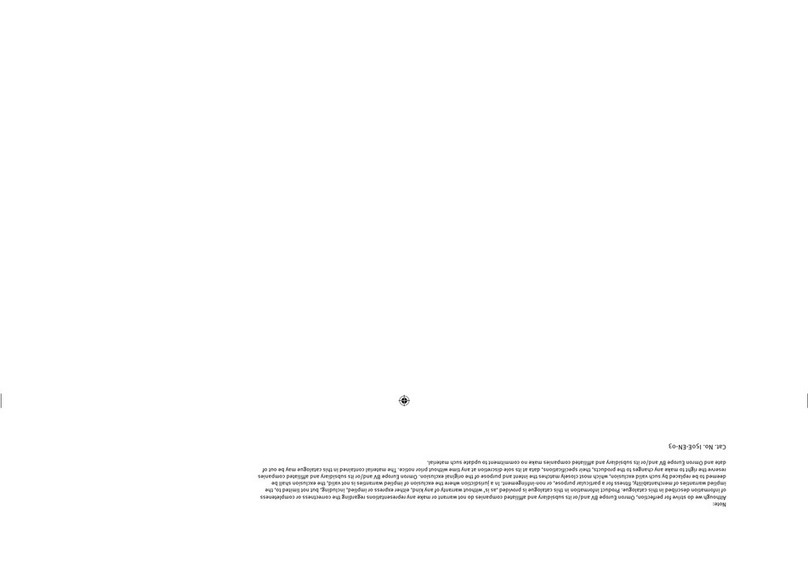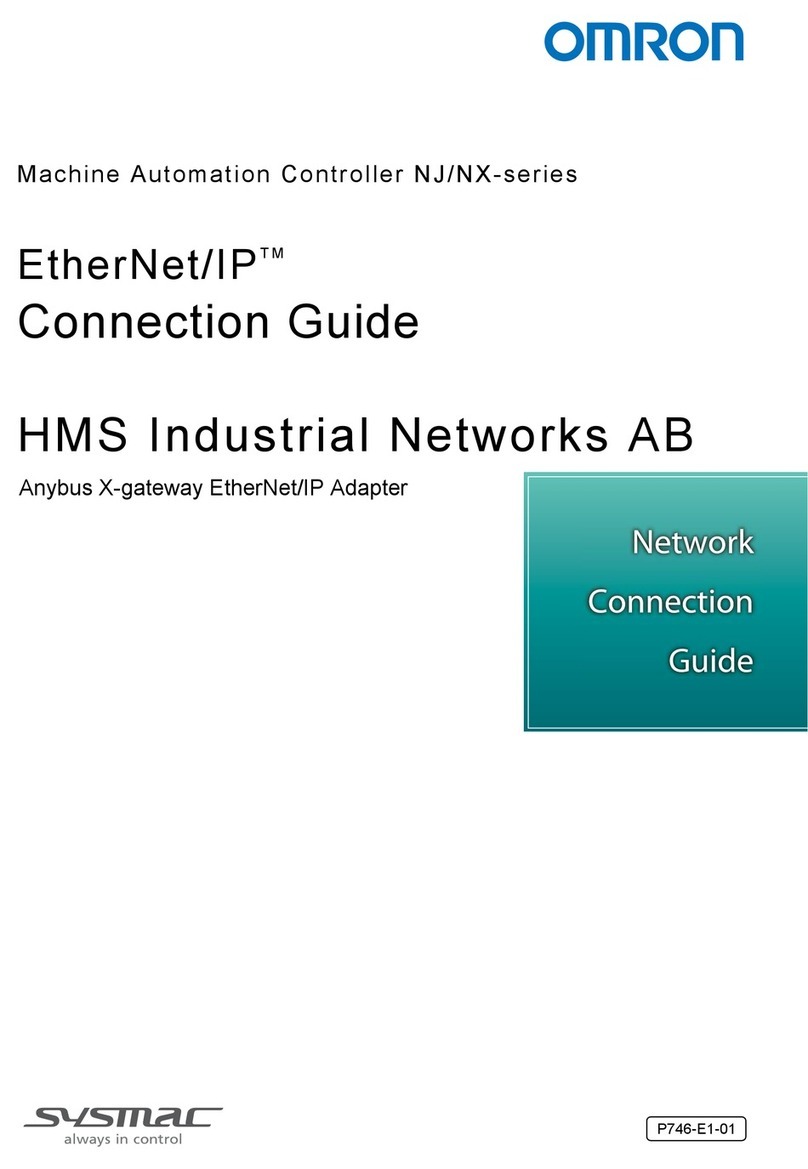3
1-3 PC Terminology
Although also provided in the Glossary at the back of this manual, the following
terms are crucial to understanding PC operation and are thus introduced here.
PC Because CVM1D PCs are Rack PCs, there is no single product that is a CVM1D
PC. That is why we talk about the configuration of the PC, because a PC is a
configuration of smaller Units.
To have a functional PC, you would need to have a CPU Rack with at least one
Unit mounted to it that provides I/O points. When we refer to the PC, however, we
are generally talking about the CPU and all of the Units directly controlled by it
through the program. This does not include the I/O devices connected to PC in-
puts and outputs. The term PC is also used to refer to the controlling element of
the PC, i.e., the CPU.
If you are not familiar with the terms used above to describe a PC, refer to Sec-
tion 2 Hardware Considerations for explanations.
Inputs and Outputs A device connected to the PC that sends a signal to the PC is called an input
device; the signal it sends is called an input signal. A signal enters the PC
through terminals or through pins on a connector on a Unit. The place where a
signal enters the PC is called an input point. This input point is allocated a loca-
tion in memory that reflects its status, i.e., either ON or OFF. This memory loca-
tion is called an input bit. The CPU, in its normal processing cycle, monitors the
status of all input points and turns ON or OFF corresponding input bits accord-
ingly.
There are also output bits in memory that are allocated to output points on Units
through which output signals are sent to output devices, i.e., an output bit is
turned ON to send a signal to an output device through an output point. The CPU
periodically turns output points ON or OFF according to the status of the output
bits.
These terms are used when describing different aspects of PC operation. When
programming, one is concerned with what information is held in memory, and so
I/O bits are referred to. When talking about the Units that connect the PC to the
controlled system and the places on these Units where signals enter and leave
the PC, I/O points are referred to. When wiring these I/O points, the physical
counterparts of the I/O points, either terminals or connector pins, are referred to.
When talking about the signals that enter or leave the PC, one refers to input
signals and output signals, or sometimes just inputs and outputs. It all depends
on what aspect of PC operation is being talked about.
The Control System includes the PC and all I/O devices it uses to control an ex-
ternal system. A sensor that provides information to achieve control is an input
device that is clearly part of the Control System. The controlled system is the
external system that is being controlled by the PC program through these I/O
devices. I/O devices can sometimes be considered part of the controlled sys-
tem, e.g., a motor used to drive a conveyor belt.
1-4 OMRON Product Terminology
OMRON products are divided into several functional groups that have generic
names. Appendix A Standard Models lists products according to these groups.
The termUnit is used to refer to all of the OMRON PC products. Although a Unit
is any one of the building blocks that goes together to form a CV-series PC, its
meaning is generally, but not always, limited in context to refer to the Units that
are mounted to a Rack. Most, but not all, of these products have names that end
with the word Unit.
The largest group of OMRON products is the I/O Units. These include all of the
Rack-mounting Units that provide non-dedicated input or output points for gen-
eral use. I/O Units come with a variety of point connections and specifications.
Controlled System and
Control System
OMRON Product Terminology Section 1-4