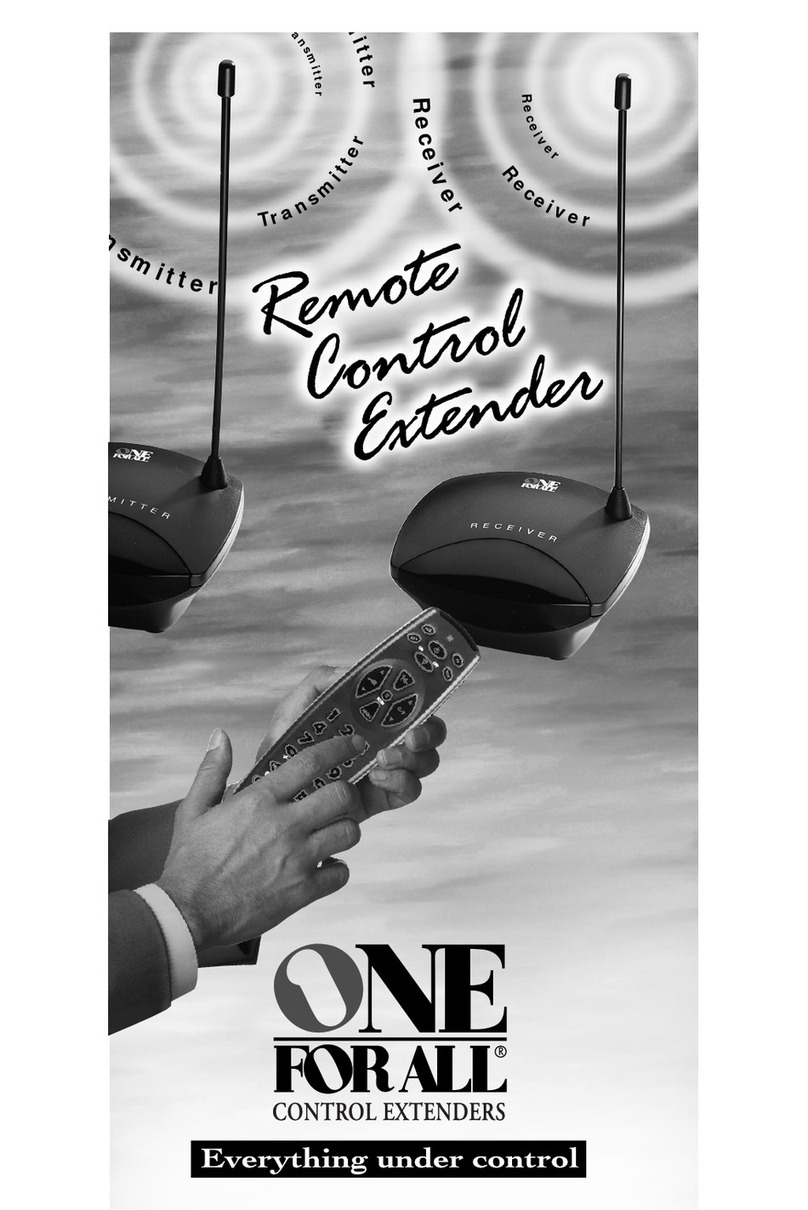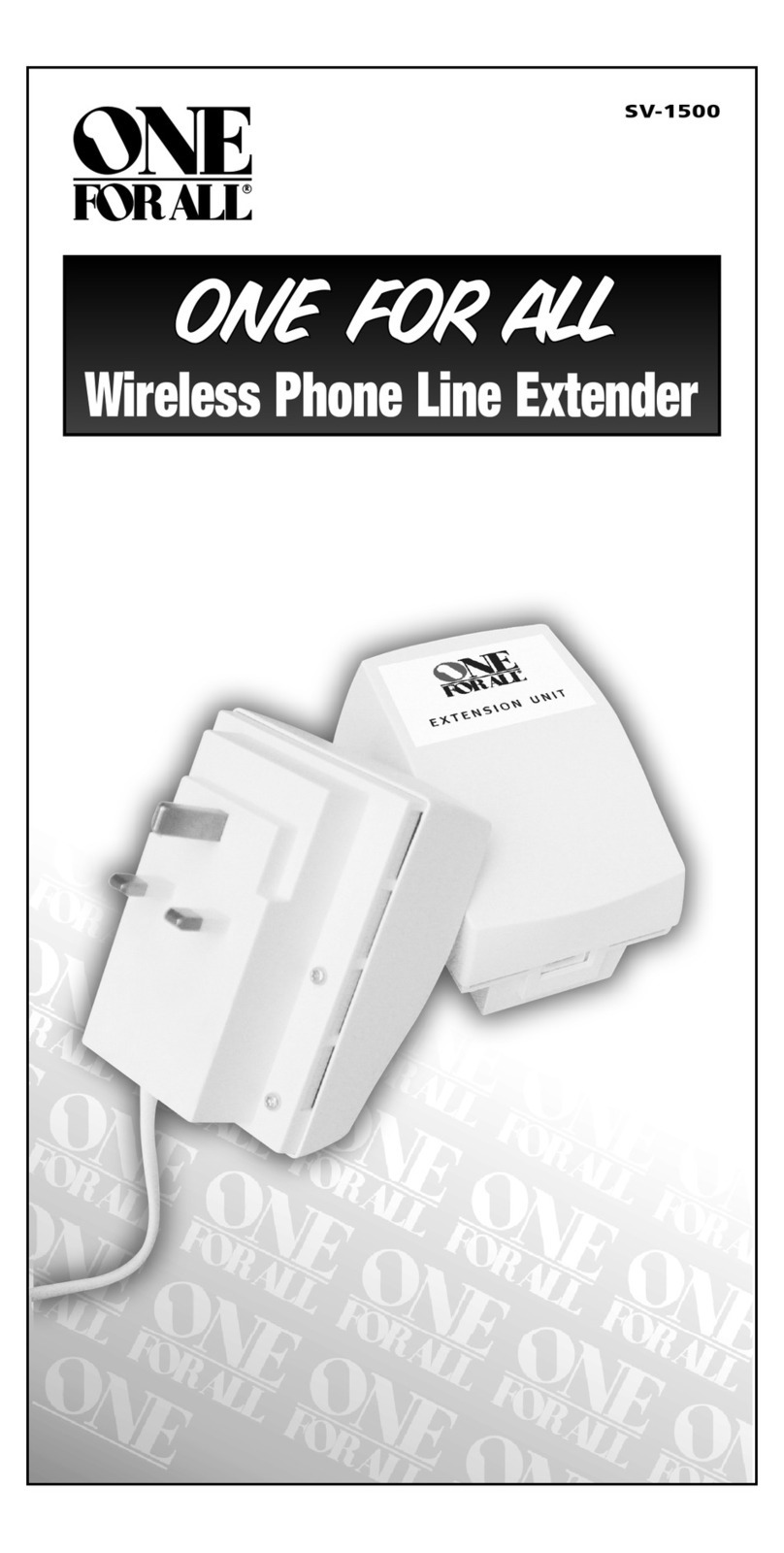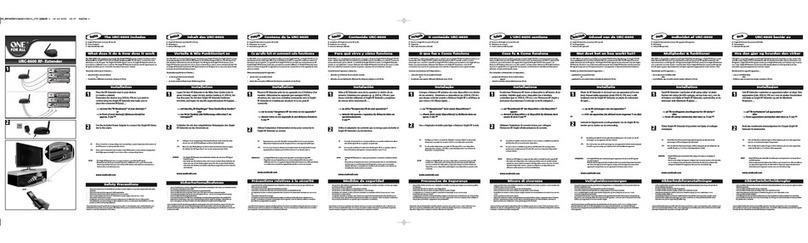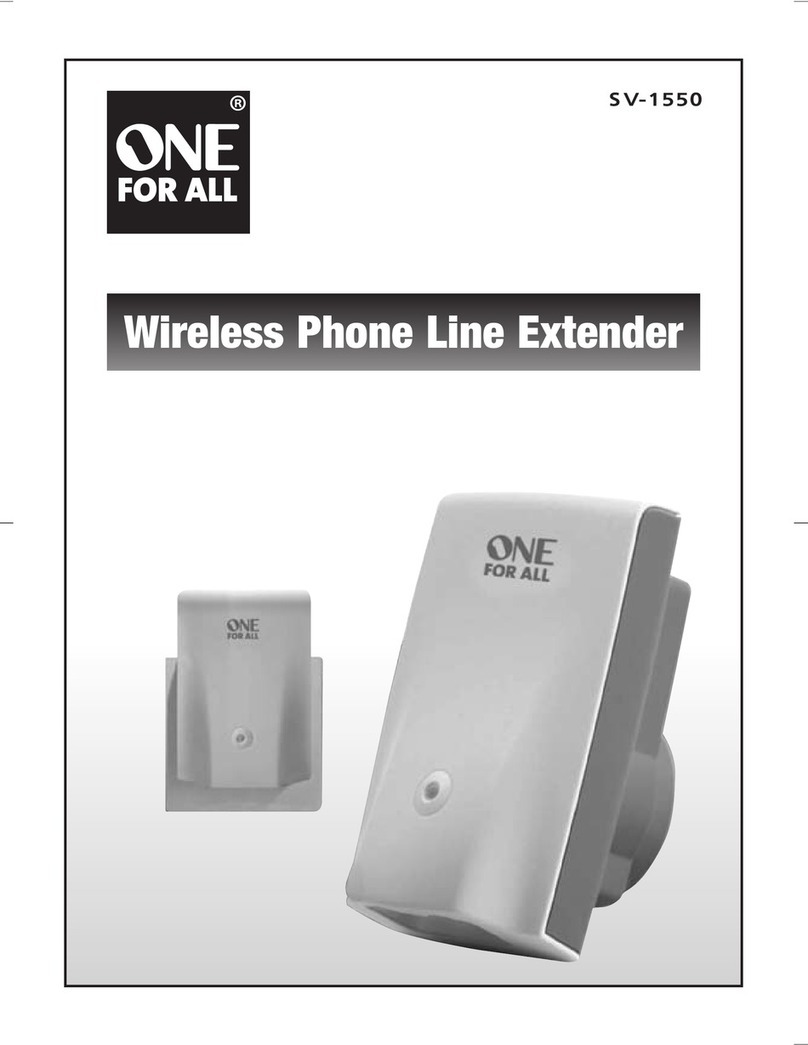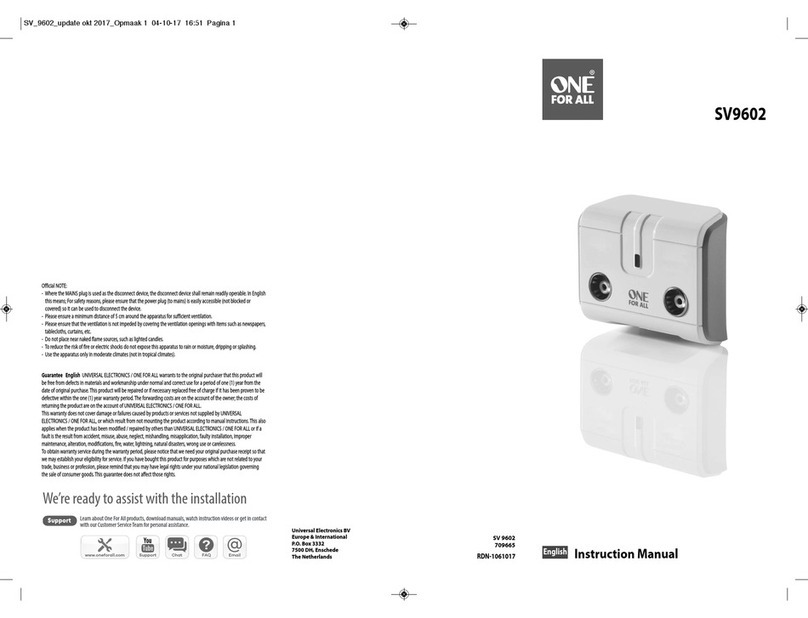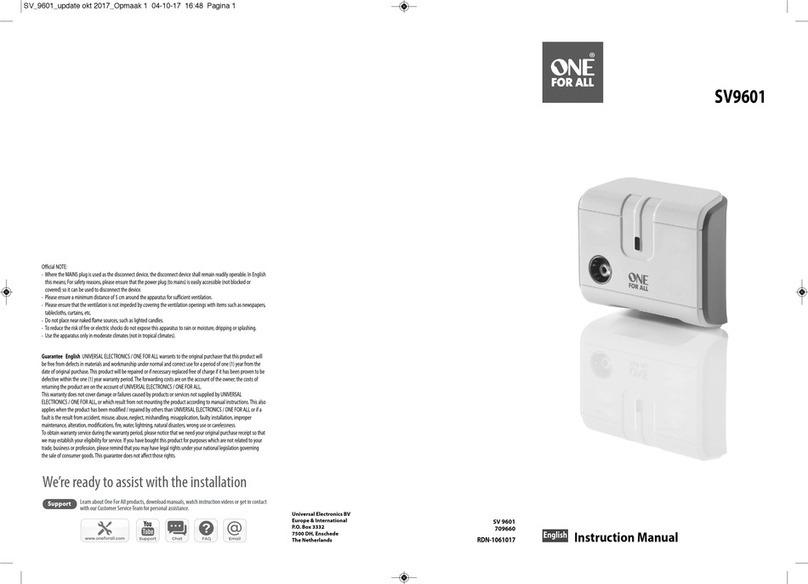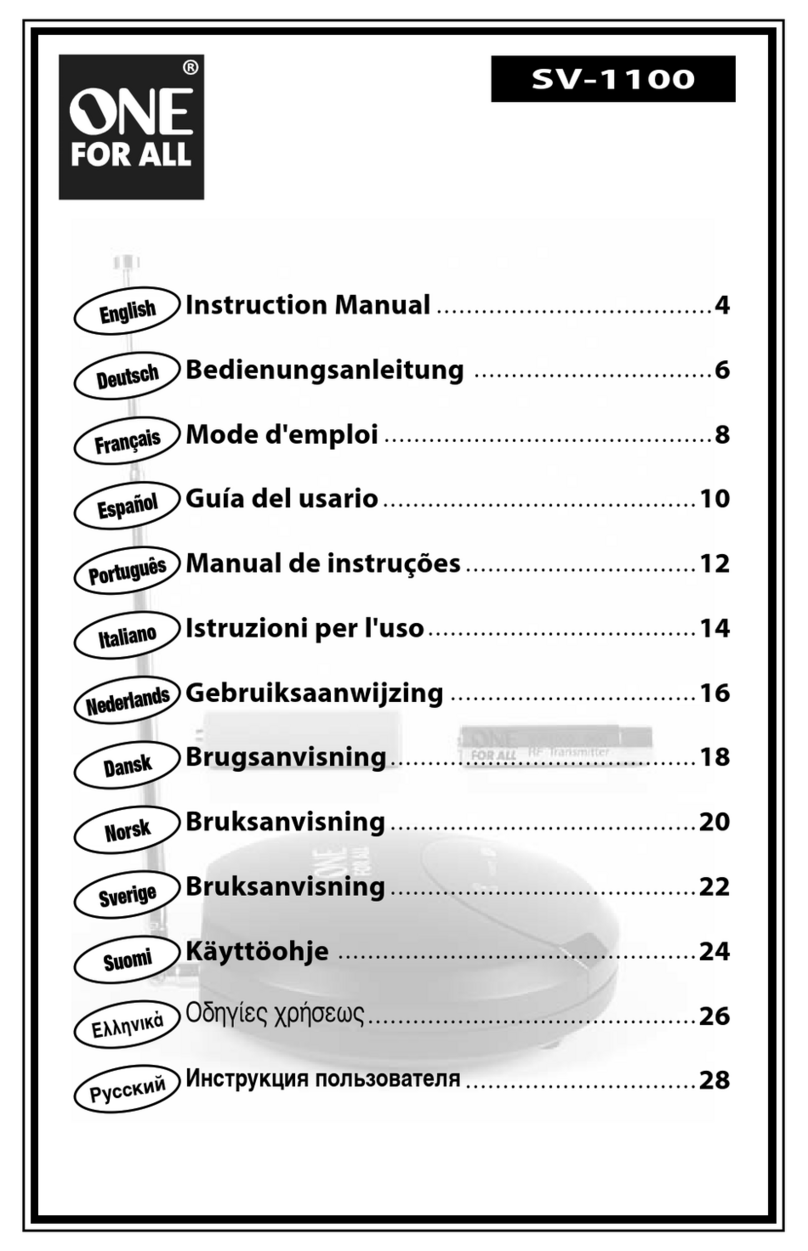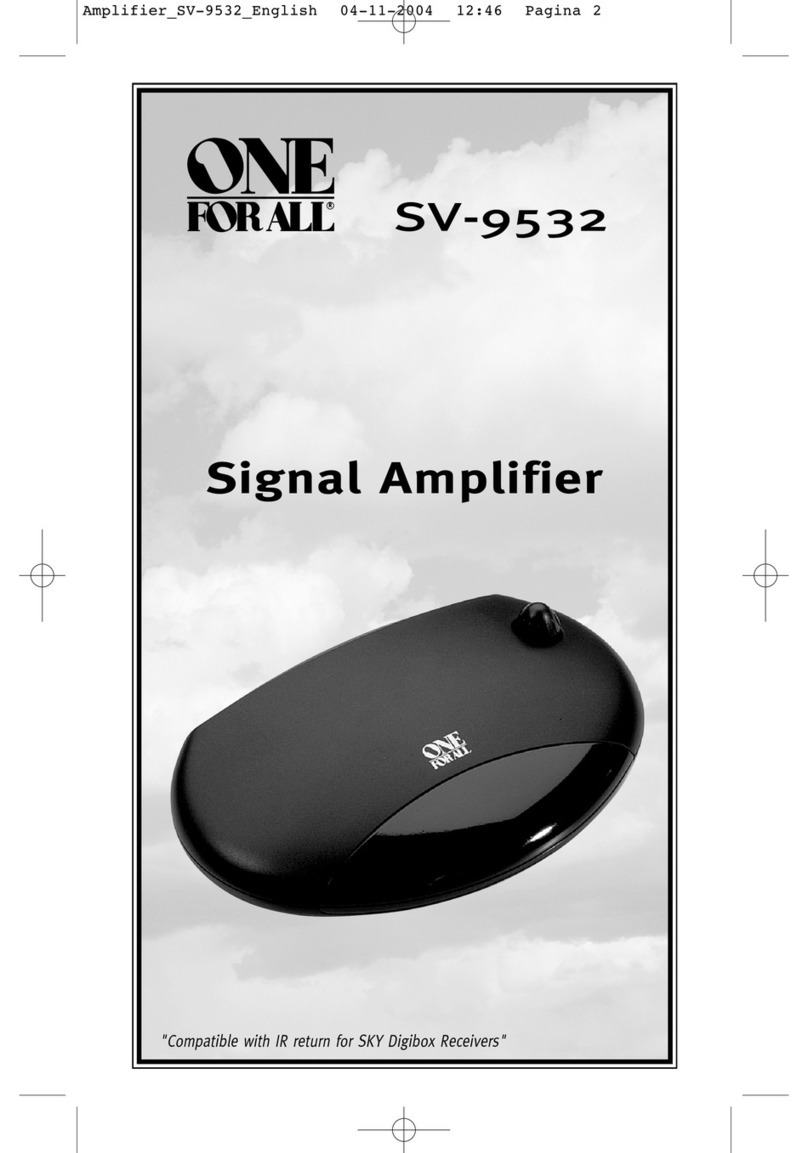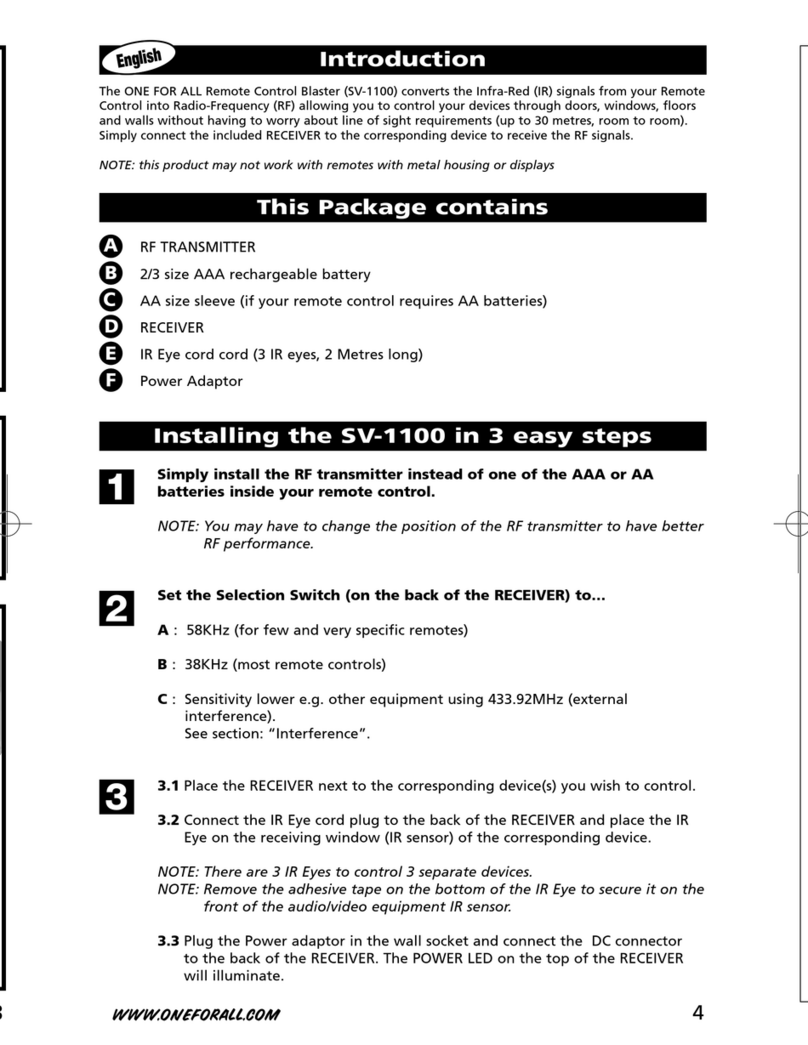8
startup procedure, asking you to set Language, Day and Time. Do so. You will then enter normal
operation of the remote. Select the TV device and press the Record key (once – double keypress not
required). The LED should flash four times.
You have now completed the basic installation of the extender for your devices, have installed and
entered it on your remote and have it saved as a .ir file. You should continue reading at section 3.
3. Default operation and button groups
No further customisation is needed for the extender to work. In contrast to most, if not all, other
extenders there is a default device configuration that does not need macros. The Macros tab in IR.exe
will show you that there are no macros yet installed. Devices may be selected through the LCD and its
left and right scrolling buttons and the selected device will work, with a default setting for its Home
Theatre action.
The physical buttons on the device are divided into six groups for device setup, each group being labelled
by a single letter. These are:
C (Channel): Digits, Ch+, Ch−, -/--, AV
T (Transport): Ffwd, Pause, Play, Record, Rew, Stop, Skip−, Skip+
V (Volume): Vol+, Vol−, Mute
M (Menu): Menu, Up, Down, Left, Right, OK, Exit
A (Aspect): 16:9, Bri+, Bri−, Col+, Col−
O (Other): Power, Guide, Red, Green, Yellow, Blue, A, B, C, D,
Sleep, Magic, Enter, Light
As with the unextended remote, the Record button must be pressed twice to have an effect. This property
is linked to the Record function being sent for output as an IR signal, so if you include the Record key in
a macro, it again must be put in twice but if you assign a macro or key move to the Record button, it only
needs to be pressed once.
The buttons Brightness+/−, Colour+/− and Sleep are pseudo-physical buttons, in that these actions are
produced by Magic followed by Channel+/−, Volume+/− and Power but they have special handling in
both the unextended remote and the extender. First, they may be mapped to IR signals in setup codes,
though for obvious reasons the Brightness and Colour buttons only apply to setup codes for TV.
Secondly these are functions that one frequently wants to press several times in succession. To meet this
end, the shift action of the Magic button latches on as applied to these, but no other, buttons. After one of
these buttons is pressed, any further press of Channel+/−, Volume+/− or Power within about 5 seconds is
treated as Brightness+/−, Colour+/− or Sleep and it also resets the timer, so any number of button presses
in succession may be made from this group without pressing Magic again, provided that not more than
about 5 seconds elapses between them. Other buttons will behave as unshifted after the first press. The
visible sign of expiry of the time period is that it lasts until the LCD status changes – if the backlight is
on, it goes off at the end of the period and if the light is off, the LCD goes blank.
The button groupings are similar to those of Home Theatre in the unextended remote, but a little less
refined than those 10 groups as the Power, Guide, Fastext and ABCD groups are put together in the Other
group. The Other group also includes Magic, Enter and Light, which are not available as signal buttons in
the unextended remote. There, those are dedicated buttons that cannot have assigned functions. In the
extender, Enter behaves as an ordinary, assignable button. The Magic and Light buttons have dedicated
actions, though that for Magic is changeable as described in section 7.5, but you can assign them to a
function that is performed in addition to the dedicated action. Only the LCD Left and Right scrolling
buttons are outside of any group, as these retain their dedicated action of scrolling the display. Even so,
these two buttons do behave as keystrokes to which functions can be assigned, but the keystroke
corresponds to the device that becomes selected on the LCD display, not to which scroll button is pressed.