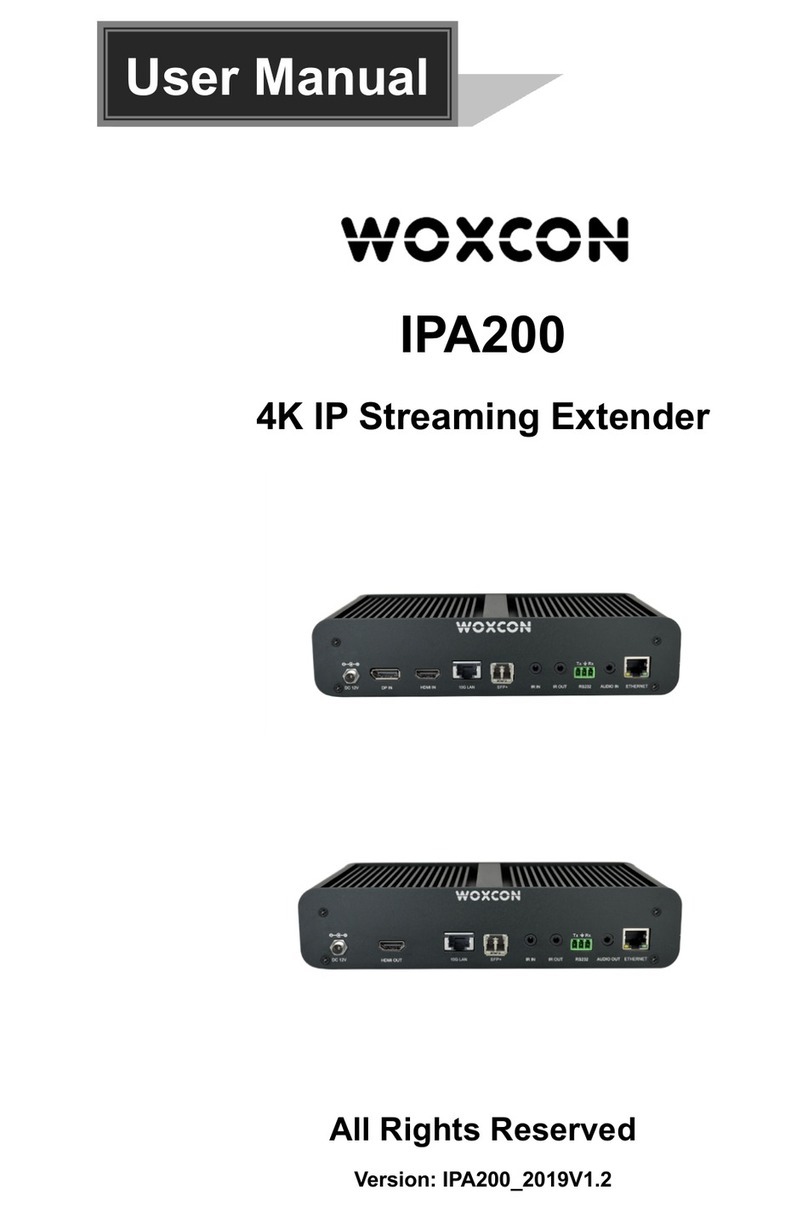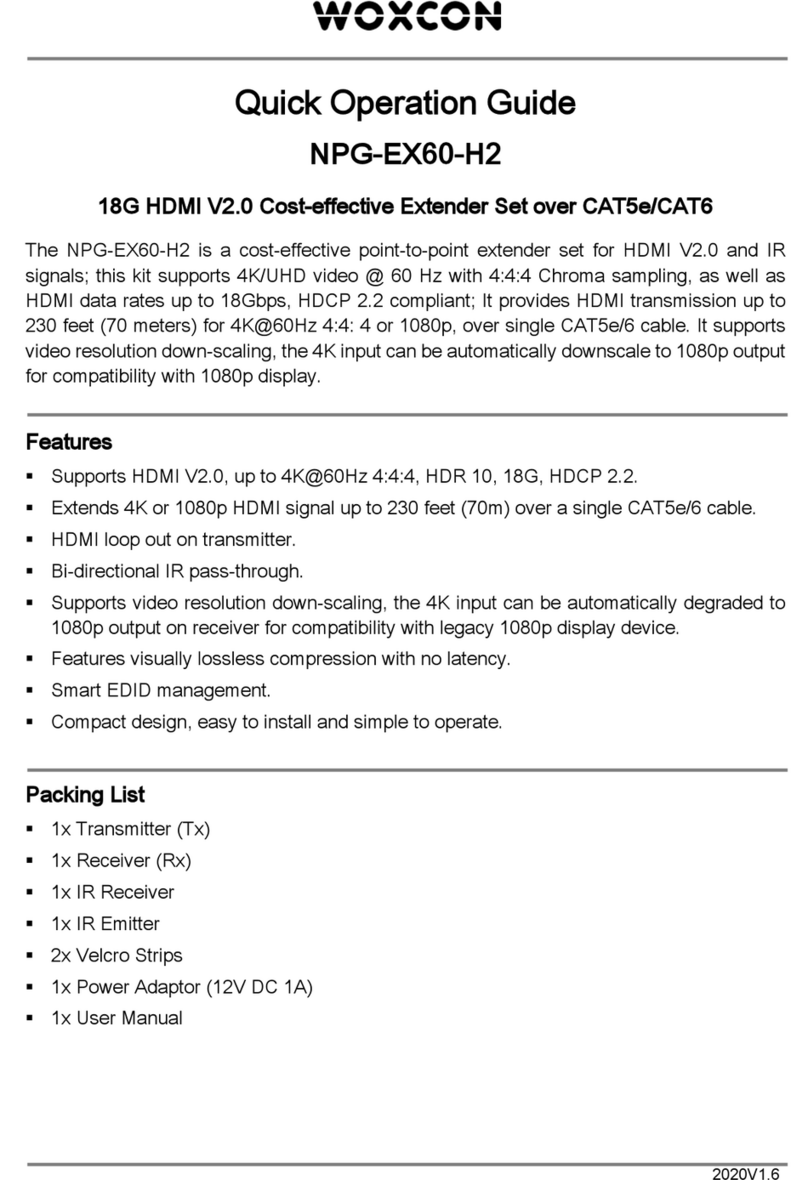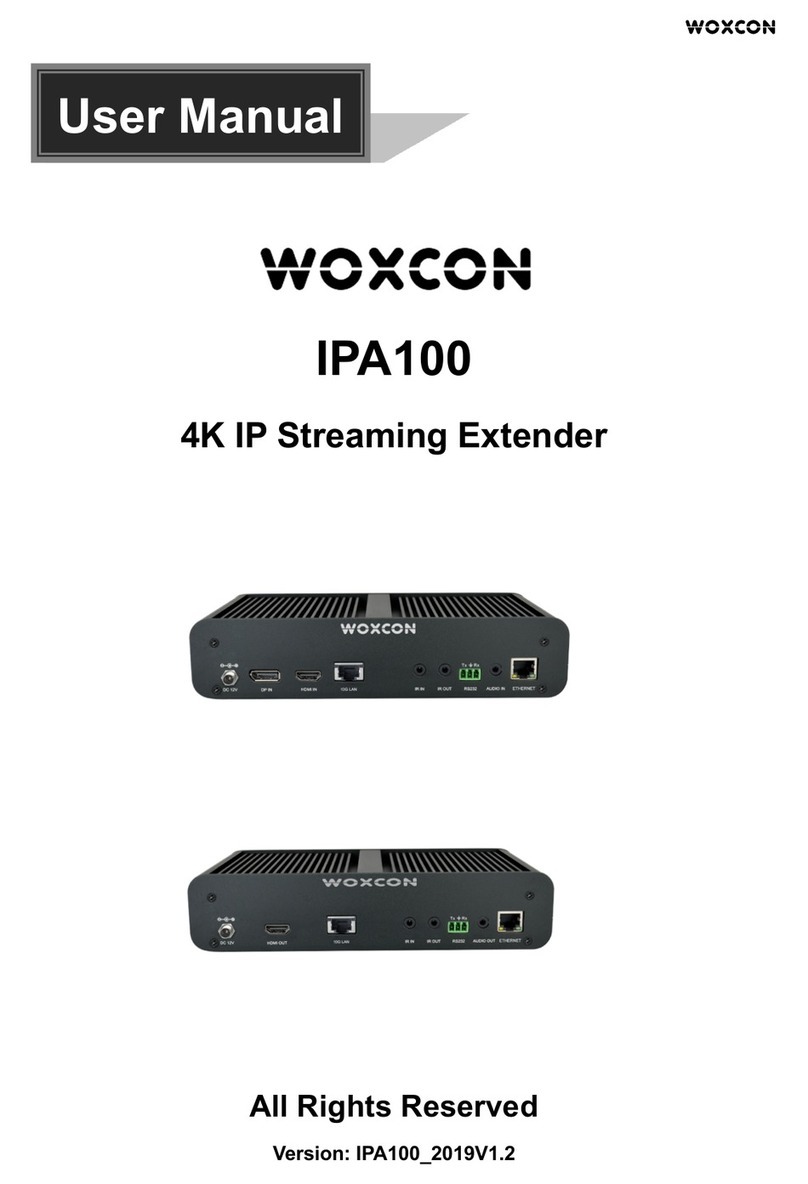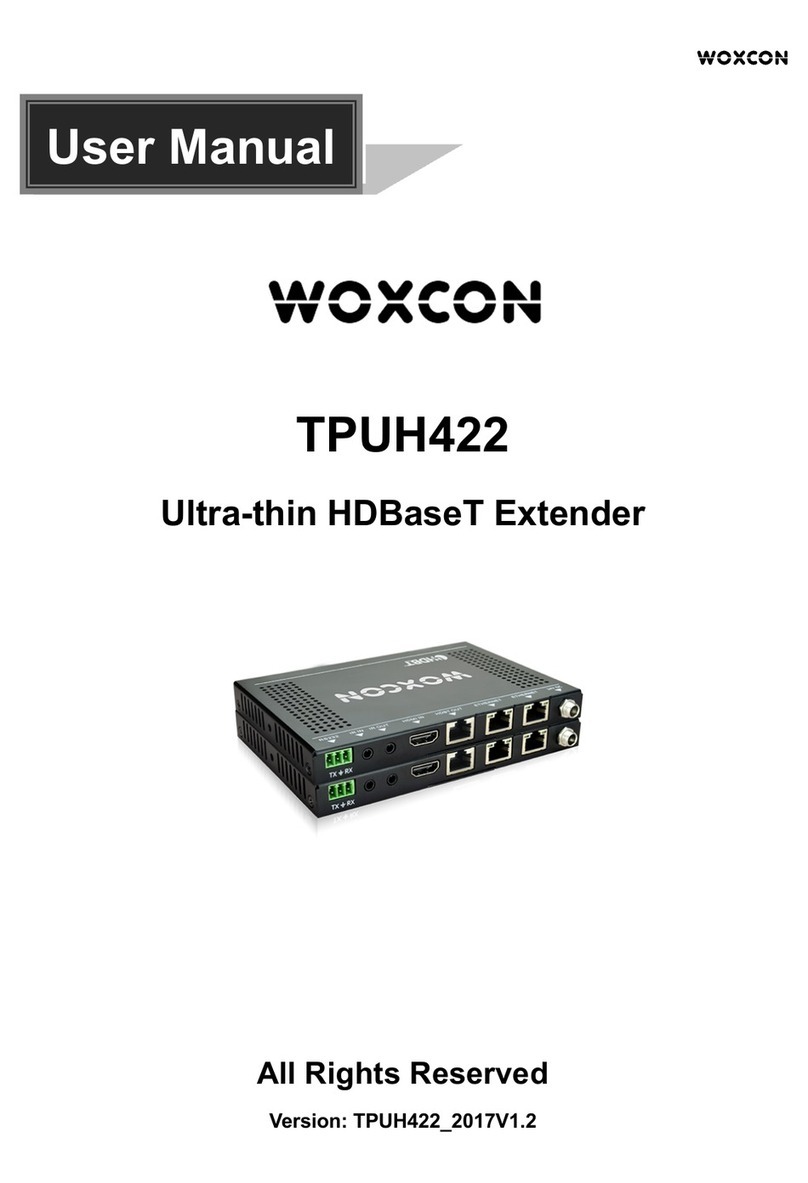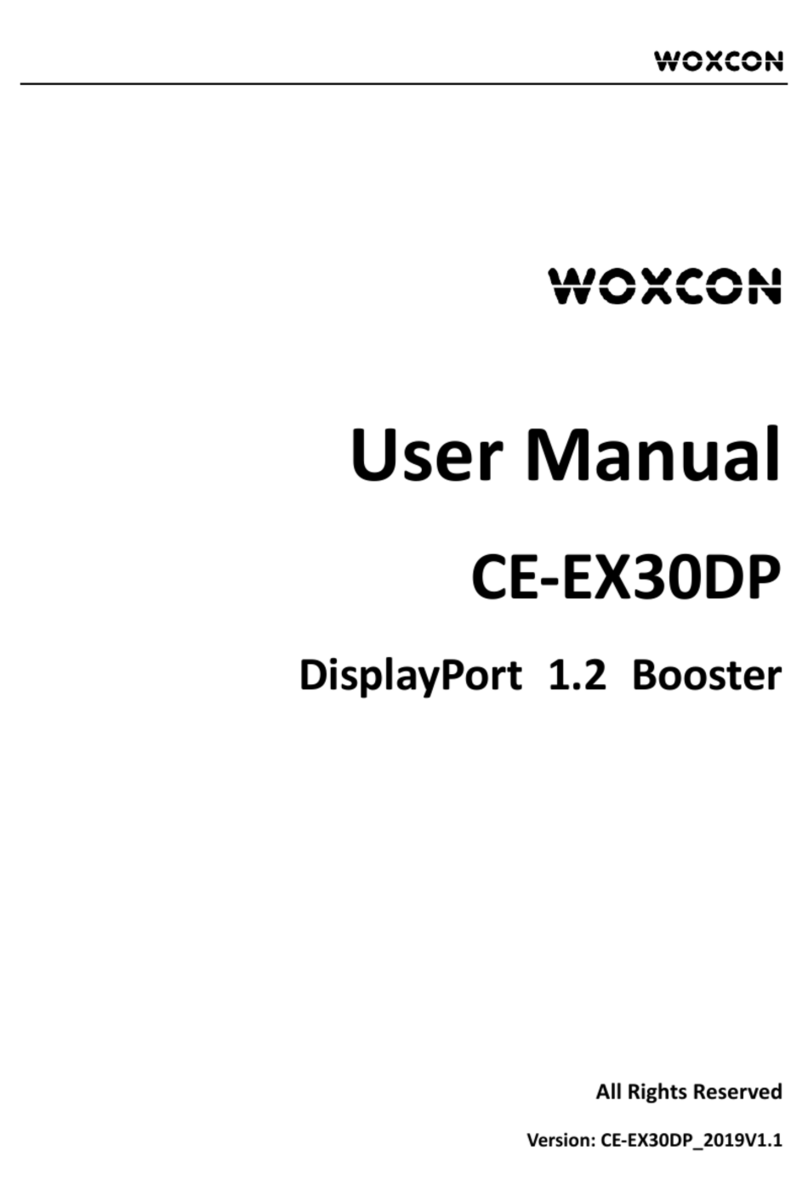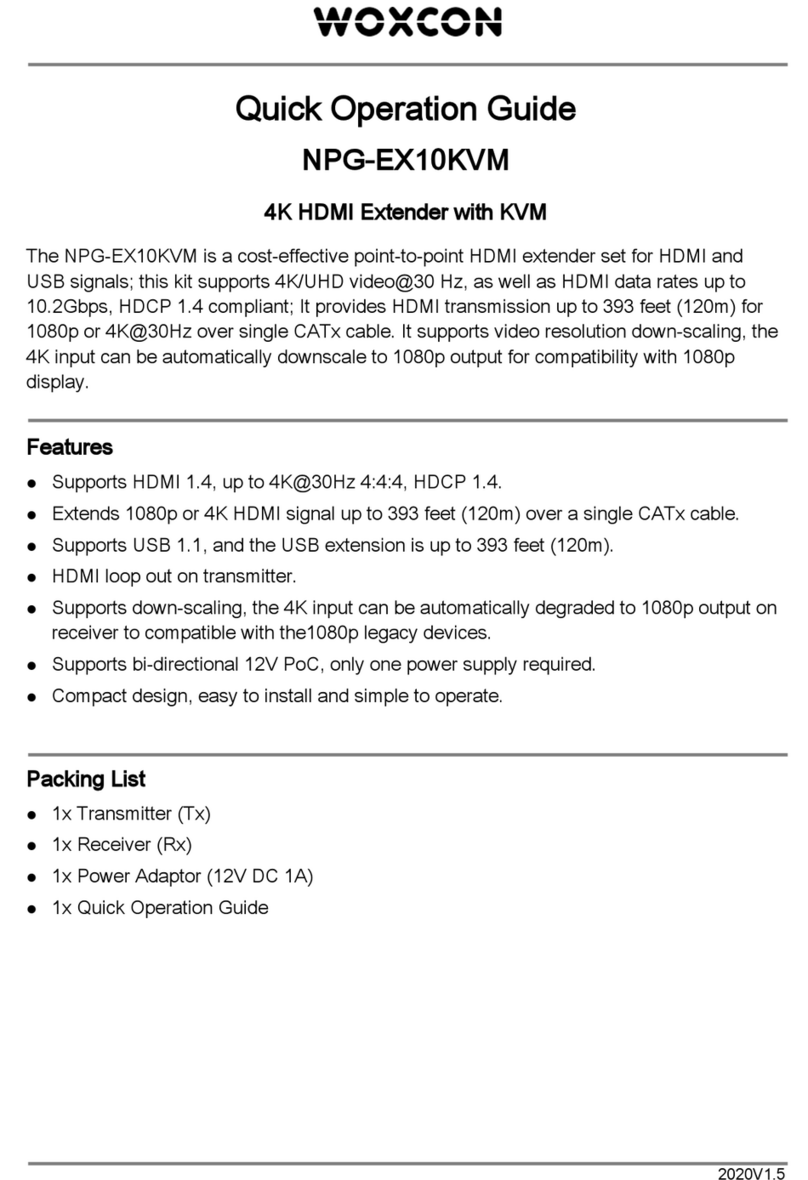4K IP Streaming Extender
1
1. Product Introduction
The IPA300TR/ IPA300TR-P is a network AV Transceiver with HDMI input and output
up to resolution 4K@60Hz 4:4:4, HDR. It is designed for HDMI transmission over IP
network with external audio and control signals at distances up to 100m over CATx
cable. It works with one control PC (Wake on LAN) and one 10GbE Switch to control a
variety of functions.
The IPA300TR/ IPA300TR-P provides one of the most advanced IP Streaming solutions
on the market utilizing AptoVision BlueRiver™ NT+ technology, which synergizes
various IP/AV standards to work together as one. It combines a variety of 4K IP
technologies and features under one unified protocol using a simplified topology.
The IPA300TR/ IPA300TR-P features uncompressed video with zero-latency from
transmitter to receiver, seamless switching, Video wall, Multi-view, 1G Ethernet, IR,
RS232, audio embedding/de-embedding, audio down-mixing, etc. It can be controlled
by the IPA Manager software.
Compares with traditional HDBaseT matrix AV Switching, IPA300TR/ IPA300TR-P
features low cost, easy installation, more interoperability and flexibility. It is ideal for
distributing AV over 10 Gigabit Ethernet in enterprises and other large-scale
installations.
1.1 About 10G Network
Unlike traditional AV extension technology, such as HDBaseT, where transmitters and
receivers are connected point to point or joined together using custom matrix switches,
the IPA300TR/ IPA300TR-P is based on the inter compatible BlueRiver™ NT+
technology and connected using standard, off the shelf 10G Layer 2/3 network
switches.
This architecture makes use of data packages that can be easily and independently
routed to the desired unit. A variety of transmission modes is possible this way, from
one unit to another unit (point to point) or one unit to many units (point to multipoint) or
many units to many units (multipoint to multipoint) with a software controllable video
wall integration.
An added benefit of packet data transmission is that each signal type (video, audio,
RS232, etc.) is routed independently and not necessarily to the same destination. For
example, the HDMI video from a particular unit is routed to other 4 units, while the
audio goes to all receivers in the setup.
This unlimitedly scalable and independent signal routing enables multiple, scalable
applications, including signal extension, splitting, switching, matrixing, and video wall
functionality.