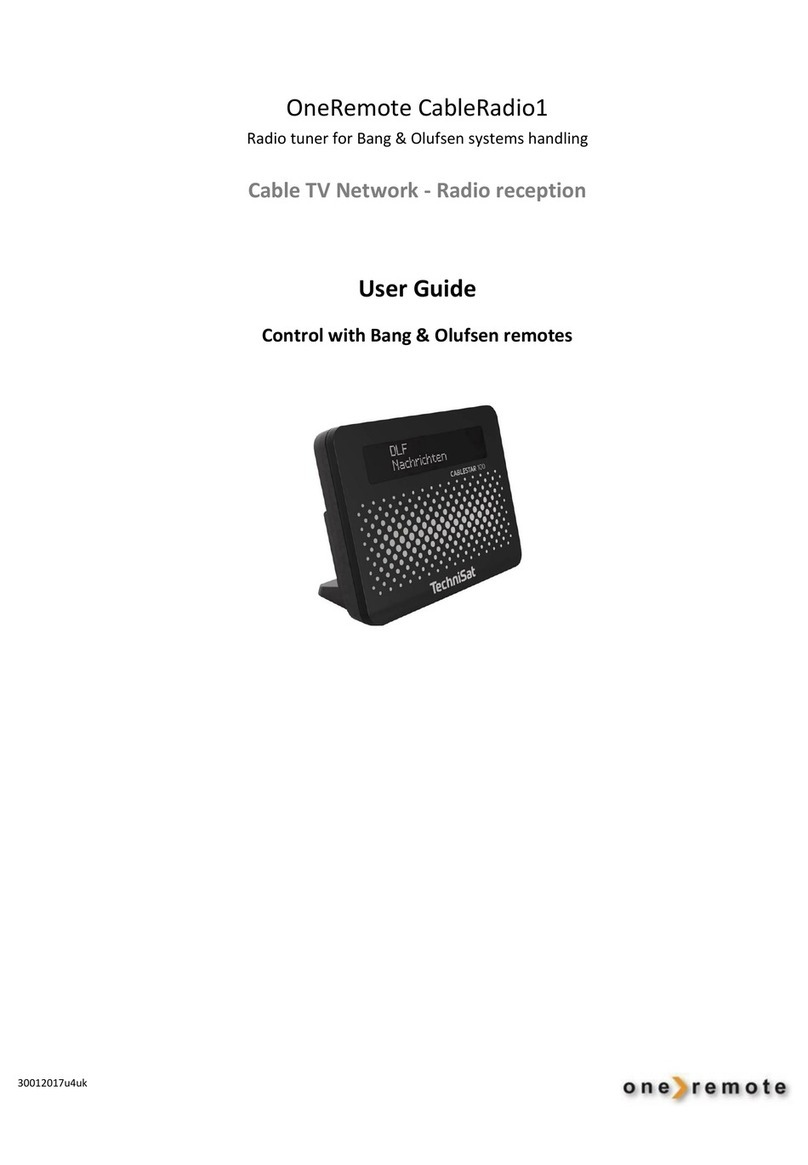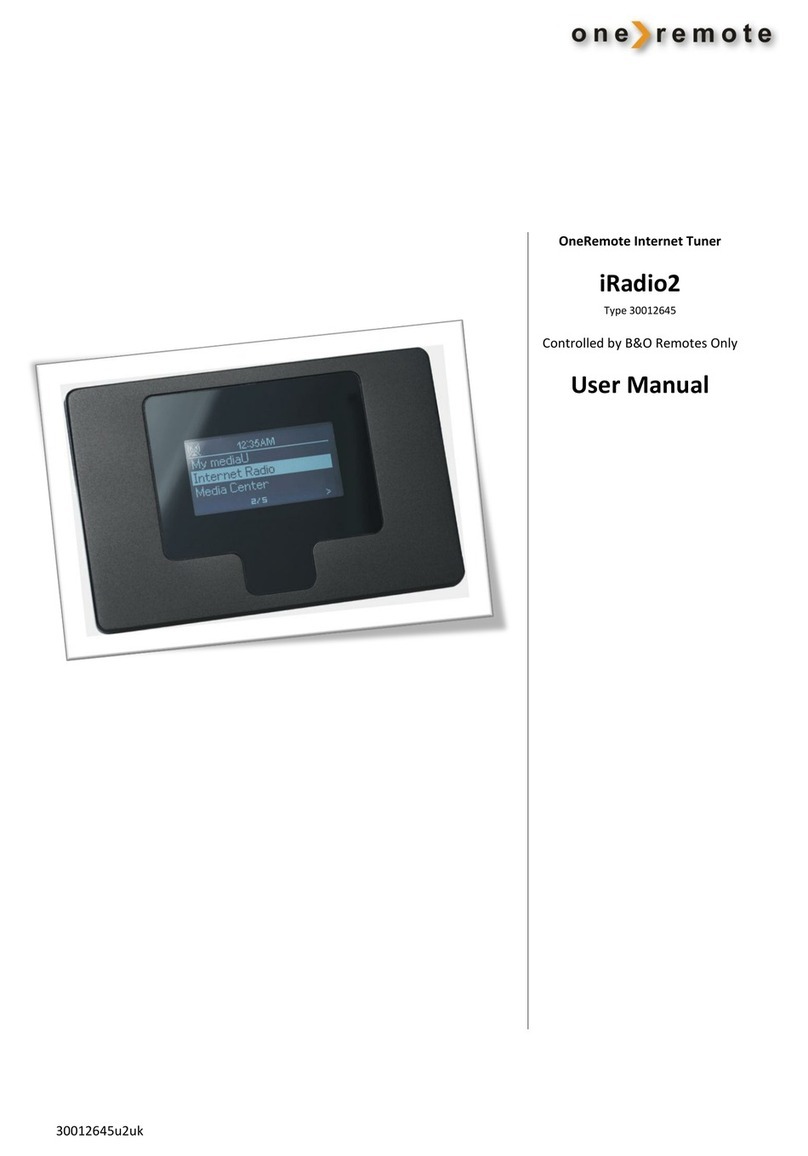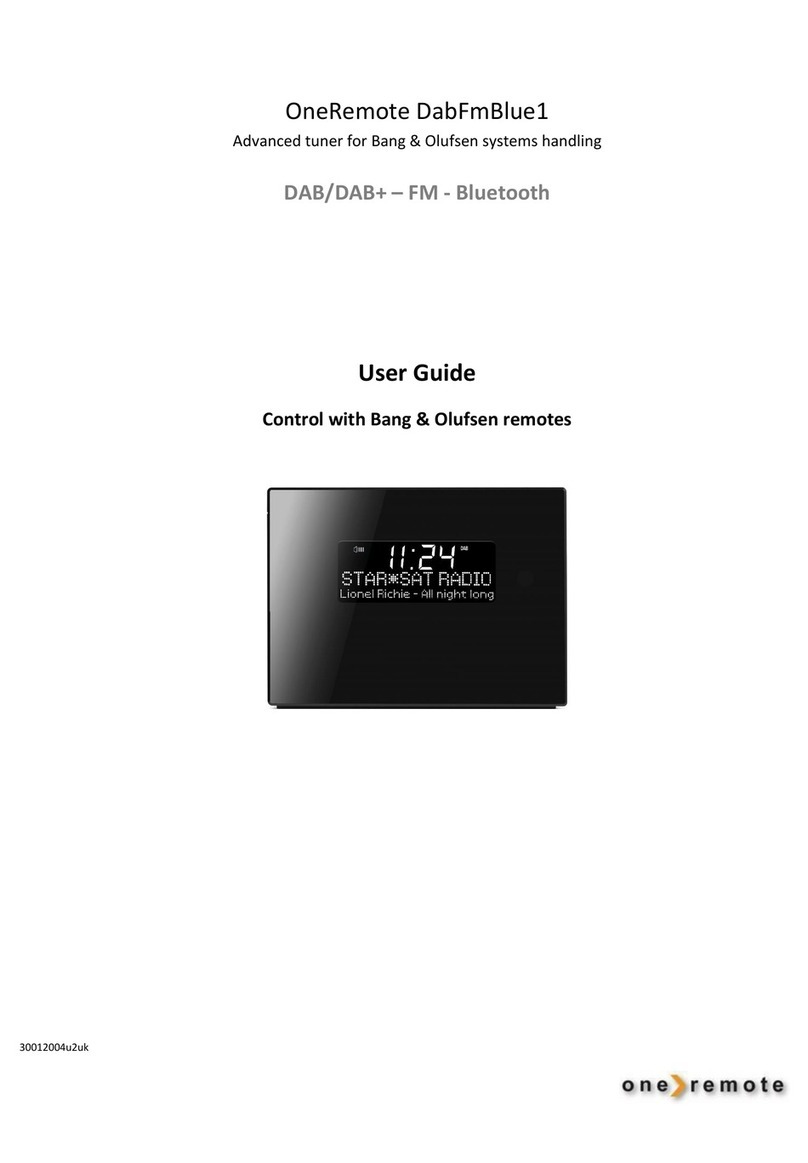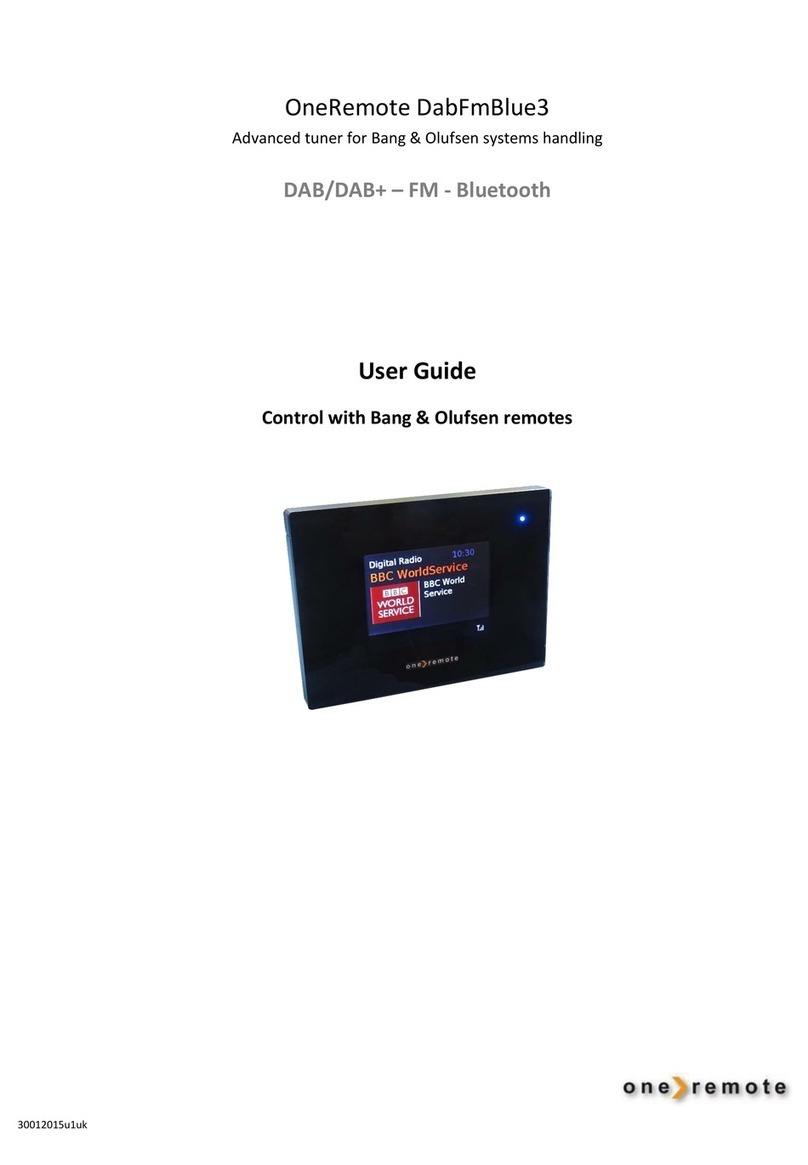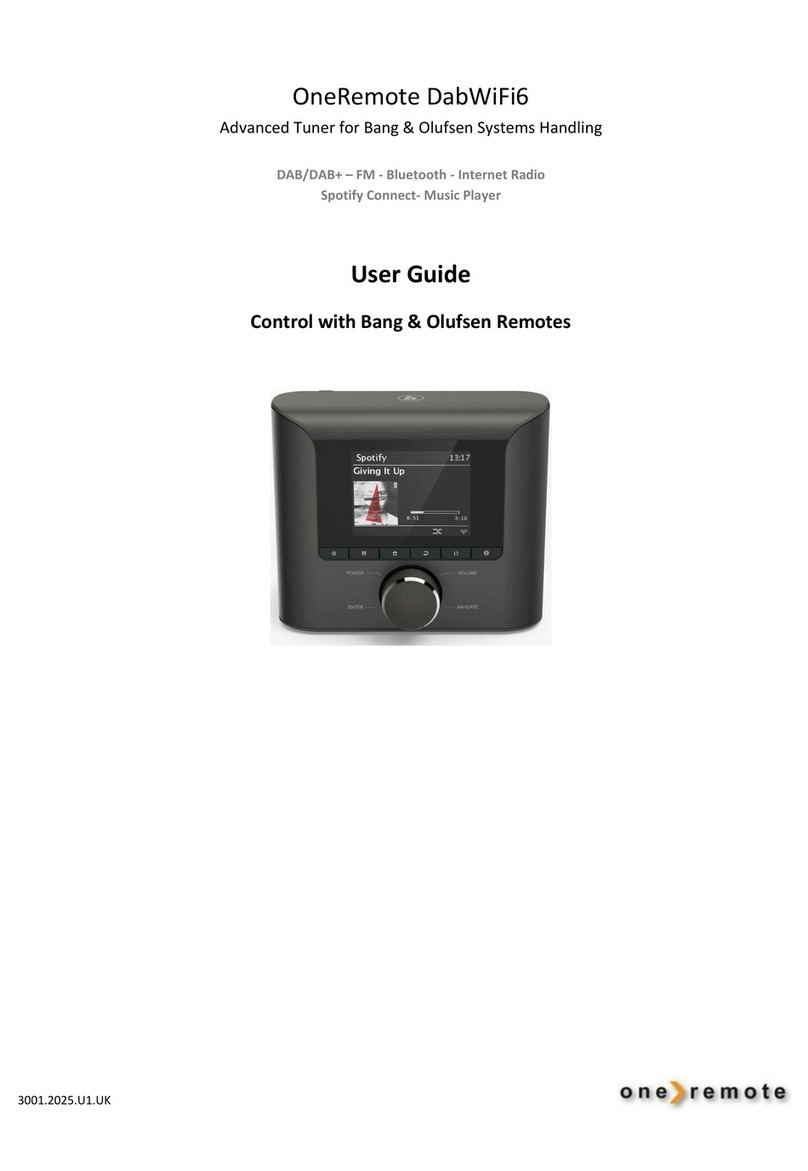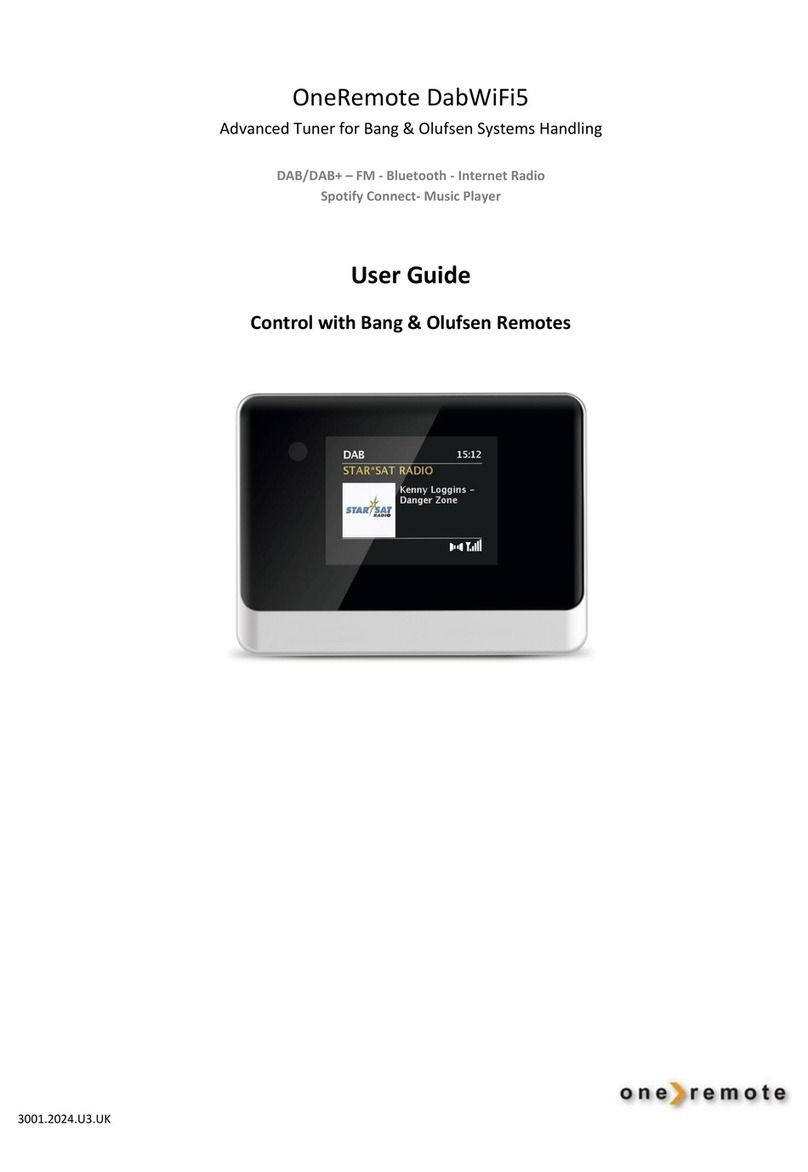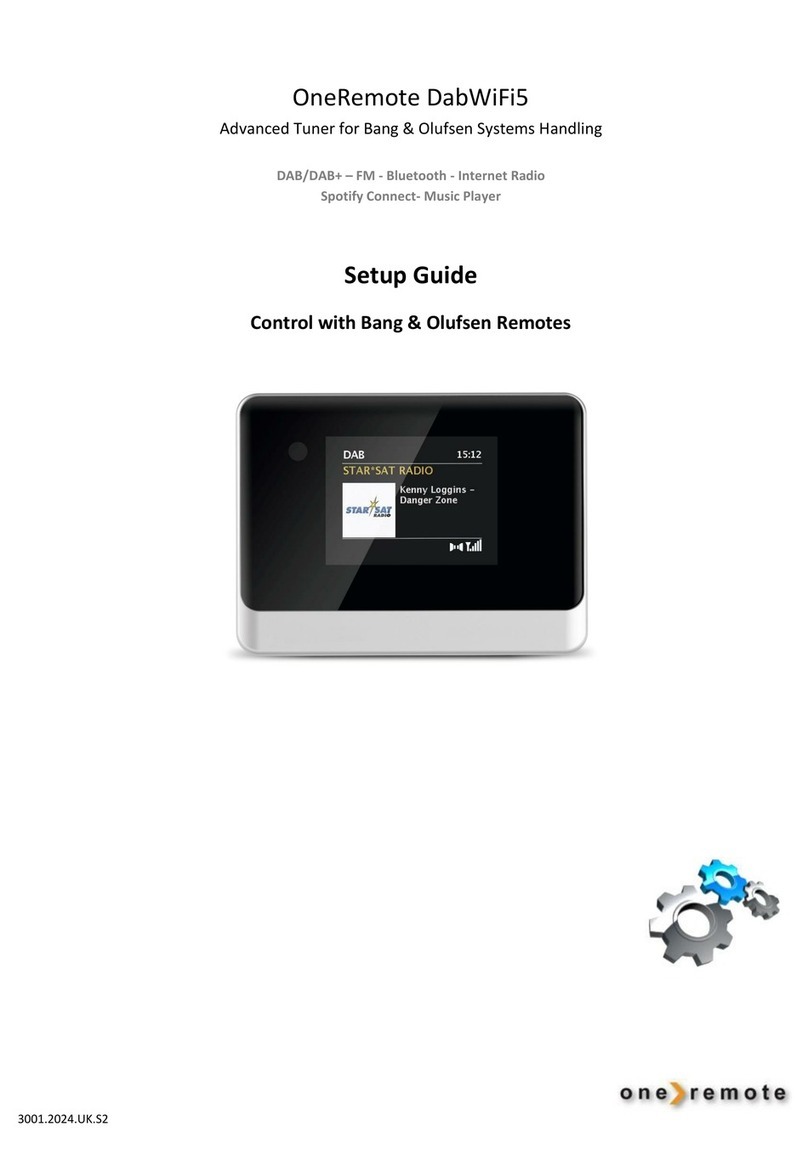Contents
Daily Operation with Bang & Olufsen Remotes.................................................................................................................. 2
Alternative Controls with Bang & Olufsen Remotes........................................................................................................... 2
Get Started –Quick Guide .................................................................................................................................................. 4
Presets - Favorite Channels ................................................................................................................................................ 5
SELECT OPERATION................................................................................................................................... 5
DAB+ Channels.................................................................................................................................................................... 5
FM Channels ....................................................................................................................................................................... 5
Bluetooth ............................................................................................................................................................................ 6
Internet Radio..................................................................................................................................................................... 6
Spotify Connect................................................................................................................................................................... 7
Music Player........................................................................................................................................................................ 7
CONTROL DABWIFI4 VIA AN APP FOR SMARTPHONES, TABLETS AND PC’S .........................8
App for Apple iOS, iPhone, iPad and MAC .......................................................................................................................... 8
APP for Android .................................................................................................................................................................. 8
Spotify................................................................................................................................................................................. 9
ONLINE EDITING OF PERSONAL LISTS OF INTERNET RADIO CHANNELS................................9
OLDER BANG & OLUFSEN REMOTES.................................................................................................. 10
Daily Operation with Older Bang & Olufsen Remotes ...................................................................................................... 11
Alternative Controls with Older Bang & Olufsen Remotes............................................................................................... 11