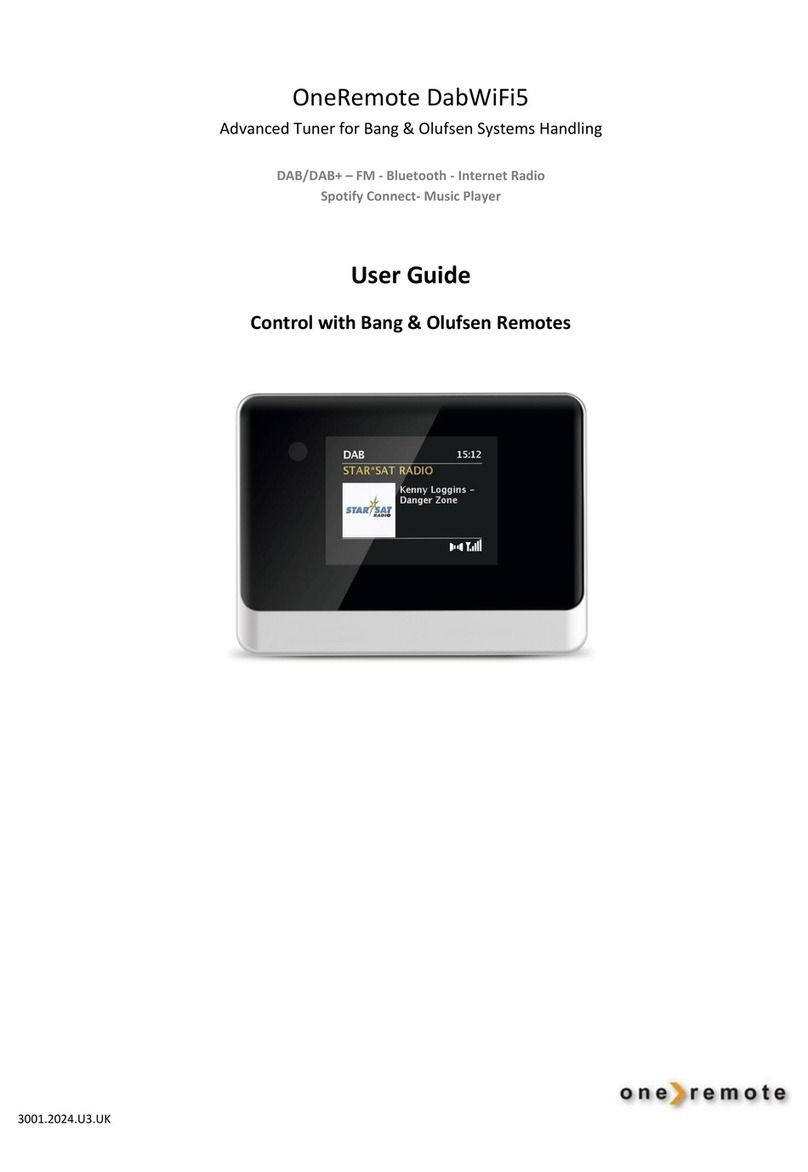One Remote 300126121 User manual
Other One Remote Tuner manuals

One Remote
One Remote 30012646 User manual
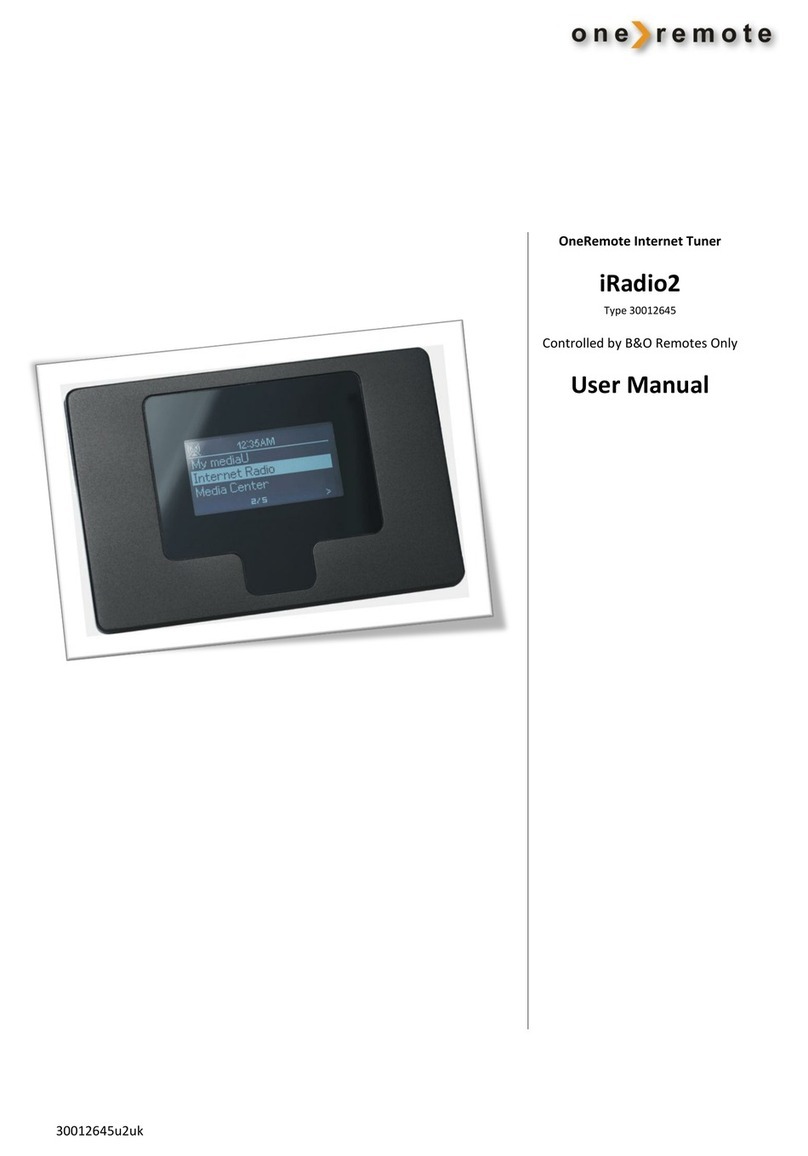
One Remote
One Remote iRadio 2 User manual
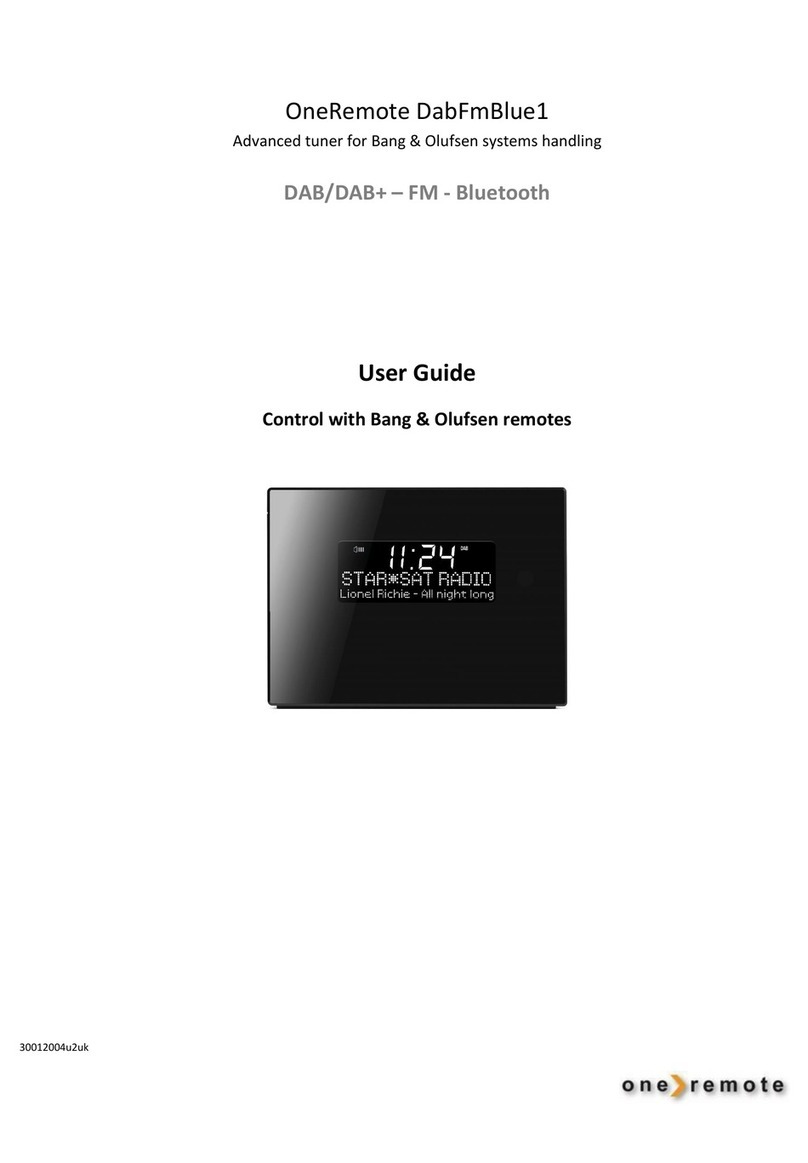
One Remote
One Remote DabFmBlue1 User manual
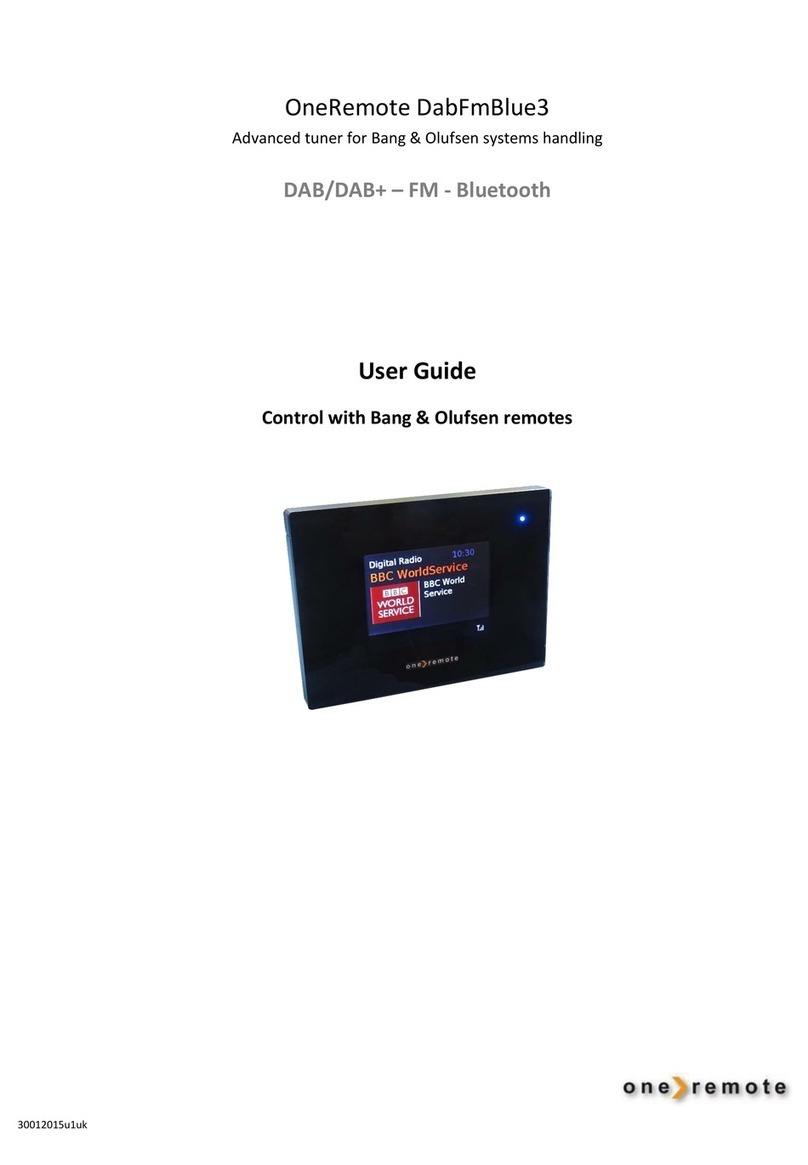
One Remote
One Remote DabFmBlue3 User manual
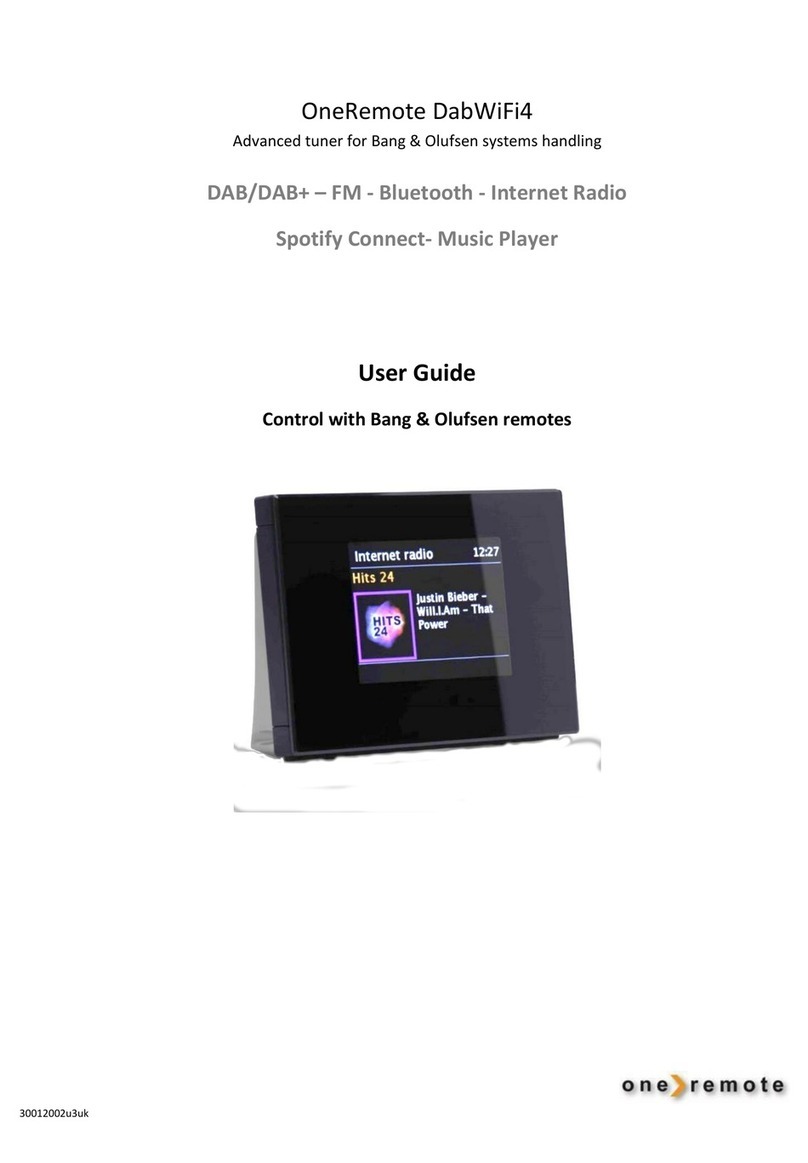
One Remote
One Remote DabWiFi4 User manual

One Remote
One Remote DabWiFi6 User manual
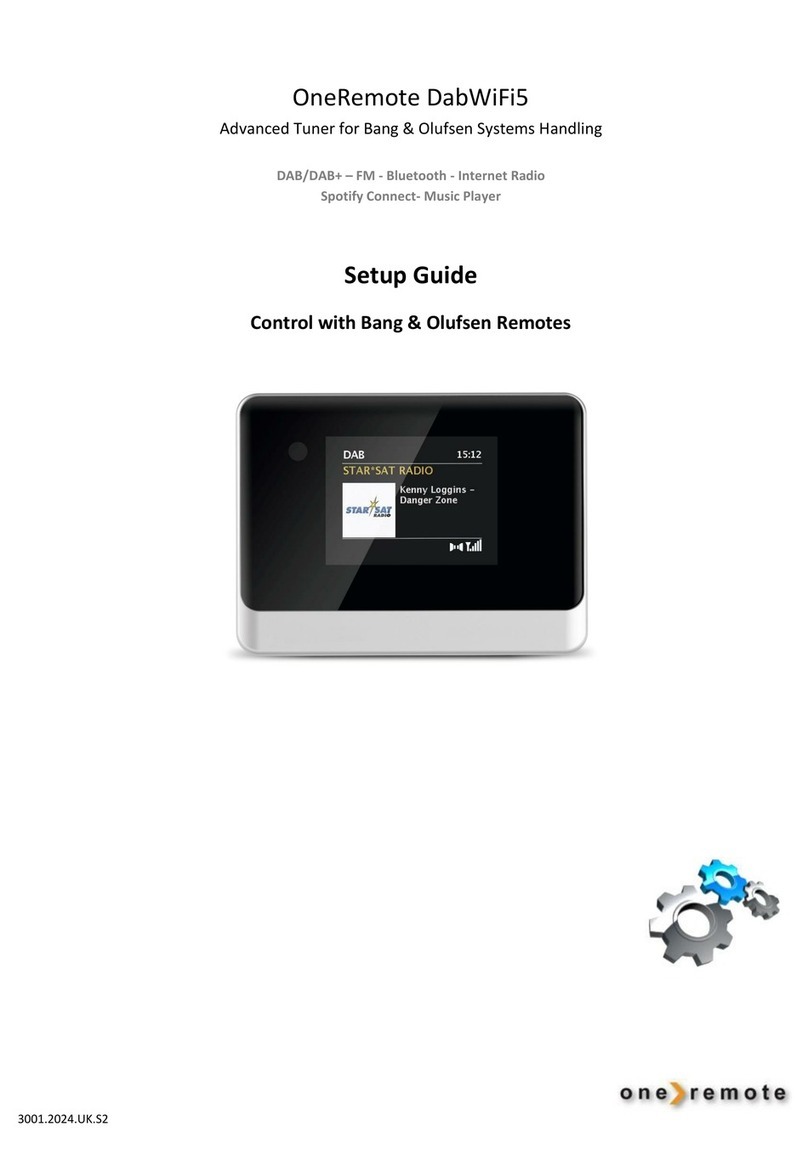
One Remote
One Remote DabWiFi5 User manual

One Remote
One Remote DABFM2 User manual
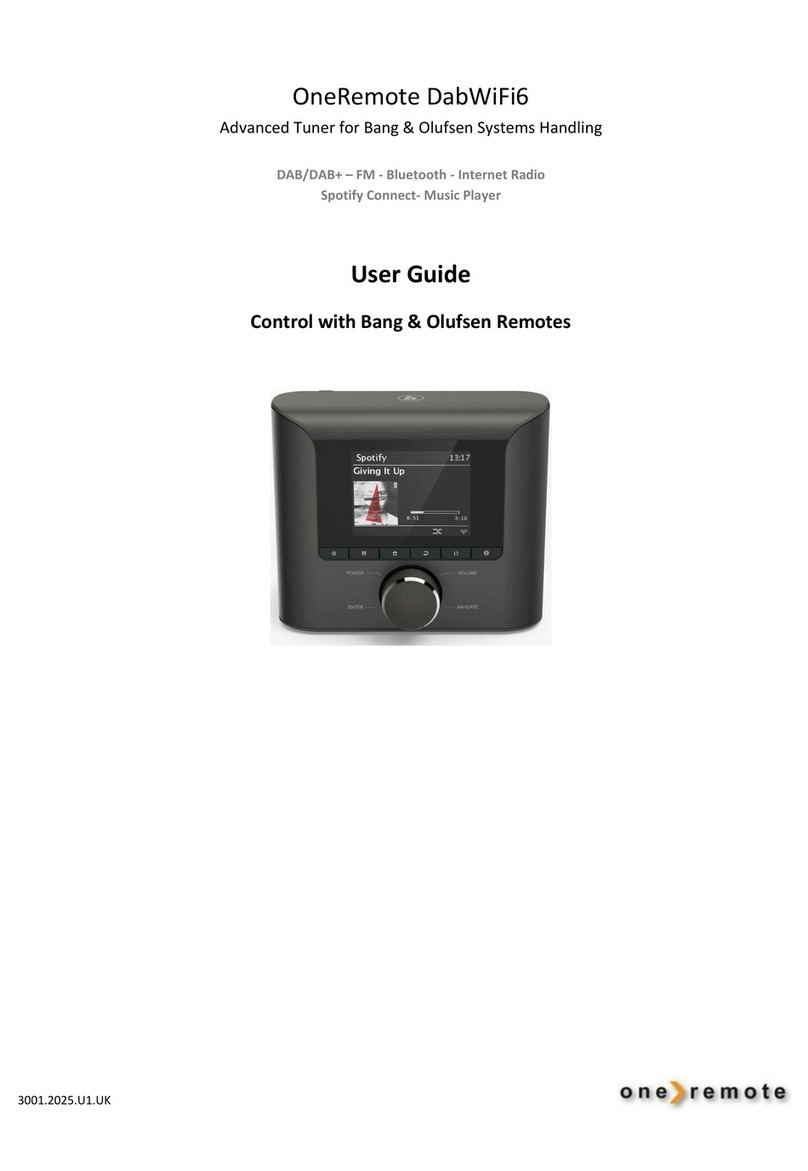
One Remote
One Remote DabWiFi6 User manual
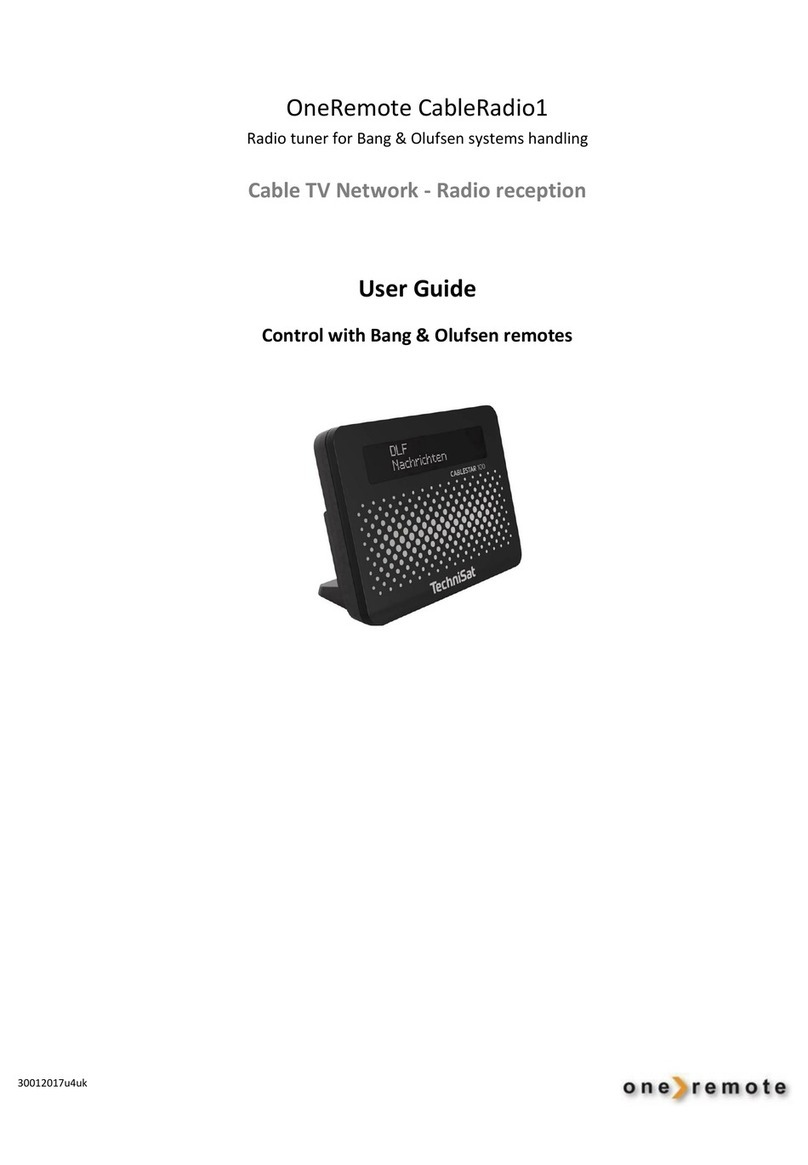
One Remote
One Remote CableRadio1 User manual
Popular Tuner manuals by other brands

NAD
NAD C 445 owner's manual

Sony
Sony ST-SA5ES operating instructions

Pioneer
Pioneer GEX-P700DAB Operation manual

Sirius Satellite Radio
Sirius Satellite Radio SC-FM1 user guide

Antique Automobile Radio
Antique Automobile Radio 283501B Installation and operating instructions

Sanyo
Sanyo FMT M15L Service manual