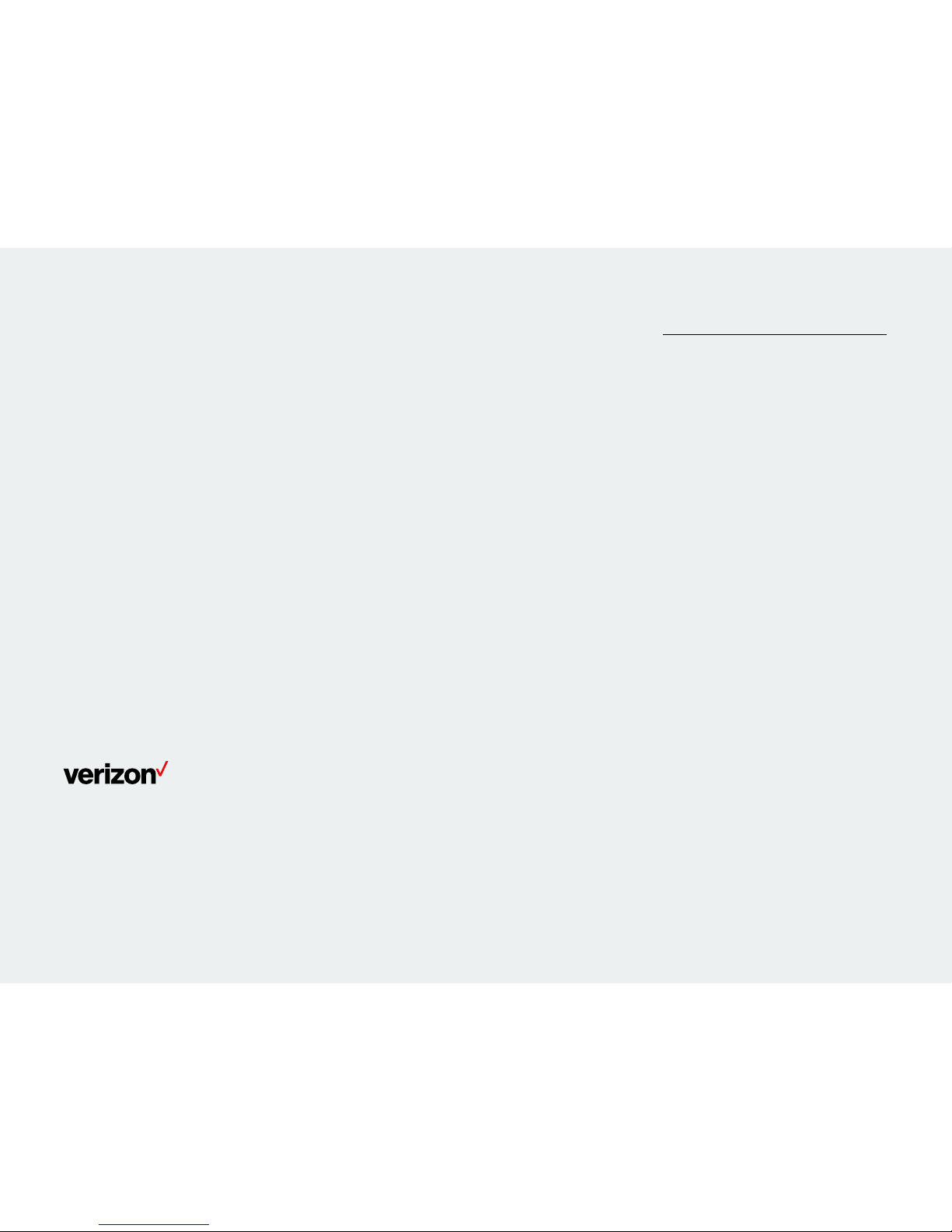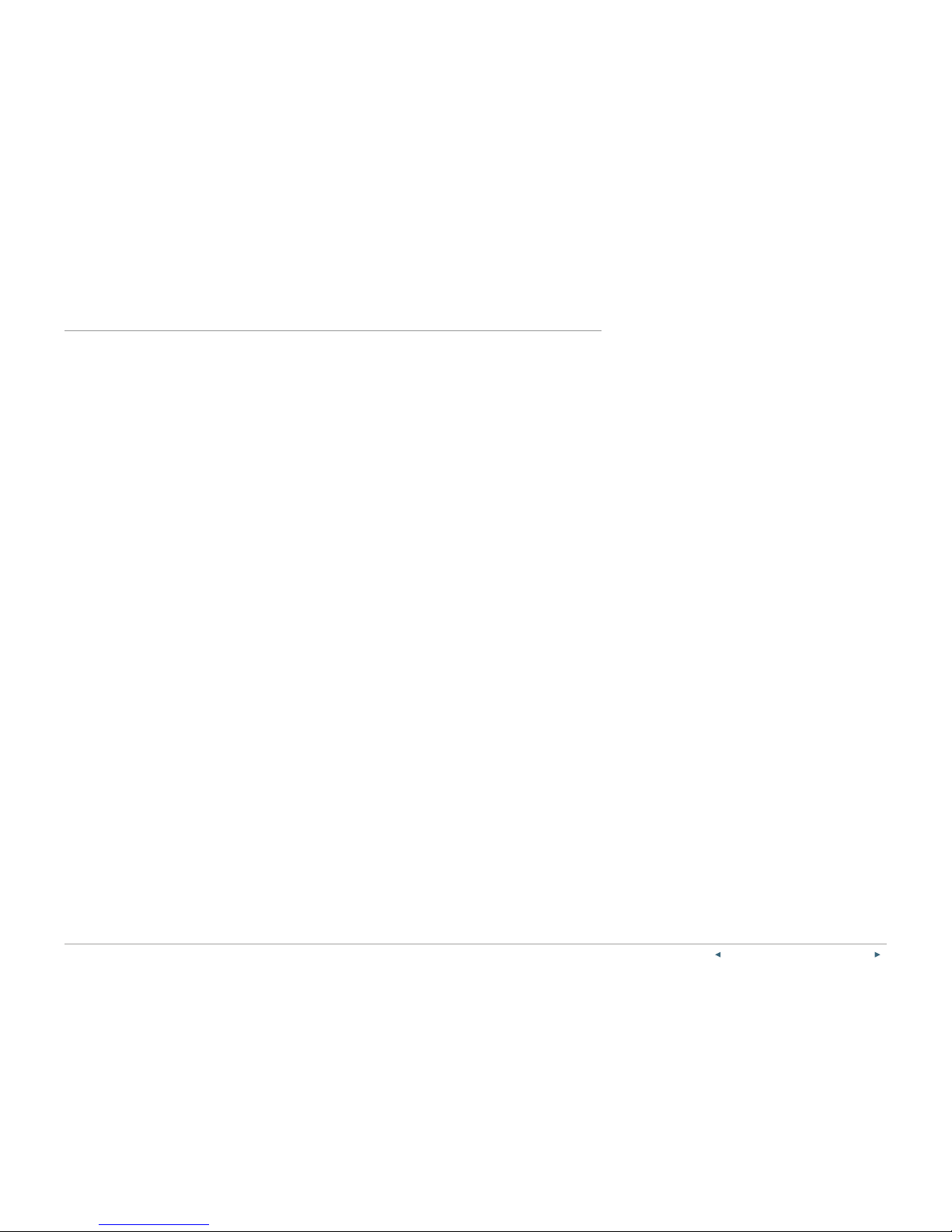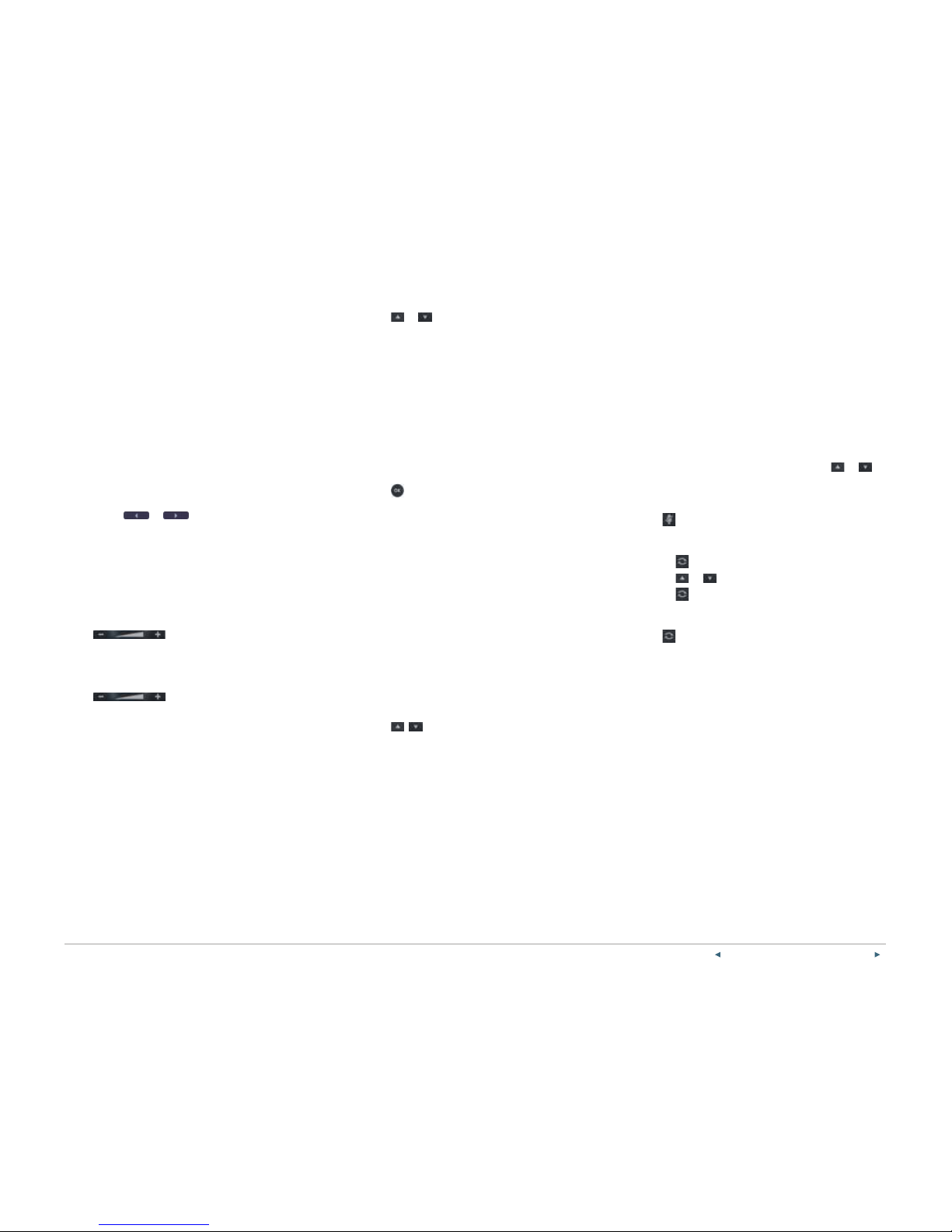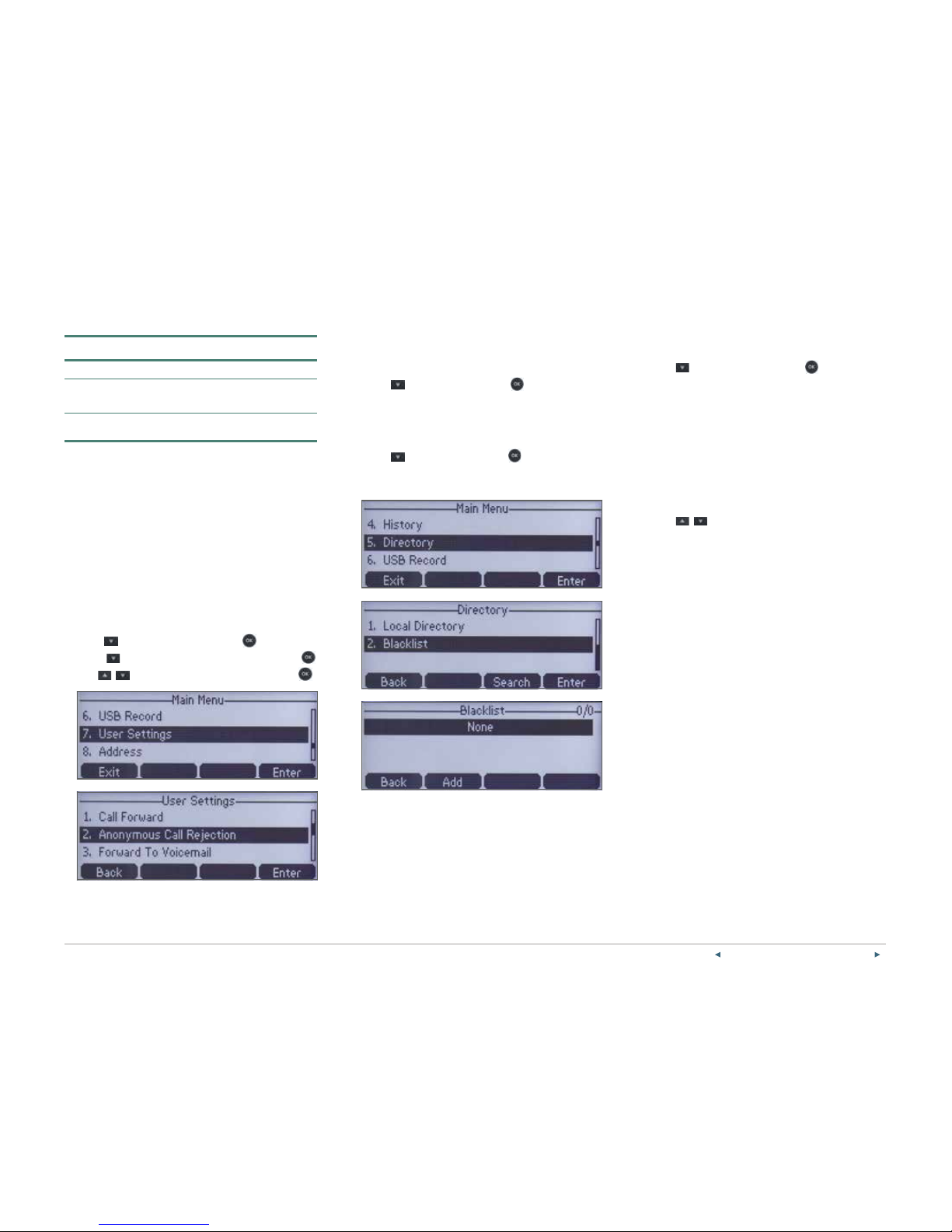PREVIOUS |CONTENTS |NEXT 8One Talk—CP860 IP conference phone user guide
Display settings
Change backlight duration.
You can configure the backlight to adjust the brightness
of the LCD screen. Backlight status on the LCD screen
can be configured from the following options:
• Always On: Backlight is on permanently.
• 15s, 30s, 60s, 120s, 300s, 600s or 1800s: Backlight
is turned o when the phone is inactive after the
designated time (in seconds).
Configure the backlight via phone user interface:
1. Press Menu soft key.
2. Select Settings > Basic > Display >
Backlight Settings.
3. Press the or soft key to select the
desired value from the Backlight Time field.
4. Press the Save soft key to accept the change or
the Back soft key to cancel. Backlight is
configurable via web user interface at the path
Settings > Preference.
Sound settings
Call volume
Press on the phone console to adjust
the volume of the receiver when you are on a call (using
the handset, speakerphone or headset).
Ringer volume
Press on the phone console to adjust
the volume of the ringer when the phone is idle.
Ringtones
Ringtones indicate incoming calls. You can select
dierent ringtones to distinguish the conference phone
from another phone’s.
1. Press the Menu soft key.
2. Select Settings > Basic > Sound > Ringtones.
3. Highlight the desired line.
4. Press the OK soft key, then select the desired
ringtone and press Save.
Note: If there are multiple lines on the desk phone
you can elect to assign one ringtone for all lines, by
selecting Common. Alternatively, you can or assign
a dierent ringtone to each line.
5. Press or to listen to and select the
desired ringtone.
6. Press the Save soft key to accept the change or the
Back soft key to cancel.
Keypad tones (key tones)
Keypad tones, or key tones, give you the option of
hearing sounds each time you depress a key on the
keypad. To activate key tones:
1. Press the Menu soft key.
2. Select Settings > Basic > Sound > Key Tones.
Use the Left/Right soft key to enable/disable.
3. Press .
Basic call features
Make outgoing calls.
Using the speakerphone
Use the key pad to enter the number and then Press
the Green Phone button.
Receive incoming calls.
When not already on a call
Press the green button or Answer soft key.
When already on a call
If the line is in use:
1. Press Hold to place the current call on hold.
2. Press for the Line Key.
3. Press Answer to pick up.
You can also press Ignore to trigger your Call Forward
Busy and Call Forward No Answer rule.
Ignore a call.
Press Ignore during an incoming call when you wish to
trigger the call forwarding options you configured for
Call Forward Busy or Call Forward No Answer.
End a call.
Using the speakerphone:
Press the End Call soft key or red phone button.
Hold a call.
Press the Hold soft key during a live call.
Resume a call.
If there is only one call on hold, press the Resume
soft key.
If there is more than one call on hold, press or to
select the desired call, then press the Resume soft key.
Mute/unmute the speakerphone.
Press during a call.
Redial.
1. Press to enter the placed call list.
2. Press or to select the desired entry.
3. Press or the Send soft key.
Redial last number.
Press twice when the phone is idle to dial out the
last dialed number.