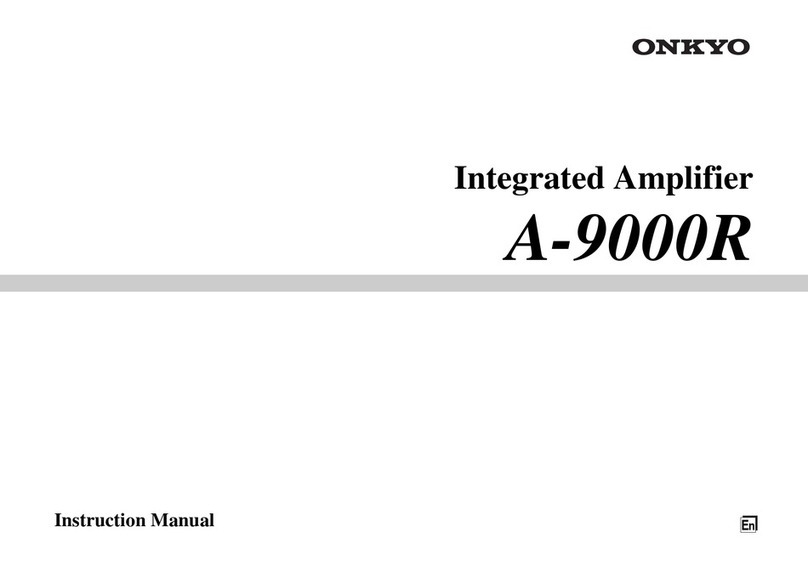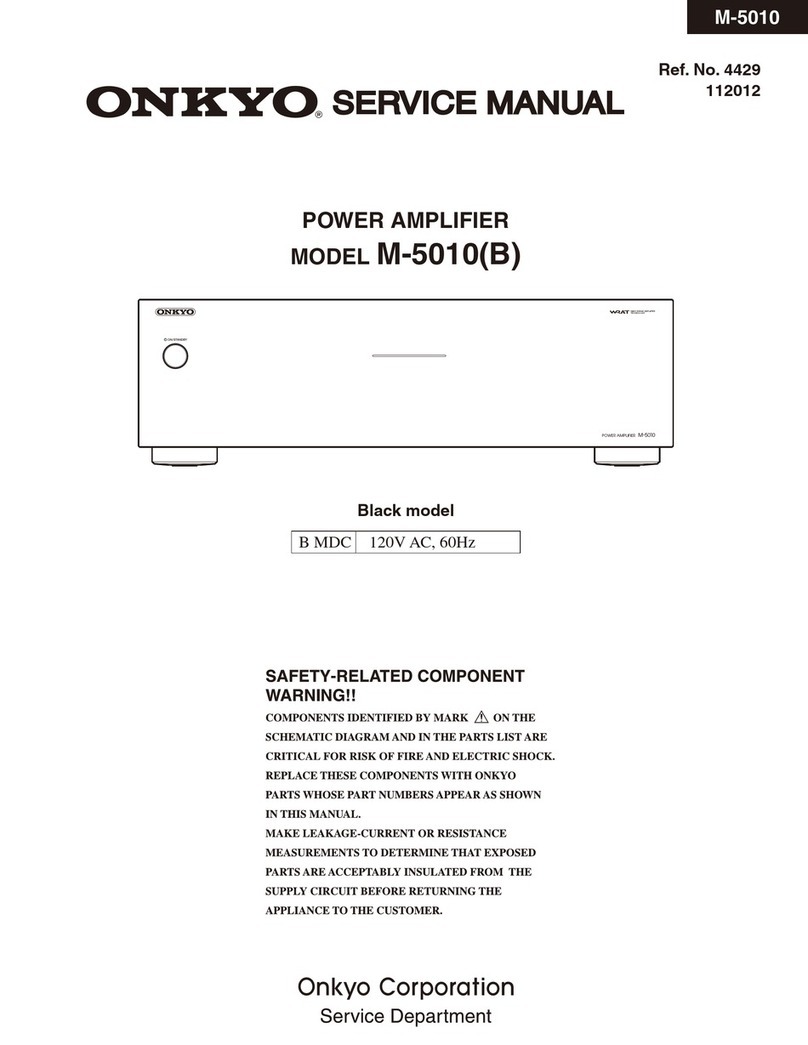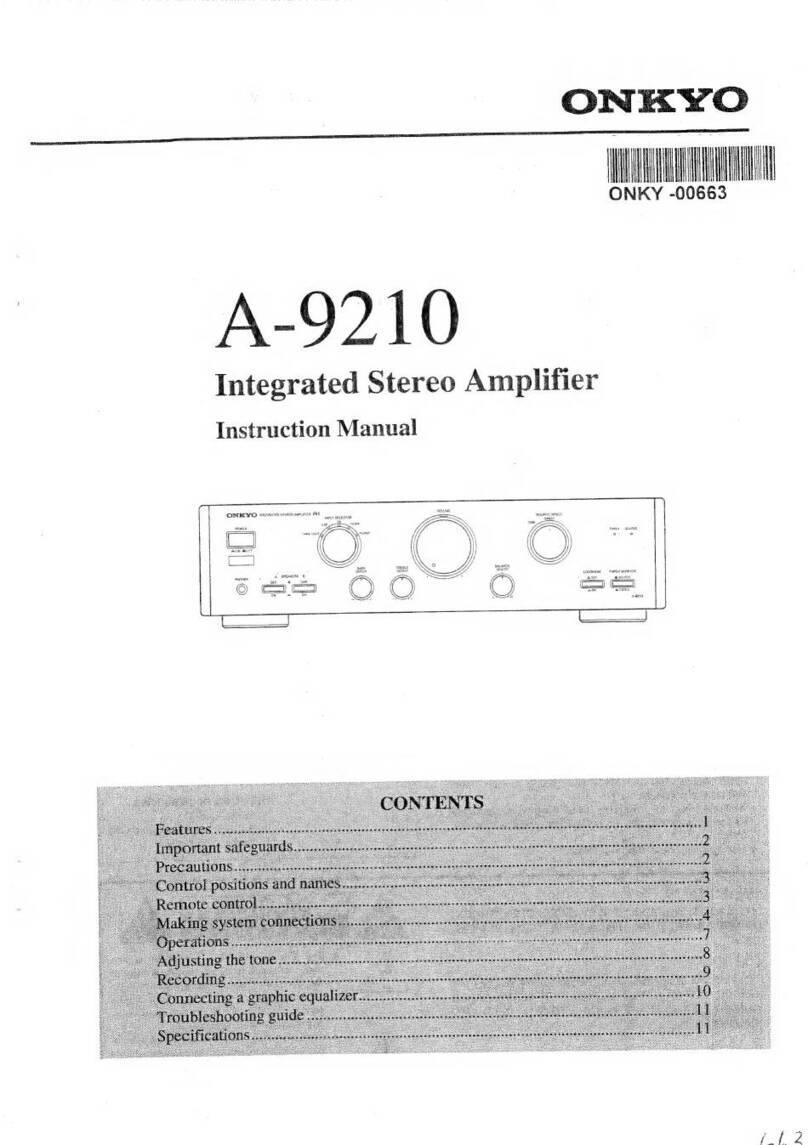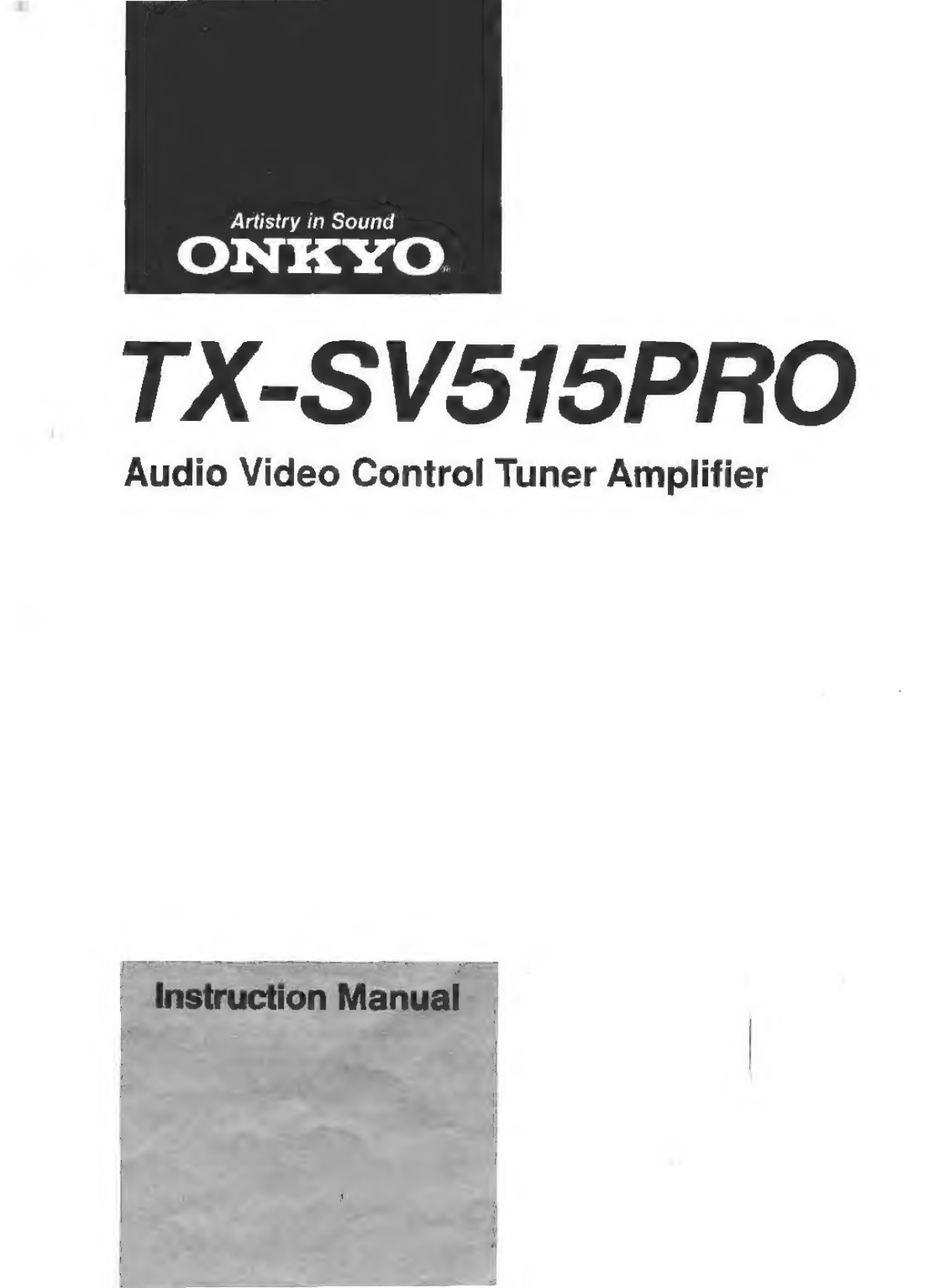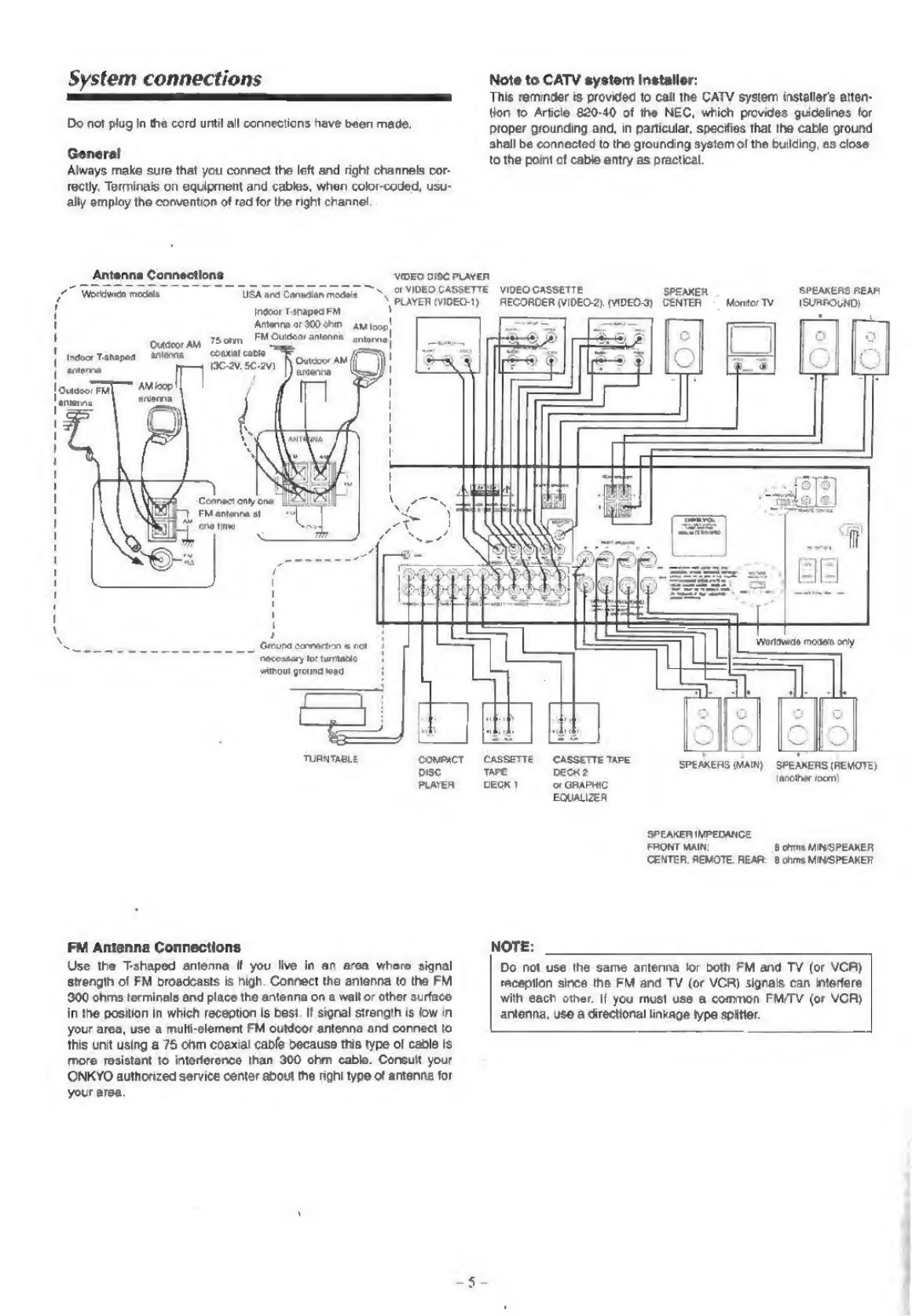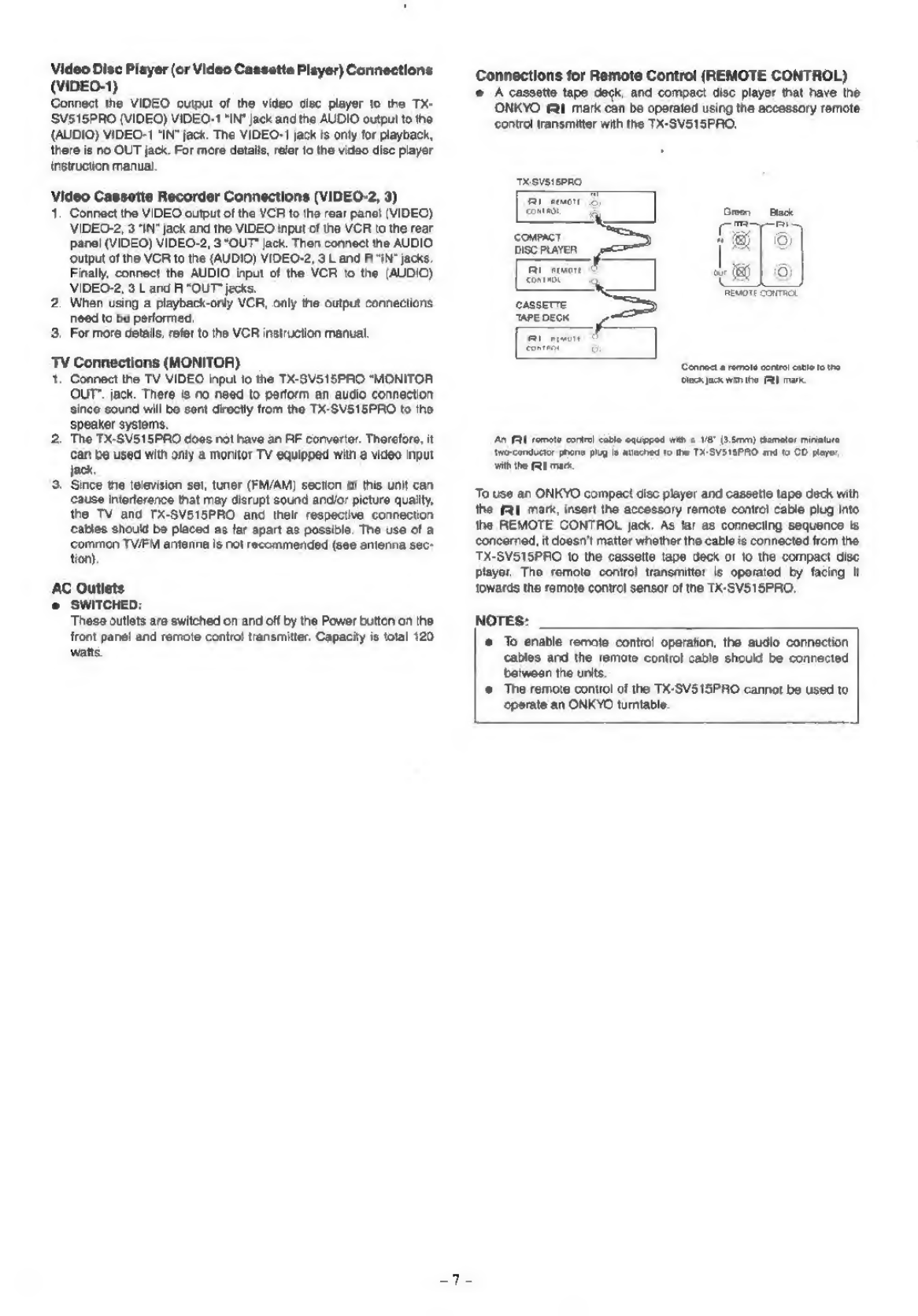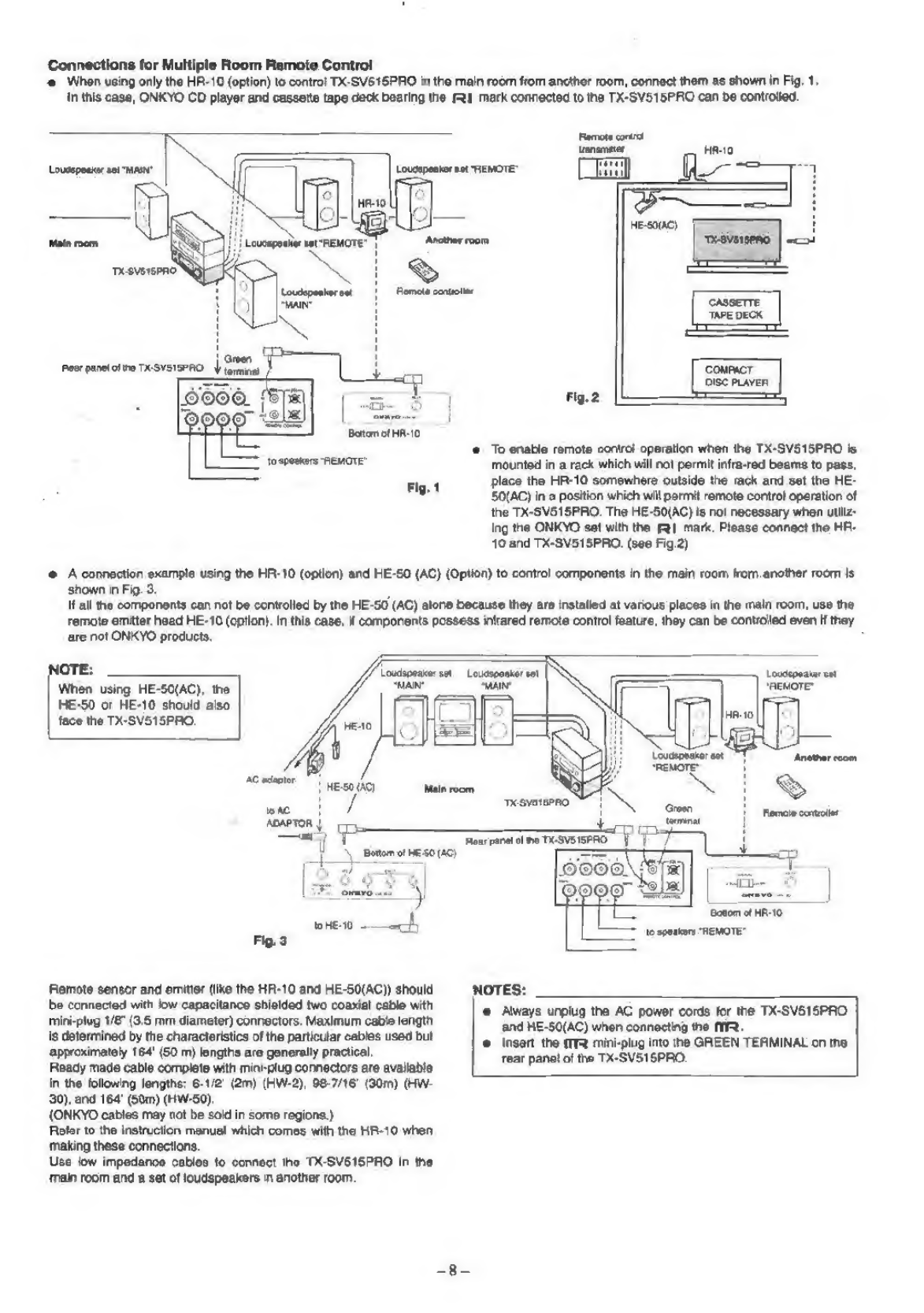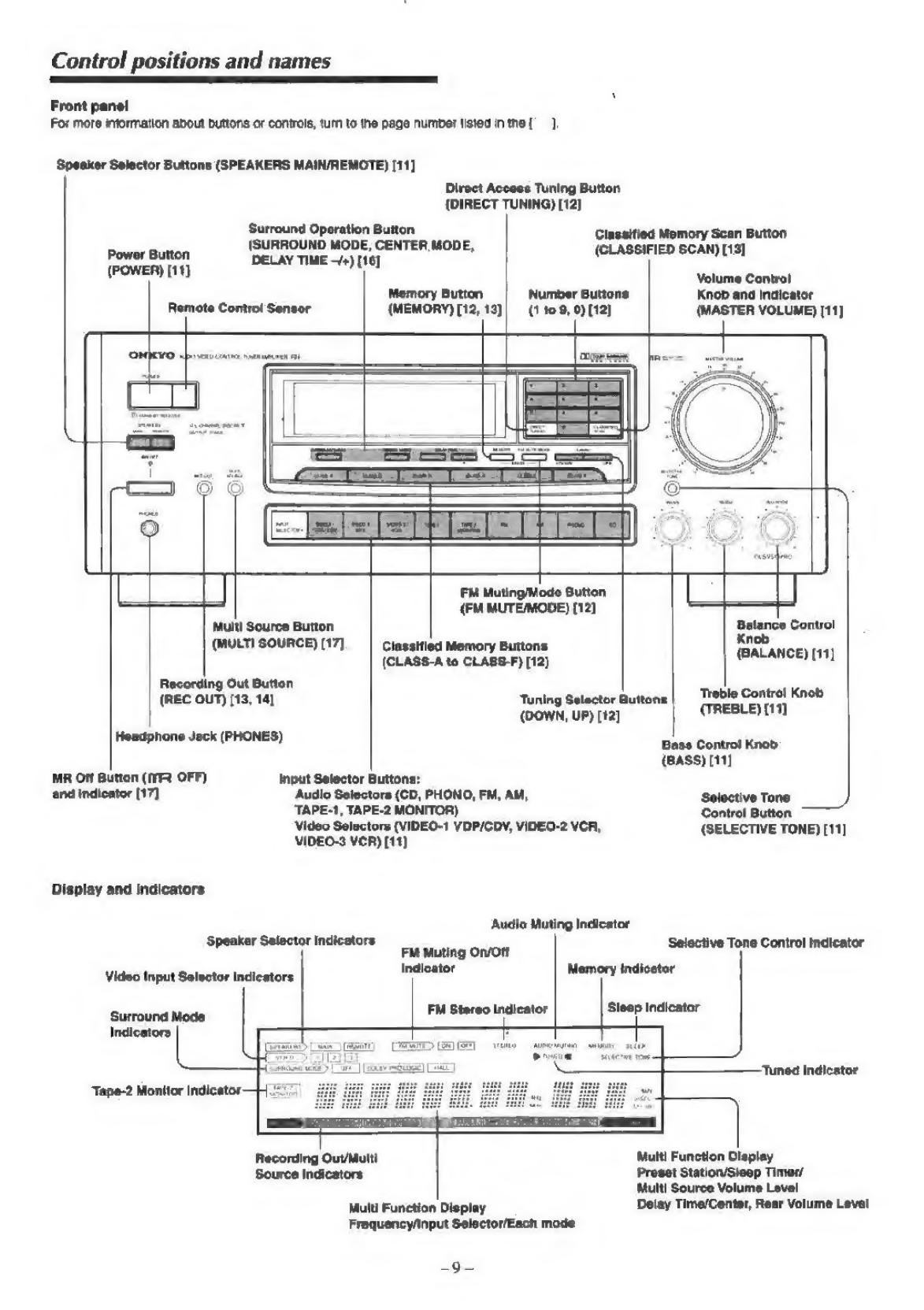Onkyo TX-SV515SPRO User manual
Other Onkyo Amplifier manuals

Onkyo
Onkyo A-RV401 User manual

Onkyo
Onkyo M-5150 User manual
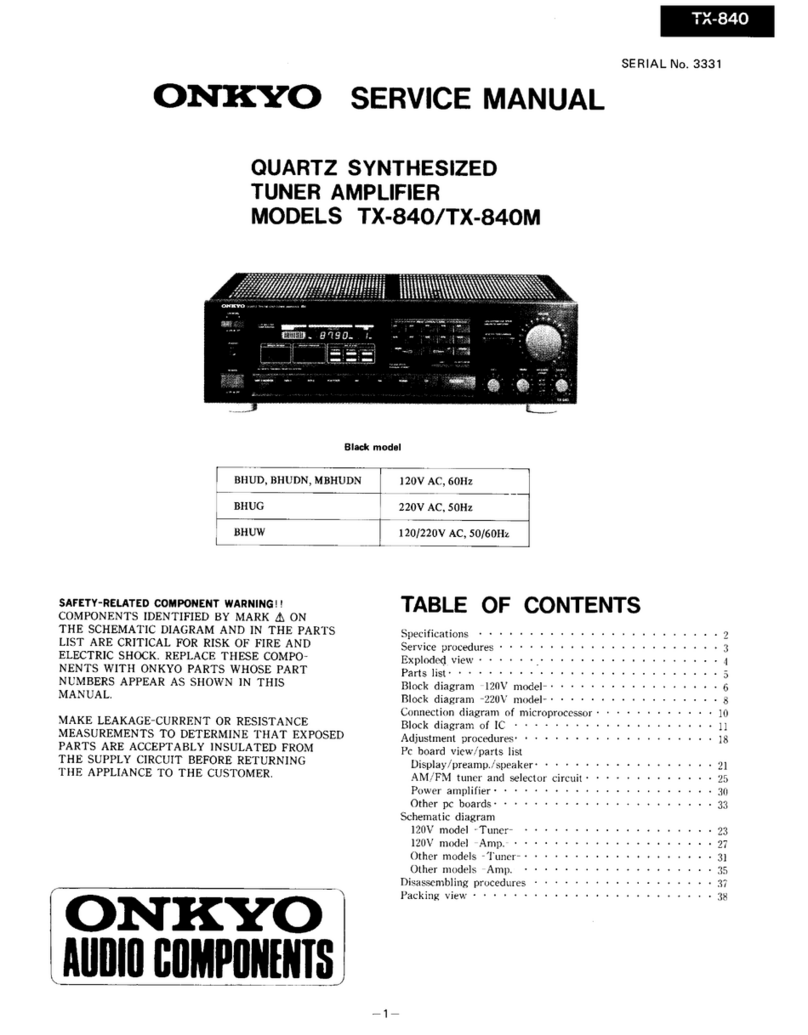
Onkyo
Onkyo TX-840 User manual
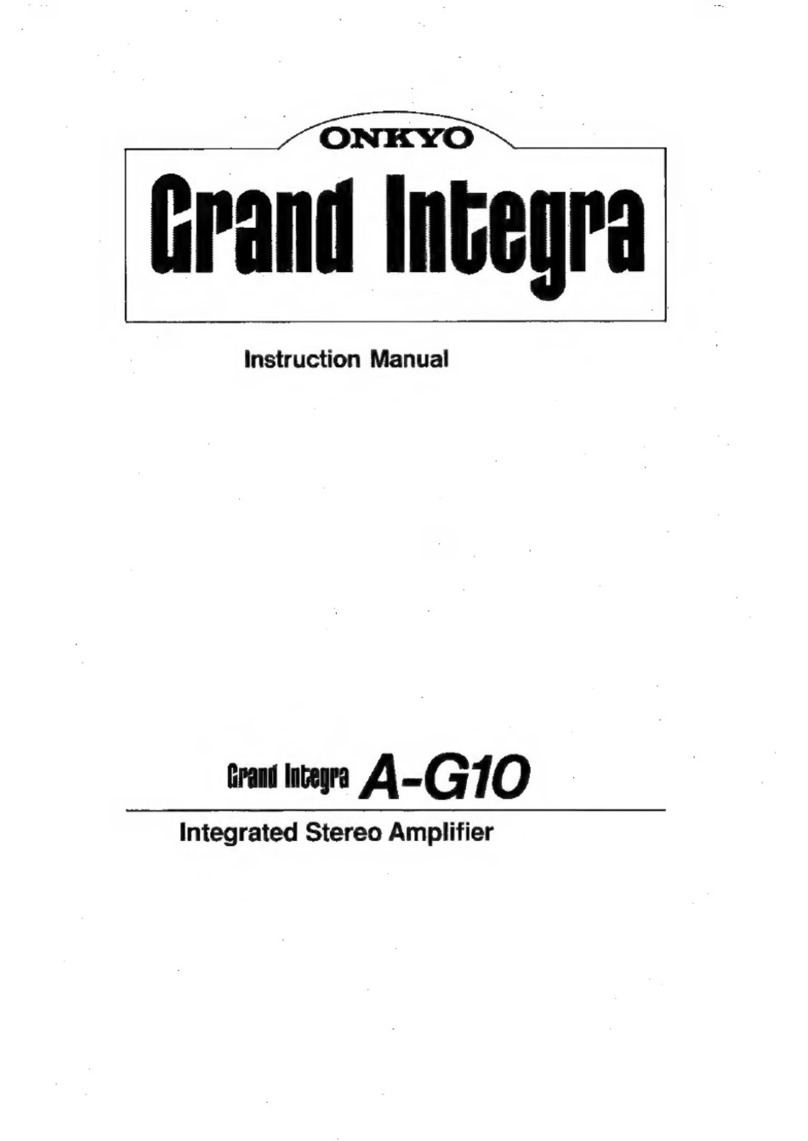
Onkyo
Onkyo Grand Integra User manual

Onkyo
Onkyo Integra P-388F User manual

Onkyo
Onkyo TX -890 User manual
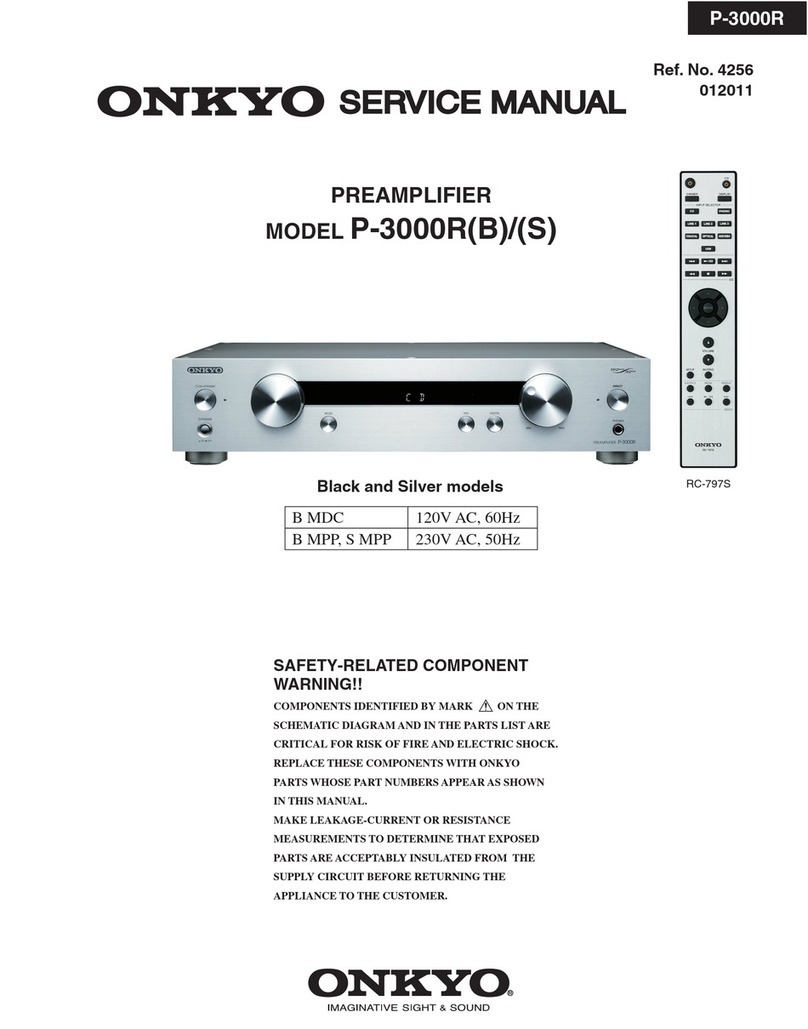
Onkyo
Onkyo P-3000R User manual
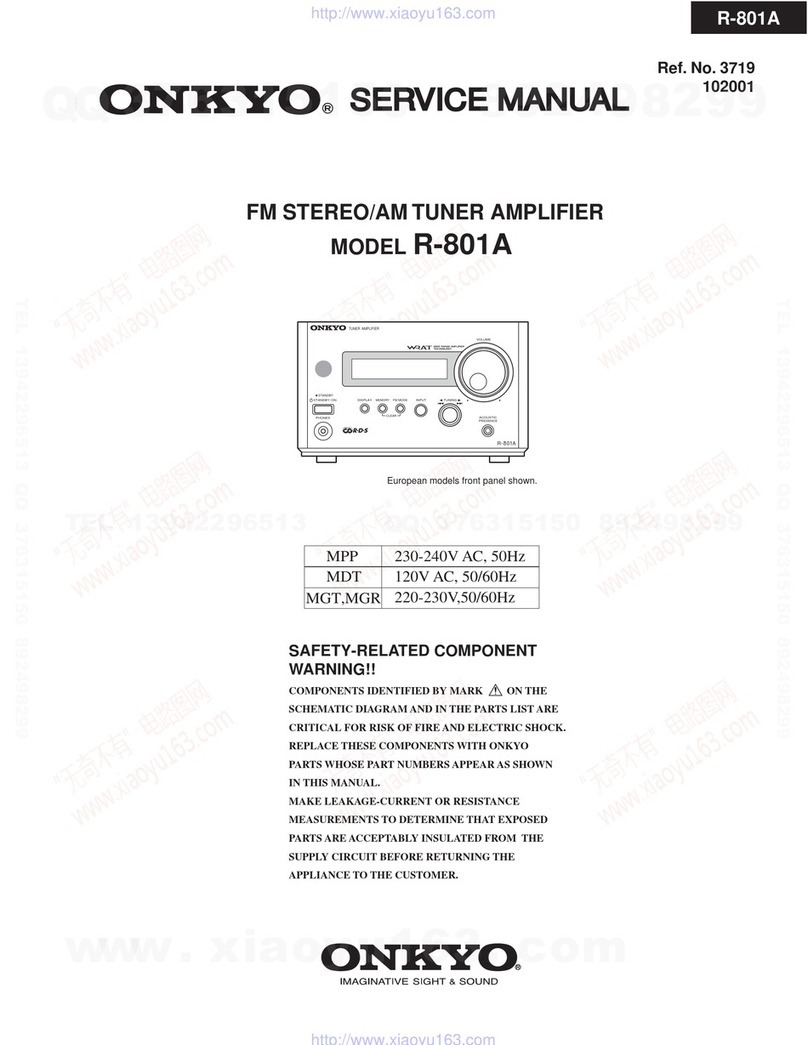
Onkyo
Onkyo R-801A User manual

Onkyo
Onkyo M-588F User manual
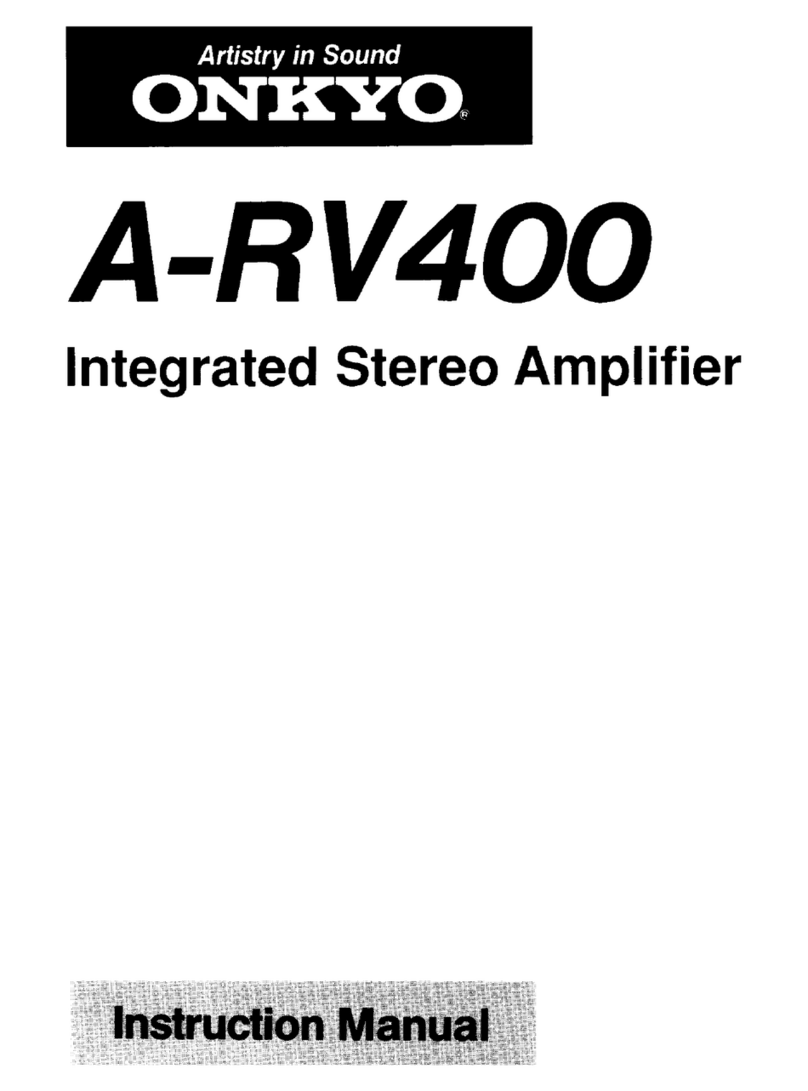
Onkyo
Onkyo A-RV400 User manual