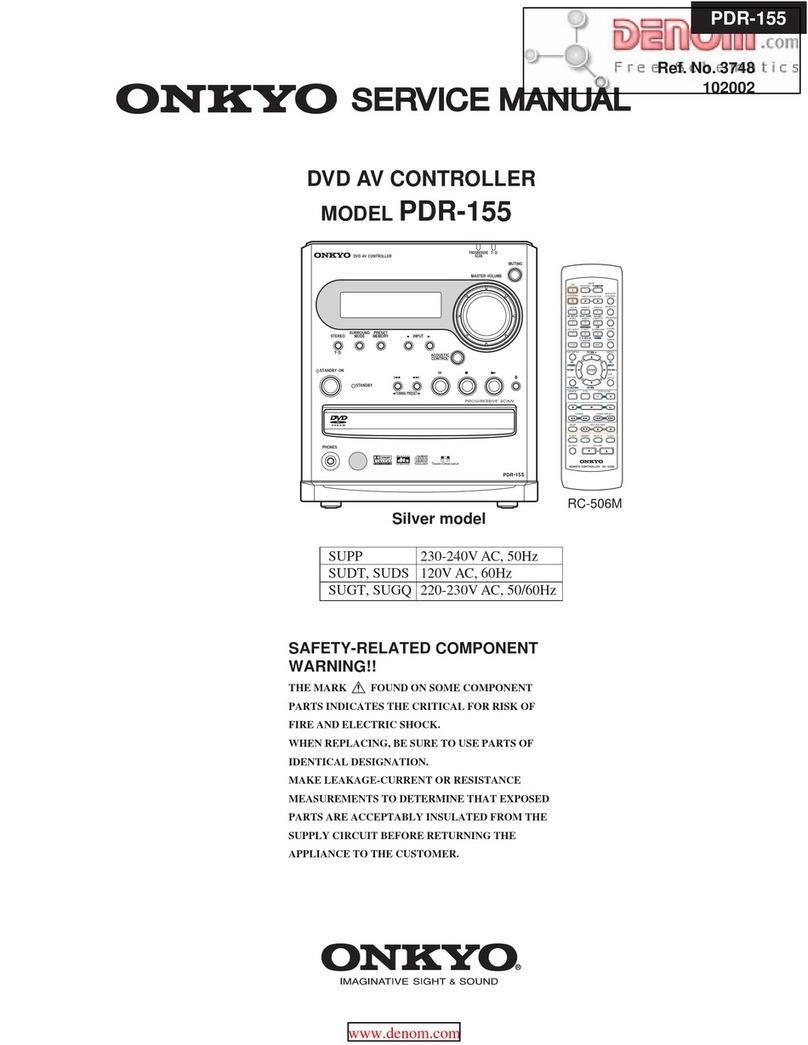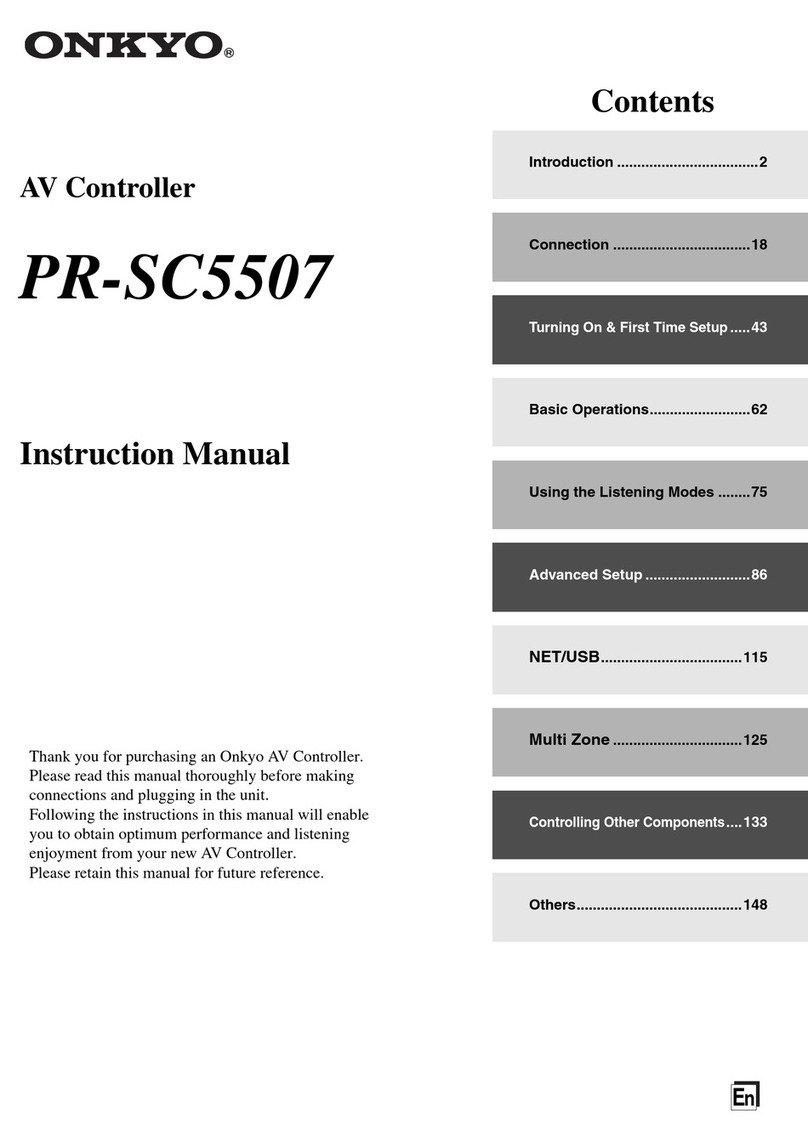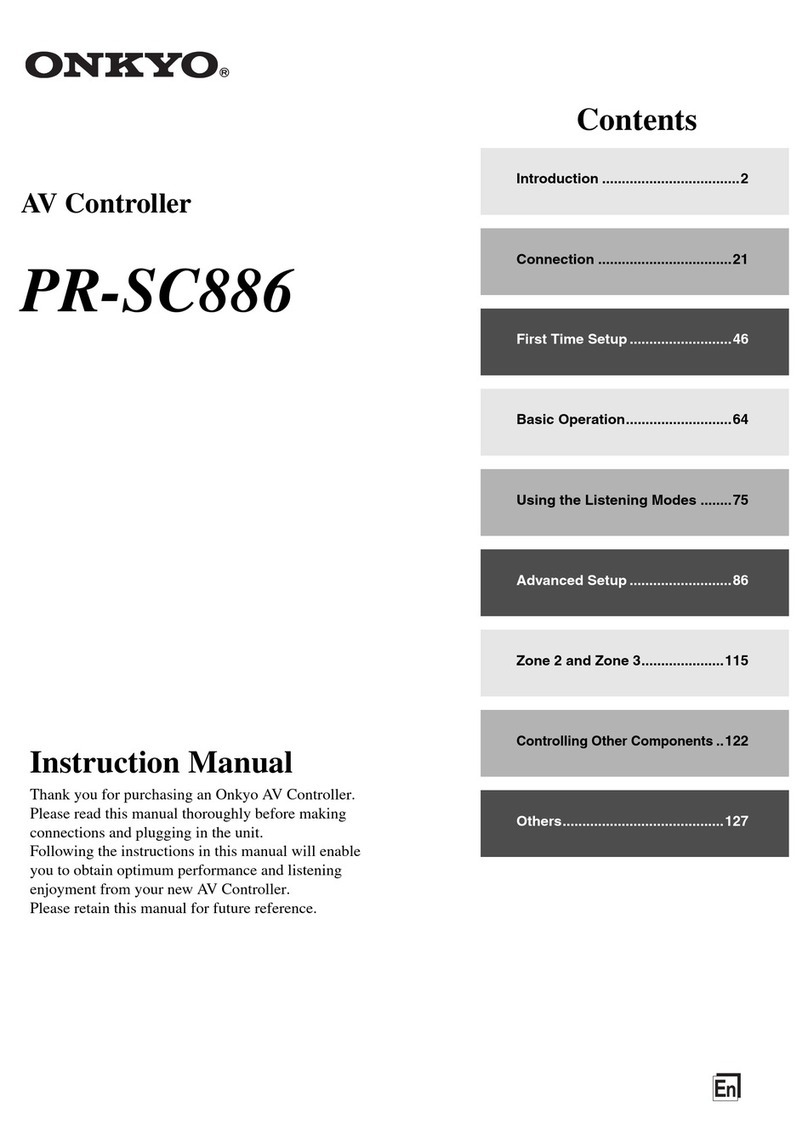5
En
Contents
Important Safety Instructions ......................................... 2
Precautions....................................................................... 3
Supplied Accessories...................................................... 4
Using the Remote Controller .......................................... 4
Features ............................................................................ 6
Front & Rear Panels......................................................... 8
Front Panel..................................................................... 8
Display............................................................................ 9
Rear Panel ................................................................... 10
Remote Controller.......................................................... 11
Controlling the AV Controller........................................ 11
About Home Theater...................................................... 12
Enjoying Home Theater................................................ 12
Connecting the AV Controller....................................... 13
Connecting Your Speakers .......................................... 13
About AV Connections ................................................. 18
Connecting Your Components with HDMI.................... 19
Connecting Your Components ..................................... 20
Connecting Onkyo uComponents ............................ 21
Connecting Antenna..................................................... 22
Connecting the Power Cord ......................................... 22
Which Connections Should I Use?............................... 23
Turning On/Off the AV Controller ................................. 25
Turning On ................................................................... 25
Turning Off ................................................................... 25
Basic Operations............................................................ 26
Selecting the Language Used for
the Onscreen Setup Menus ....................................... 26
Playing the Connected Component.............................. 26
Displaying Source Information ..................................... 26
Setting the Display Brightness ..................................... 26
Muting the AV Controller .............................................. 27
Using the Sleep Timer.................................................. 27
Using the Home Menu.................................................. 27
Changing the Input Display .......................................... 28
Using Headphones....................................................... 28
Using ACTIVITIES to Start Easy Macros ..................... 28
Audyssey MultEQ®XT32
Room Correction and Speaker Setup ........................ 29
Listening to the Radio ................................................... 32
Using the Tuner............................................................ 32
Presetting FM/AM Stations........................................... 33
Using RDS (excluding North American models) .......... 33
Recording ....................................................................... 35
Using the Listening Modes ........................................... 36
Selecting Listening Modes ........................................... 36
About Listening Modes................................................. 37
Advanced Setup .............................................................43
On-screen Setup Menus............................................... 43
Common Procedures in Setup Menu ...........................43
Input/Output Assign ...................................................... 44
Speaker Setup.............................................................. 48
Audio Adjust ................................................................. 51
Source Setup................................................................ 53
Listening Mode Preset.................................................. 58
Miscellaneous ............................................................... 59
Hardware Setup............................................................ 60
Lock Setup.................................................................... 62
Using the Audio Settings .............................................. 62
NET/USB.......................................................................... 65
About NET .................................................................... 65
Connecting the AV Controller .......................................65
Listening to Internet Radio............................................66
Playing Music Files on a Server ................................... 67
Remote Playback from
Media Server/Personal Computer..............................70
Network Settings .......................................................... 71
About USB.................................................................... 73
Multi Zone ....................................................................... 75
Connecting Zone 2 ....................................................... 75
Connecting Zone 3 ....................................................... 76
Setting the Multi Zone................................................... 76
Using Zone 2/3 ............................................................. 77
Using the 12V Triggers ................................................. 79
Using the Remote Controller in Zone 2/3 and
Multiroom Control Kits................................................80
Controlling iPod ............................................................. 81
Connecting the iPod Directly to the USB Port .............. 81
Connecting an Onkyo Dock.......................................... 82
Using the Onkyo Dock.................................................. 83
Controlling Your iPod.................................................... 84
Controlling Other Components.....................................86
Preprogrammed Remote Control Codes ...................... 86
Looking up for Remote Control Code ........................... 86
Entering Remote Control Codes................................... 88
Remote Control Codes for Onkyo Components
Connected via u...................................................... 88
Resetting REMOTE MODE Buttons ............................. 89
Resetting the Remote Controller .................................. 89
Controlling Other Components ..................................... 89
Activities Setup ............................................................. 91
Learning Commands .................................................... 92
Using Normal Macros ................................................... 93
Troubleshooting ............................................................. 94
Specifications ...............................................................100
About HDMI................................................................... 101
Using an RIHD-compatible TV, Player, or Recorder
...102
Firmware Update .......................................................... 104
Updating the Firmware via Network ........................... 104
Updating the Firmware via USB ................................. 105
Video Resolution Chart................................................107
Introduction
Connections
Turning On & Basic Operations
Advanced Operations
Controlling iPod & Other Components
Others
To reset the AV controller to its factory defaults, turn
it on and, while holding down VCR/DVR, press
ON/STANDBY (➔94).