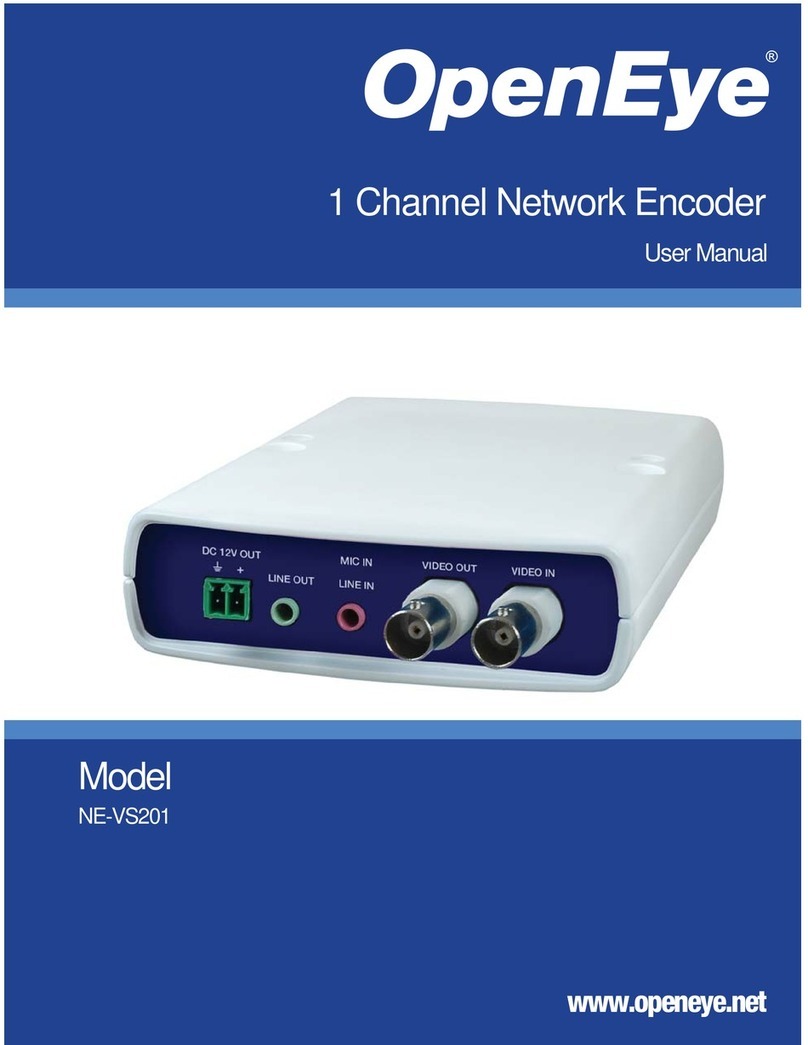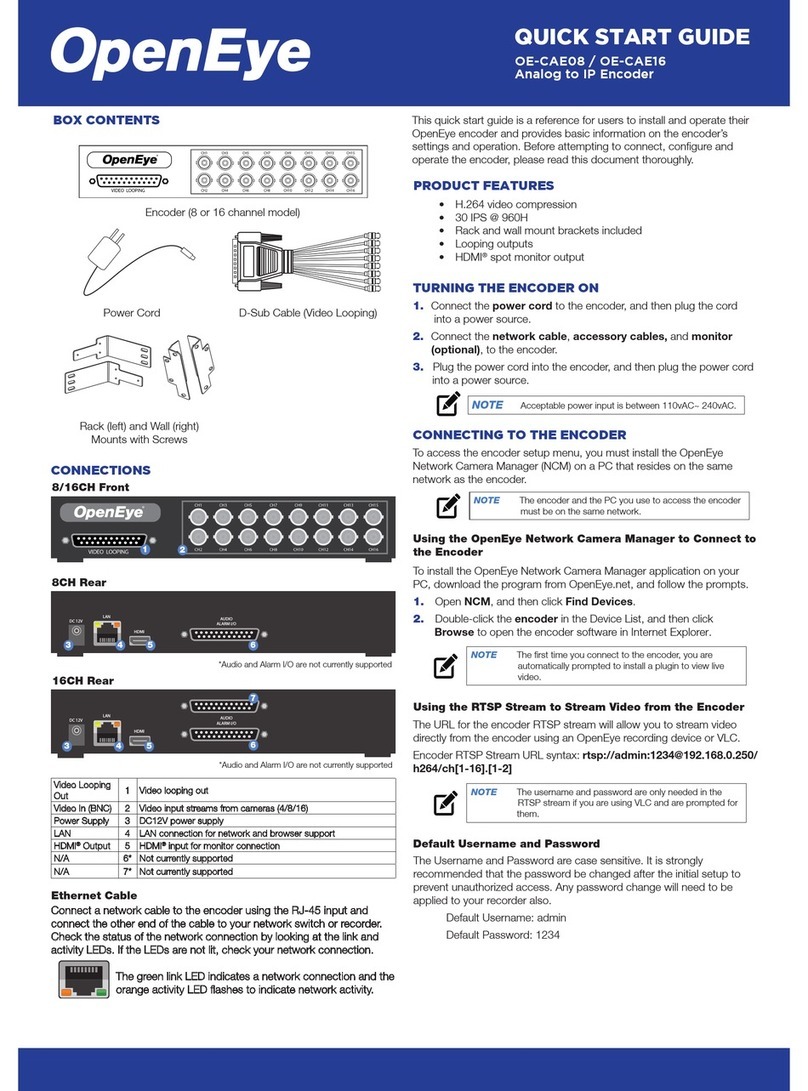2 3
QUICK START GUIDE
OE-CAE16HD Analog to IP Encoder
This quick start guide is a reference for users to install and operate
their OpenEye encoder and provides basic information on the
encoder’s settings and operation. Before attempting to connect,
configure and operate the encoder, please read this document
thoroughly.
Video In (BNC) 1 Video input streams from cameras
Power Supply 2 DC12V power supply (included)
LAN 3 LAN connection for network and browser support
HDMI Output 4 For HDMI Monitors
Audio I/O 5 Audio currently not supported
Alarm, PTZ I/O 6 Alarm, PTZ currently not supported
• H.264 video compression
• 15 IPS @ 1080p and up to 30IPS @ 720p
• Rack and wall mount brackets included
• HDMI spot monitor output
CONNECTIONS
Front
Rear
BOX CONTENTS
Encoder
Power Cord Audio / Alarm IO Block
PRODUCT FEATURES
Ethernet Cable
Connect a network cable to the encoder using the RJ-45 input
and connect the other end of the cable to your network switch or
recorder. Check the status of the network connection by looking at
the link and activity LEDs. If the LEDs are not lit, check your network
connection.
The green link LED indicates a network connection
and the orange activity LED flashes to indicate network
activity.
1
TURNING THE ENCODER ON
1. Connect the power cord to the encoder, and then plug the
cord into a power source.
2. Connect the network cable, accessory cables, and monitor
(optional), to the encoder.
3. Plug the power cord into the encoder, and then plug the power
cord into a power source.
NOTE Acceptable power input is between 110vAC~ 240vAC.
Rack (left) and Wall (right)
Mounts with Screws CONNECTING TO THE ENCODER
To access the encoder setup menu, you must install the OpenEye
Network Camera Manager (NCM) on a PC that resides on the same
network as the encoder.
Using the OpenEye Network Camera Manager to
Connect to the Encoder
To install the OpenEye Network Camera Manager application on
your PC, download the program from OpenEye.net, and follow the
prompts.
1. Open NCM, and then click Find Devices.
2. Double-click the encoder in the Device List, and then click
Browse to open the encoder software in Internet Explorer.
NOTE The first time you connect to the encoder, you are
automatically prompted to install a plugin to view live
video.
Default Username and Password
The Username and Password are case sensitive. It is strongly
recommended that the password be changed after the initial setup
to prevent unauthorized access. Any password change will need to
be applied to your recorder also.
Default Username: admin
Default Password: 1234
Using the RTSP Stream to Stream Video from
the Encoder
The URL for the encoder RTSP stream will allow you to stream
video directly from the encoder using an OpenEye recording device
or VLC.
Encoder RTSP Stream URL syntax: rtsp://admin:1234@
192.168.51.2/h264/ch[1-16].[1-2]
NOTE The username and password are only needed in the
RTSP stream if you are using VLC and are prompted for
them.
NOTE The encoder and the PC you use to access the encoder
must be on the same network.
6
4
5
CH1C H3 CH5C H7 CH9C H11C H13C H15
CH2C H4 CH6C H8 CH10 CH12 CH14 CH16