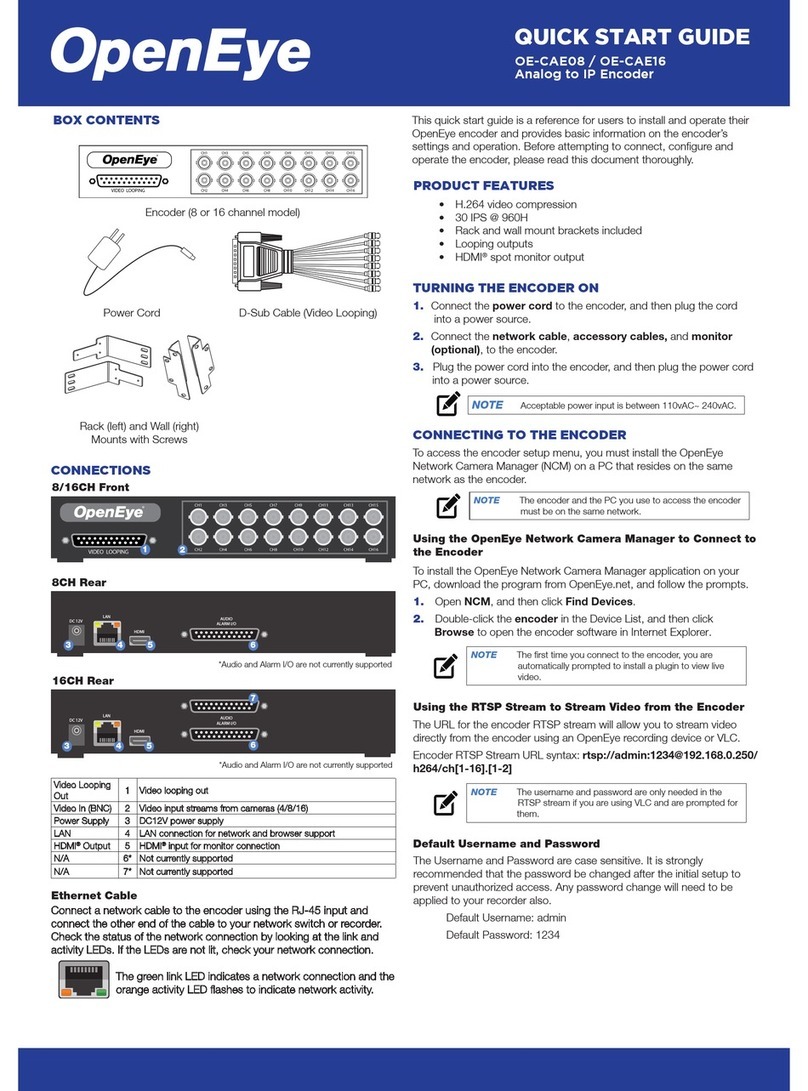30145AB 9
Admin Password..............................................................................................24
Add User..........................................................................................................25
Delete user ......................................................................................................25
Edit user...........................................................................................................25
Network................................................................................................................26
Get IP address automatically (DHCP).............................................................26
Use fixed IP address........................................................................................27
DDNS...................................................................................................................28
Mail.......................................................................................................................30
FTP.......................................................................................................................31
Application (Alarm Settings).................................................................................32
Motion Detection ..................................................................................................34
Storage Management...........................................................................................38
Recording.............................................................................................................39
Camera Control....................................................................................................40
File Location.........................................................................................................41
View Log File........................................................................................................42
View User Information..........................................................................................43
View User Login Information ...........................................................................43
View User Privilege..........................................................................................43
View Parameters..................................................................................................44
Factory Default.....................................................................................................45
Set Default.......................................................................................................45
Reboot .............................................................................................................45
Software Version..................................................................................................46
Software Upgrade................................................................................................47
Upgrading the Video Server Viewer Software.................................................47
Maintenance.........................................................................................................49
Video and Audio Streaming Settings........................................................................50
Video Format........................................................................................................50
Video Compression..............................................................................................51
Video OCX Protocol.............................................................................................52
Multicast Mode.................................................................................................52
Video Frame Skip.................................................................................................53
Audio ....................................................................................................................54
Transmission Mode .........................................................................................54