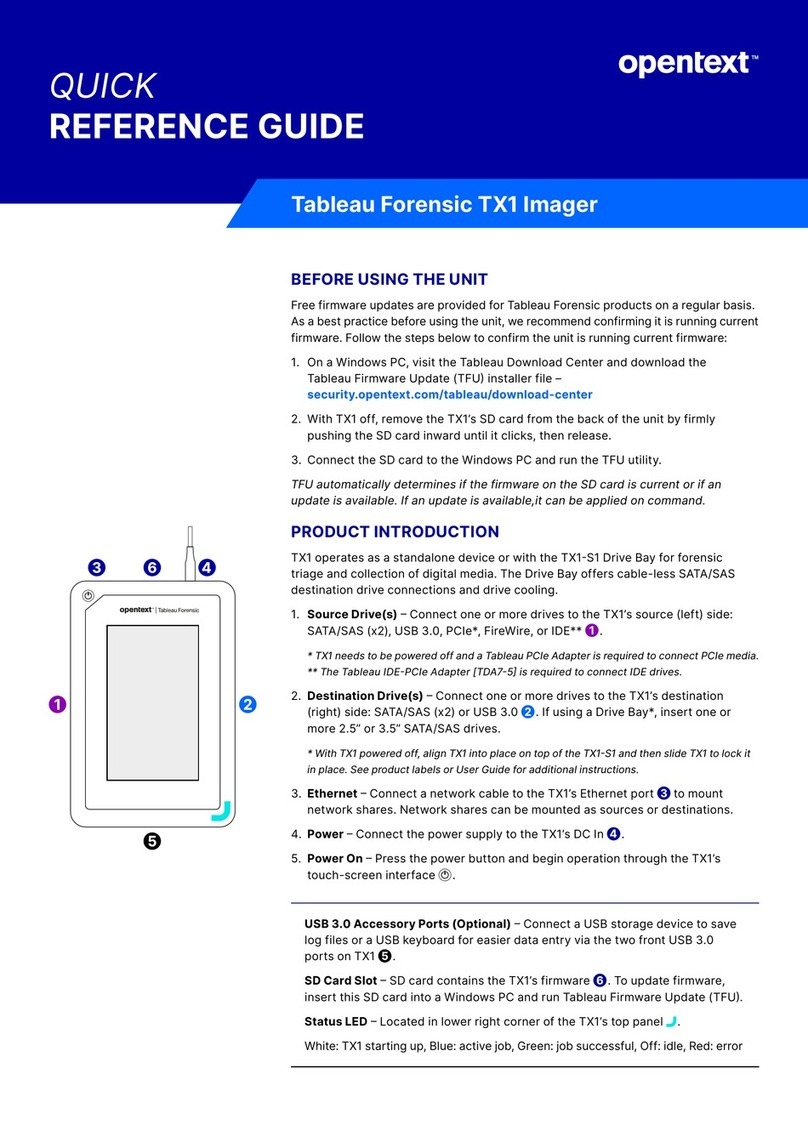6 The Information Company
•Acquisition of PCIe, USB 3.0, SATA, SAS, FireWire, IDE, and network shares (iSCSI
and CIFS). Note: PCIe and IDE adapters (sold separately) are required to image
these drive types.
•Output to USB 3.0, SATA, SAS, and network shares (iSCSI and CIFS).
•The ability to target file-based evidence with a powerful logical imaging function,
including an intelligent, easy to use search engine with wildcard support and industry
standard file outputs (lx01 and metadata csv files).
•The ability to save, import, and export logical imaging search criteria.
•The ability to automatically acquire any drives connected to the source ports on TX1
based on predefined job settings.
•The ability to enable and configure 802.1X network authentication to strengthen
network access security.
•The ability to export locally attached media as an iSCSI share for remote, network-
based acquisition.
•Support for cableless, toolless, SATA or SAS destination drive connections via the
optional drive bay (TX1-S1), which also provides drive cooling.
•The ability to duplicate a source drive to up to four destination drives.
•Destination drives that can be a mix of directly connected drives and network shares.
•The ability to run multiple jobs in parallel of any type (clone, physical image, or logical
image) to any available destination media.
•The ability to run up to two forensic jobs simultaneously at full speed, and to add
additional jobs to the queue and reorder them.
•The ability to pause and resume imaging jobs, including resumption from power loss
and certain types of job failures.
•The ability to prevent damage to disk drives by spinning them down when they are
ejected from TX1 prior to physical removal.
•Browser based remote user interface to any number of network connected TX1s, with
the ability to directly download selected files to the remote system.
•User management – create, delete, and manage user profiles.
•Superior network imaging performance through a 10 gigabit Ethernet interface, with
auto-negotiation for use with slower 1 gigabit Ethernet networks.
•Superior data transfer rates, even while performing calculations of MD5, SHA-1, and
SHA-256 hash values on two active jobs.
•Viewing extensive drive detail, including partition and filesystem information and raw
hex data.
•Detection and notification of many popular encryption types (whole disk and volume
based), RAID types, proprietary self-encrypting drives, and Apple device Core
Storage volumes.
•The ability to unlock Opal-compliant self-encrypting drives (SEDs) and BitLocker-
encrypted drives/partitions to enable unencrypted source media acquisition, and as
an alternative to Tableau encryption for destination/accessory port media.
•The ability to unlock APFS-encrypted volumes to enable unencrypted source media
acquisition (source ports only).
•Browsing drive filesystems, with the ability to view image and text files directly in TX1
user interface.
Copyright © 2022 Open Text. All rights reserved. Trademarks owned by Open Text.