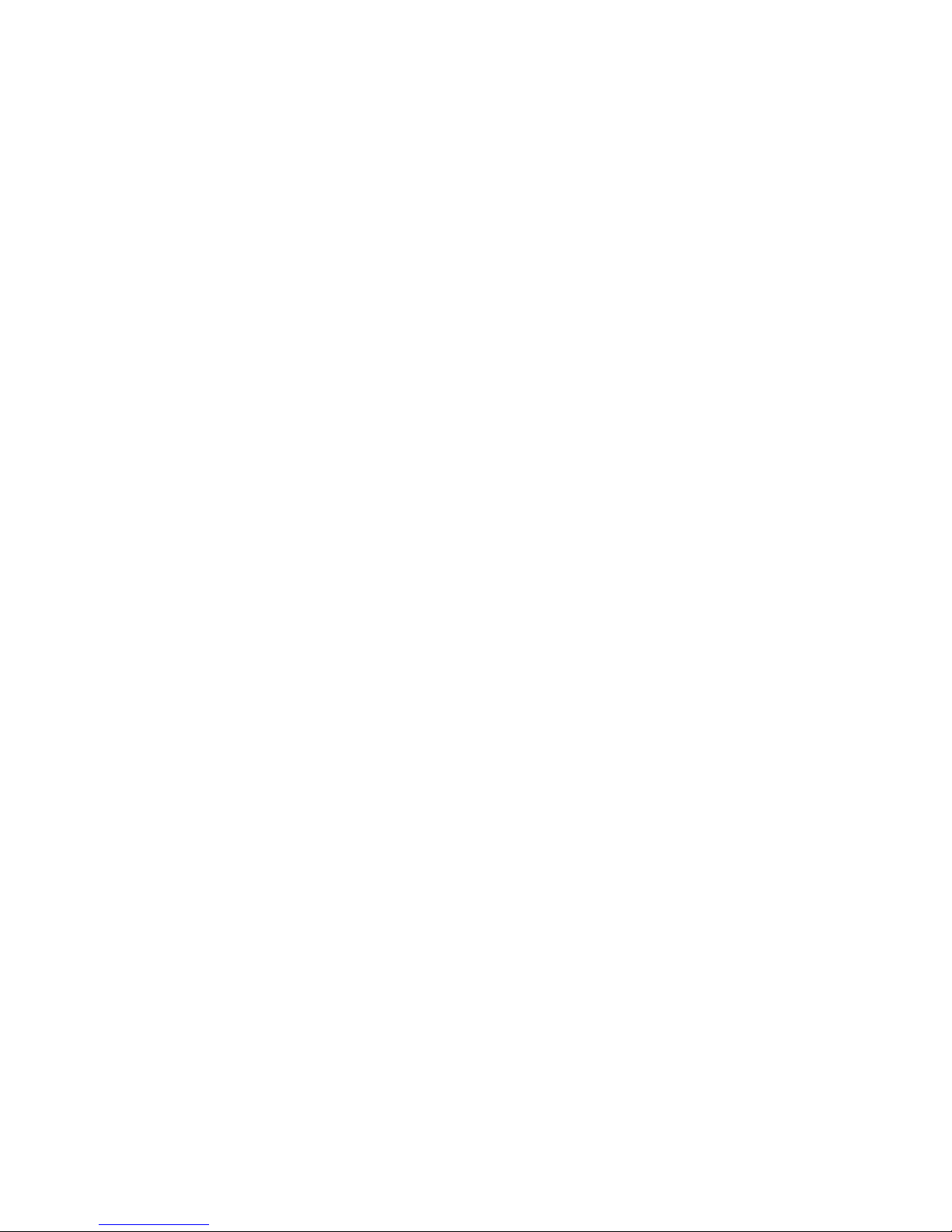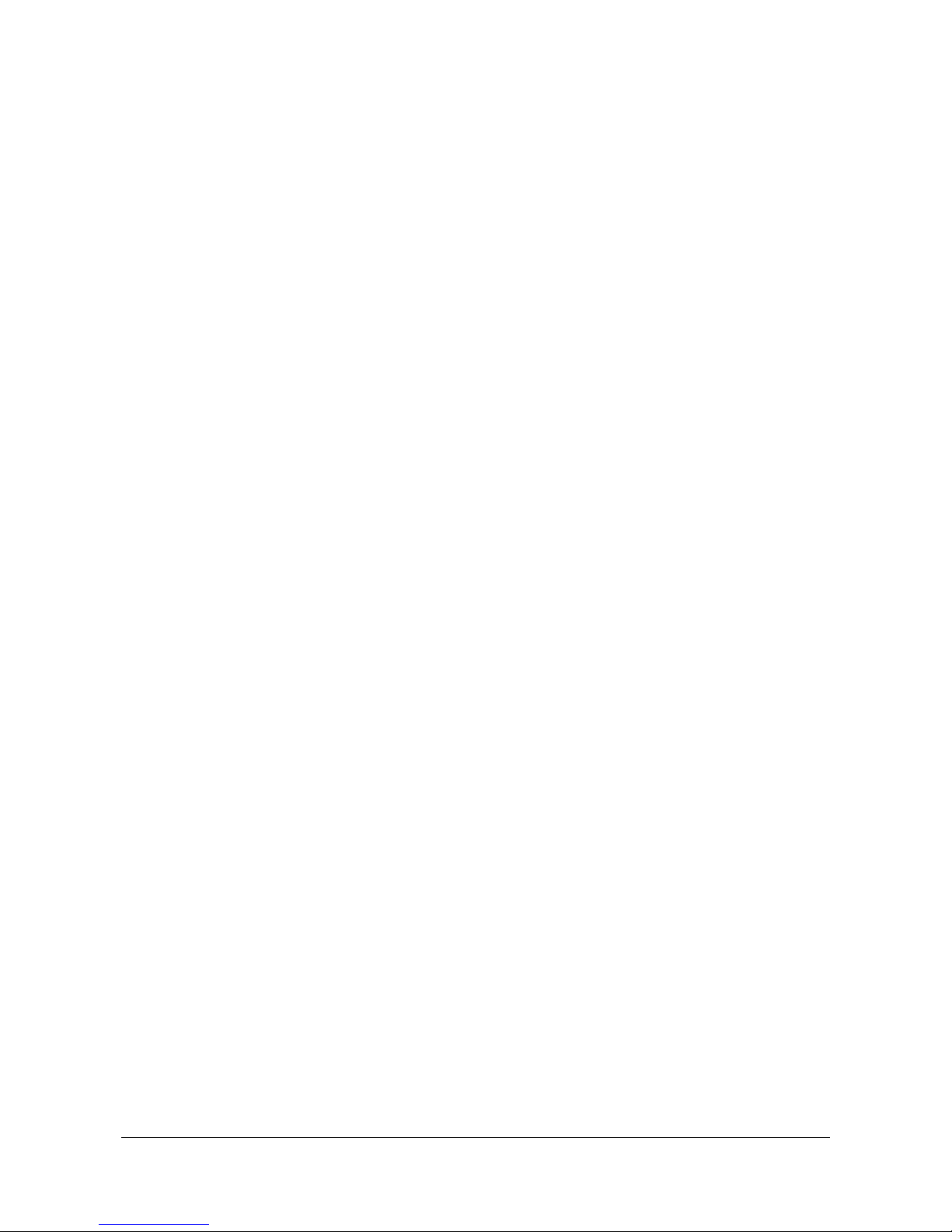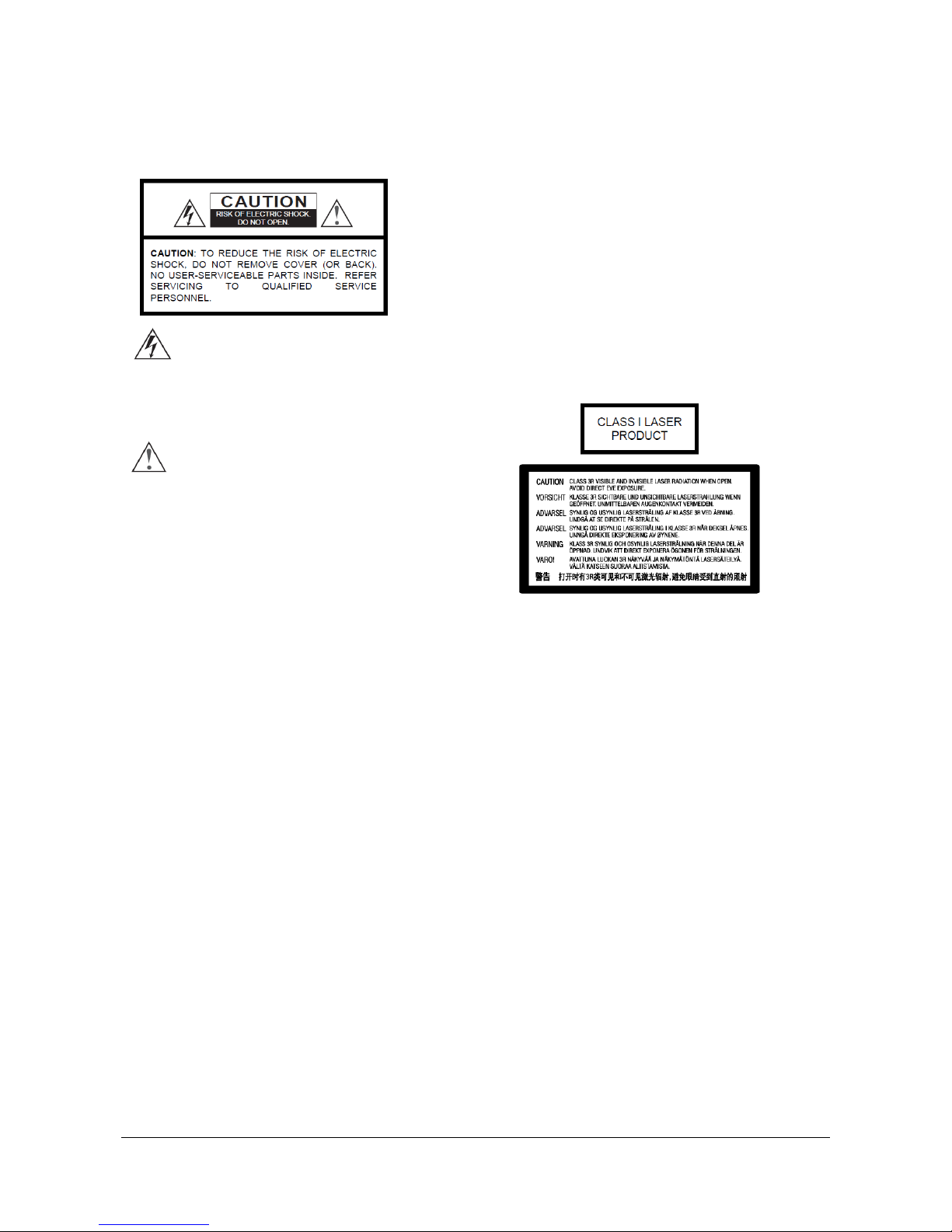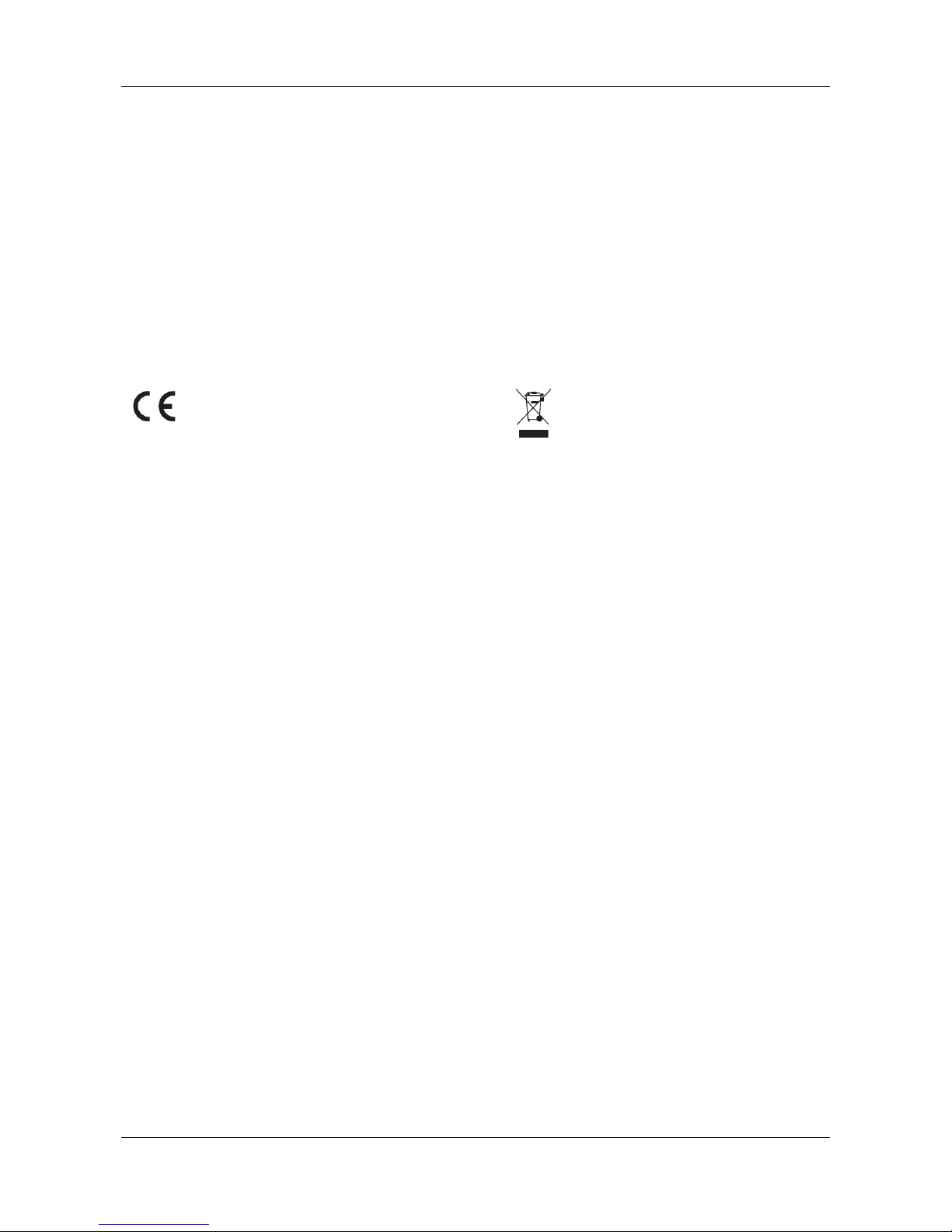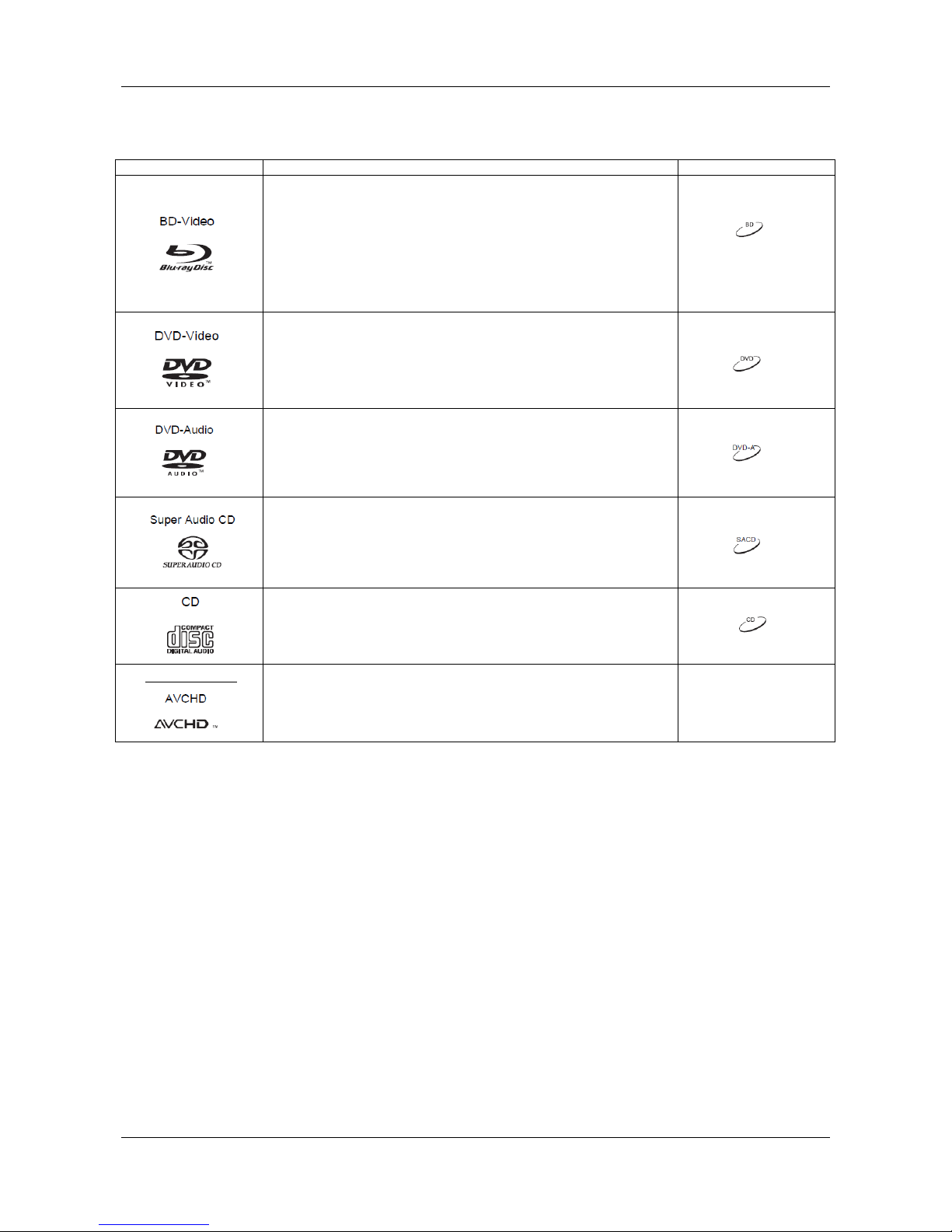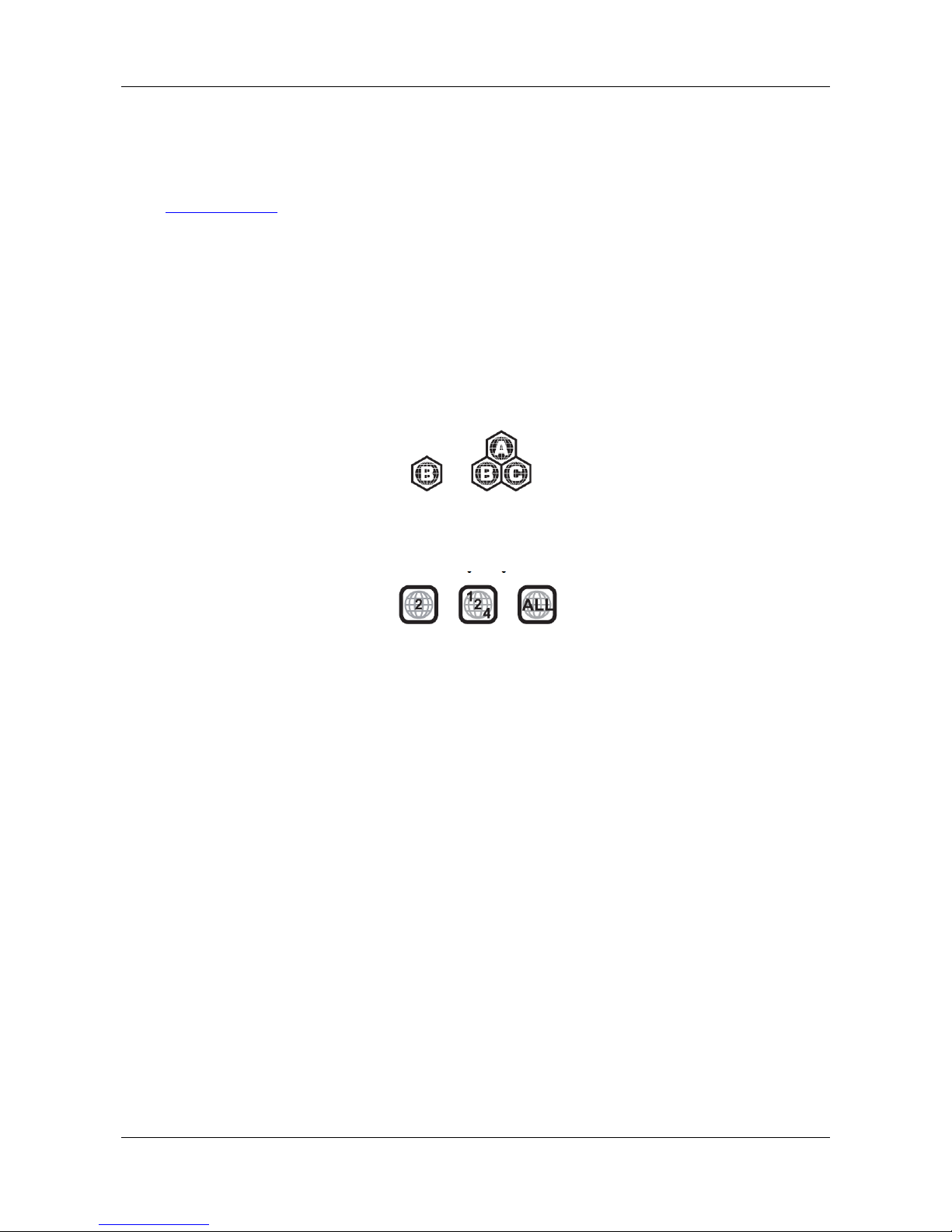I M P O R T A N T
I N F O R M A T I O N
2
Precautions
• Before connecting the AC power cord to the appliance, make
sure the voltage designation of the appliance corresponds to
the local electrical supply. If you are unsure of your power
supply, contact your local power company. The acceptable
power input range is AC ~ 100V-240V, 50/60Hz.
• The apparatus with CLASS I construction shall be connected
to a MAINS socket outlet with a protective earthing connection.
• The player is still receiving power from the AC power source
as long as it is connected to the wall outlet, even if the player
itself has been turned off.
• Unplug the power cord if you are not going to use the product
for an extended period of time. Hold the power plug when
unplugging. Do not pull on the cord.
• The main plug is used as the mechanism for cutting off power,
therefore make sure it is easy to unplug.
• To ensure proper ventilation around this product, do not place
this product on a sofa, bed or rug. When installing this product
on a wall or bookshelf, you need to provide appropriate space.
• High temperature will lead to abnormal operation of this unit.
Do not expose this unit or batteries to direct sunlight or near
other heating objects.
• When moving the player from a cold location to a warm one, or
vice versa, moisture may condense on the laser pickup unit
inside the player. Should this occur, the player may not
operate properly. In such a case please turn the unit on for 1-2
hours without a disc) to facilitate moisture evaporation.
CE mark
This product complies with European Low Voltage 2006/95/CE),
Electromagnetic Compatibility 2004/108/EC) and Environmentally-
friendly design of Energy-related Products 2009/125/EC) Directives
when used and installed according to this instruction manual.
WEEE symbo
Correct Disposal of This Product. Waste Electrical & Electronic
Equipment) Applicable in the European Union and other European
countries with separate collection systems.
This marking on the product, accessories or literature indicates
that the product and its electronic accessories e.g. remote
handset) should not be disposed of with other household waste at
the end of their working life. To prevent possible harm to the
environment or human health from uncontrolled waste disposal,
please separate these items from other types of household waste
and recycle them responsibly to promote the sustainable reuse of
material resources. Users should contact either the retailer where
they purchased this product, or OPPO BD UK Ltd, for details of
where and how they can arrange for environmentally safe recycling.
Trademarks
• “Blu-ray Disc”, “Blu-ray 3D”, “BONUSVIEW” and “BD-Live” are
trademarks of Blu-ray Disc Association.
• Java and all Java-based trademarks and logos are trademarks
or registered trademarks of Sun Microsystems, Inc. in the
United States and other countries.
• DVD logo is a trademark of DVD Format/Logo Licensing
Corp., registered in the U.S., Japan and other countries.
• Super Audio CD, SACD and the SACD logo are joint
trademarks of Sony Corporation and Philips Electronics. N.V.
Direct Stream Digital DSD) is a trademark of Sony
Corporation.
• “AVCHD” and the “AVCHD” logo are trademarks of Panasonic
Corporation and Sony Corporation.
• Designed for Windows Media, Microsoft, HDCD, and the
HDCD logo are trademarks or registered trademarks of
Microsoft Corporation in the United States and/or other
countries.
• “480p/720p/1080i/1080p” up-converting arrow logo, “Source
Direct” and “True 24p” logos are trademarks of OPPO Digital,
Inc.
• “Qdeo” and “QuietVideo” are trademarks of Marvell or its
affiliates.
• “SABRE
32
Reference DAC
TM
” is a trademark of ESS
Technology, Inc.
• Manufactured under license under U.S. Patents #’s:
5,451,942; 5,956,674; 5,974,380; 5,978,762; 6,226,616;
6,487,535; 7,392,195; 7,272,567; 7,333,929; 7,212,872 and
other U.S. and worldwide patents issued & pending. DTS is a
registered trademark and the DTS logos, Symbol, DTS-HD
and DTS-HD Master Audio | Essential are trademarks of DTS,
Inc. © 1996-2008 DTS, Inc. All Rights Reserved.
• Manufactured under license from Dolby Laboratories. “Dolby”
and the double-D symbol are trademarks of Dolby
Laboratories.
• HDMI, the HDMI logo and High-Definition Multimedia Interface
are trademarks or registered trademarks of HDMI Licensing
LLC.
• “DivX®” is a trademark of DivX, Inc.
•
All other trademarks are the properties of their respective
owners.