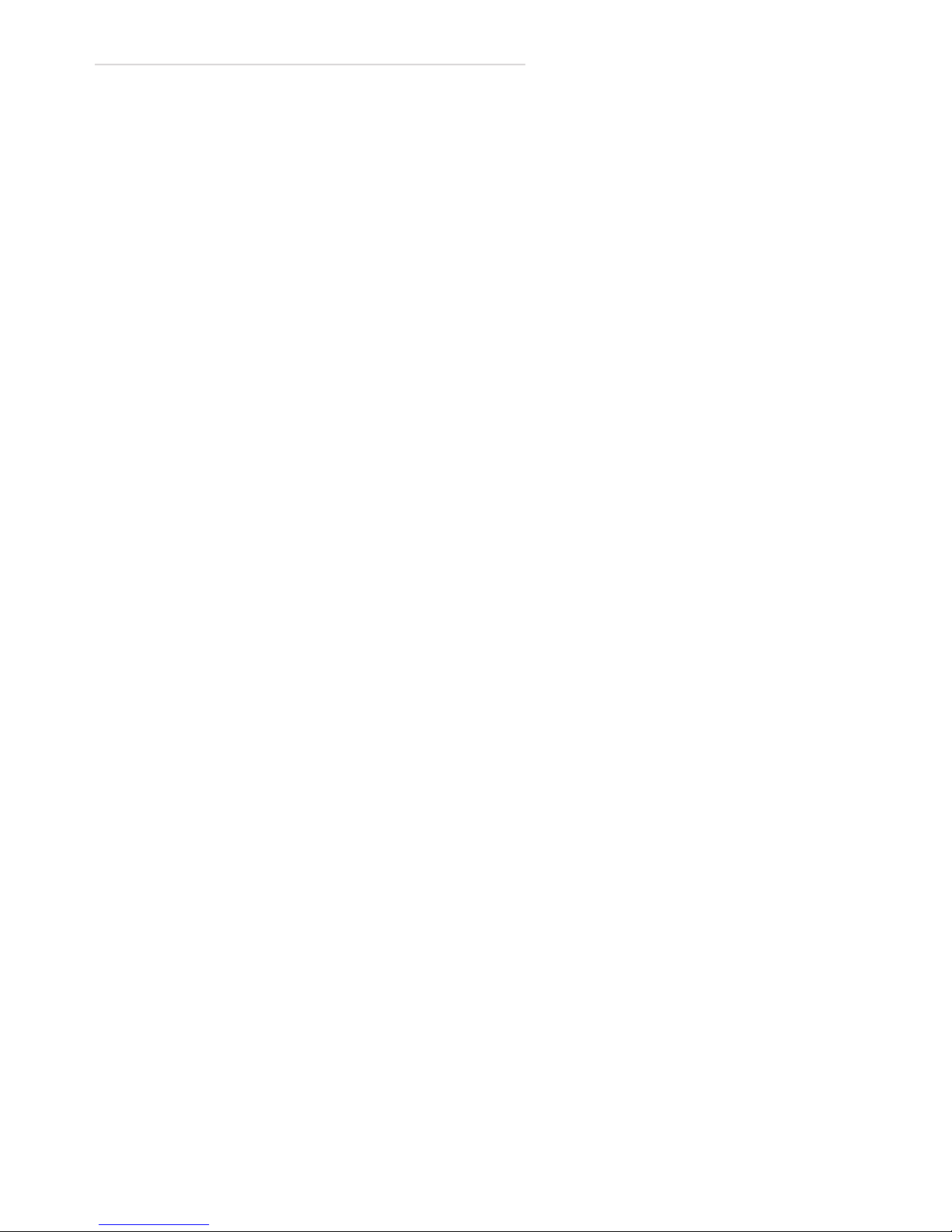WIRELESS GATEWAY QUICKSTART GUIDE | 8
a transaction via the land line, verify all ATM programming before recon-
necting the Wireless Gateway.
If your ATM is unable to complete a transaction...
• Verify the Wireless Gateway is plugged in and the “Status” light is
ashing.
• For Dial-Up transactions, make sure the phone line is securely
connected to the “Phone” port on your ATM and the “ATM/POS
Terminal” on the Wireless Gateway. For TCP/IP transactions, verify
that the CAT5E Ethernet Patch Cable (included) is connected to an
open Ethernet port on your ATM and the“Ethernet”on the Wireless
Gateway. OptConnect cannot guarantee successful transactions
using an Ethernet cable other than that provided with the Wireless
Gateway.
• Conrm that the ATM is programmed correctly for your processor with
the correct Host Phone Number for dial-up transactions, or the correct
Host IP Address and Host IP Port forTCP/IP transactions.
• Verify the “Cell On” and “Signal” lights. These lights should remain
solid once the Wireless Gateway has nished initializing. This can
take a few minutes. If these lights do not come on or have not
stopped ashing after 5 minutes, disconnect the power from the
Wireless Gateway, wait 15 seconds, and reconnect the power. If
the lights do not come on and remain solid after multiple attempts,
please call OptConnect at (877) 678-3343 for further assistance.
If you are expriencing intermittent problems com-
pleting transactions...
• Verify sucient signal strength. If the “Signal” lights indicate low
signal strength (1 to 2 bars), reposition antenna. Allow a minimum
of 5 seconds for the Wireless Gateway to refresh the “Signal” lights
after moving the antenna. If the signal strength is not improved,
it may be necessary to purchase an in-line signal booster. Contact
OptConnect at (877) 678-3343 for details.
• If the “Signal” lights are ashing, disconnect power from the Wire-
less Gateway, wait 15 seconds, then reconnect the power. Allow