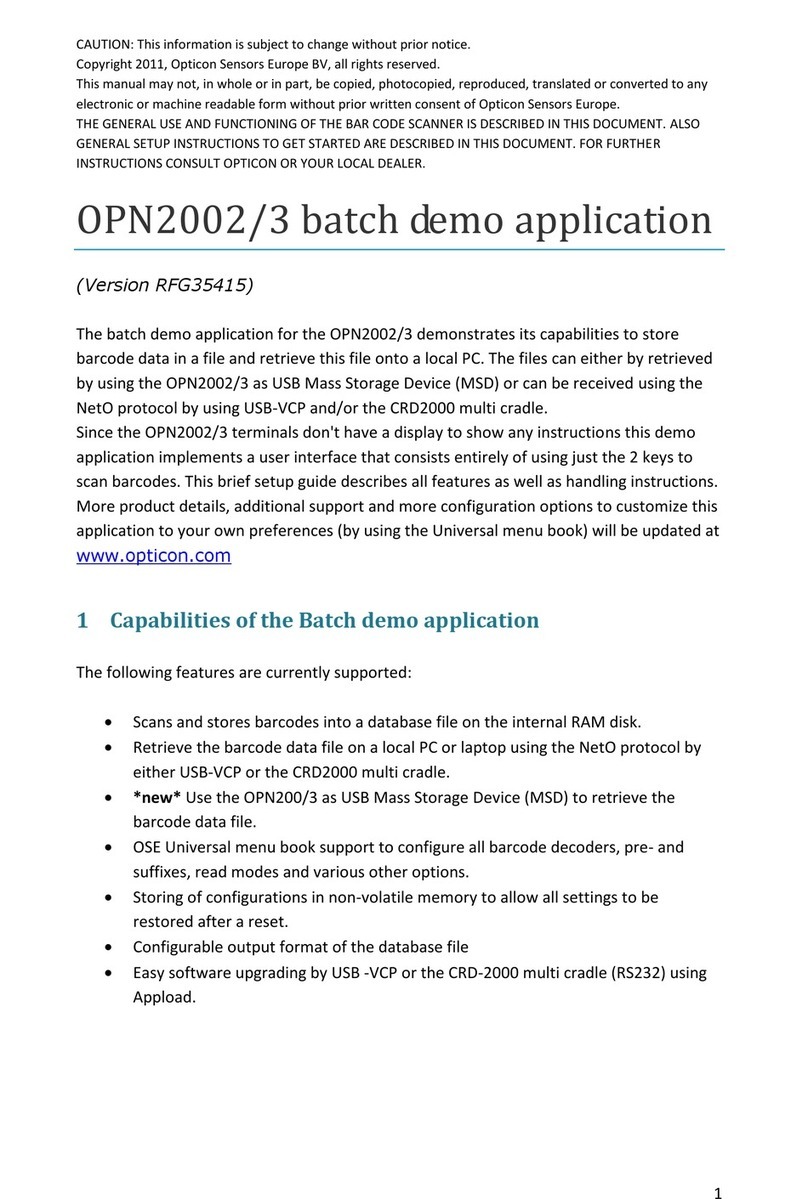Connect to the Host via
3rd party Bluetooth Device
Quick Start Guide
• Read this quick start guide carefully before installing and/or using this product.
• Keep this quick start guide for future reference and store in a safe place.
Introduction
OPR
-
3101
Copyright©2007, Opticon All rights reserved.
Before Getting Started
■What's in the Box
Brief Setup
Connect to the Host via
Opticon Communication Cradle
Trouble
Shooting
*If you cannot connect this product to the PC, please
confirm the following:
- Did you input the correct bluetooth address?
- Did you set the cradle DIP switch correctly?
Trouble Shooting
①Connect the AC adapter and the RS-232C interface cable
to the cradle.
②Confirm that the cradle status LEDs light up correctly.
③Connect the cable to the host and open the COM port in
the host application.
④Scan Menu Barcode Set A from the top to the bottom to
connect to cradle (RS-232C). (You can skip this procedure if it
is set to RS-232C in default.)
⑤Carry out one of the following to connect to the cradle.
1. Scan 12-digit address label attached to the cradle. or
2.
Scan Menu Barcode Set B to connect. (If the "Press Trigger Switch Time
to Connect" is enabled, hold down the trigger switch for the set time.)
⑥
The Status LED flashes BLUE when making a connection.
⑦
The Status LED turns solid BLUE and the good read buzzer sounds
when a successful connection is made. (The Status LED flashes RED
and the buzzer sounds when the connection is not successful.)
⑧Confirm if barcodes can be read correctly.
⑨The Status LED turns solid RED when the COM port is
closed while this product is still connected to the host.
⑩Scan Menu Barcode Set C to disconnect. (If the "Press
Trigger Switch Time to Disconnect" is enabled, hold down
the trigger switch for the set time.)
⑪
When this product is disconnected, the Status LED turns
solid RED and the buzzer sounds.
①Connect the USB interface cable to the cradle.
②Confirm that the status LEDs light up correctly.
③Scan Menu Barcode Set D from the top to the bottom to
connect to cradle (USB-HID) .(You can skip this procedure if it
is set to USB in default.)
④Carry out Procedure ⑤to ⑧and ⑩to ⑪of "OPTION 1".
OPTION 2:Connect via USB Interface
①Scan Menu Barcode Set E from the top to the bottom to
connect to PC.
②Scan the numbers and characters of the Bluetooth
device address from Menu Barcode Set F.
③Scan Menu Barcode Set B to connect.
(If the "Press Trigger Switch Time to Connect" is enabled,
hold down the trigger switch for the set time.)
④
The Status LED flashes BLUE when making a connection.
⑤
The Status LED turns solid BLUE and the good read buzzer sounds
when a successful connection is made. (The Status LED flashes RED
and the buzzer sounds when the connection is not successful.)
⑥Confirm if barcodes can be read correctly.
⑦Scan Menu Barcode Set C to disconnect.
(If the "Press Trigger Switch Time to Disconnect" is enabled,
hold down the trigger switch for the set time.)
⑧When this product is disconnected, the Status LED turns
solid RED and the buzzer sounds.
OPTION 4:Connect with Authentication
①Carry out Procedure ①and ②of "OPTION 3".
②
Scan Menu Barcode Set G from the top to the bottom to configure
the Bluetooth security to "Authentication if not paired".
*Please refer to the Universal Menu Book or the instruction
guide for other Bluetooth security configurations.
③
Scan numbers of the PIN code from the Menu Barcode Set H.
④Scan Menu Barcode Set I from the top to the bottom to
configure the Bluetooth security to "Enable encryption".
⑤
Scan Menu Barcode Set B to connect.
(If the "Press Trigger Switch Time
to Connect" is enabled, hold down the trigger switch for the set time.)
⑥
The Status LED flashes BLUE when making a connection.
⑦Input the same PIN code to the Bluetooth device.
⑧Carry out Procedure ⑤to ⑧of "OPTION 3".
(Please refer to the instruction guide for details of default settings etc...)
*Please refer to the specification manual or the instruction guide for details of designated cradles.
Designated Cradles (Optional)*
CHG-3101
Charging
Cradle Size (H) 115 × (W) 100 × (D) 185 mm Max
Weight 250g Max
Color Light Gray
Charging
Time 5 hours (using an AC Adapter)
CRD-3101
Communications &
Charging Cradle
Notice
• This quick start guide may be revised or withdrawn at any time without prior notice.
• This quick start guide may not, in whole or in part, be copied, photocopied, reproduced, translated or converted to any
electronic or machine readable form without prior written consent of Opticon.
• Trademarks used are property of their respective owners.
• Under no circumstances shall Opticon be held responsible for any special, incidental, consequential or indirect damages
howsoever caused.
Caution and Warning
1. Laser Safety
Do not stare into the laser beam. This product meets the following regulatory requirements:
- JIS C6802:2005: Laser class 2
- IEC IEC60825-1+A2:2001 Class 2
- FDA CDRH Laser class II. Complies with 21 CFR 1040.10 and 1040.11 except for deviations pursuant to laser notice No. 50
dated June 24, 2007.
2. Use of the Product
Radio frequency energy from wireless devices may affect some sensitive electronic medical equipment. In order to avoid
interference with the operation of this equipment, wireless devices should be switched off when requested in hospitals,
clinics, or health care facilities.
3. Handling Instructions
【OPR-3101】
• Do not attempt to disassemble, modify or update this device.
• Operating the scanner while operating machinery or a vehicle can be distracting.
• Do not drop this product or put heavy items on this product.
• Do not insert foreign substances into the device.
• Do not use this product in the following areas:
- In areas exposed to direct sunlight for long periods of time.
- In dusty environments.
- Near water or other liquids, as well as in extremely high humidity.
- Near heat sources, such as radiators, heat registers, stoves, or other types of devices that produce heat.
- Near microwaves, medical devices, or low-power radio stations.
• When cleaning this product, rub gently with either a soft dry cloth or a damp cloth with mild detergent.
【Battery Pack】
• Do not attempt to disassemble this battery.
• Do not expose the battery pack to liquids or allow the battery contacts to get wet.
• Do not expose the battery pack to heat sources including other devices that produce heat.
• Do not short the power leads on the battery pack. If the (+) and (-) terminals come in contact with metals (such as a necklace
or hairpin), a short-circuit will occur.
• Do not load the battery pack with its (+) and (-) terminals reversed.
• Check the local regulations for proper battery disposal.
4. Radio Equipment
• Do not peel off the certification label.
5. Bluetooth
• Bluetooth® is a registered trademark owned by Bluetooth SIG, Inc., U.S.A. and is used by OPTICON under license.
• This product supports Bluetooth wireless communication with other Bluetooth devices that have the same profile.
• This product complies with Bluetooth version 2.0; however, its communication performance with equipment other than
cradles or devices stated in this manual is not guaranteed.
• Bluetooth devices use the 2.4 GHz frequency band. Scientific, medical, and industrial devices, including radio stations,
microwave ovens, wireless security (camera) systems and WLAN use the same frequency band as this product. Interference
from other devices may affect the communication speed or communication range of this scanner or vice versa.
(Please refer to the specification manual and instruction guide for details.)
Manually
connect
+-CONN-+
■Menu Barcode Set B
SET ZZ
Bluetooth
address
Connect to
cradle
(RS-232C)
CNCR
END ZZ
■Menu Barcode Set A
Manually
disconnect
+-DISC-+
■Menu Barcode Set C
SET ZZ
Bluetooth
address
Connect to
cradle
(USB-HID)
CNC2
END ZZ
■Menu Barcode Set D
SET ZZ
Bluetooth
address
Connect
to PC CNPC
END ZZ
■Menu Barcode Set E
Menu Barcodes for the Conguration
SET ZZ
Set pin-
code label
PINS
PIN code
0
1
2
3
4
5
6
7
8
9
End pin-
code label
PINE
END ZZ
■Menu Barcode Set H
SET ZZ
Bluetooth
security
Enable
encryption
ENCE
END ZZ
■Menu Barcode Set I
■Menu Barcode Set F
SET ZZ
Set bluetooth
address label
BDAS
0
9
1
A
2
B
3
C
4
D
5
E
6
F
7
8
End bluetooth
address label
BDAE
END ZZ
Note: If you make mistake in
reading the menu barcodes, you
must restart the procedure again
fromSetbluetoothaddresslabel.
* Please refer to the instruction guide on how to change the
battery pack.
* Please refer to the Universal Menu Book for details about the
other configuration.
SET ZZ
Bluetooth
security
*Authentication
if not paired AUTO
END ZZ
■Menu Barcode Set G
OPTION 1:Connect via RS-232C Interface
Trouble
Shooting
*If you cannot connect this product to the PC, please
confirm the following:
- Did you input the correct bluetooth address?
- Did you confirm the Bluetooth Security options?
Trouble Shooting
OPTION 3:Connect without Authentication
Overview
■Basic Specifications
Parameter Specications
Physical
Features
Size (W) 68×(D) 155×(H) 165 mm Max
Weight 250g Max (excluding battery)
Durability
Operating Temp.
and Humidity
−10 to 60 ℃
5 to 95 %(non-condensing)
Storage Temp.
and Humidity
−20 to 60 ℃
5 to 95 %(non-condensing)
Ambient Light
Immunity
Fluorescent: up to 4,000 lx
Sunlight: up to 80,000 lx
Dust and Drip Proof
IP54
Shock
Dropped 18 times onto concrete from
a height of 2m with no defects found.
Static Electricity
15kV (no destruction)
Wireless
Section
Specications Bluetooth Ver. 2.0
Supported Protocol
SPP
Output Level Class 2 (4dBm or less)
Communication
1 OPR-3101 : 1 BT device (cradle)
Operation Mode
OPR-3101: Master mode
BT device (cradle): Slave mode
Comm. Distance
10 m (depends on the environment)
Security Authentication and encryption
available.
Optical
Section
Light Source Red laser diode
Wavelength 650 ±10 nm
Light Output ≦1.0 mW
Scan Method Bi-directional scanning
Scan Rate 100 ±20 scan / sec
Supported
Symbologies
EAN, JAN, UPC, Industrial 2of5, IATA,
Interleaved 2of5, NW-7(Codabar),
Code 39, Code 93, Code 128,
MSI/Plessey, ISBN (13-digit JAN
+ 5-digit add on), RSS-14Family,
MicroPDF417 etc…
Power
Supply
Section
Main Power Supply
Lithium-ion secondary battery
Battery Capacity 1620mA / hr
Charging Temp. 0 to 40 ℃
Operating Time 25 hours (scan once every 5 sec.)
■Detailed View
No. Part Function
①Optical Window
The scanner emits a laser beam
through the optical window while
scanning a barcode.
②Trigger Switch To scan and decode a bar code, you
need to press the trigger switch.
③Status LED
The Status LED is used to alert
users to the status of the scanning
operation, wireless connectivity,
data storage, remaining battery
level and recharging time.
④Buzzer Hole
Buzzer sounds through the buzzer hole.
⑤Strap Hook
⑥Battery Cover Designated battery pack is contained
under the battery cover.
⑦Charging Terminals
Charging terminals are used to supply
power to the scanner from the cradle.
⑧Model Name Label
⑨Laser Caution Label
⑩Serial No. Label
No. Item Product No. Function
1Scanner OPR-3101 Wireless barcode scanner.
2Lithium-ion Battery Pack 1UR18500F-OEL Designated battery pack for OPR-3101.
3Quick Start Guide 5J0082 Provides product information and instruction guide.
Size (H) 115 × (W) 100 × (D) 185 mm Max
Weight 250g Max
Color Light Gray
Charging
Time
5 hours (using an AC Adapter)
10 hours (using USB bus power)
5J0082A
The Netherlands Opticon Sensors Europe B.V.
U.S.A. Opticon Inc.
France Opticon S.A.S.
Germany Opticon Sensoren GmbH
tel: +49 (0)6074-91890-0 / email: sales.de@opticon.com
Italy Opticon s.r.l.
tel: +39 (0)051-6321800 / email: opticon@opticonitalia.it
Spain Opticon Sensores S.L.
Contact
Sweden Opticon Sensors Nordic AB
tel: +46 (0)8-58548560 / email: henrik@opticon-sensors.se
United Kingdom Opticon Limited
Taiwan Opticon Far Eastern Ltd.
China
Opticon Sensors Europe B.V., Shanghai Representative Oce
Australia Opticon Sensors Pty. Ltd.
Brazil Opticon Sensors Europe B.V., Latin American Oce
Please contact OPTICON or your local dealer.
More product details, additional support, and configuration options (from the Universal Menu Book) are available at www.opticon.com.