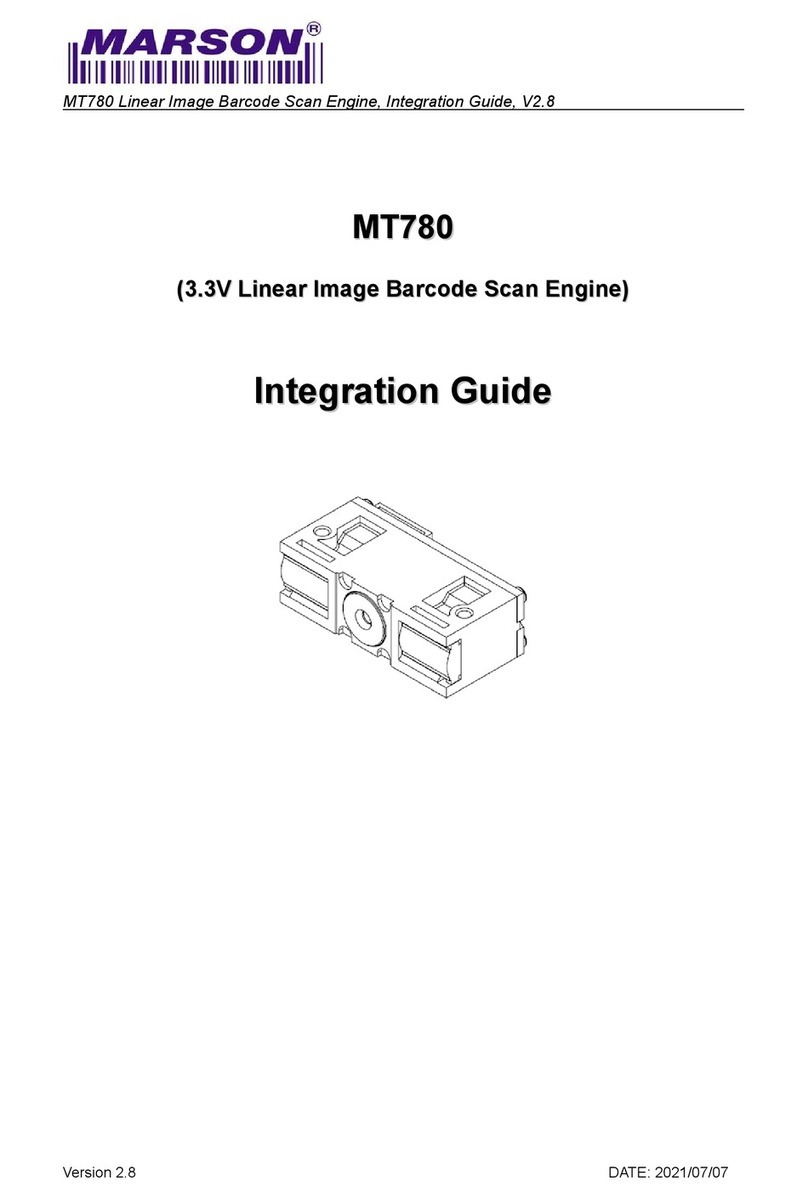iii
Contents
Contents ................................................................................................................................................... iii
1 Specifications ........................................................................................................................................ 1
1-1 Technical specifications................................................................................................................ 1
1-2 Default setting for each barcode................................................................................................ 2
2 Get started ............................................................................................................................................. 3
2-1 Dimensions ...................................................................................................................................... 3
2-2 Parts of the scanner....................................................................................................................... 4
2-3 Cable connector pin-outs descriptions ...................................................................................... 5
2-4 Installation and uninstallation of cable....................................................................................... 6
2-4-1 Installation - USB....................................................................................................................... 6
2-4-2 Installation - RS-232.................................................................................................................. 6
2-4-3 Uninstallation of cable............................................................................................................ 6
2-5 Assembling the stand .................................................................................................................... 7
3 Programming......................................................................................................................................... 8
3-1 Example 1: Single-parameter setting by scanning 1D barcodes............................................ 8
3-2 Example 2: Multiple-parameter setting by scanning a QR code barcode ........................... 9
3-3 Operate the scanner by receiving command via UART........................................................ 10
3-4 Interface selection........................................................................................................................11
3-5 RS-232 interface............................................................................................................................ 12
3-6 USB interface................................................................................................................................. 15
3-7 Scan mode & some global settings........................................................................................... 18
3-8 Indication ...................................................................................................................................... 23
3-9 Decode illumination and decode aiming pattern ................................................................. 24
3-10 Other settings.............................................................................................................................. 26
Note 1 : The instruction of calibrating the aimer in vertical centering direction.................... 28
Note 2 : Scan barcode or send command to enter upgrade mode ..................................... 29
3-11 UPC-A .......................................................................................................................................... 30
3-12 UPC-E ........................................................................................................................................... 32
3-13 UPC-E1 ......................................................................................................................................... 34
3-14 EAN-13 (ISBN/ISSN) ..................................................................................................................... 36
3-15 EAN-8 ........................................................................................................................................... 38
3-16 Code 39 (Code 32, Trioptic Code 39)..................................................................................... 40
3-17 Interleaved 2 of 5 ....................................................................................................................... 43
3-18 Industrial 2 of 5 (Discrete 2 of 5) ............................................................................................... 45
3-19 Matrix 2 of 5................................................................................................................................. 46
3-20 Codabar ..................................................................................................................................... 47
3-21 Code 128..................................................................................................................................... 49
3-22 UCC/EAN 128.............................................................................................................................. 51
3-23 ISBT 128......................................................................................................................................... 53
3-24 Code 93....................................................................................................................................... 54
3-25 Code 11....................................................................................................................................... 55
3-26 MSI/Plessey.................................................................................................................................. 57
3-27 UK/Plessey ................................................................................................................................... 59
3-28 China Post................................................................................................................................... 60
3-29 GS1 DataBar (GS1 DataBar Truncated).................................................................................. 61
3-30 GS1 DataBar Limited.................................................................................................................. 62
3-31 GS1 DataBar Expanded............................................................................................................ 63
3-32 PDF417 ......................................................................................................................................... 64
3-33 MicroPDF417 Code.................................................................................................................... 65
3-34 QR Code ..................................................................................................................................... 66
3-35 MicroQR Code ........................................................................................................................... 67
3-36 Data Matrix .................................................................................................................................68
3-37 Han Xin Code ............................................................................................................................. 69
3-38 Aztec Code ................................................................................................................................ 70
3-39 G1-G6 & C1-C3 & FN1 substitution string setting.................................................................... 71