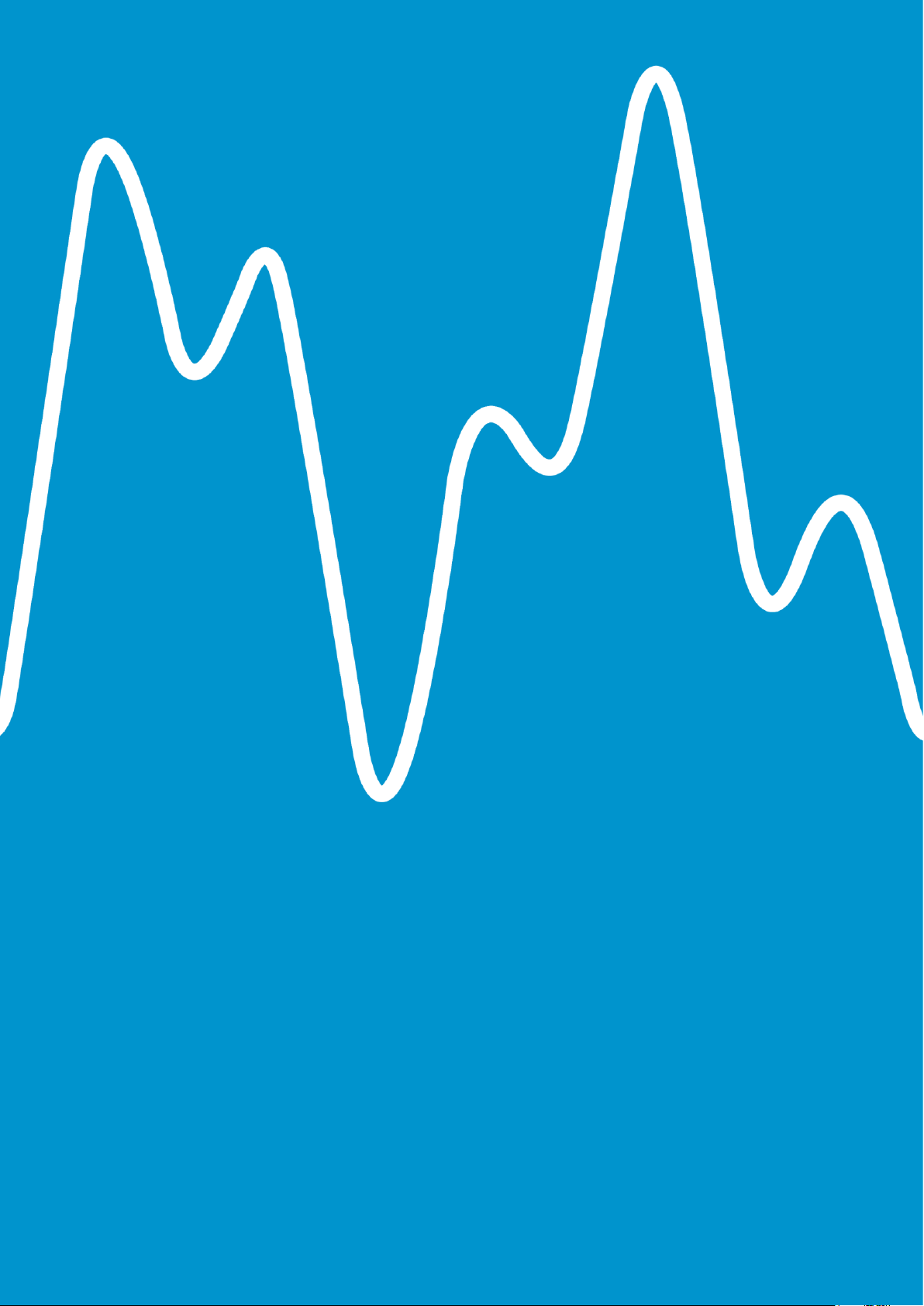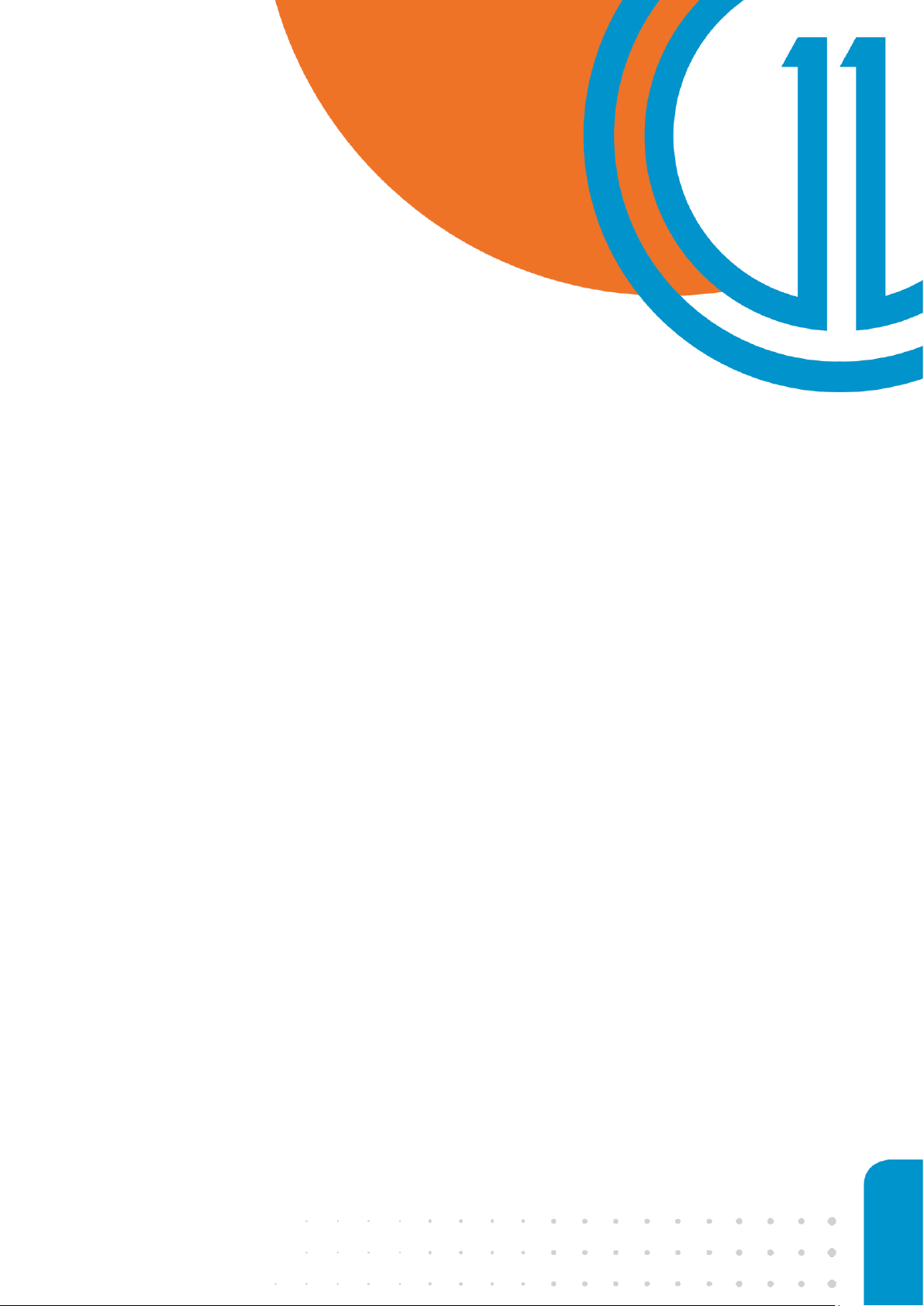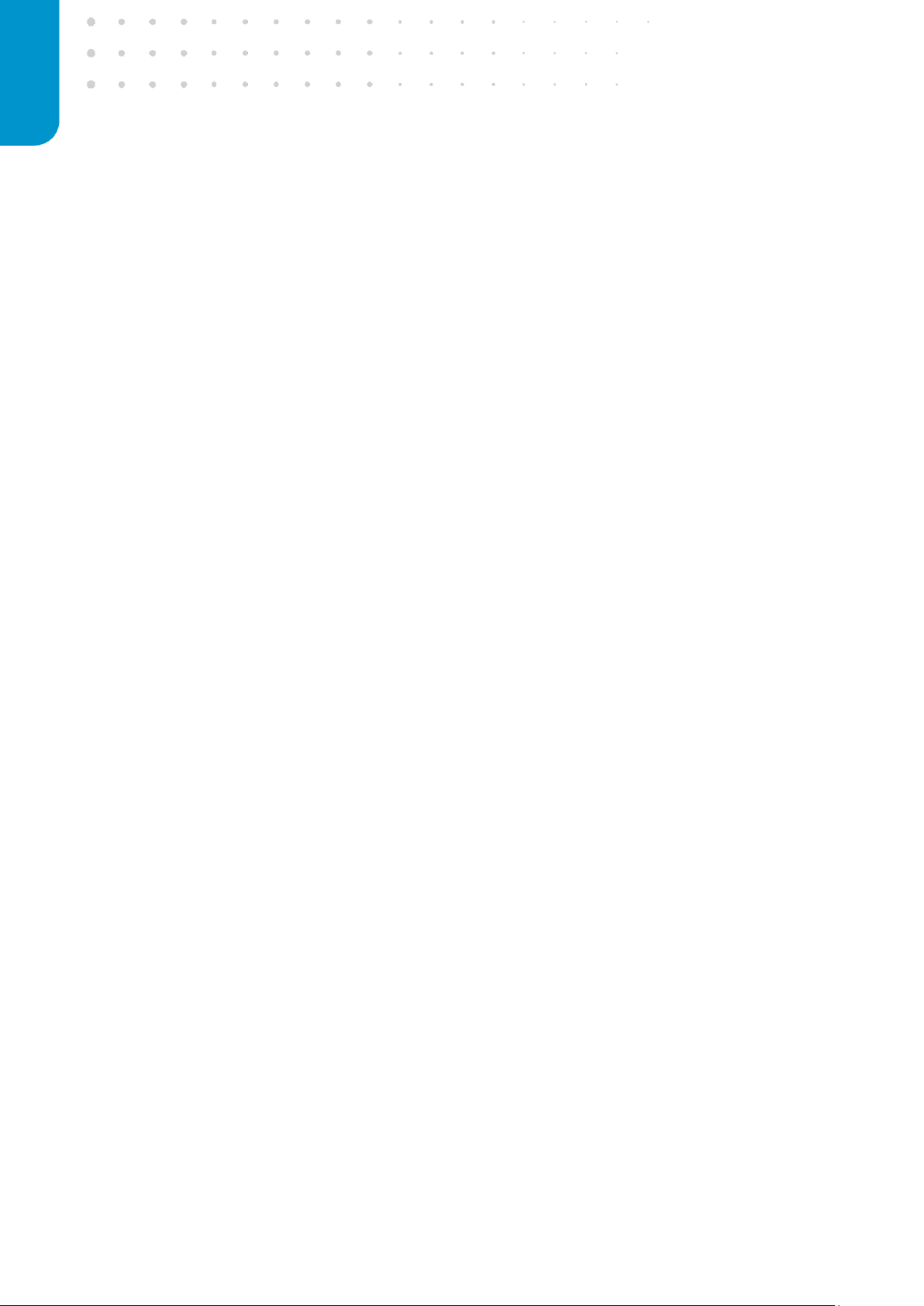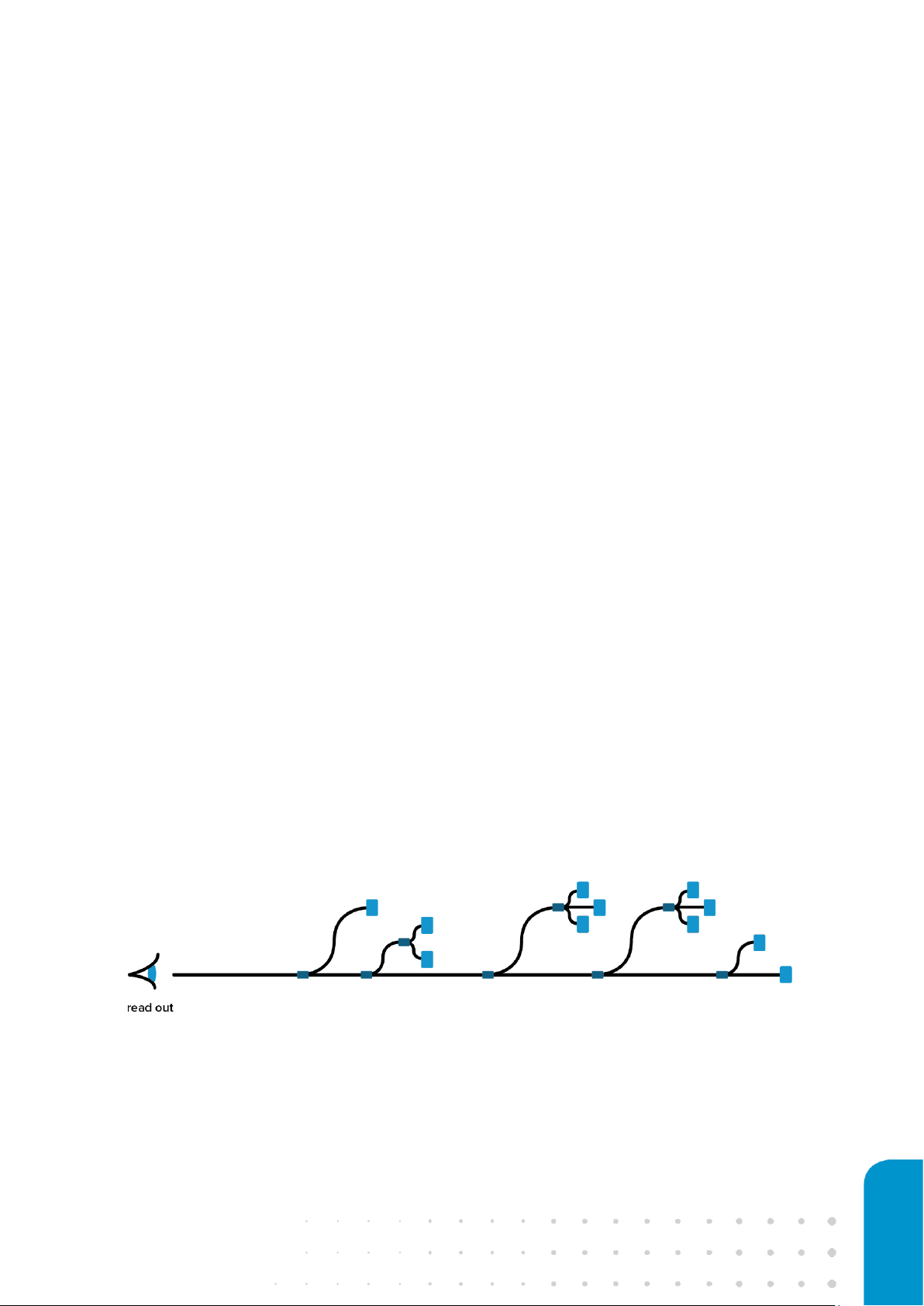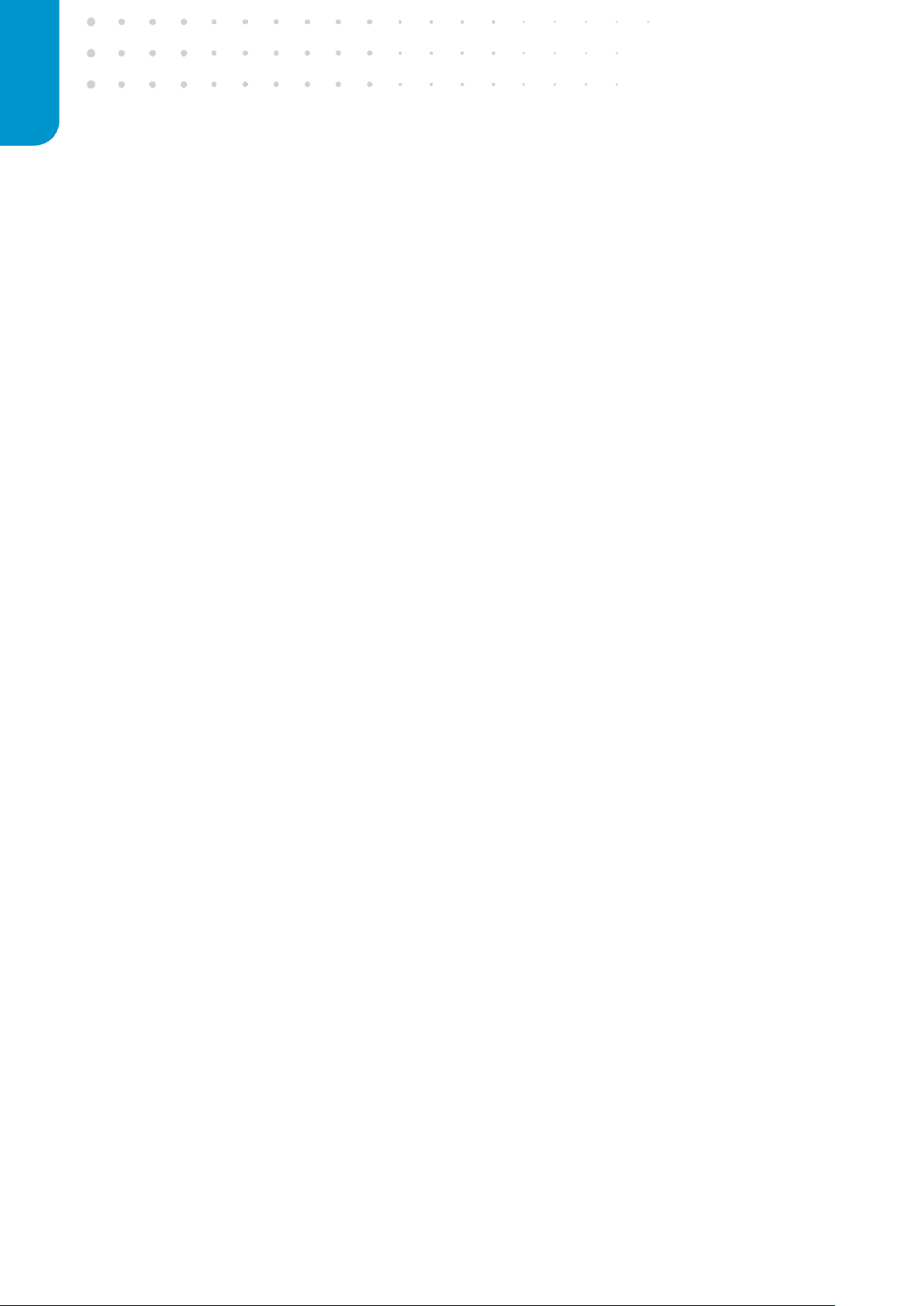8optics11.com
1.1.2. Connections
The DeltaSens unit houses an optical fiber connector on the front panel and several electrical
connectors on the rear panel. The front panel connector is a FC/APC socket used to connect the
sensing fiber. To connect multiple sensors to a single interrogator unit, one or more fiber splitters
might be needed depending on the use case. The front and rear panels of the unit are presented in
Figure 2.
The rear panel houses the following connectors:
•Power inlet with fuse port (note that to power the unit with 115 V AC, the fuses must be
changed from 0.8 A to 1.6 A and the fuse holder should be reversed.)
•RJ-45 Ethernet port for computer connection.
•USB type A port for debug connection.
•RS232 port for debug connection.
•8 BNC connectors for analog outputs.
•3 BNC connectors for external clock and trigger.
•DB-9 connector for 4 additional analog outputs.
The device must be connected to the power supply with the provided power cable and to a computer
or LAN with the provided Ethernet cable or equivalent ones.
The sensors can be connected to the front FC/APC port using compatible FC/APC fiber connectors.
Both the interrogator FC/APC port and the sensor FC/APC connectors should be kept as clean as
possible and protected with the provided protective cap when not connected. A periodic cleaning of
the FC/APC connectors is required to ensure proper operation of the system. It is recommended to
use tailored cleaning products such as fiber cleaning cloth spools.