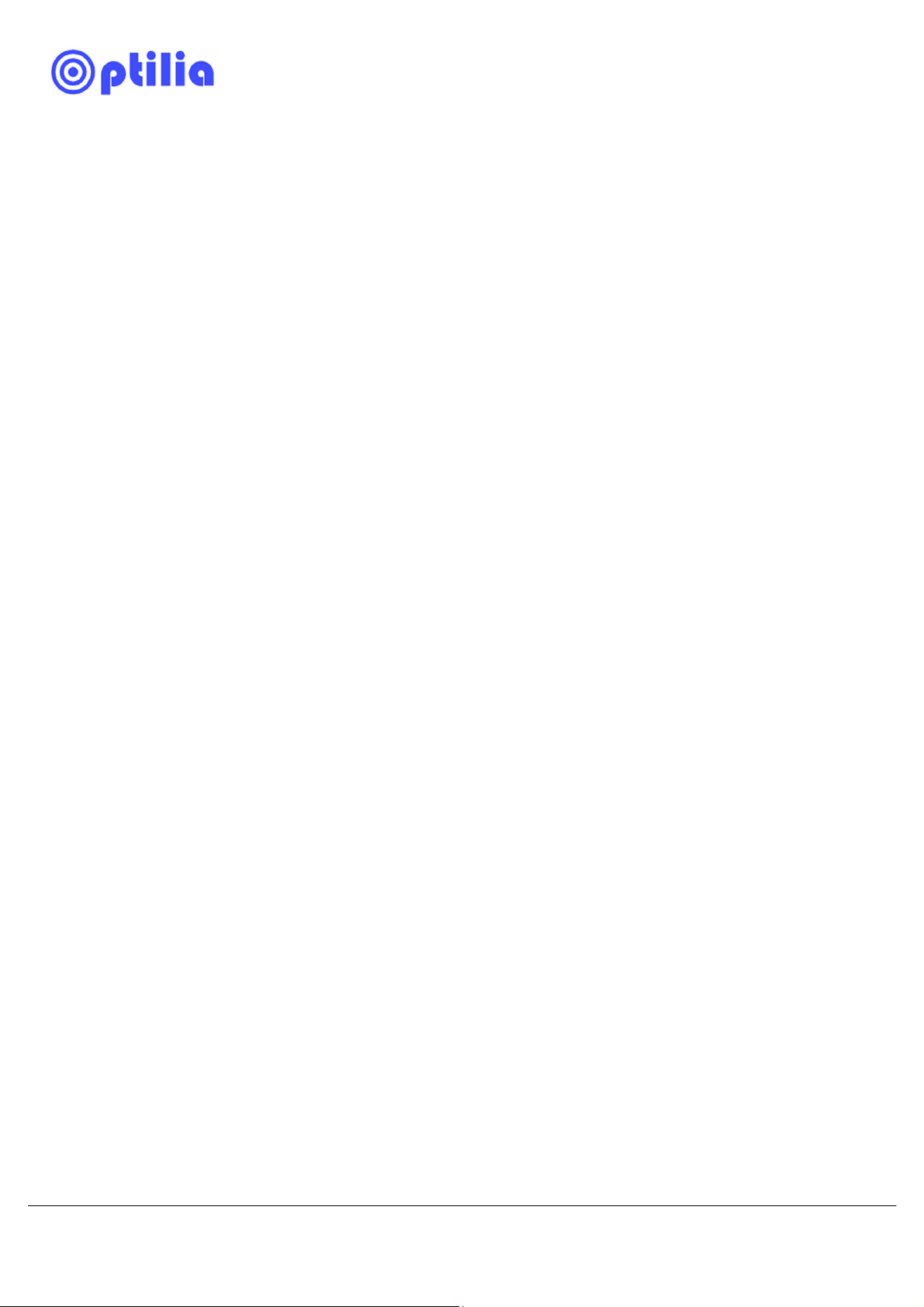7
5.How to calibrate magnifications of BGA lens in OptiPix
(Optional, only if you have purchased “OptiPix Full” software)
Zoom ring of BGA lens is marked by Greek numbers I, II, III and IV. These
positions indicate different optical magnification of the lens and can be
calibrated in OptiPix software to perform dimensional measurements.
a. Define 4 magnifications in OptiPix. (refer to instructions manual of
OptiPix for how to define magnifications).
b. Put the provided Calibration Micrometer Scale on top of the BGA
component (top of the die). Fix position of the Zoom ring to the first
magnification and move the calibration scale forward/backward and/or
sideways until you achieve a sharp picture of the printed scales on the
glass substrate. If available, use of XY-table is preferred.
c. Calibrate this magnification and do same procedure for other
magnifications.
Note: Accuracy of the calibration (and dimensional measurements) is
higher at high optical magnifications. Performing dimensional
measurements is not recommended at low optical magnifications due to
large depth of focus and image distortion of BGA lenses at low
magnification.
Magnification
position fix screw
Calibration Scale
Front side of the
Calibration scale
Magnification
position marks