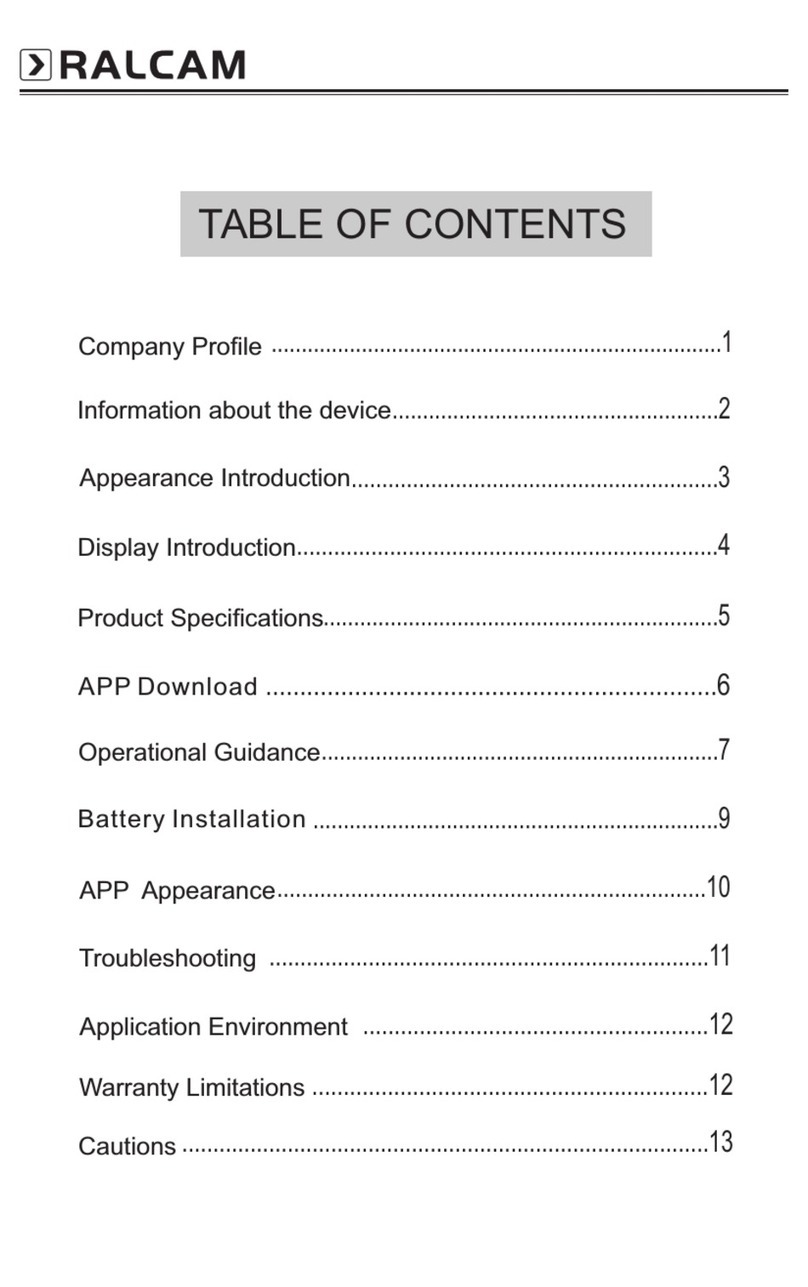BORESCOPE
1EN
COMPANY PROFILE
The brand Ralcam belongs to Shenzhen Ralcam Co,
Ltd. We were established in 2010 and based in Shenzhen.
Ralcam is a professional high-tech manufacturer and
exporter that Specialize in the design, R&D and production
of high resolution and small diameter industrial endoscope.
More than 30 of our models are FCC CE ROHS certified
that compliant with GS regulations. We have a 26-person
R&D team, with well-equipped testing facilities, strong
technical force and excellent quality control. ralcam
borescope is committed to providing the best inspection
tool for our customer to make our customer no worry about
the problem of blind angle anymore. At present our research
and development directions are small diameter industrial
endoscope, HD endoscope, wireless endoscope, semi-
rigid endoscope and wide-angle HD endoscope.
Our mission: Let visual products enter thousands of
households and enhance family happiness and security.
Take you to explore all the unknown!