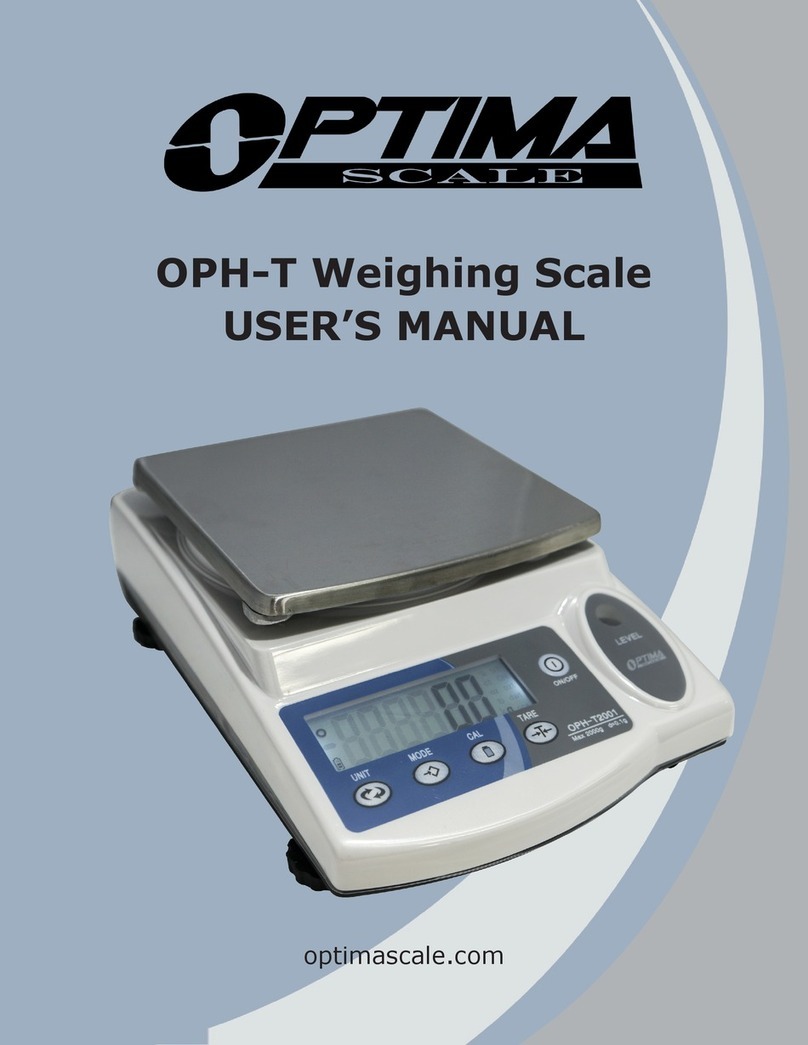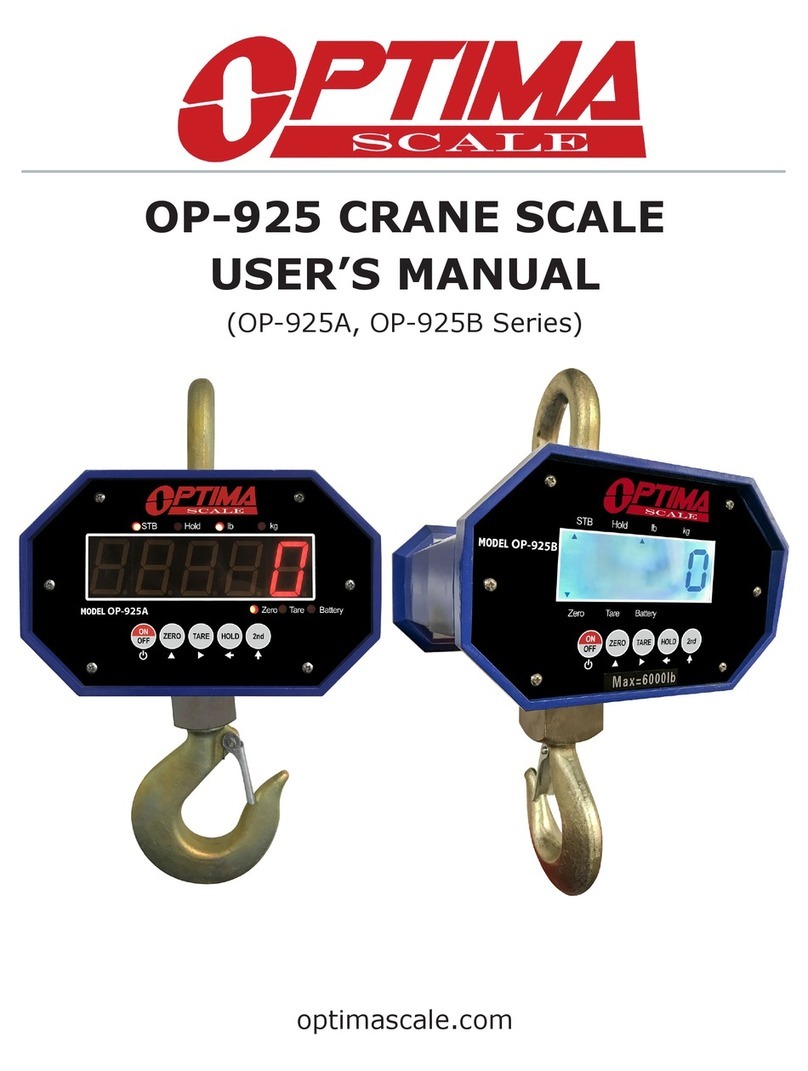2
SAFETY PRECAUTIONS
• To avoid damaging the battery do not keep charger plugged in once
battery is fully charged.
• Only use the provided adapter to charge this unit.
• The provided battery should be replaced when it no longer holds a
charge of over 12 hours.
• Avoid installing the balance in direct sunlight. This may cause poor
performance or malfunctions.
• If the balance will not be used for a long period of time, remove all bat-
teries from the battery compartment to avoid leakage, which may cause
damage to the instrument.
• Avoid overloading or dropping material onto the platform as that may
damage the balance.
• Please clean the display and operation panel with a wet cloth.
• Place the weight on the center of the pan for accurate weighing. Make
sure the weight is not over the Max capacity as it could damage the load
cell inside.
• Do not spill liquids on the balance as it is not water-resistant. Liquids
may damage the case and any liquid inside may cause damage to the
electronics.
• Material that has a static electric charge could inuence the weighing.
Discharge the static electricity of the samples, if possible. Another
solution to the problem is to wipe both sides of the pan and the top of
the case with an anti-static agent.
PREPARATIONS & SET UP
• Place your balance on a stable and level table. Then level your balance
by adjusting the feet to center the bubble in the spirit level (located
under the plate)
• Plug into a wall outlet to avoid interference with other wirings
• Turn on the balance while there is no load on the pan
• We suggest to warm-up the balance by turning the power on 5 minutes
before use for accurate weighing
• Calibration may be required before weighing when the balance is initially
installed or moved from a location