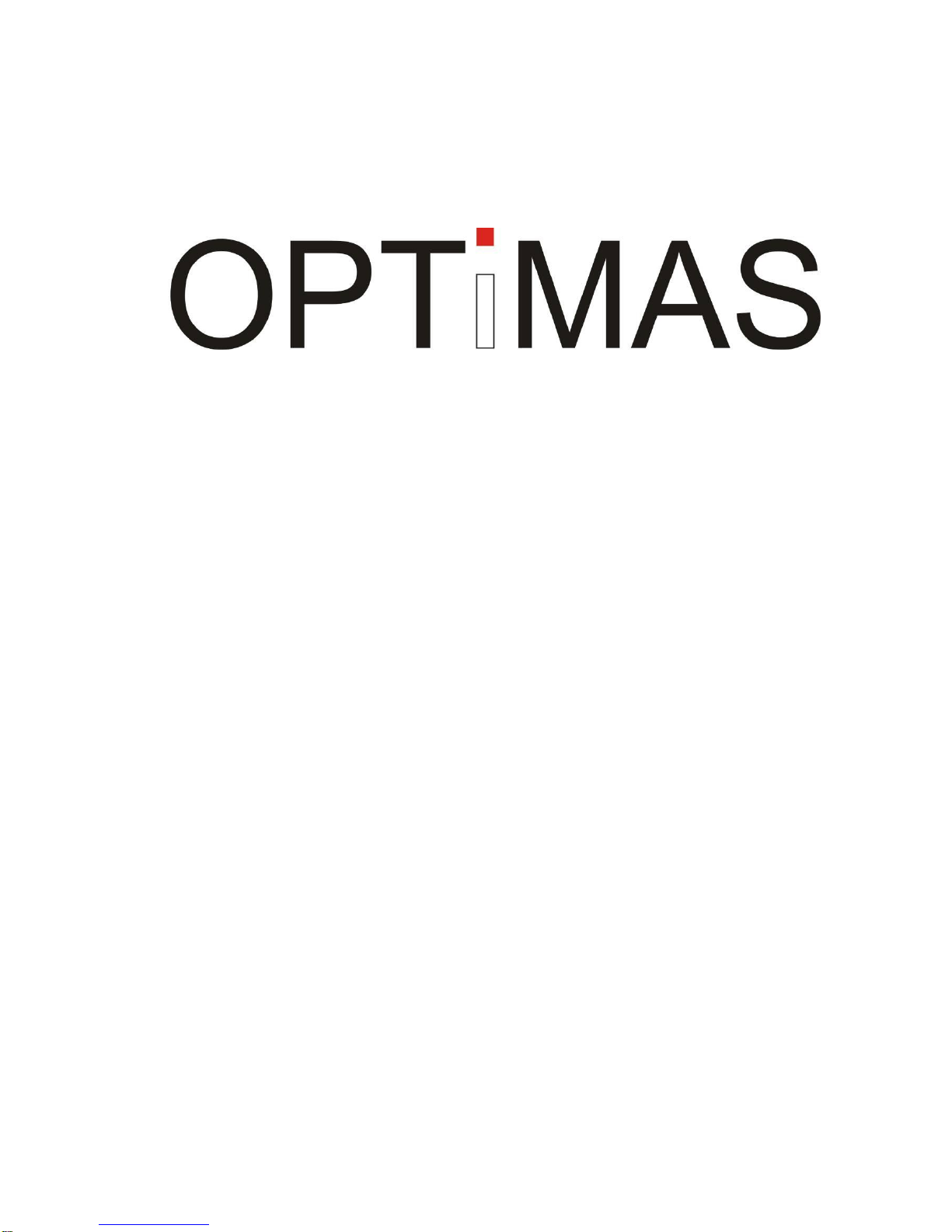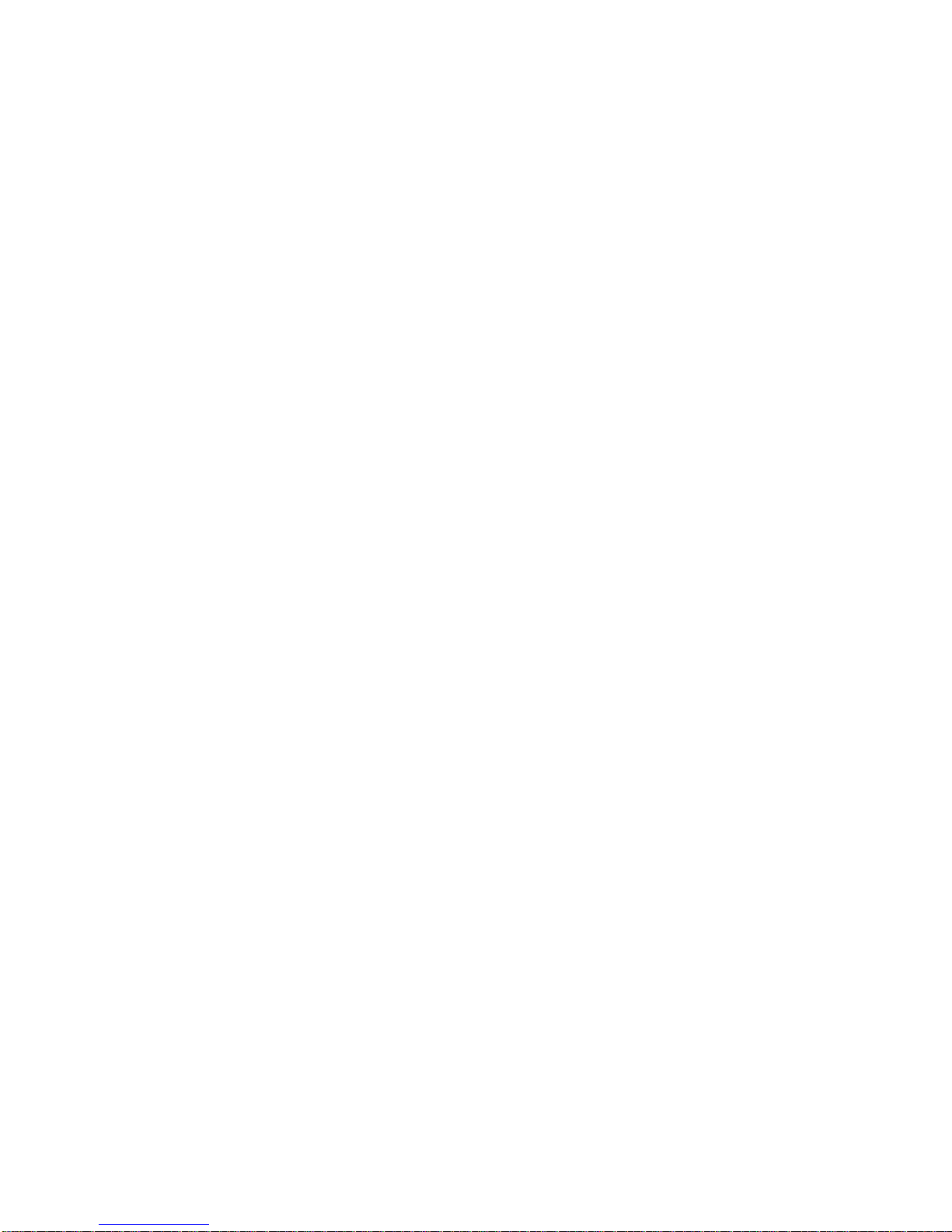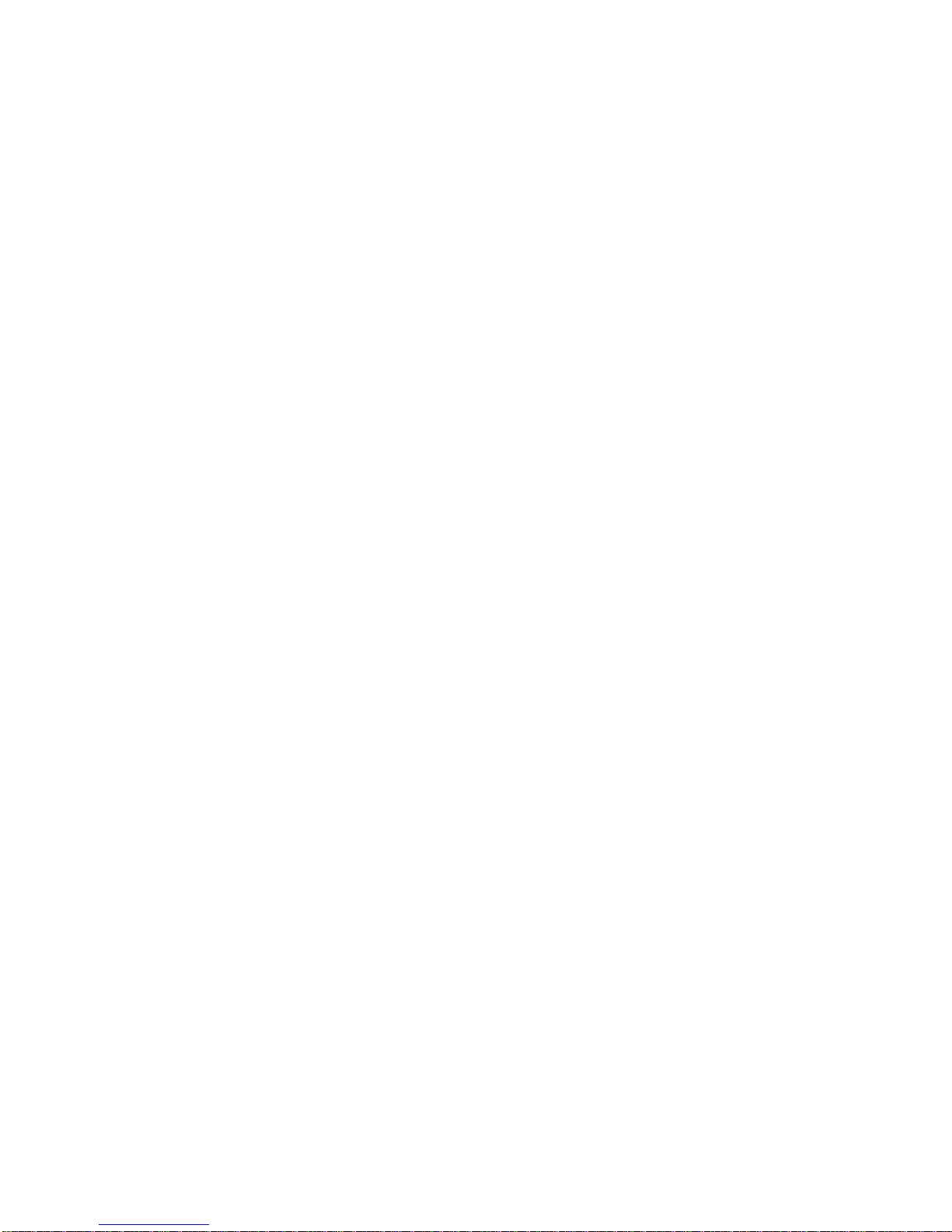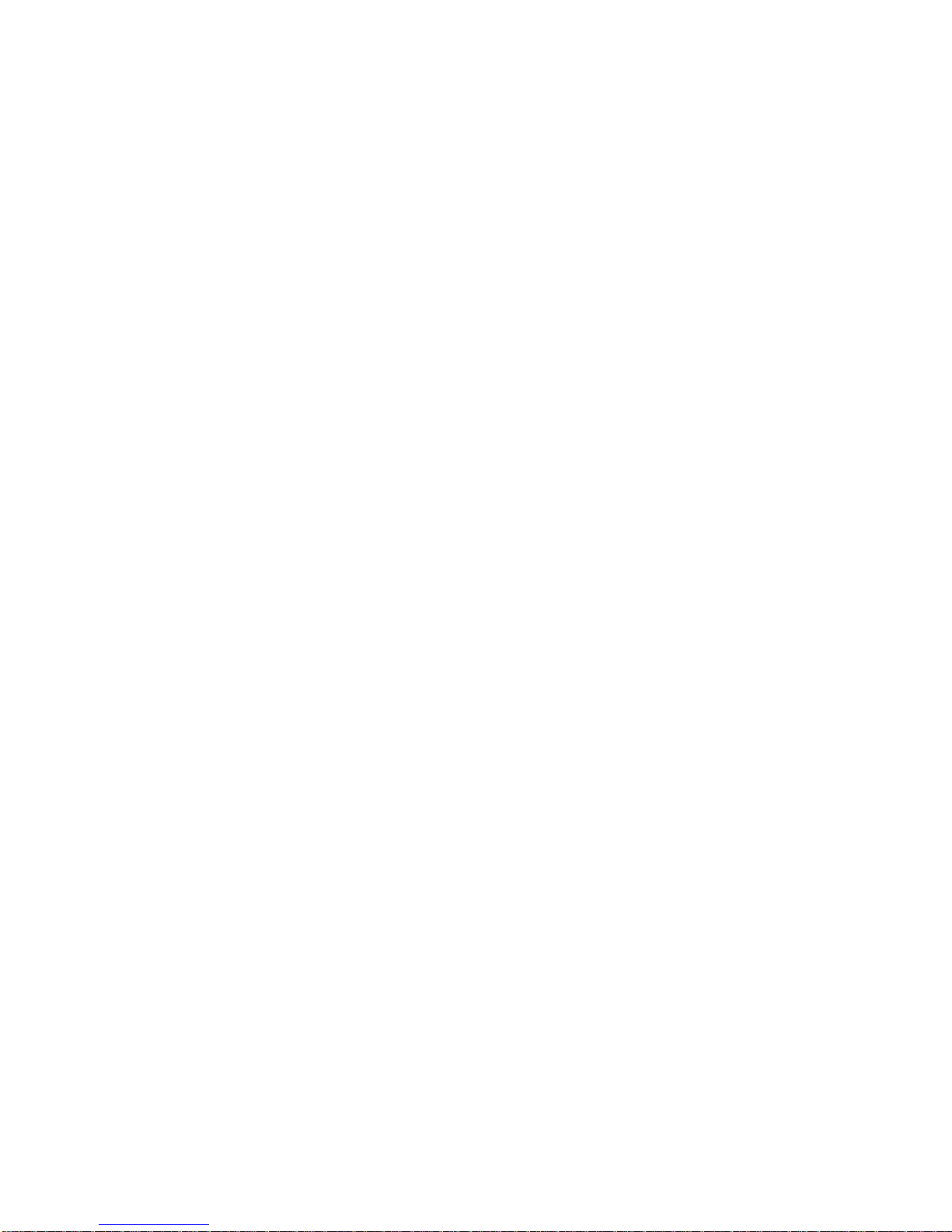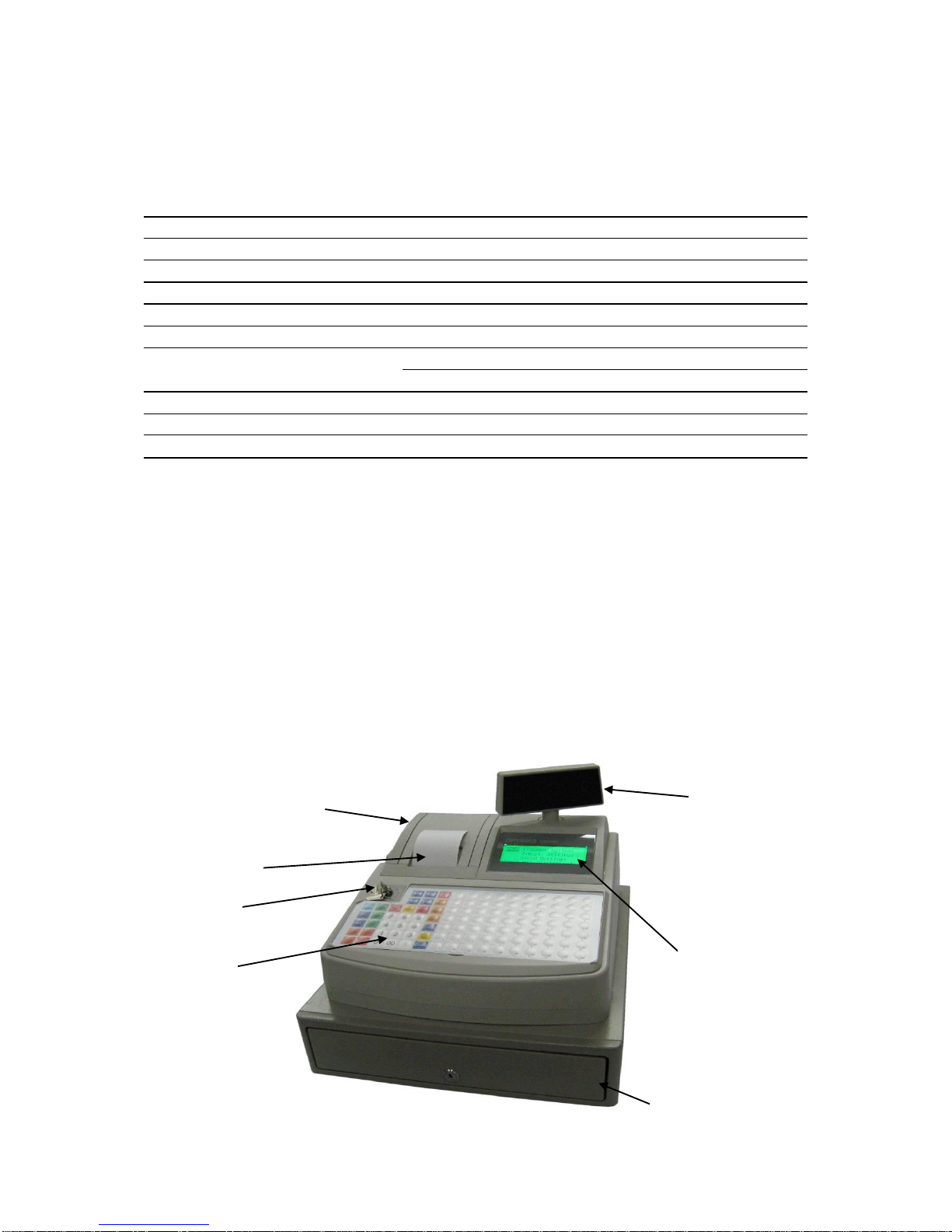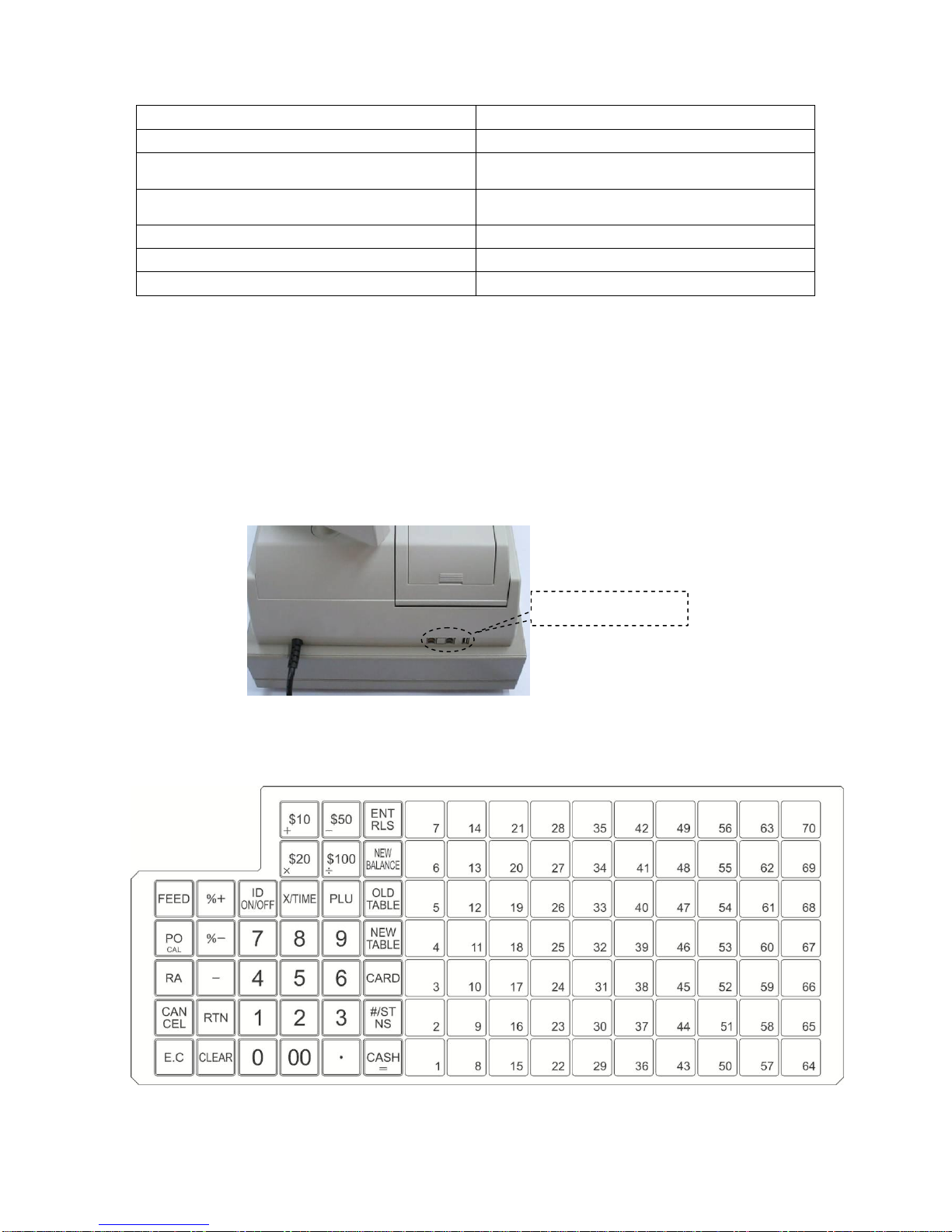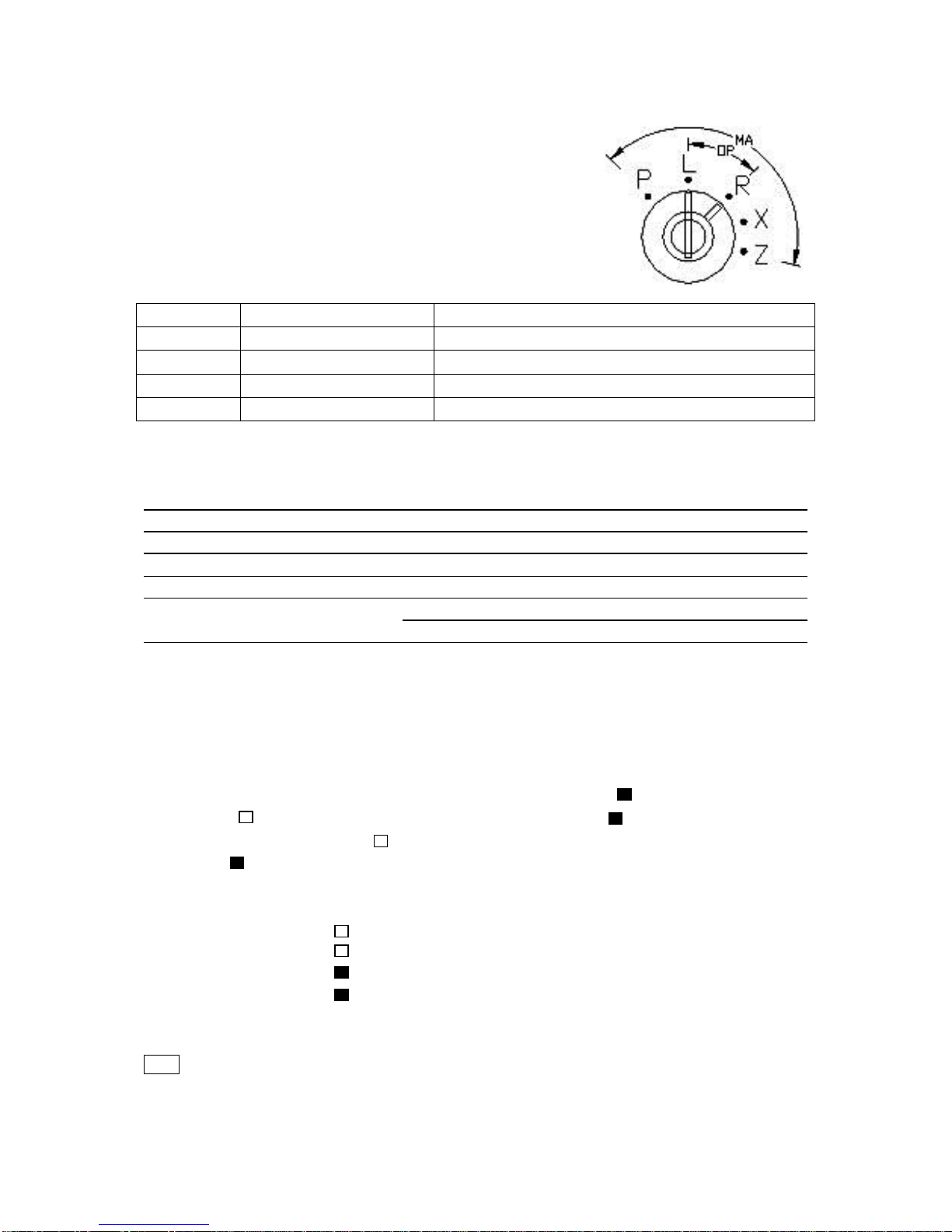2
3.4.2 Programming a Tax Rate...................................................................................................... 20
3.4.3 Programming a Tax-Free Amount......................................................................................... 20
3.5 Programming the [-] Key, the [+%] Key, and the [-%] Key........................................................... 21
3.5.1 Programming the [+%] Key Rate.......................................................................................... 21
3.5.2 Programming the [+%] Key Flags......................................................................................... 21
3.5.3 Programming the [-%] Key Rate........................................................................................... 21
3.5.4 Programming the [-%] Key Flags.......................................................................................... 21
3.5.5 Programming the [-] Key....................................................................................................... 22
3.6.6 Programming the [-] Key Flags............................................................................................. 22
3.5.7 Programming the [-] Key Limit .............................................................................................. 22
3.6 System Flag Programming (Configuration Options).................................................................... 23
3.7 Function Key Programming......................................................................................................... 30
3.7.1 Basic Key Operation Sequence............................................................................................ 30
3.7.2 Function Code Table............................................................................................................. 31
3.8 Changing Transaction Name....................................................................................................... 32
3.8.1 Changing Transaction Words................................................................................................ 32
3.8.2 Print Transaction Words Table.............................................................................................. 32
3.9 LOGO Message Programming.................................................................................................... 33
3.9.1 Programming the Number of Lines for Logo Message......................................................... 33
3.9.2 Programming Logo Message Content.................................................................................. 33
3.10 Commercial Message Programming......................................................................................... 34
3.10.1 Programming the Number of Lines for Commercial Message............................................ 34
3.10.2 Programming Commercial Message Content..................................................................... 34
3.11 Foreign Currency Programming ................................................................................................ 34
3.11.1 Programming Foreign Currency Rate................................................................................. 35
3.11.2 Programming Foreign Currency Name............................................................................... 35
3.12 Clerk Programming.................................................................................................................... 35
3.13 Password Programming ............................................................................................................ 36
3.13.1 Programming the X Report Password................................................................................ 36
3.13.2 Programming the Z Report Password ................................................................................ 36
3.13.3 Programming the Training Password.................................................................................. 36
3.13.4 Programming the Manager Password................................................................................ 37
3.14 Kitchen Printer Programming .................................................................................................... 37
3.14.1 Programming Kitchen Printer Flags.................................................................................... 37
3.14.2 Programming Print Count ................................................................................................... 38
3.14.3 Programming Feed Line Number ....................................................................................... 38
3.15 Guest Programming................................................................................................................... 39
3.16 Check and Print Programming Data.......................................................................................... 39
3.17 Character Input Method............................................................................................................. 39
3.17.1 Input Method....................................................................................................................... 39
3.17.2 Character Input - Double Width.......................................................................................... 40
3.17.3 Switch Cursor Position........................................................................................................ 40
3.18 Using Special Function Keys..................................................................................................... 41
3.18.1 How to Use the [→] Key and the [←] Key during Setting Flag........................................... 41