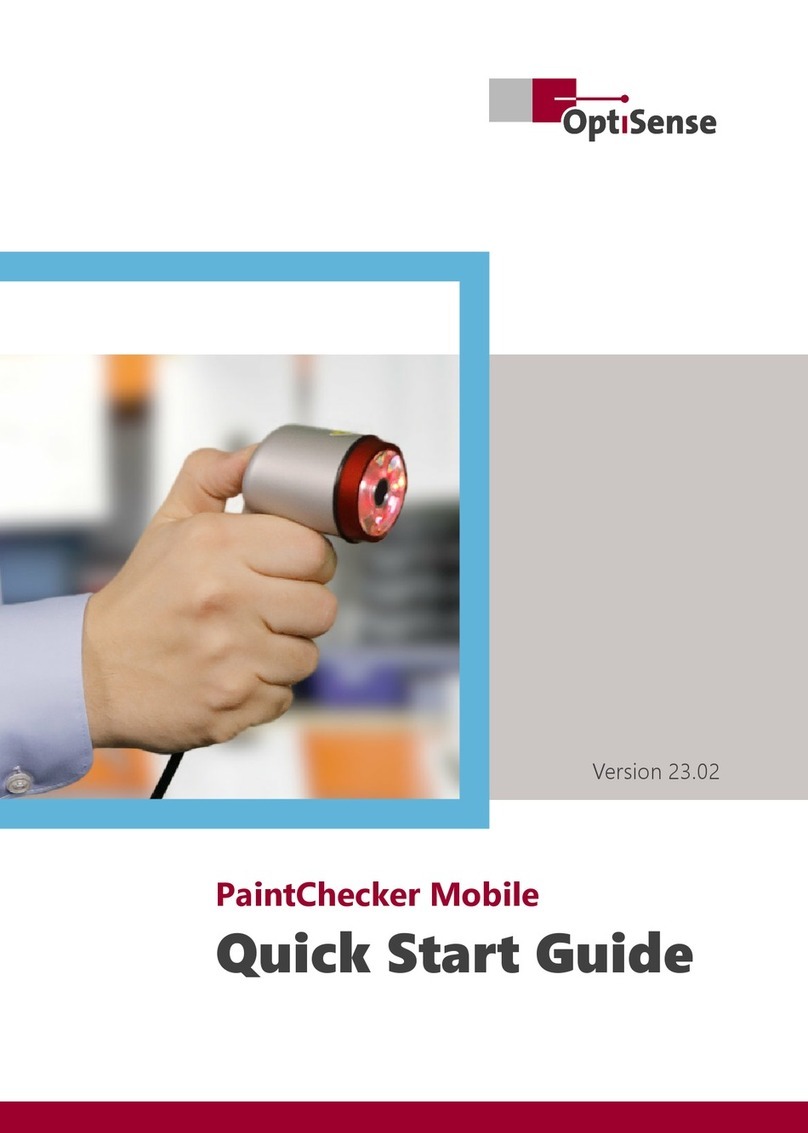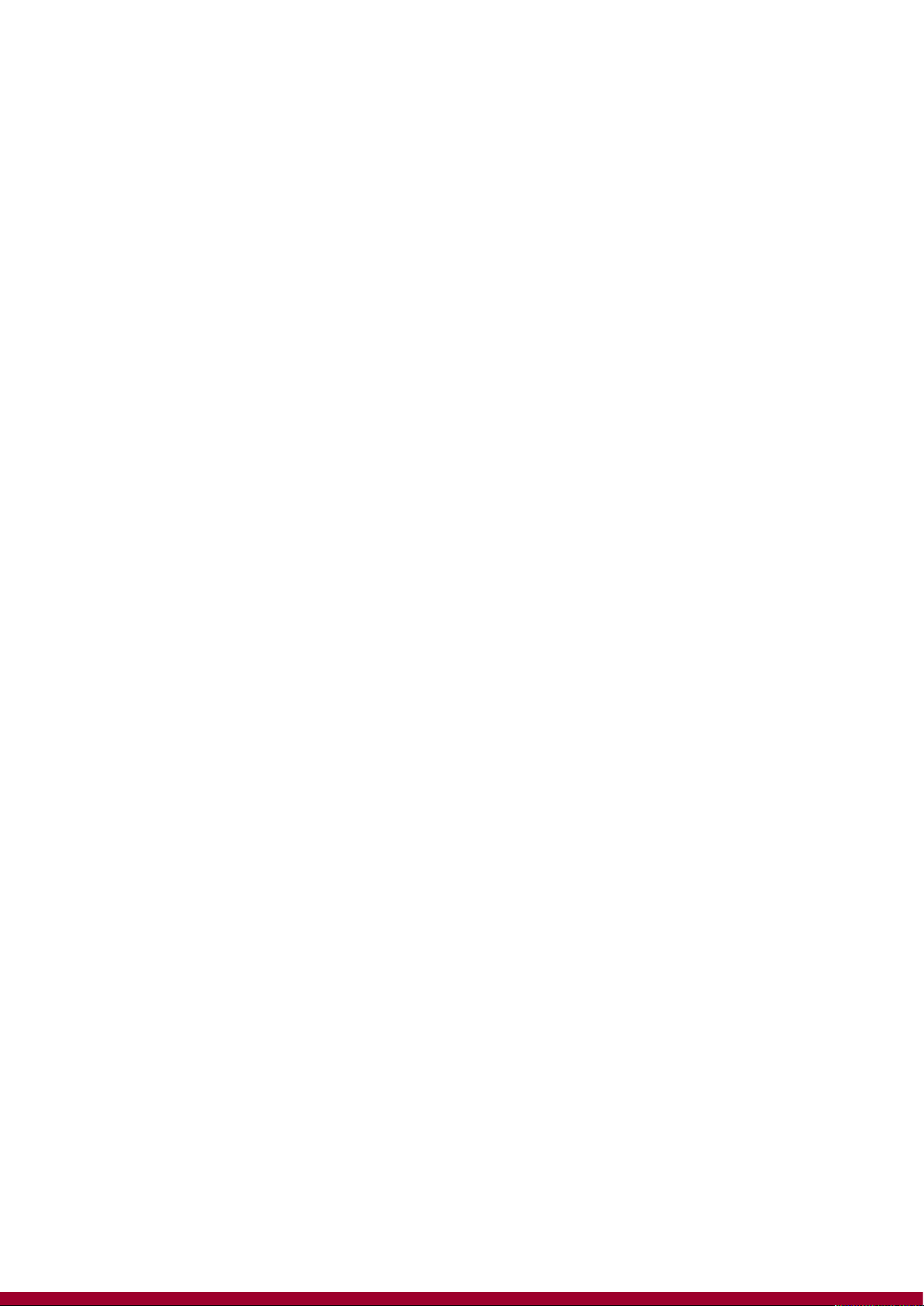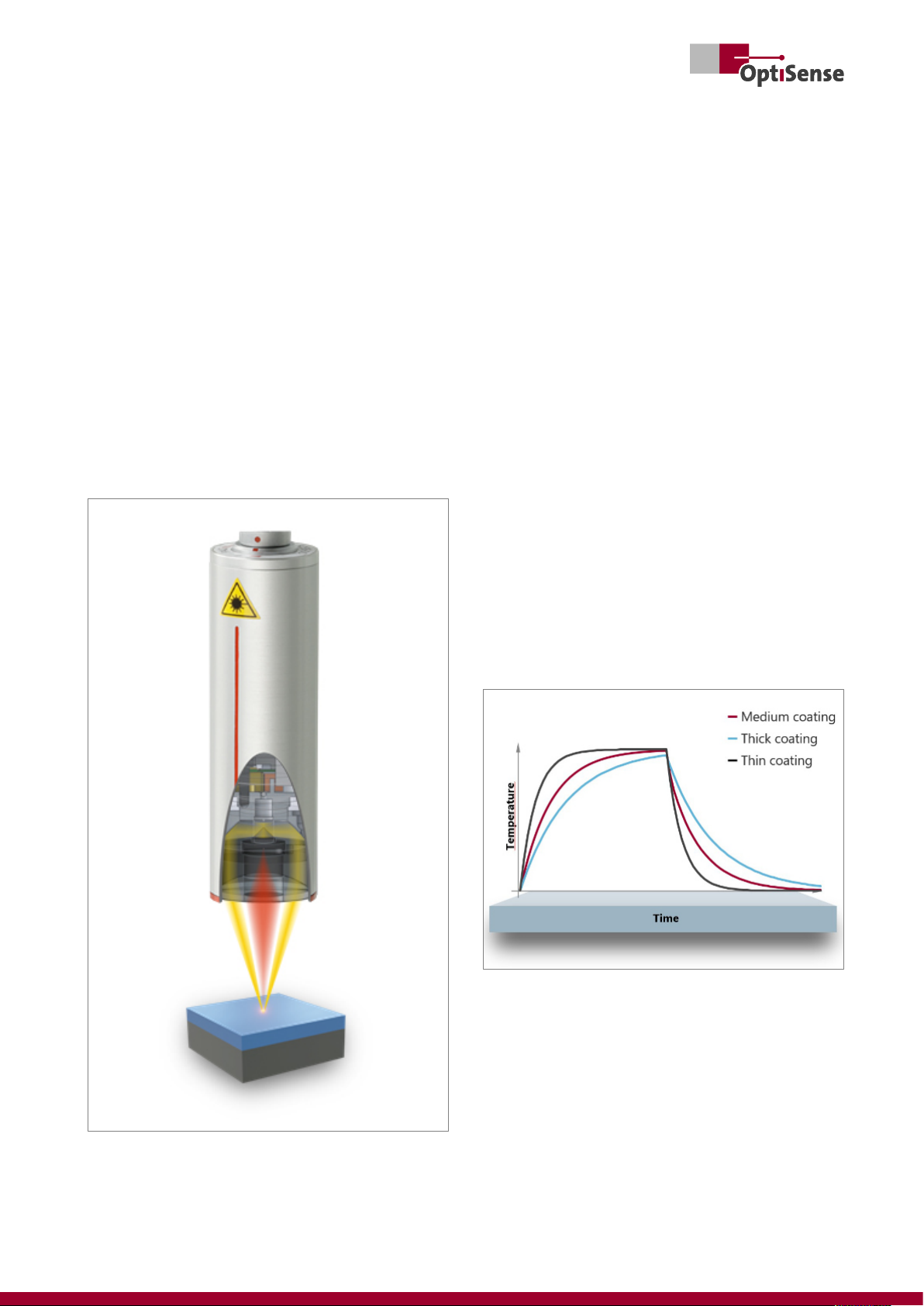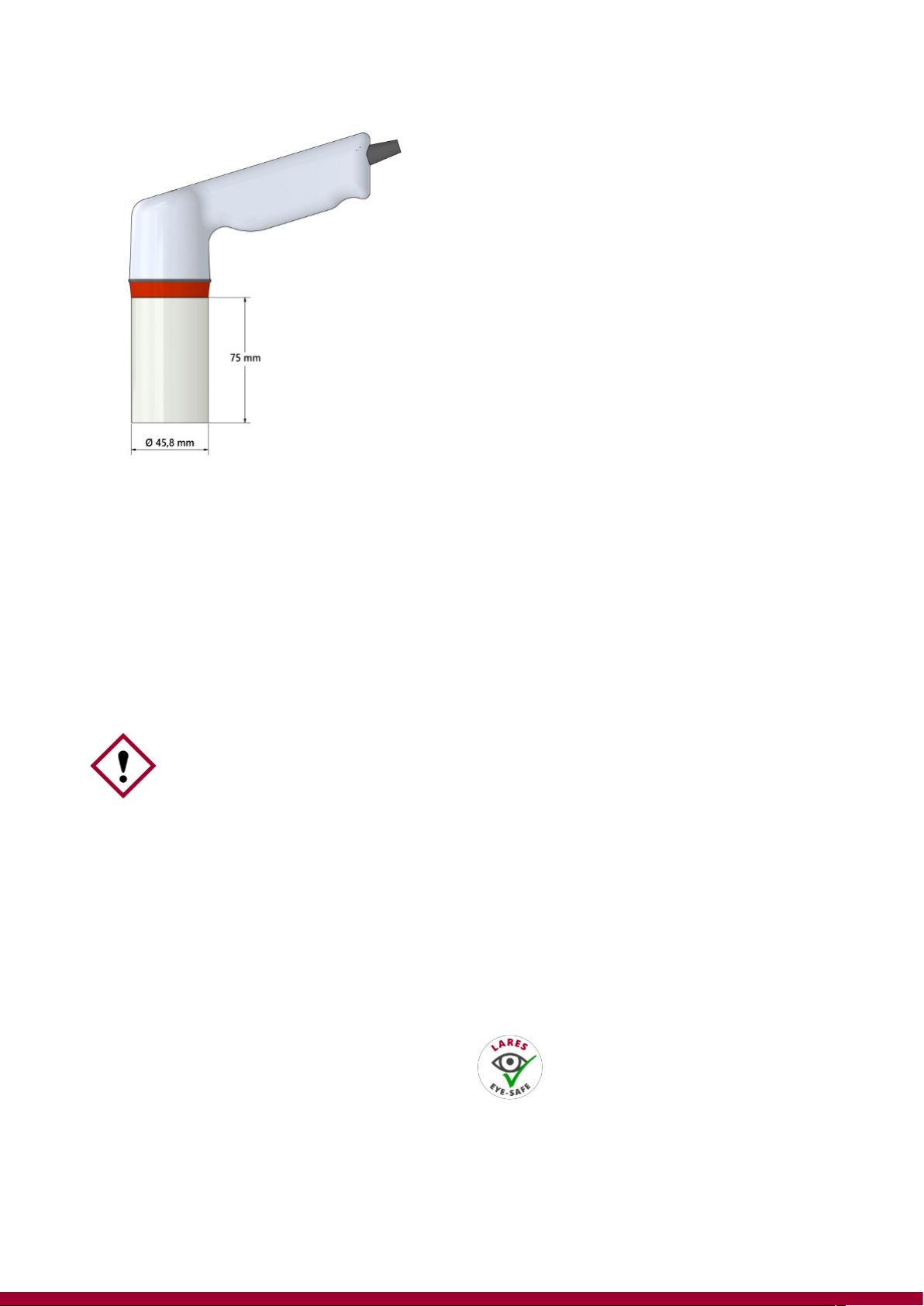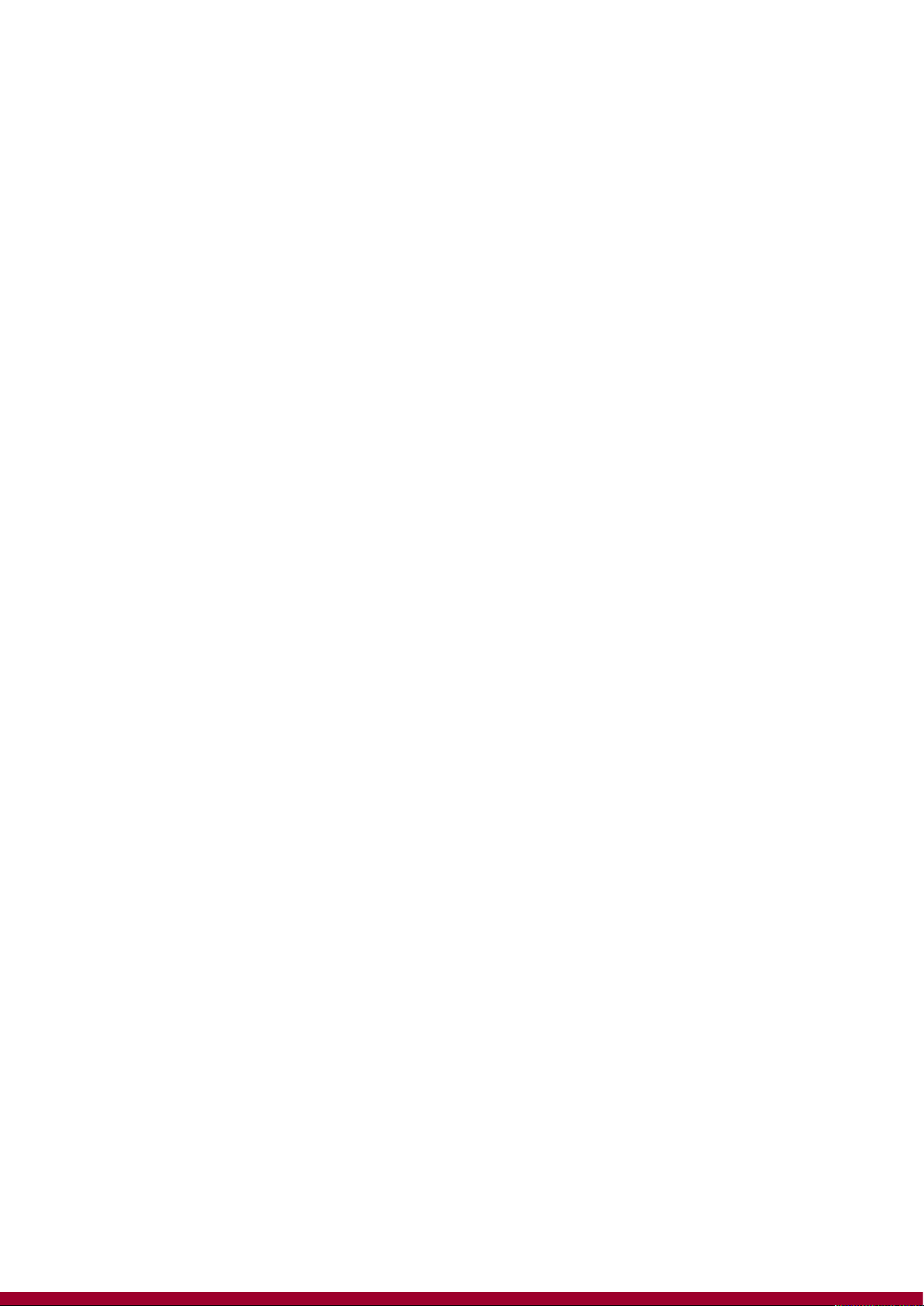
2 | PaintChecker Mobile
Table of Contents
1. Overview, Measuring Method and Models....................................................................................................................................4
1.1 How to use this manual ..............................................................................................................................................................4
1.2 Challenges for today's coating companies..........................................................................................................................4
1.3 The PaintChecker Mobile - Quick Reference ......................................................................................................................4
1.4 Copyright ©2023 OptiSense.....................................................................................................................................................4
1.5 The photothermal coating thickness measurement ........................................................................................................5
1.6 The model range............................................................................................................................................................................6
1.7 PaintChecker Mobile Delivery Contents ...............................................................................................................................7
1.8 Accessories.......................................................................................................................................................................................7
2. Safety and Responsibility ......................................................................................................................................................................8
2.1 Warning symbols and other guidelines ................................................................................................................................8
2.2 Correct use .......................................................................................................................................................................................8
2.3 Safety markings..............................................................................................................................................................................8
2.4 Intended use....................................................................................................................................................................................9
2.5 Unintended use ..............................................................................................................................................................................9
2.6 Danger from optical radiation..................................................................................................................................................9
2.7 Dangers due to invisible light radiation from the sensor ........................................................................................... 10
2.8 Risks caused by electricity.......................................................................................................................................................11
2.9 Fire hazards................................................................................................................................................................................... 11
2.10 Hazards when handling Li-ion batteries ......................................................................................................................... 11
2.11 Residual hazards....................................................................................................................................................................... 11
2.12 Responsibility of the operator............................................................................................................................................. 11
2.13 Requirements for personnel ................................................................................................................................................ 12
3. Setup and first steps ............................................................................................................................................................................ 13
3.1 Charging the batteries.............................................................................................................................................................. 13
3.2 Insert batteries............................................................................................................................................................................. 13
3.3 Connecting sensor and controller........................................................................................................................................ 14
3.4 Switching the device on and off ........................................................................................................................................... 14
4. Operation ................................................................................................................................................................................................. 15
4.1 Display............................................................................................................................................................................................. 15
4.2 Keys.................................................................................................................................................................................................. 15
4.3 Menu navigation......................................................................................................................................................................... 16
4.4 Instrument Settings ................................................................................................................................................................... 16
4.5 PC connection and OS Manager .......................................................................................................................................... 18
5. Measuring with the PaintChecker Mobile ................................................................................................................................... 19
5.1 Performing a measurement .................................................................................................................................................... 19
5.2 Measurement with spacer cap and tripod........................................................................................................................19
5.3 Measuring with OS Manager .................................................................................................................................................20
5.4 Measurement batches .............................................................................................................................................................. 20
5.5 Create a new batch .................................................................................................................................................................... 20
5.6 Recording a batch ...................................................................................................................................................................... 21
5.7 Evaluating a batch ...................................................................................................................................................................... 21
5.8 Appending to a batch............................................................................................................................................................... 21
5.9 Deleting a batch.......................................................................................................................................................................... 22
5.10 Setting limits .............................................................................................................................................................................. 22
5.11 Changing the application...................................................................................................................................................... 22
5.12 LARES® – Safety redefined.................................................................................................................................................. 23
6. Applications............................................................................................................................................................................................. 24
6.1 Creating a new application ..................................................................................................................................................... 24
6.2 Applications for measuring uncured coatings ................................................................................................................26