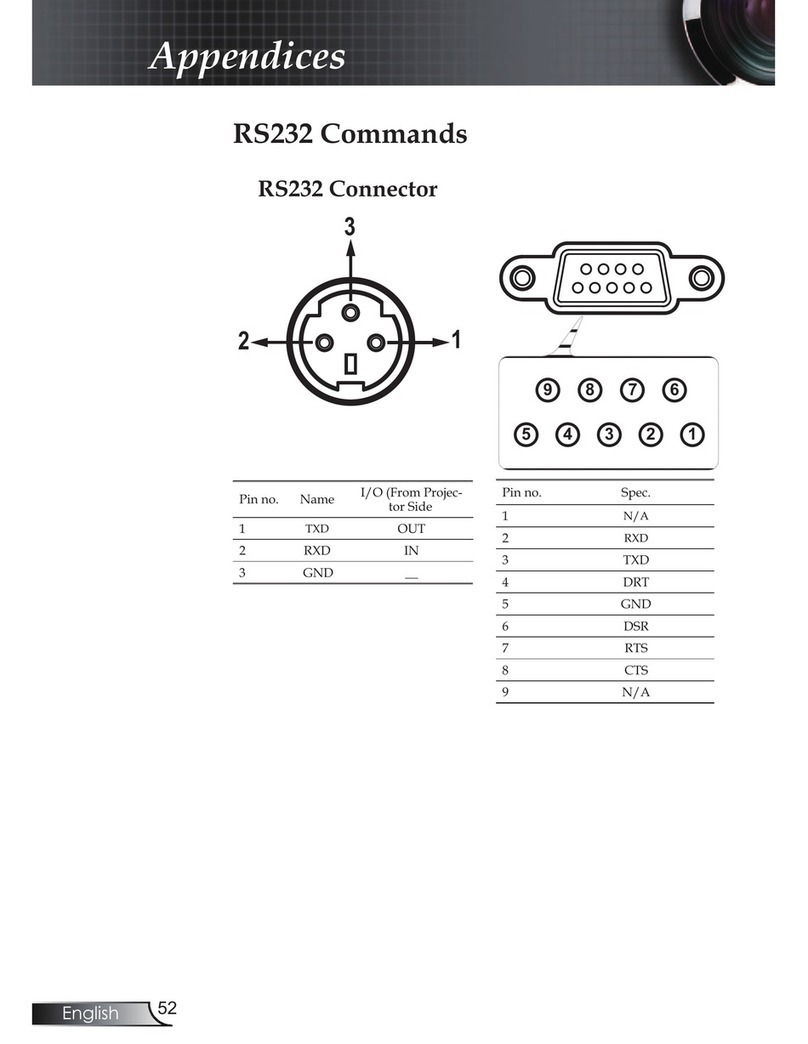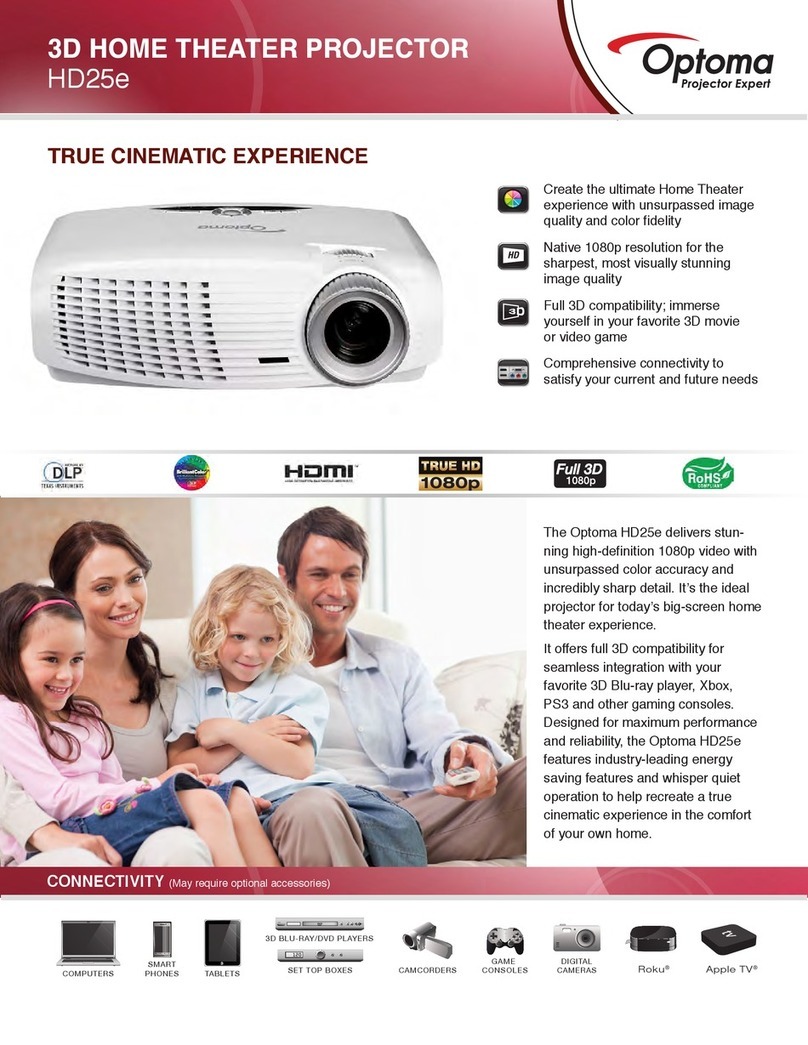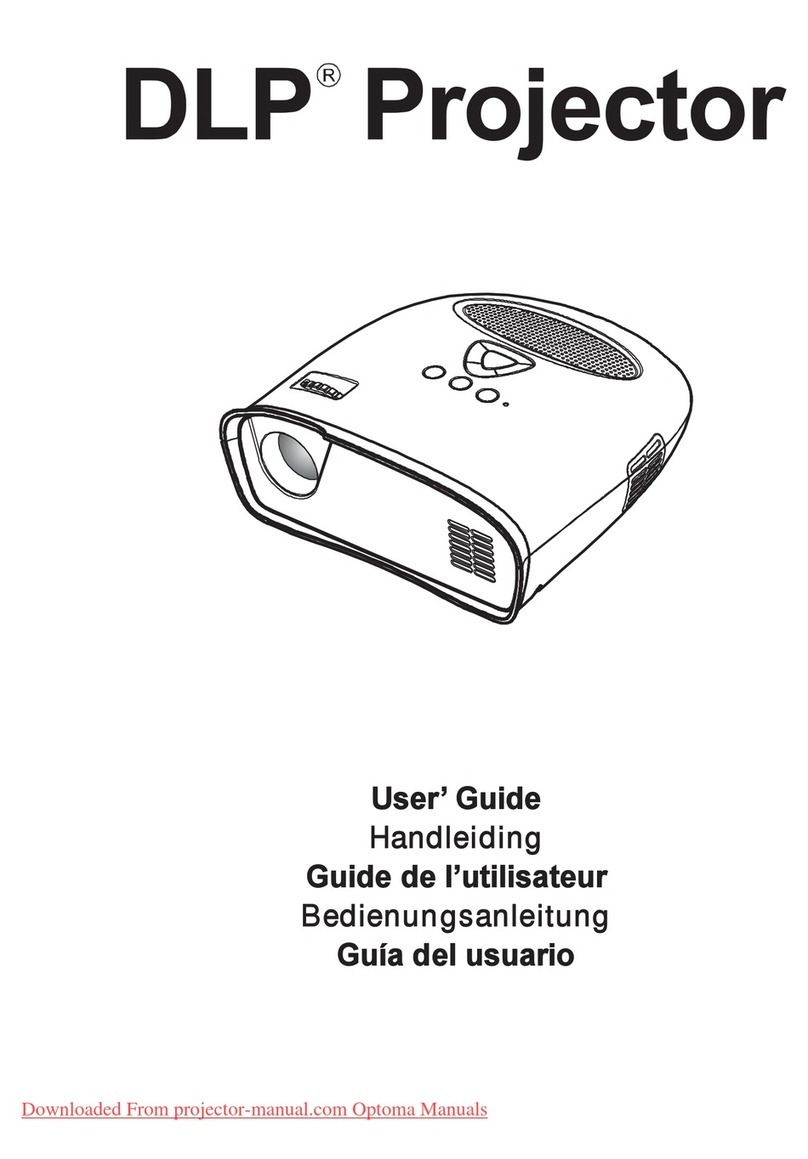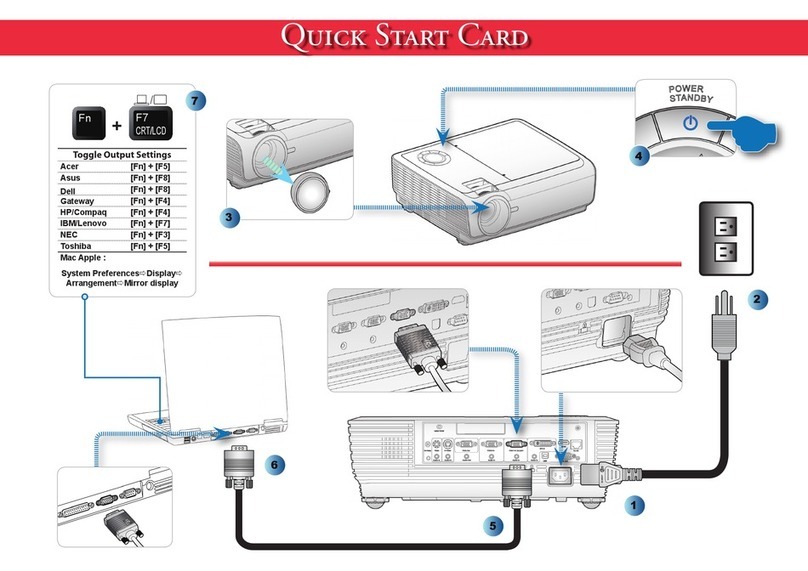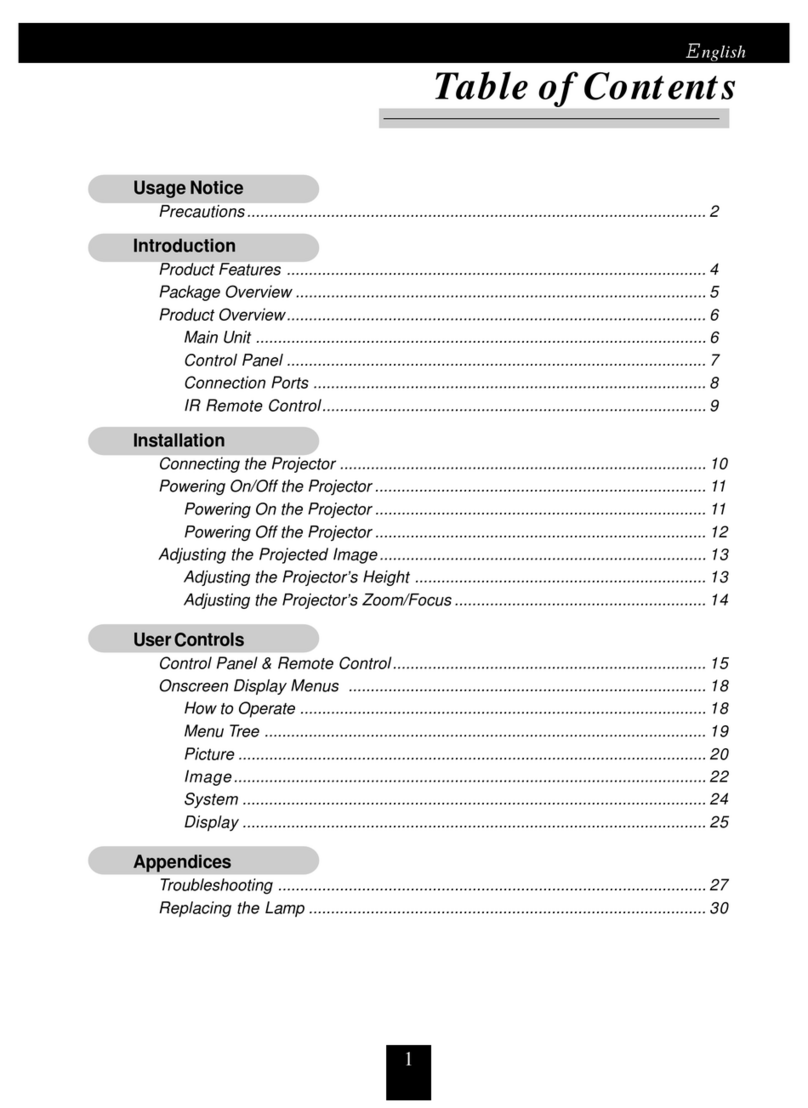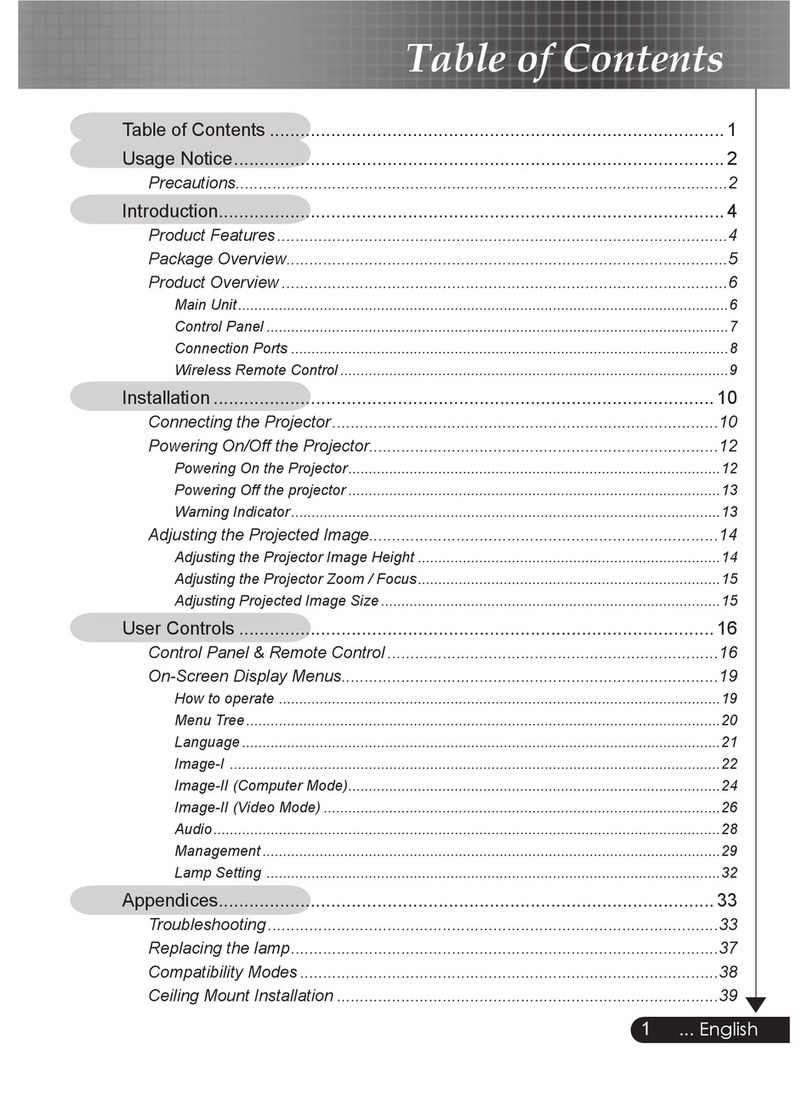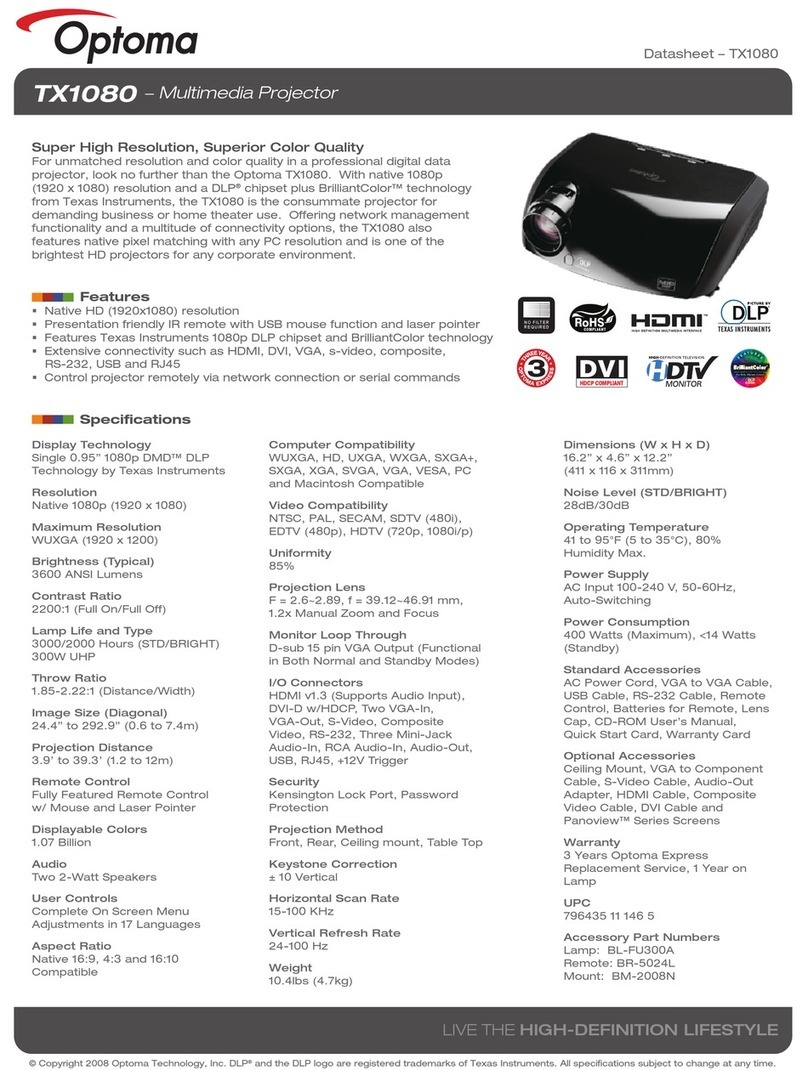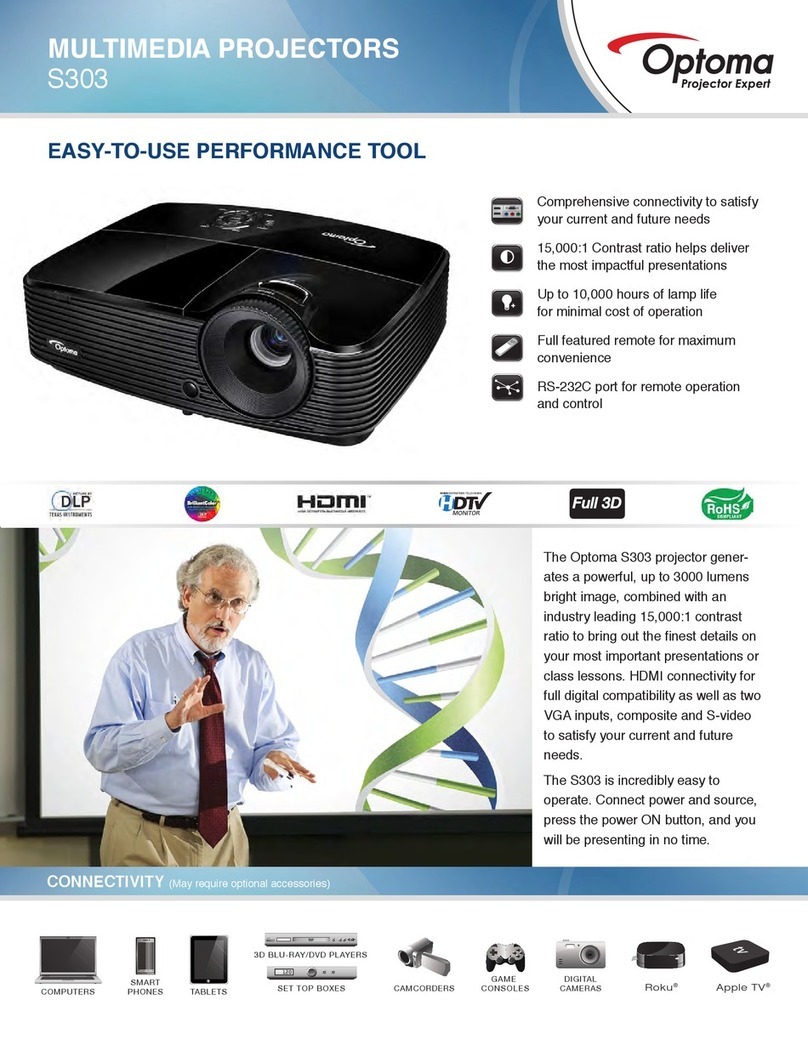GUIDE RAPIDE
FRANÇAIS
Présentation des parties
Mise en marche
1. Branchez le câble d'alimentation.
2. Appuyez sur le bouton Marche/Arrêt ( ) pour
allumer le visualiseur de documents.
Raccordement de l'affichage de sortie
1. Mettez en marche le projecteur ou tout autre périphérique d'affichage.
2. Connectez un câble VGA sur la sortie VGA (ou un câble HDMI sur la
sortie HDMI)
3. Connectez l’autre bout du câble sur l’entrée VGA (ou l’entrée HDMI)
de votre projecteur ou autre périphérique d’affichage.
1. Réglez la tête de caméra avec une main sur la base.
2. Afin d'éviter tout dommage à vos yeux, ne regardez pas
directement la lampe LED.
3. Choisissez le mode de mise au point en fonction de la distance de
l'objet : Mode normal de 3 cm à l'infini@1X ; 30 cm à l'infini@17X.
Mode macro de 3 cm à l'infini.
*Le zoom optique n'est pas disponible en mode MACRO.
Réglage de la langue du lecteur optique
Travailler avec Smart DC Pro
1. Vérifiez que le paramètre de connexion USB est sur «PC-Cam».
2. Reliez l’appareil et le PC avec le câble USB.
3. Démarrez Smart DC Pro sur votre PC.
1. Appuyez sur le bouton MENU ( ).
2. Sélectionnez Paramètres→Langue.
3. Réglez avec les flèches haut/bas et appuyez sur OK ( ) pour
confirmer
Marche/Arrêt
Retournement de l'image à 180°
Arrêt sur image active
Capture d'une image fixe
Affichage du menu et sélection
Bouton de direction
Zoom arrière
Zoom avant
Mise au point automatique unique
Accès au mode PC pour exécuter la
fonction « PASSAGE »
Allumer/éteindre et régler la luminosité
de la lampe LED
Activer la touche de raccourci de la
luminosité.
Enregistrement d'une séquence vidéo et
audio
Accès au mode Lecture pour visualiser les
séquences vidéo et les images enregistrées
Instructions de fonctionnement
Fonctionnement de base
Tête de caméra
Lampe LED
Panneau de commande
Port de sortie audio
Port d'entrée audio
Emplacement carte SD
Port RS232
Emplacement antivol
Récepteur de signal de
télécommande
Prise électrique 5V CC
Port USB
Port de sortie VGA
Sortie HDMI
Orateur
Port d’entrée VGA
Entrée HDMI
Microphone
Port USB
(pour une clé USB)
Récepteur de signal
de télécommande
Poignée de transport
Interrupteur de sortie HDMI-VGA
GUÍA RÁPIDA
ESPAÑOL
Conocer las partes
Encendido
1. Enchufe el cable de alimentación.
2. Pulse el botón de alimentación ( ) para
encender la Cámara de documentos.
Conectar la Pantalla de salida
1. Encienda el proyector en cualquier dispositivo de visualización
2. Conecte un cable VGA a la salida VGA ( o un cable HDMI a la
salida HDMI ).
3. Conecte el otro extremos del cable VGA en el puerto de entrada
VGA ( o el cable HDMI en el puerto de entrada HDMI ) de su
proyector o dispositivo de visualización.
1. Ajuste el cabezal de la cámara sujetando la base con una mano.
2. Para evitar dañarse los ojos, no mire directamente a la lámpara LED.
3. Elija el modo de enfoque según la distancia que haya hasta el objeto:
Modo normal de 3cm a ∞@1X ; 30cm a ∞@17X.
Modo macro de 3cm a ∞.
*El zoom óptico no estará disponible cuando esté en modo MACRO.
Configurar el idioma que aparece en
pantalla
Utilización de Smart DC Pro
1. Asegúrese de que el ajuste de conexión USB esté en“PC-Cam”.
2. Conecte el dispositivo y el PC con el cable USB adicional.
3. Ejecute Smart DC Pro en su PC.
1. Pulse el botón MENÚ ( ) .
2. Seleccione Configuración→Idioma.
3. Utilice las flechas izquierda/derecho para ajustar y pulse Aceptar
( ) para confirmar.
Instrucciones de funcionamiento
Funcionamiento básico
Cabezal de la cámara
Lámpara LED
Panel de control
Puerto de salida de audio
Puerto de entrada de
audio
Ranura de tarjeta SD
Puerto RS232
Ranura antirrobo
Receptor de señal del
mando a distancia
Toma de alimentación
de CC de 5V
Puerto USB
Puerto de salida VGA
Puerto Salida HDMI
Altavoz
Puerto de entrada
VGA
Puerto entrada HDMI
Micrófono
Puerto USB ( Para
memoria USB )
Receptor de señal del
mando a distancia
Asa de transporte
Switch de salida HDMI-VGA
Pour plus d’informations,
visitez notre site internet
www.optoma.com
Encender/apagar
Invertir imagen 180°
Congelar la imagen actual
Capturar una imagen fija
Mostrar Menú y seleccionar
Botones de dirección
Alejar
Acercar
Auto-enfoque de una sóla vez
Activar el modo PC para habilitar la
función“CAMBIAR”.
Encender/apagar y ajustar el brillo de la
lámpara LED
Activar la tecla acceso directo de brillo.
Grabar un vídeo y un clip de audio
Activar el modo de Reproducción para ver
los clips de vídeo grabados y las imágenes
tomadas.
VGA HDMI
VGA HDMI
Para obtener más información,
visite www.optoma.com