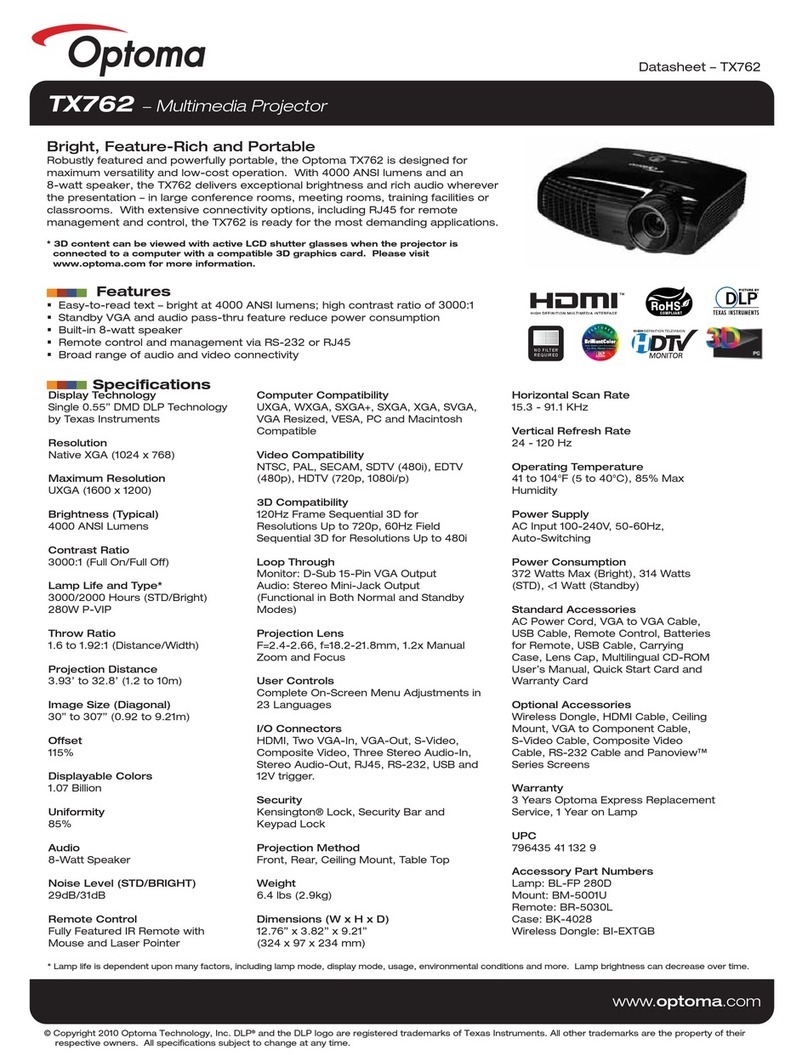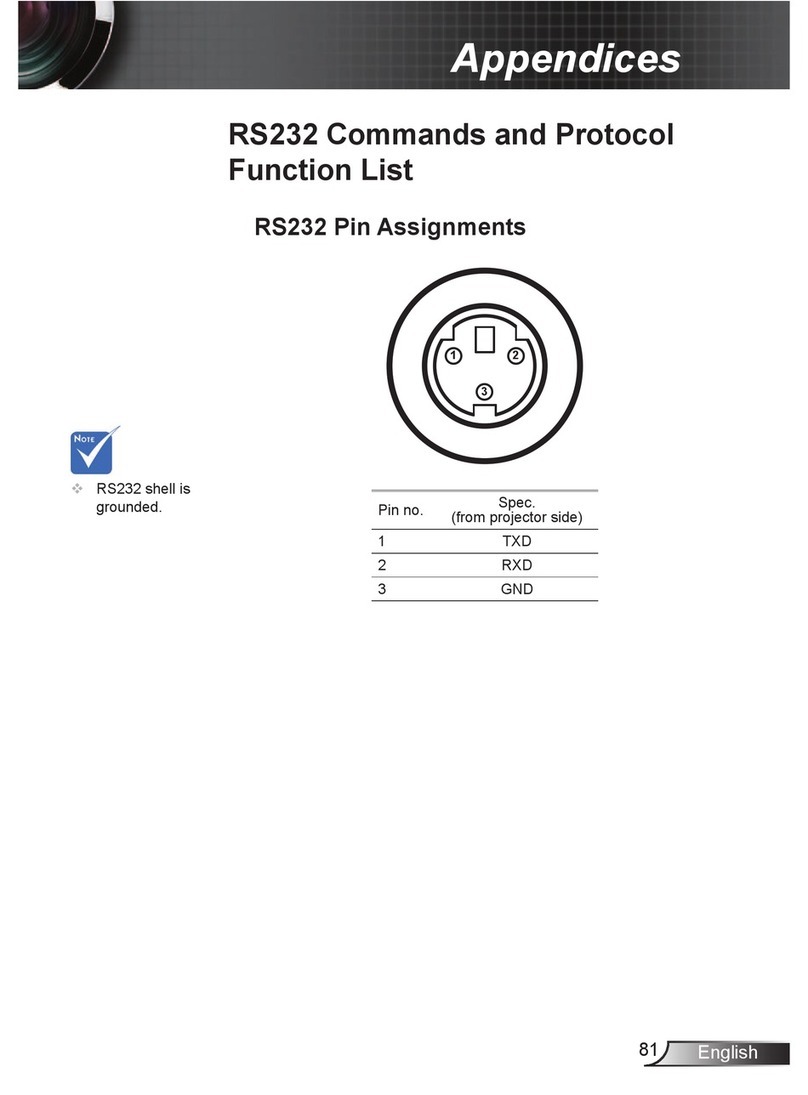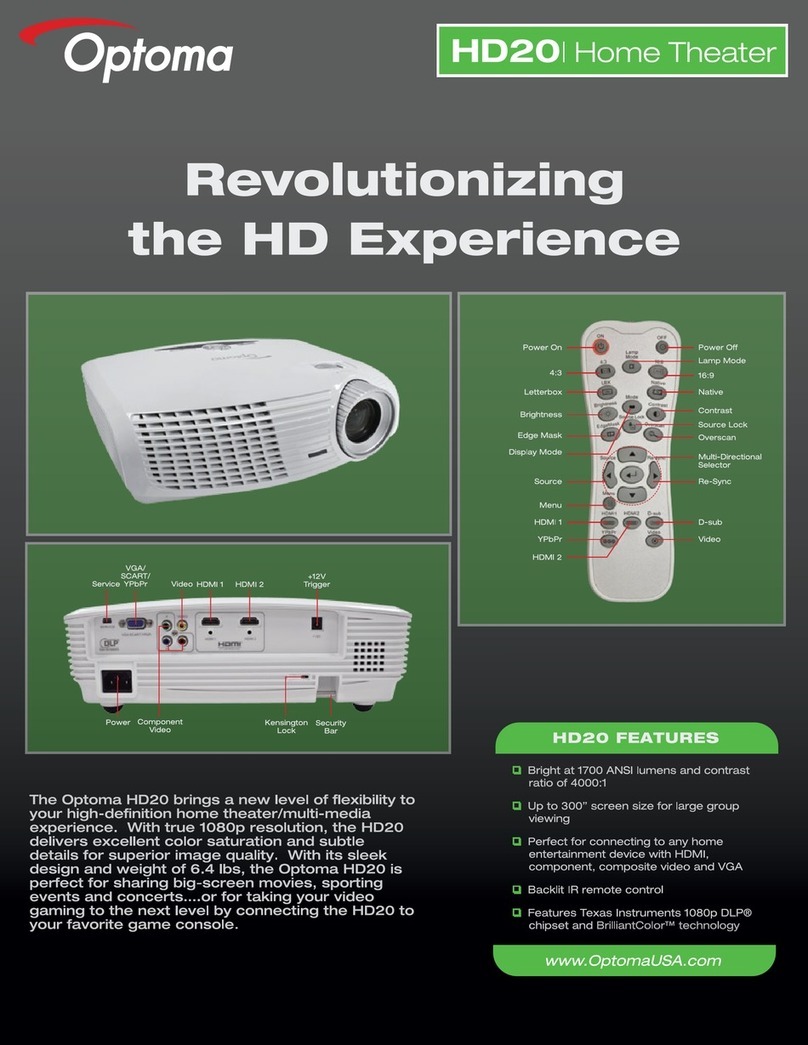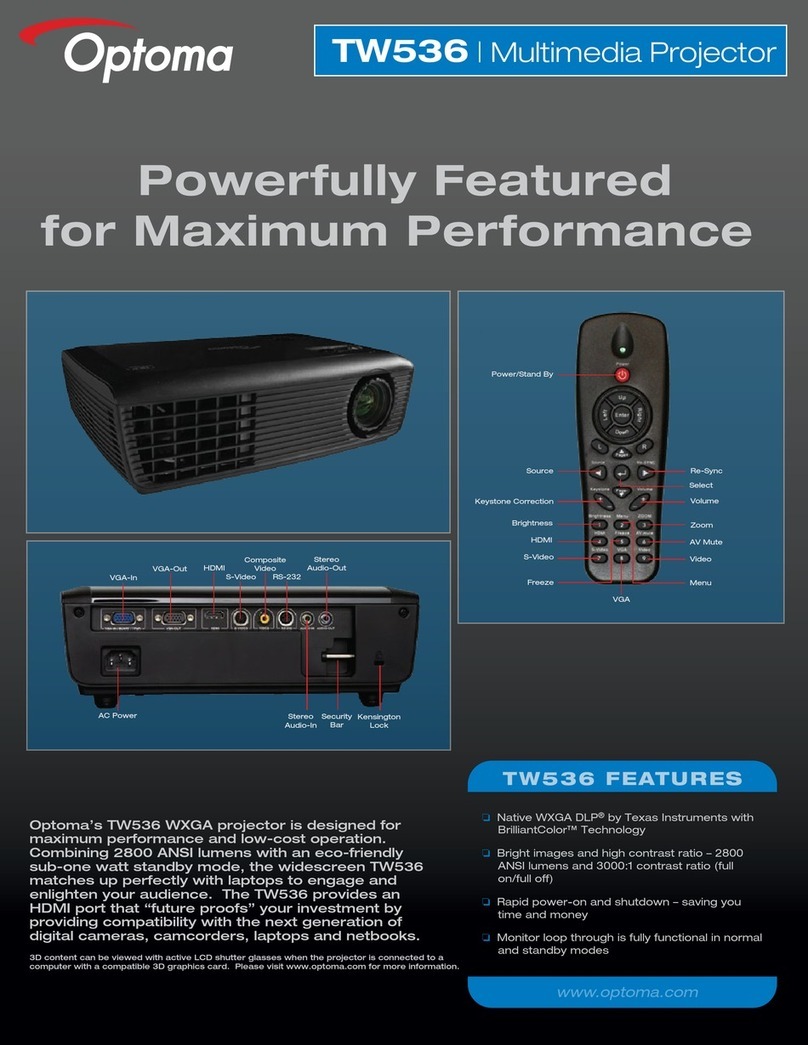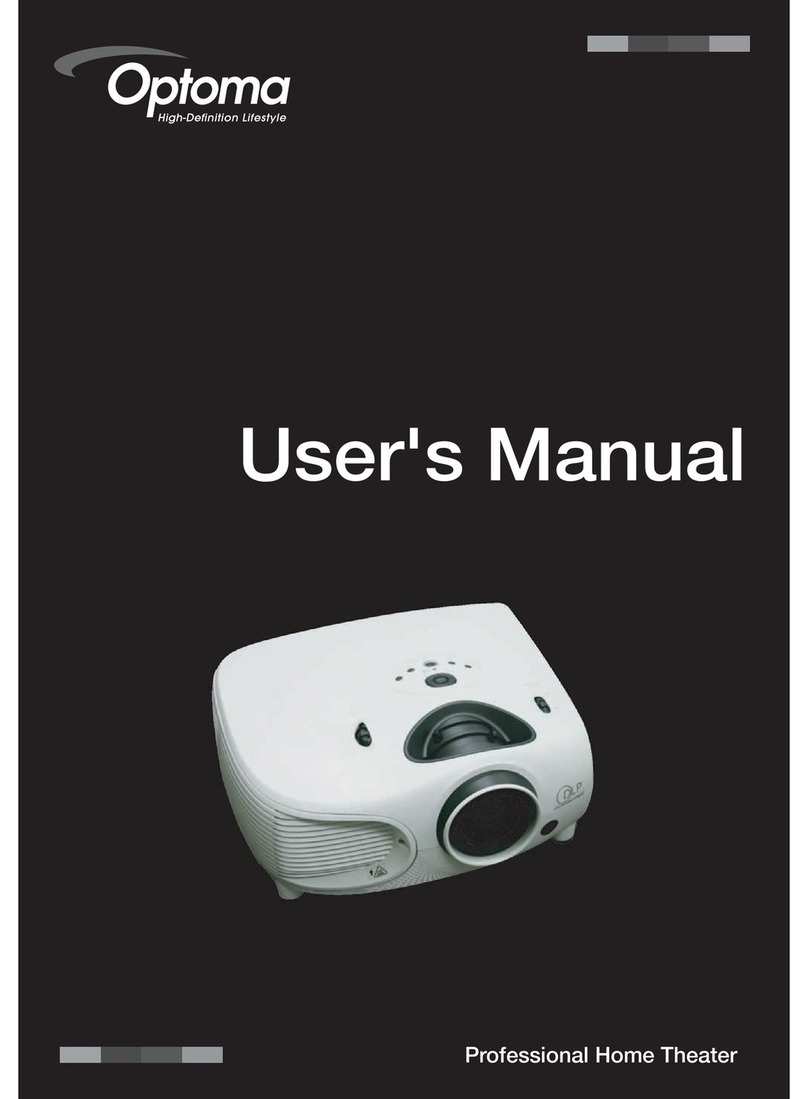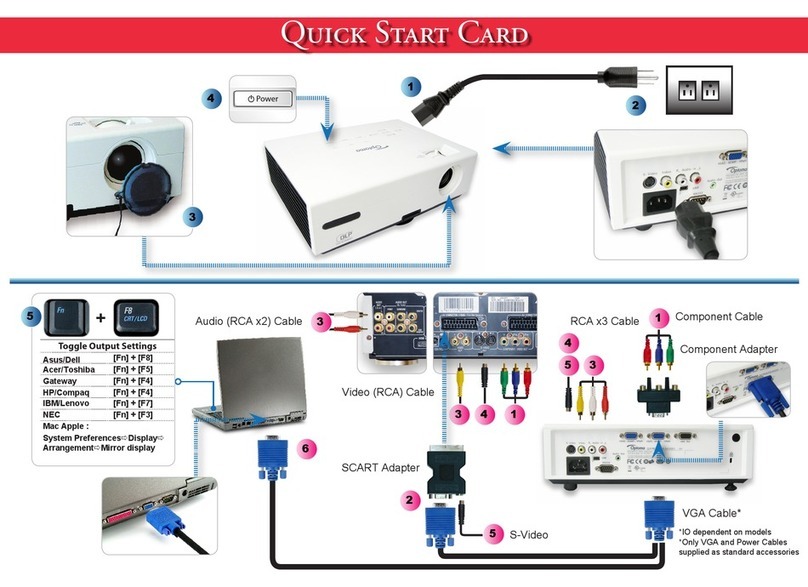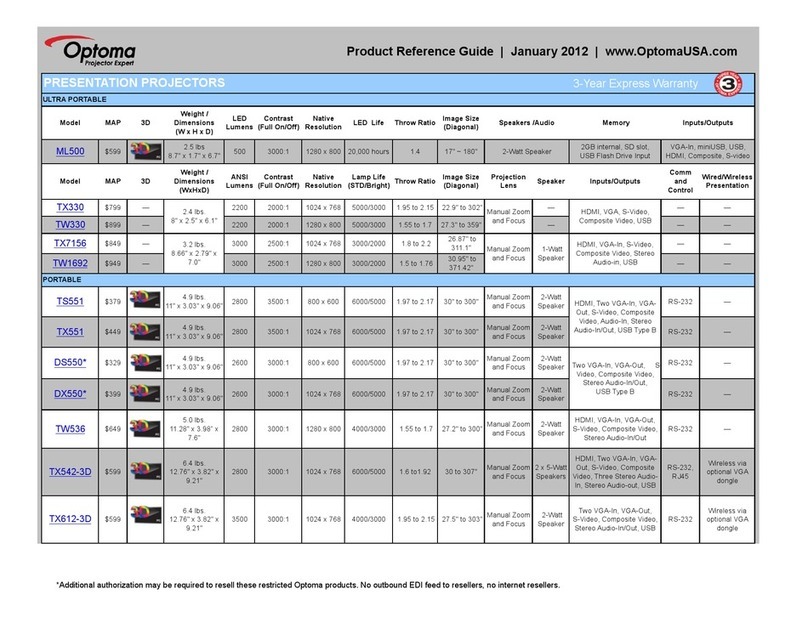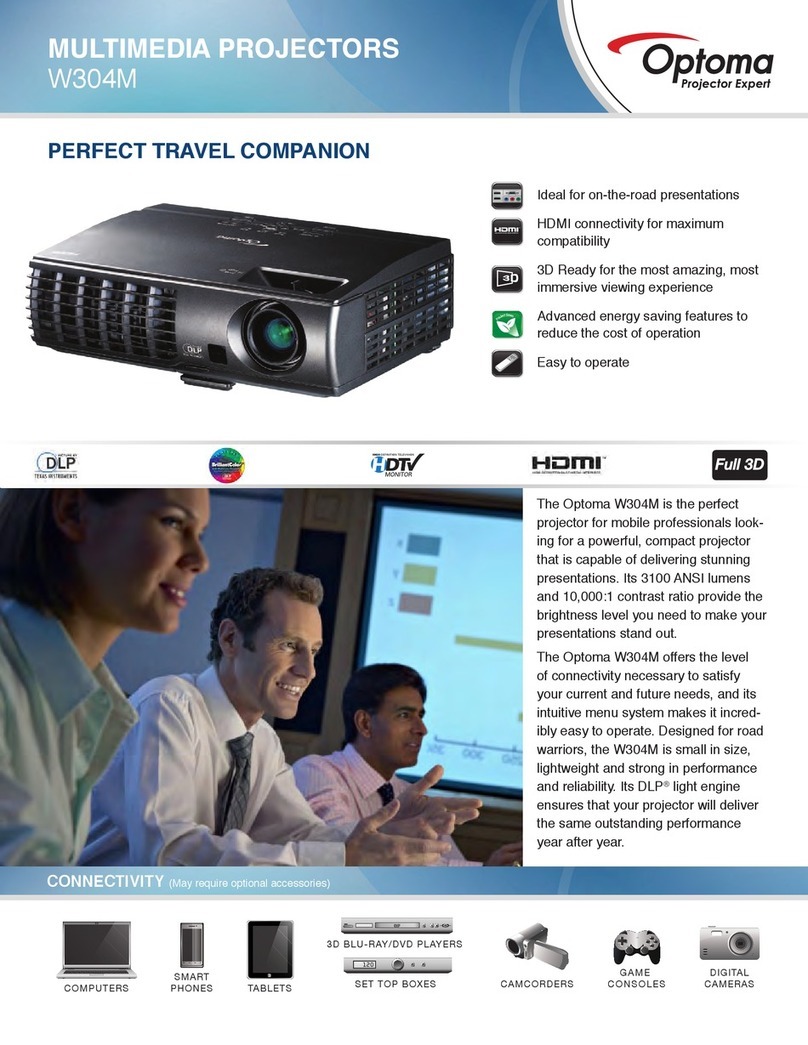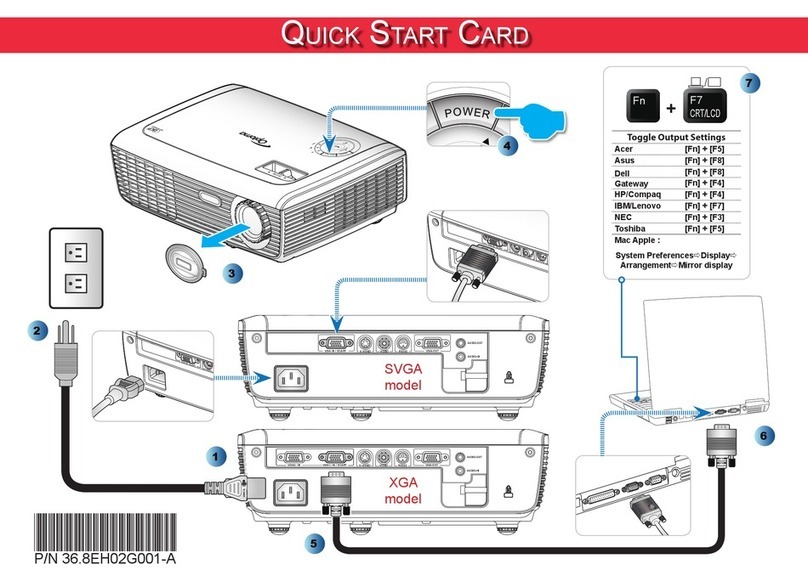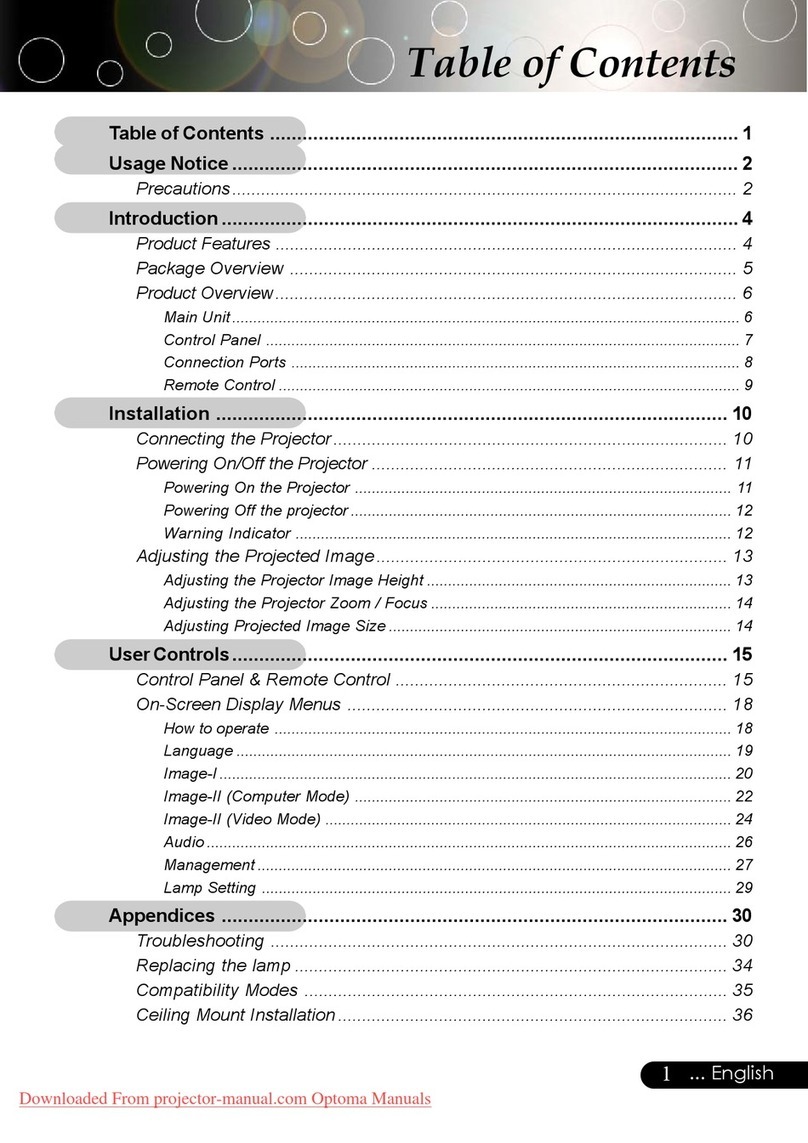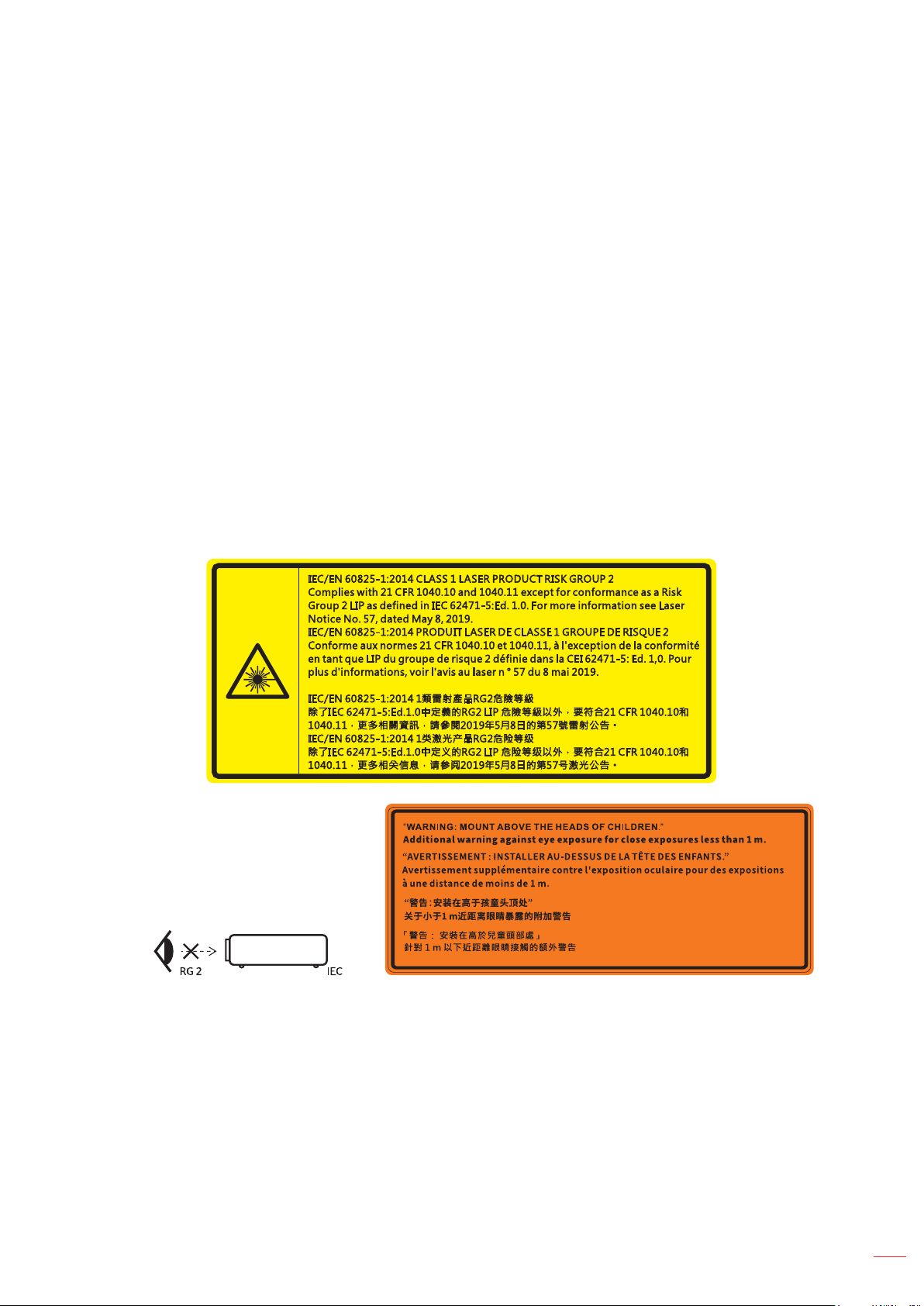English
2
TABLE OF CONTENTS
SAFETY............................................................................................... 4
Important Safety Instruction....................................................................................................... 4
Laser Radiation Safety Information ........................................................................................... 5
Copyright ................................................................................................................................... 7
Disclaimer.................................................................................................................................. 7
Trademark Recognition ............................................................................................................. 7
FCC ........................................................................................................................................... 7
Declaration of Conformity for EU countries ............................................................................... 8
WEEE........................................................................................................................................ 8
Cleaning the Lens...................................................................................................................... 8
INTRODUCTION ................................................................................ 9
Package Overview..................................................................................................................... 9
Standard accessories................................................................................................................ 9
Optional accessories ................................................................................................................. 9
Product Overview ..................................................................................................................... 10
Connections.............................................................................................................................. 11
Keypad ..................................................................................................................................... 12
Remote control 1 ...................................................................................................................... 13
Remote control 2 ...................................................................................................................... 14
SETUP AND INSTALLATION........................................................... 15
Installing the projector .............................................................................................................. 15
Connecting sources to the projector......................................................................................... 17
Adjusting the projector image................................................................................................... 18
Remote setup ........................................................................................................................... 19
USING THE PROJECTOR ............................................................... 21
Powering on / o the projector.................................................................................................. 21
Selecting an input source ......................................................................................................... 22
Menu navigation and features .................................................................................................. 23
OSD Menu tree......................................................................................................................... 24
Display image settings menu.................................................................................................... 32
Display enhanced gaming menu .............................................................................................. 35
Display 3D menu ...................................................................................................................... 36
Display aspect ratio menu ........................................................................................................ 37
Display digital zoom menu........................................................................................................ 37
Display image shift menu ......................................................................................................... 38
Display geometric correction menu .......................................................................................... 38
Audio mute menu ..................................................................................................................... 39
Audio volume menu.................................................................................................................. 39
Audio audio input menu............................................................................................................ 39
Setup projection menu.............................................................................................................. 40