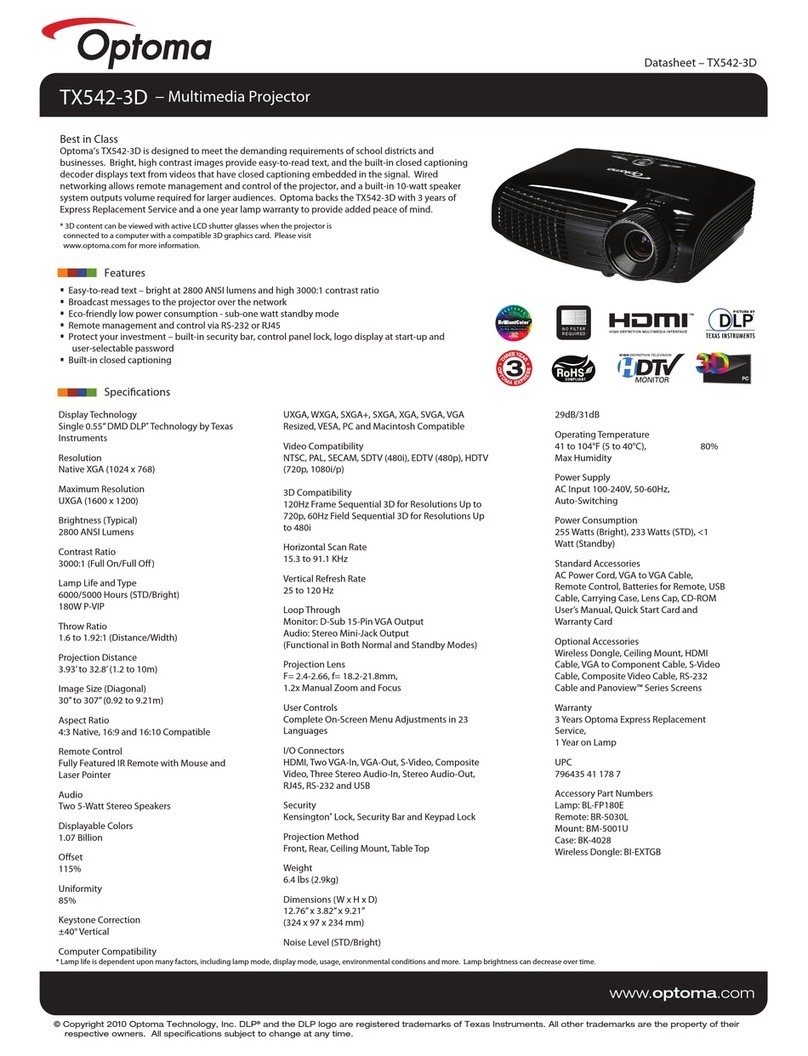Optoma UHD51A User manual
Other Optoma Projector manuals
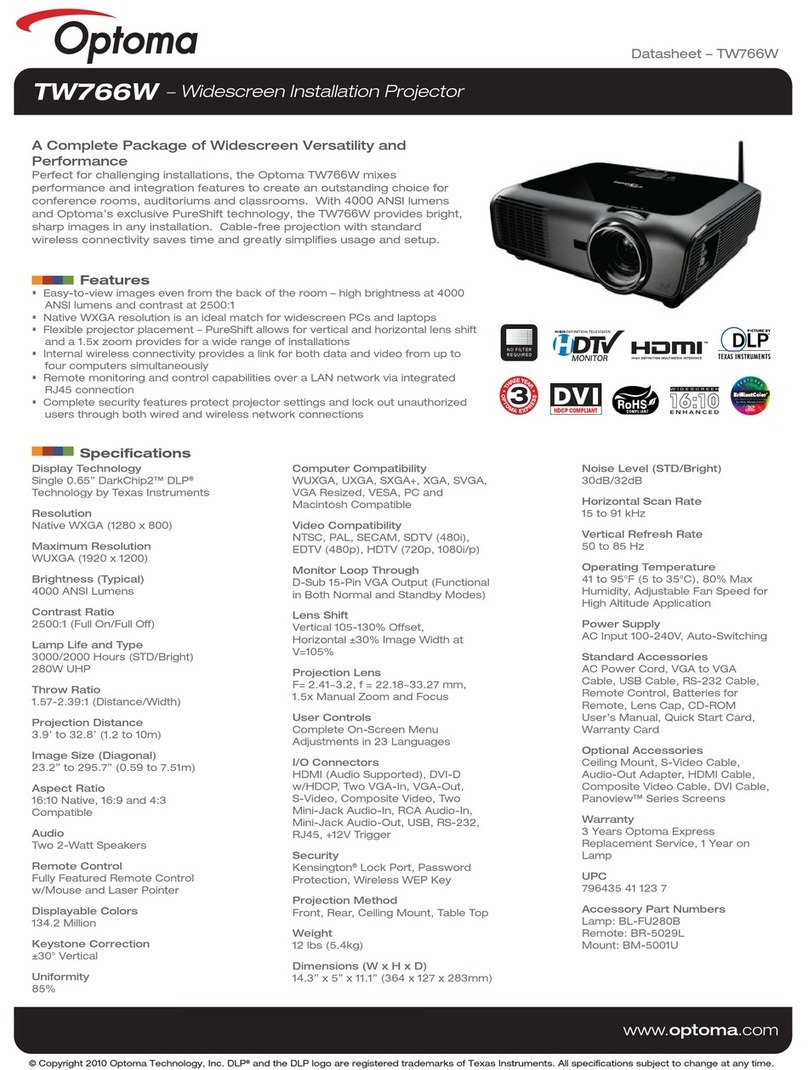
Optoma
Optoma TW766W User manual

Optoma
Optoma Pico PK101 User manual
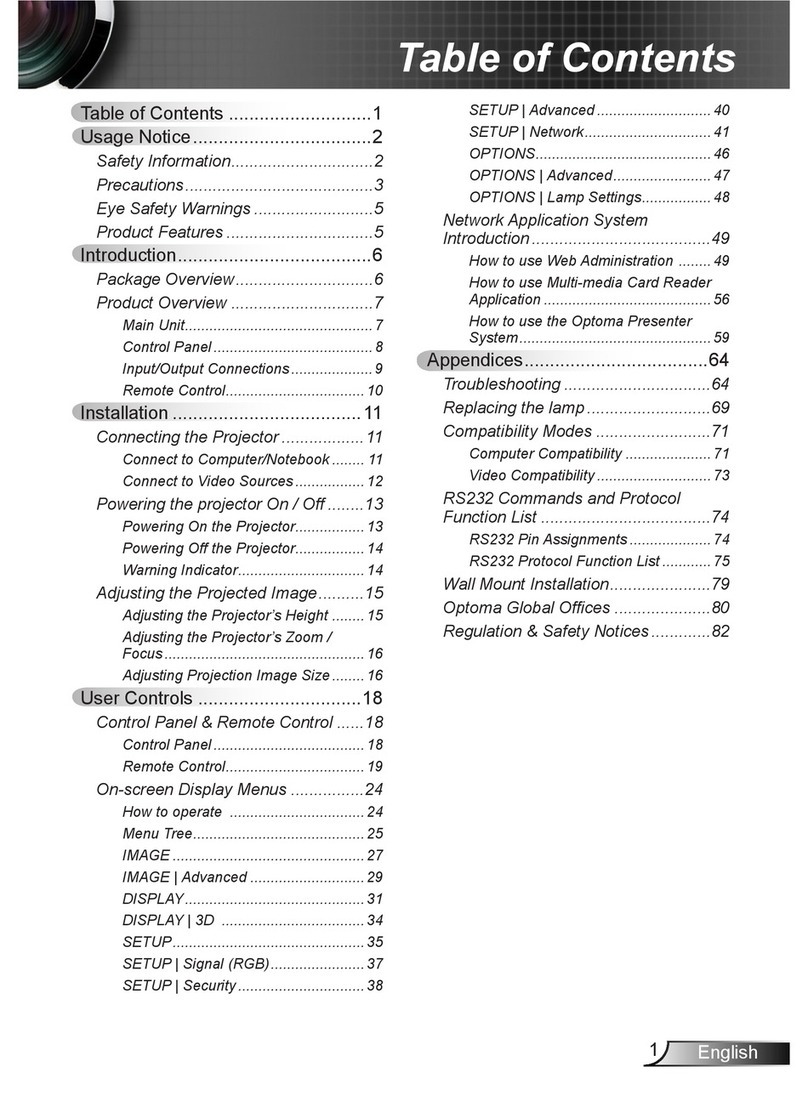
Optoma
Optoma TW635-3D User manual
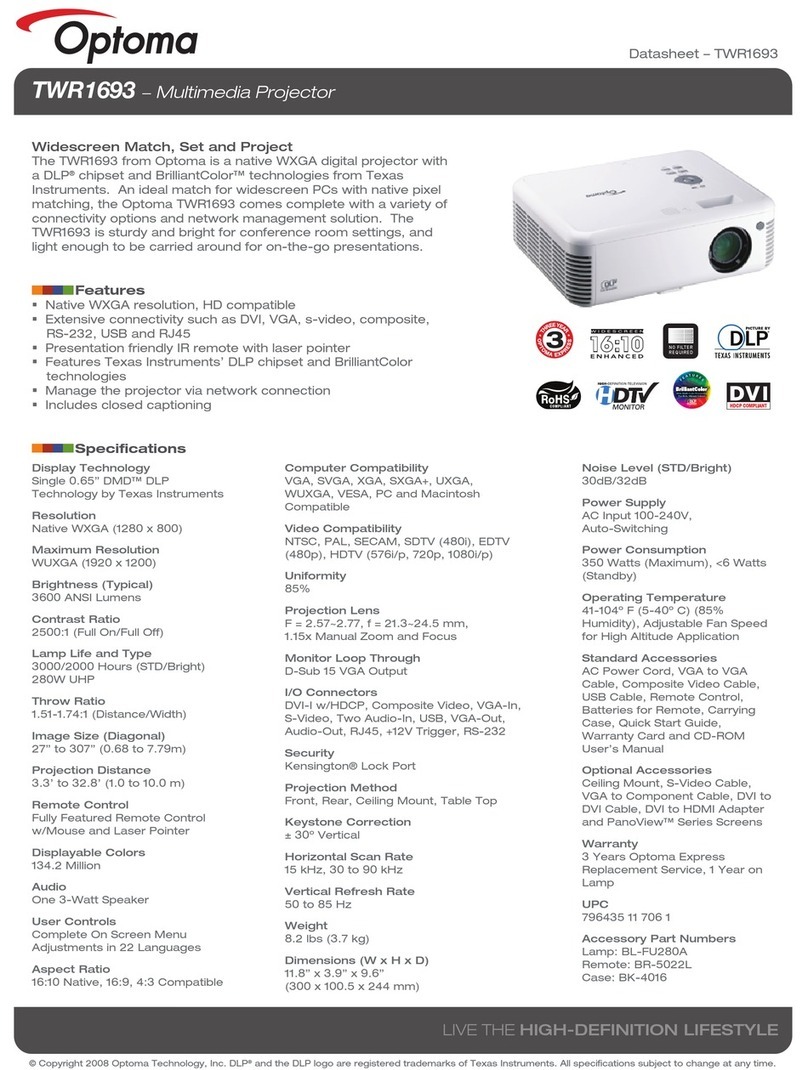
Optoma
Optoma TWR1693 User manual

Optoma
Optoma W319UST User manual
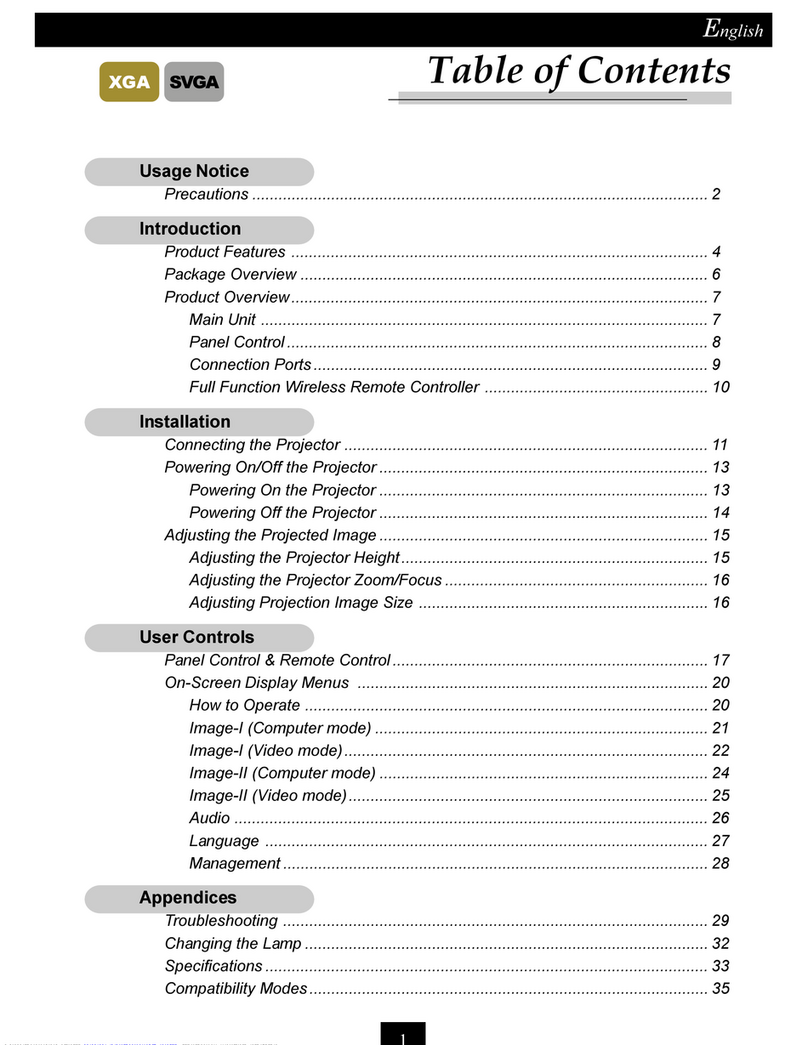
Optoma
Optoma H50 User manual

Optoma
Optoma DH1011i User manual

Optoma
Optoma Theme Scene HD82 User manual

Optoma
Optoma EH1020 User manual

Optoma
Optoma ES550 User manual

Optoma
Optoma GT750E User manual

Optoma
Optoma EP706 User manual

Optoma
Optoma TX728 User manual
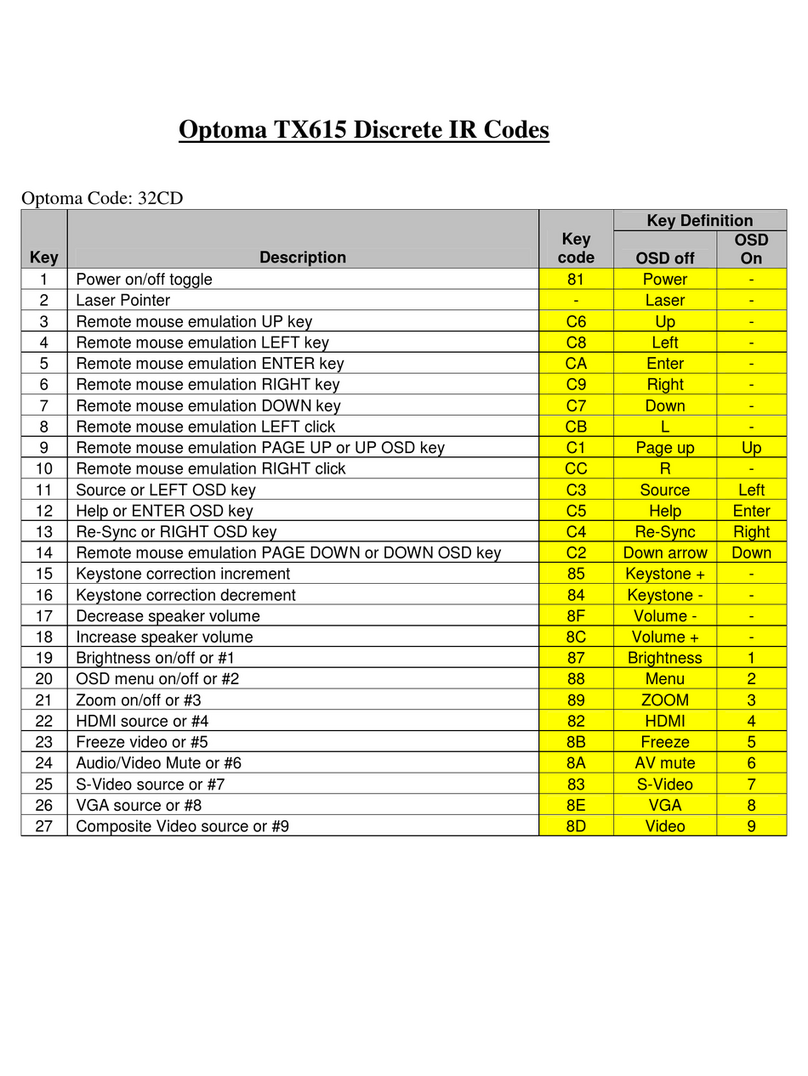
Optoma
Optoma Optoma TX615 Administrator guide
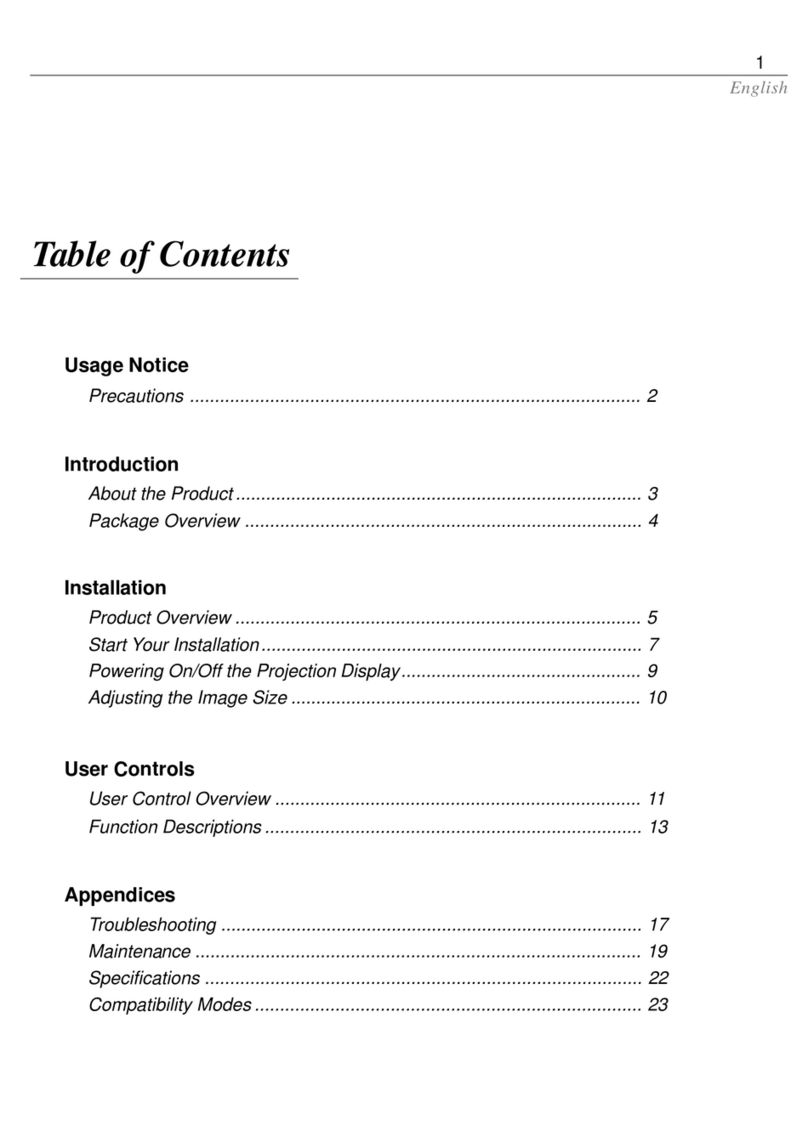
Optoma
Optoma Optoma EP585 User manual
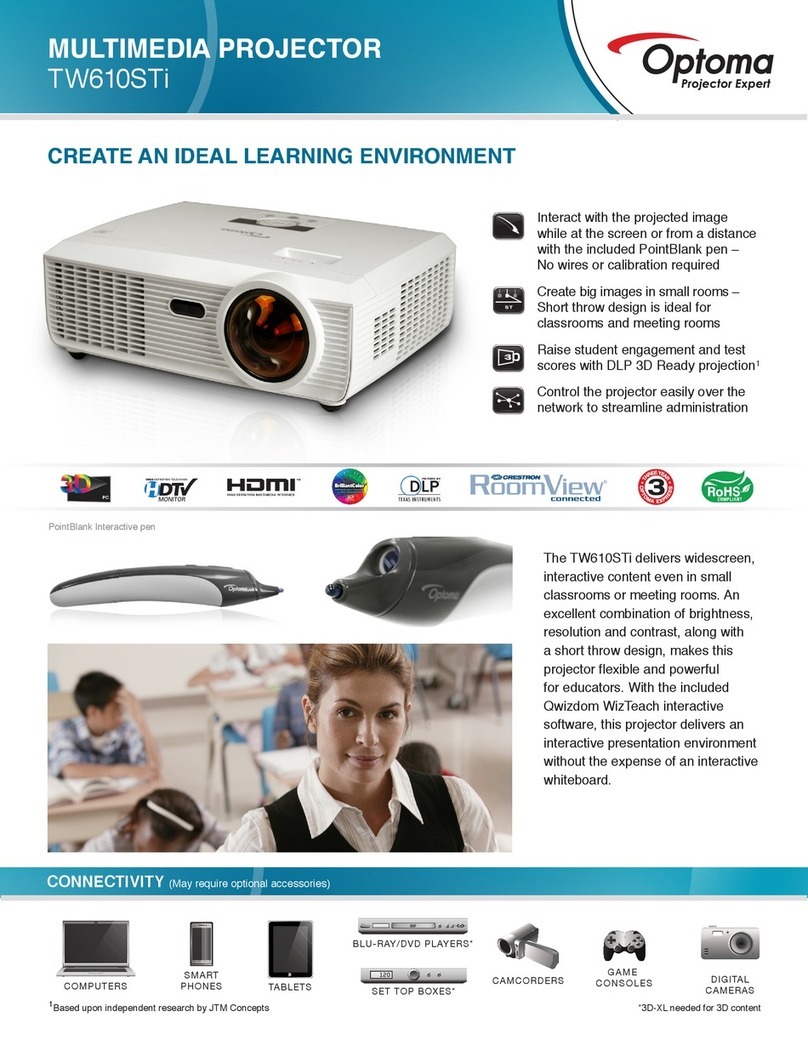
Optoma
Optoma TW610STi User manual
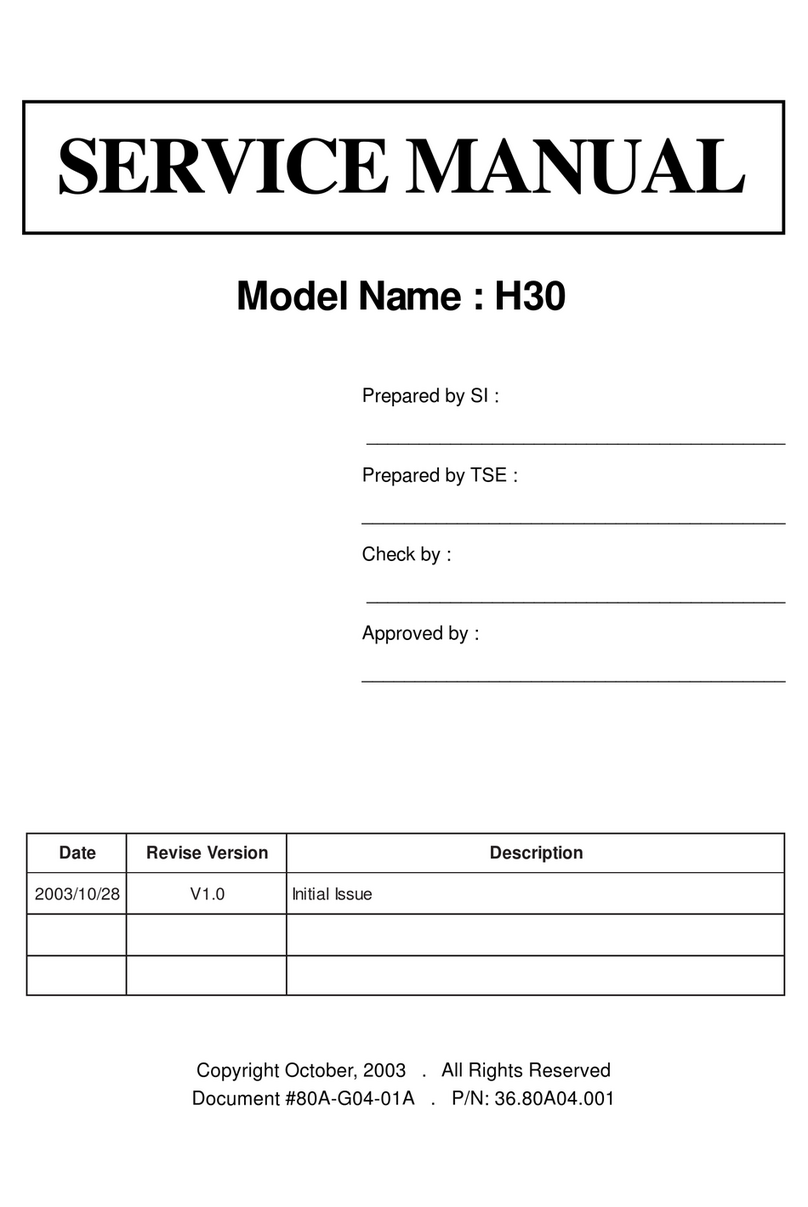
Optoma
Optoma H30 User manual

Optoma
Optoma H76 User manual

Optoma
Optoma EP1690 User manual

Optoma
Optoma W320ust User manual