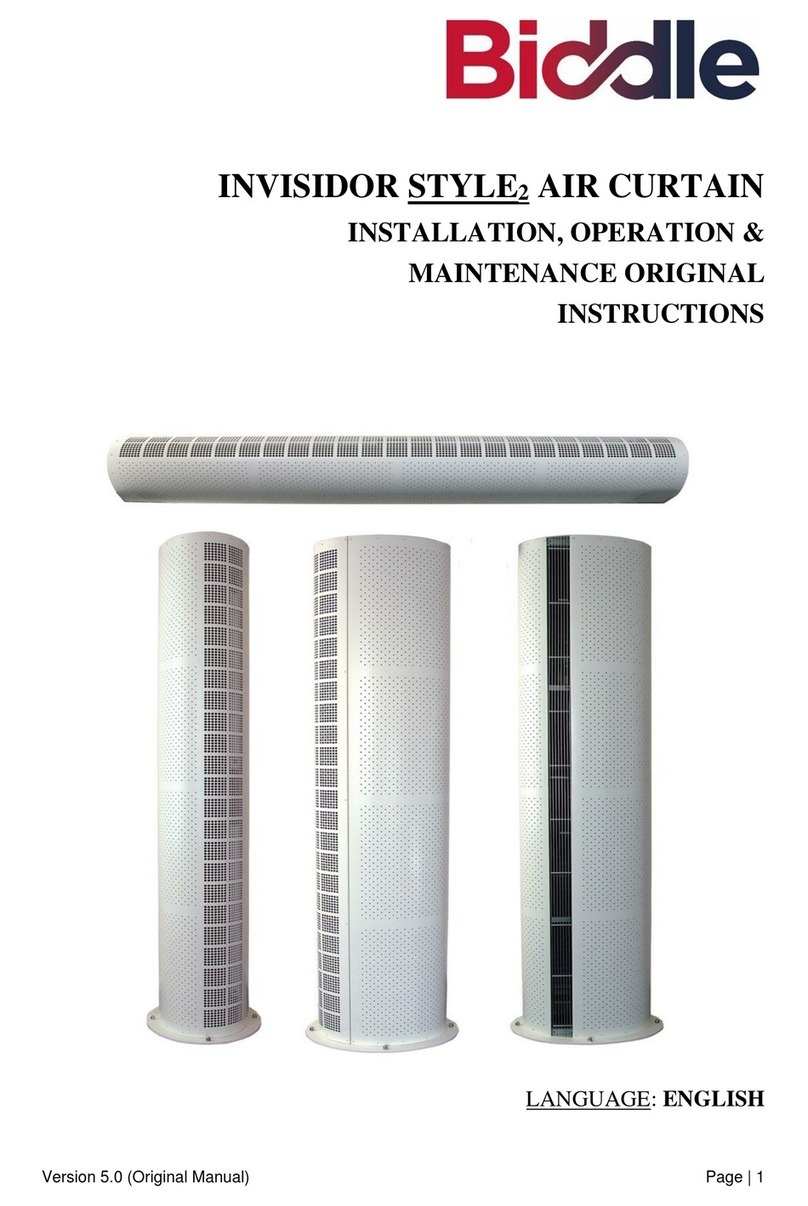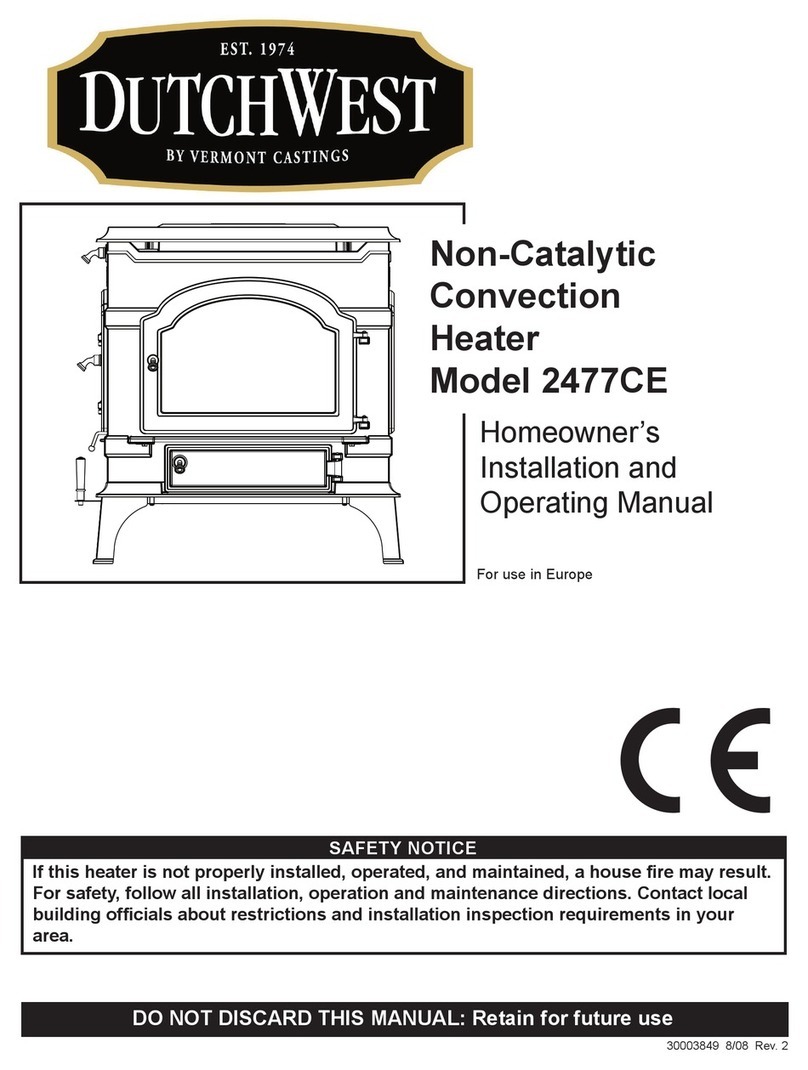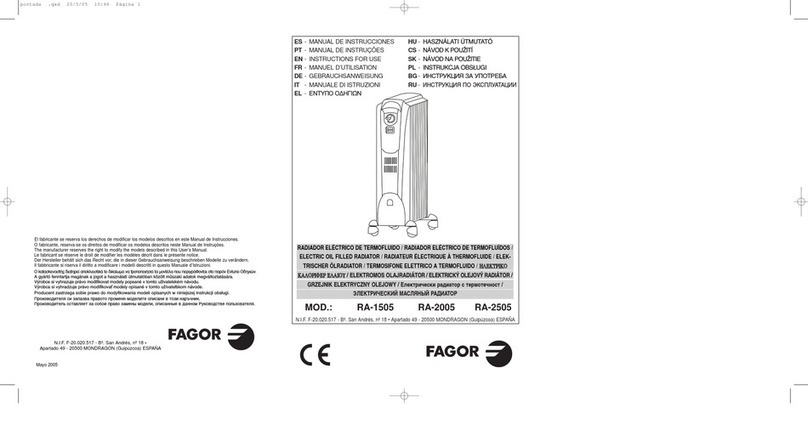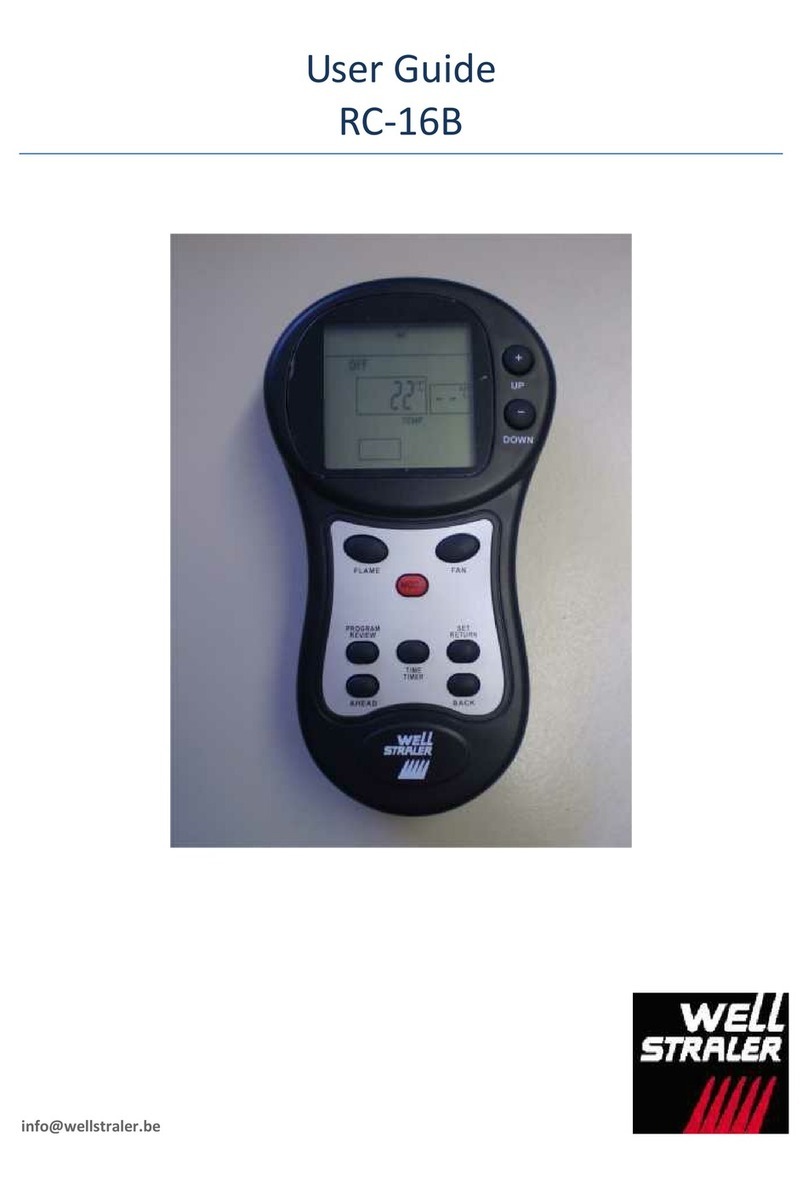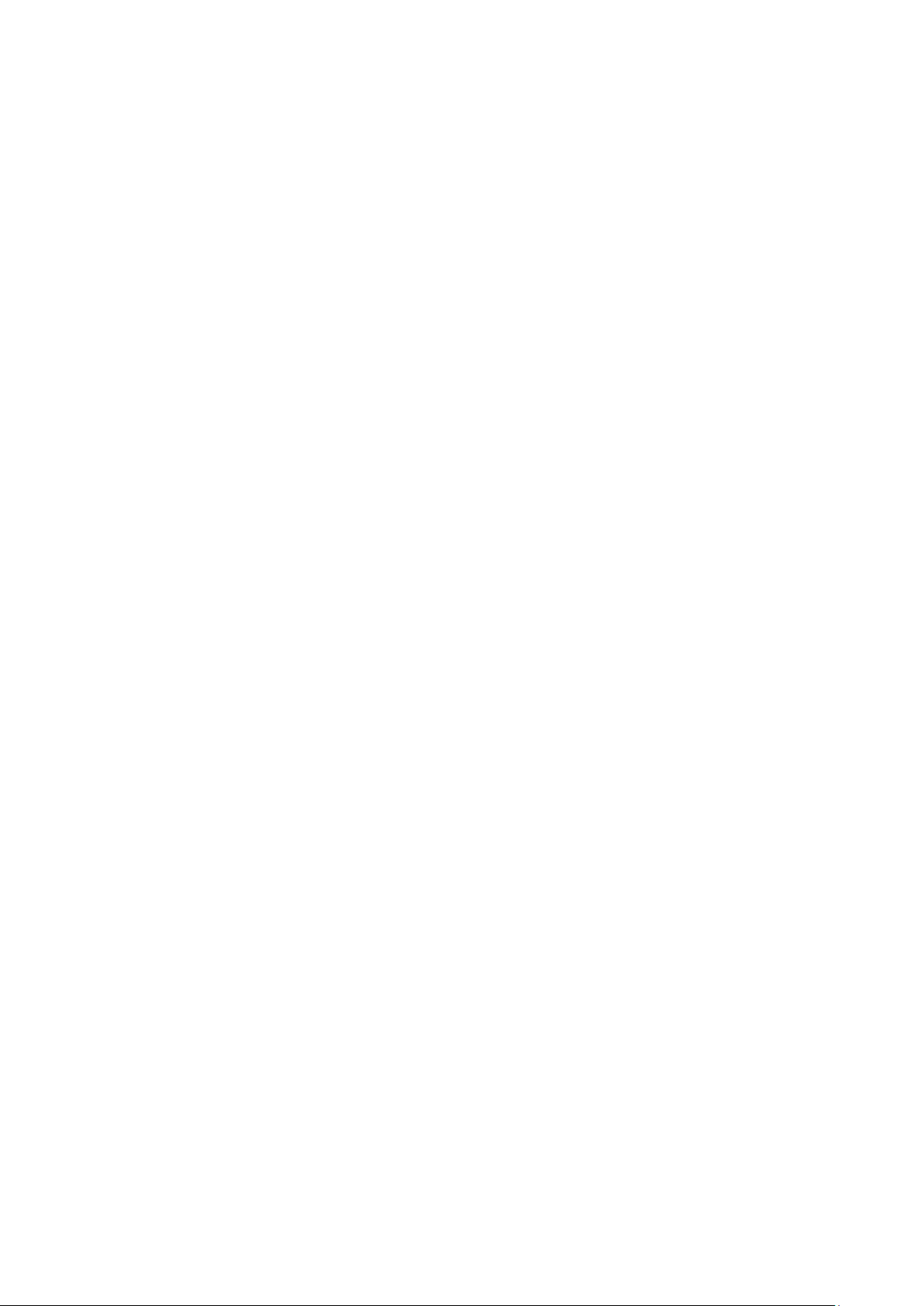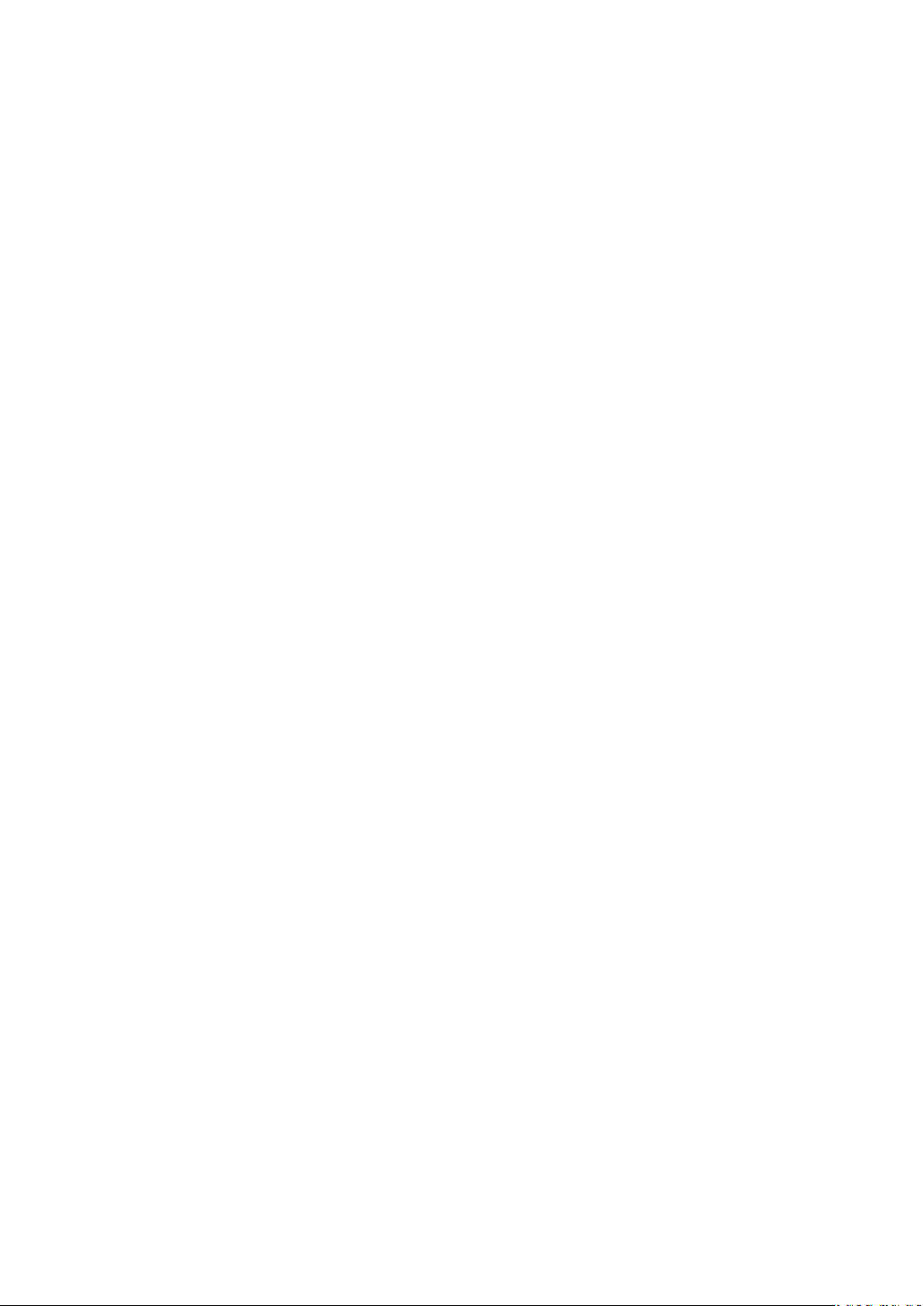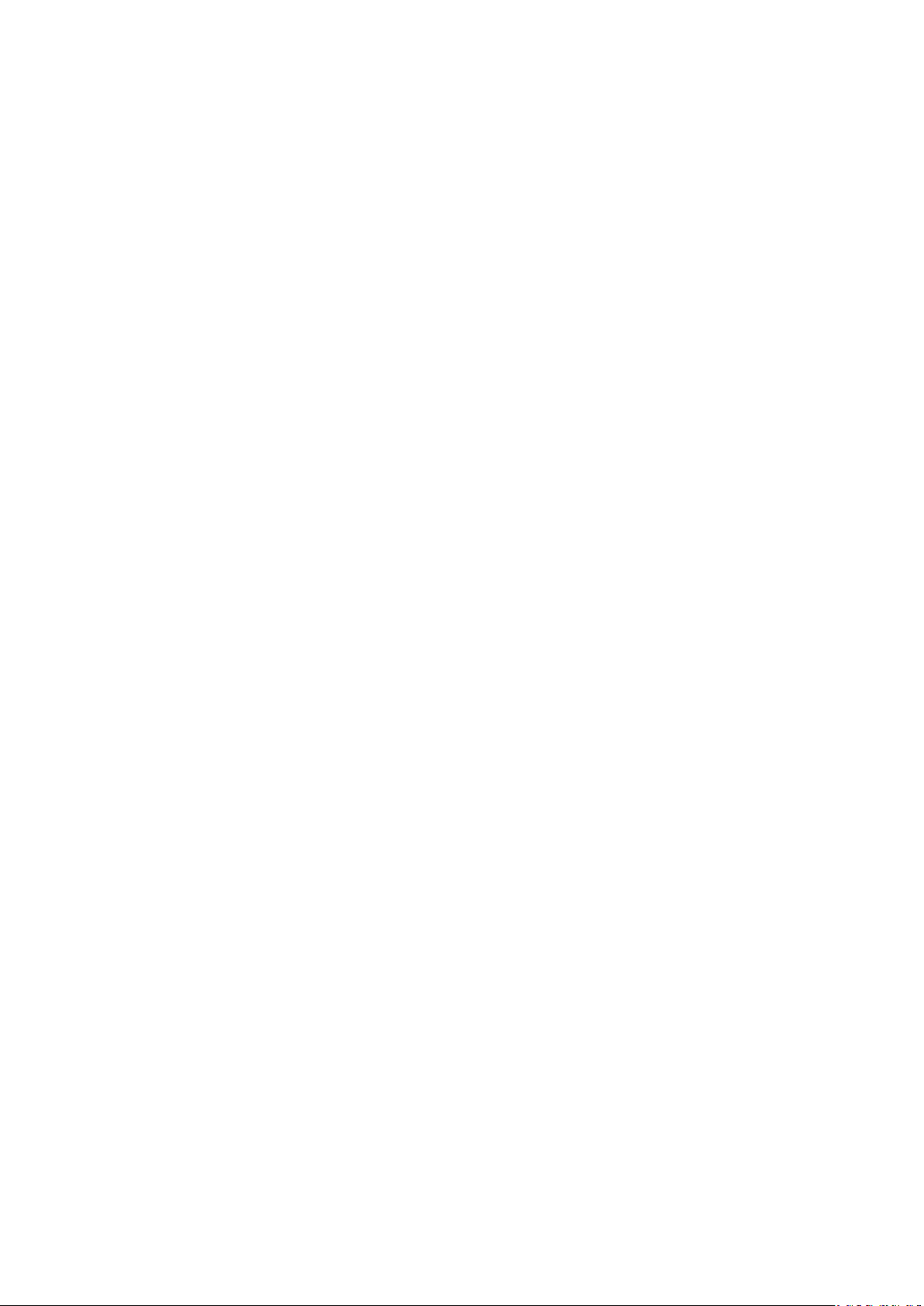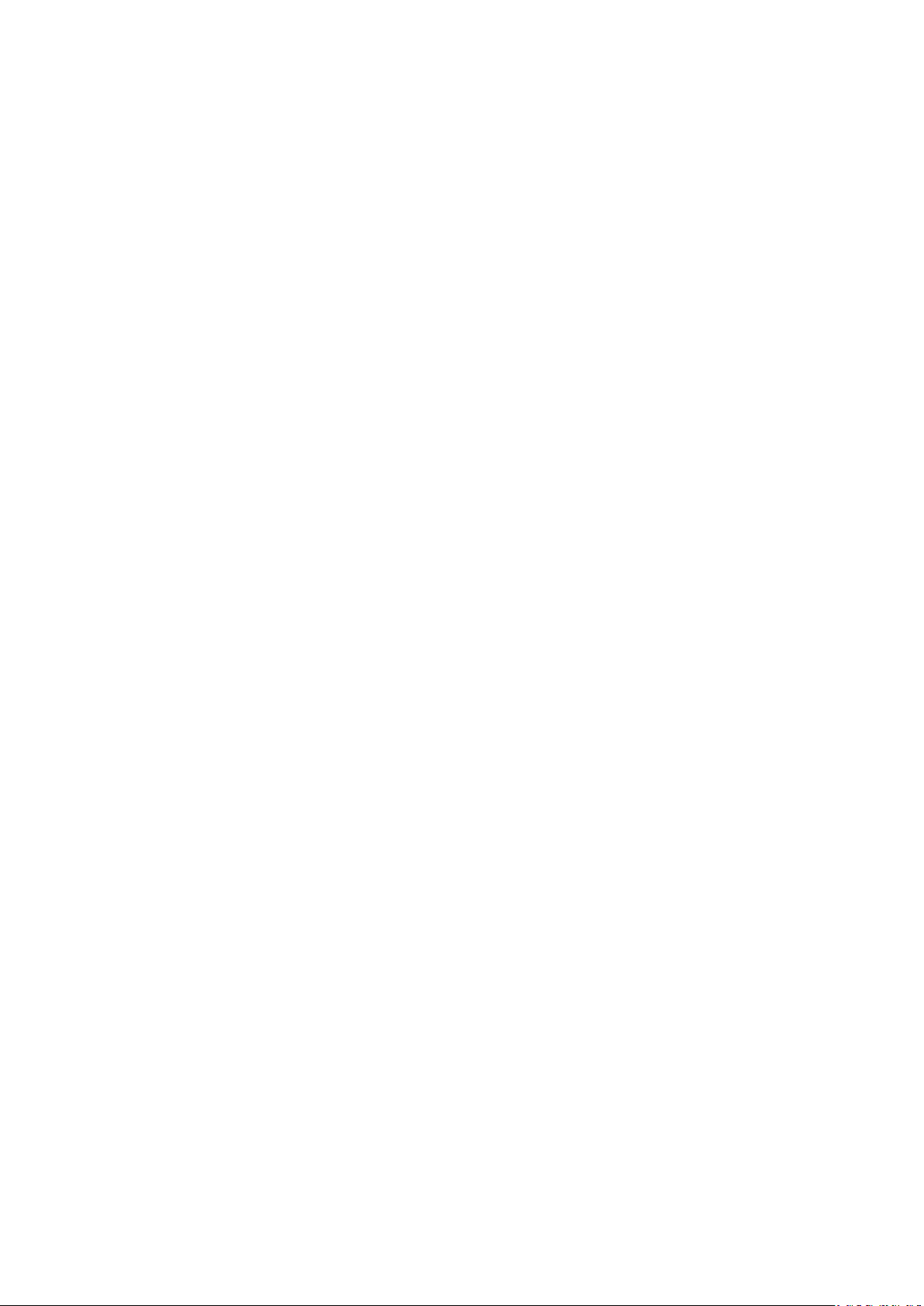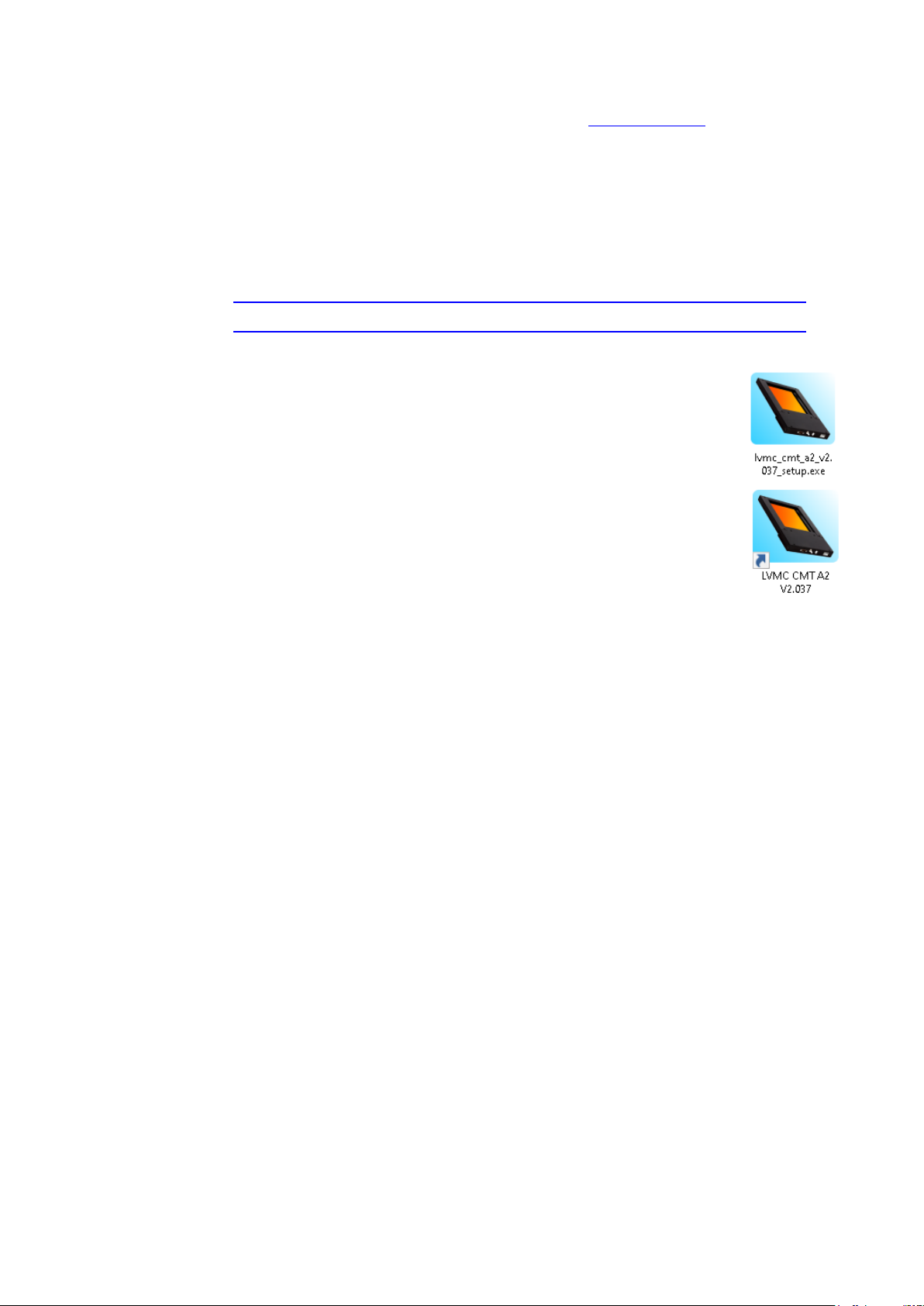2Overview
The digital light curtain LVMC is used for detecting, counting, measuring and classifying arbitrary objects. It
has a gapless sensing area for position and orientation independent registration of passing objects. With a
suitable parameterization, even complicated shapes (spiral springs, rings, partially translucent objects, etc.)
do not lead to multiple counts. The device, which is available in various sensing area dimensions, can reliably
detect balls with a minimum diameter of 1mm. Objects that are permanently within the sensing area (con-
veyors, machine parts, etc.) can be faded out by specifying a statically covered area. The light curtain LVMC
offers four independent counting channels for simultaneous detection of different objects. Selectively, the
device classifies passing objects by automatically assigning them to a channel. The integrated automatic
function learns independently by continuously analyzing objects passing the sensing area. Based on the
learned information, the light curtain is automatically reconfigured at runtime, so that faulty objects, for ex-
ample, can be sorted out without user intervention. For problem analysis and parameterization, a large num-
ber of helpful measured values are displayed. Detected objects are visualized in a two-dimensional picture.
The integrated statistics function collects statistical data and illustrates it in a histogram. Two high-
resolution timers (the maximum resolution is 30us) enable to capture the time interval between two events.
In this way, for example, the speed of an object can be determined by connecting two light curtains in series.
Continuous contamination of the optics, the transmission and reception power of the sensing area, as well
as changes in lighting conditions and temperature are continuously monitored and automatically taken into
account during operation. Correct functioning of hardware and software is continuously monitored. Objects
stuck in the sensing area can be detected by specifying the maximum permitted passing time. By means of
configurable oversampling, the suppression of interferences (electromagnetic fields, light flashes, vibrations,
etc.) can be optimized by increasing the minimum possible object passing time. Occurred errors that are
preserved when power is turned off and can be read out at any time.
For communication with the outside world, the device is equipped with galvanically isolated optocoupler
inputs and optocoupler outputs (available on a 9 pin D-Sub connector), an USB interface, and an Ethernet
interface. The light curtain also offers a three-color status LED for quick determination of the status or, alter-
natively, a toggle switch for channel selection. How many optocoupler inputs and outputs are available de-
pends on the device type. Overall, a total of five signal lines are available, their assignment is configurable.
For example, counting and status information can be supplied in real time via the optocoupler outputs and,
via the optocoupler inputs, a channel can be selected, the automatic function can be restarted, or a timer can
be stopped.
Configuration, operation, analysis and monitoring of the always independently operating light curtain is done
by use of the Microsoft Windows-based software LVMC CMT ("LVMC Configuration and Monitoring Tool").
The CMT can address the LVMC via USB and Ethernet. Beside this, it is possible to remotely control the de-
vice via Ethernet. The configuration and the status of the device can be retrieved by use of a web browser.
For security reasons, communication via Ethernet is always encrypted.
The Ethernet interface can be configured statically or dynamically by DHCP. The clock integrated in the
LVMC is reset when power is turned off, but date and time can be synchronized by use of a NTP server via
the Ethernet network.
Power is supplied to the device by 24V DC via the D-Sub connector, or can alternatively be implemented by
Power over Ethernet (PoE).