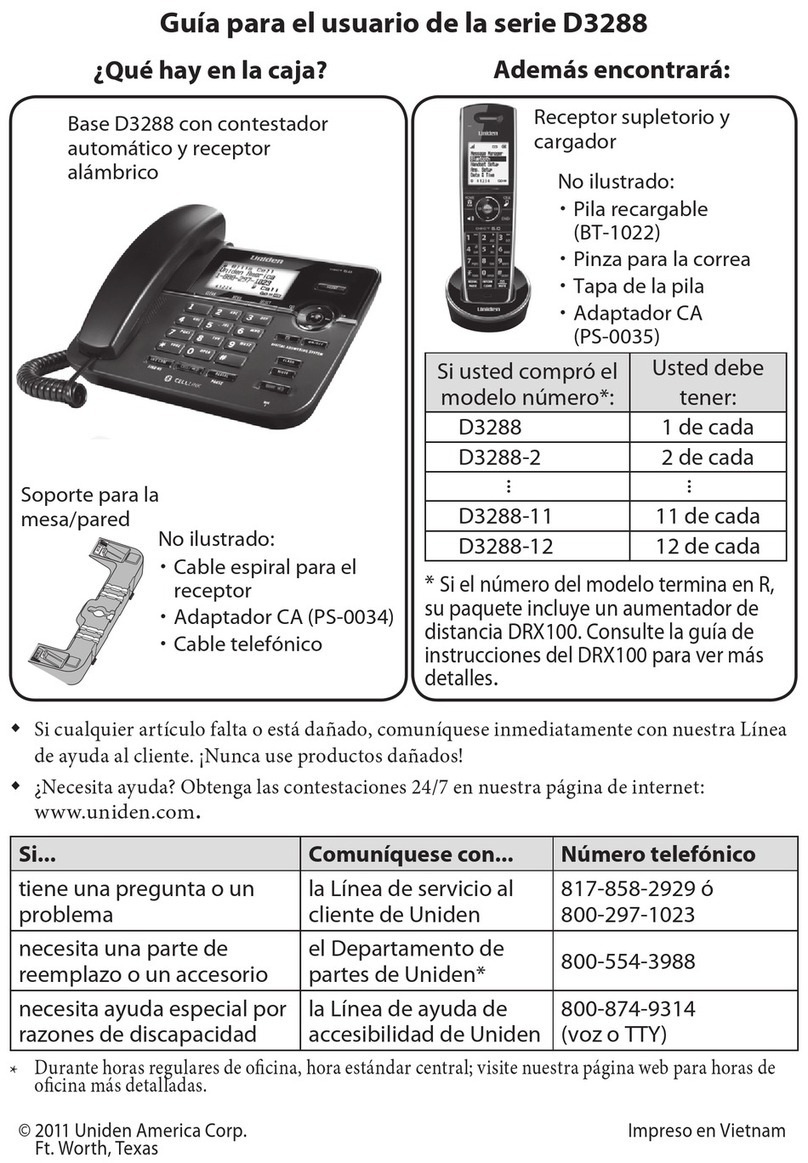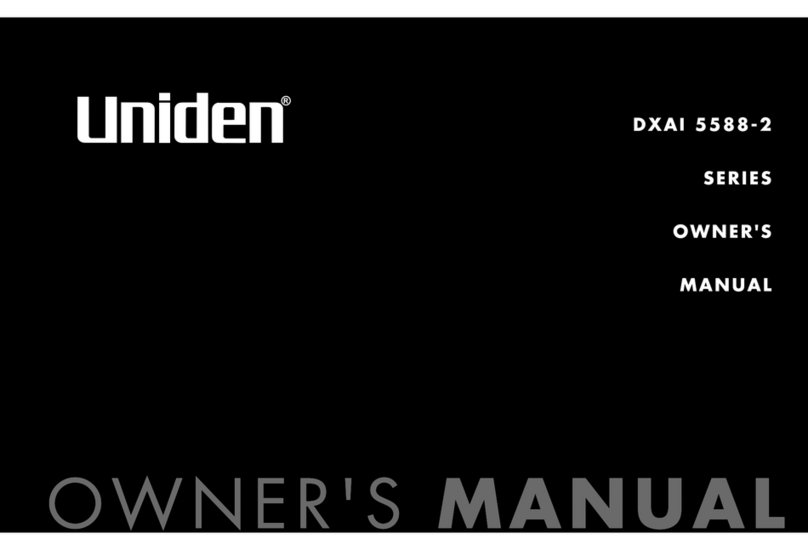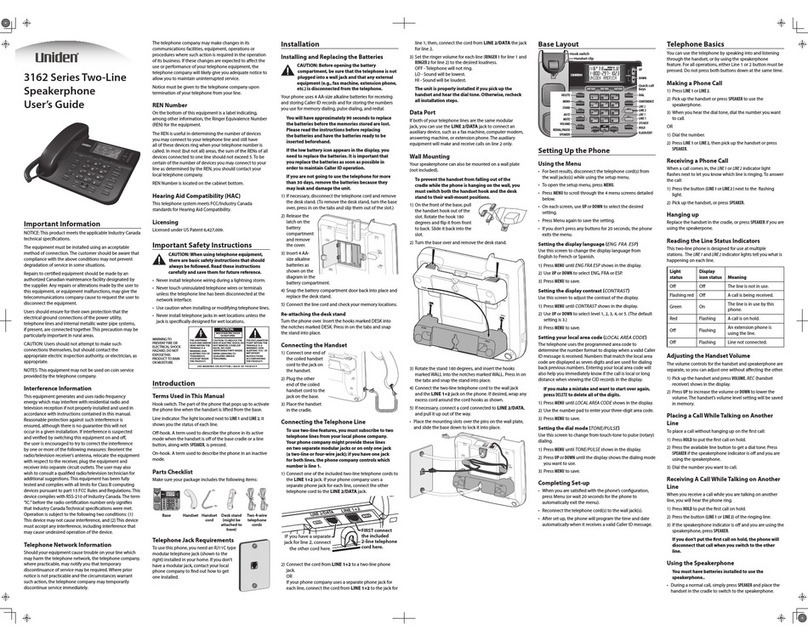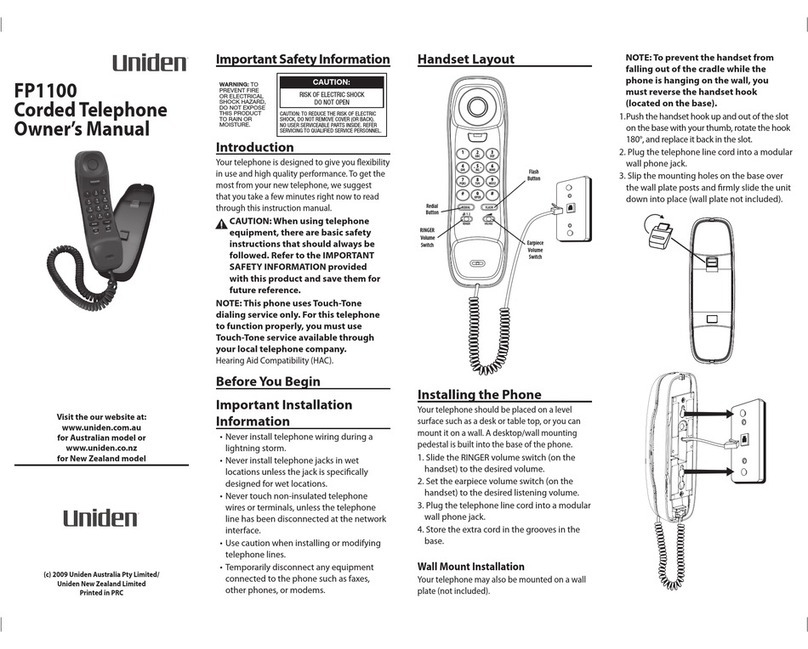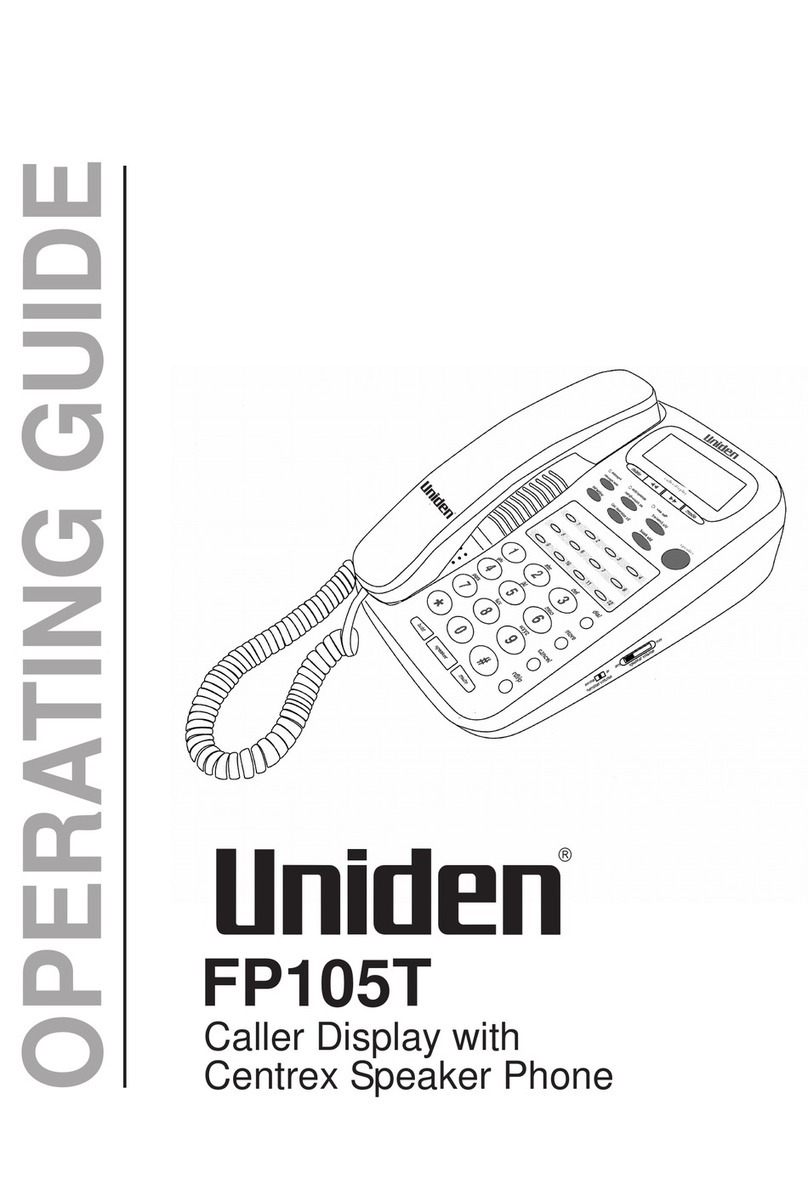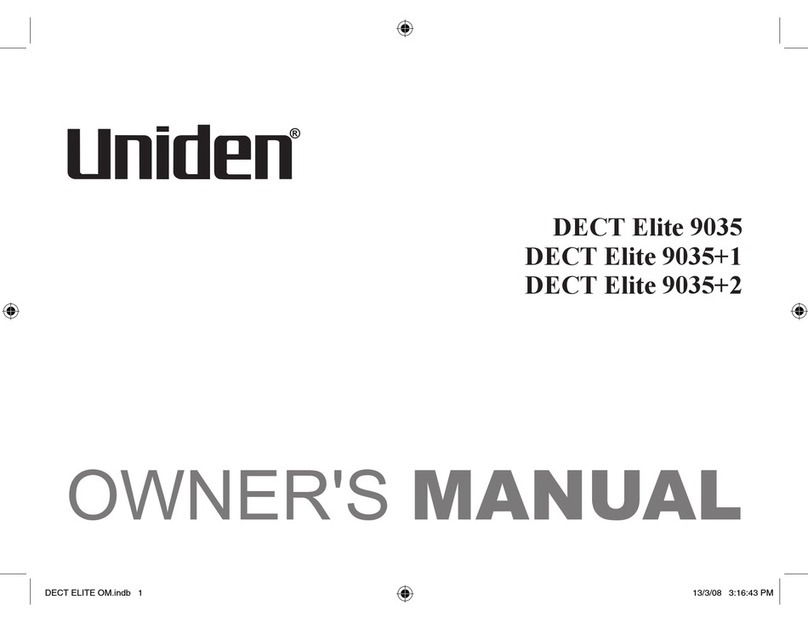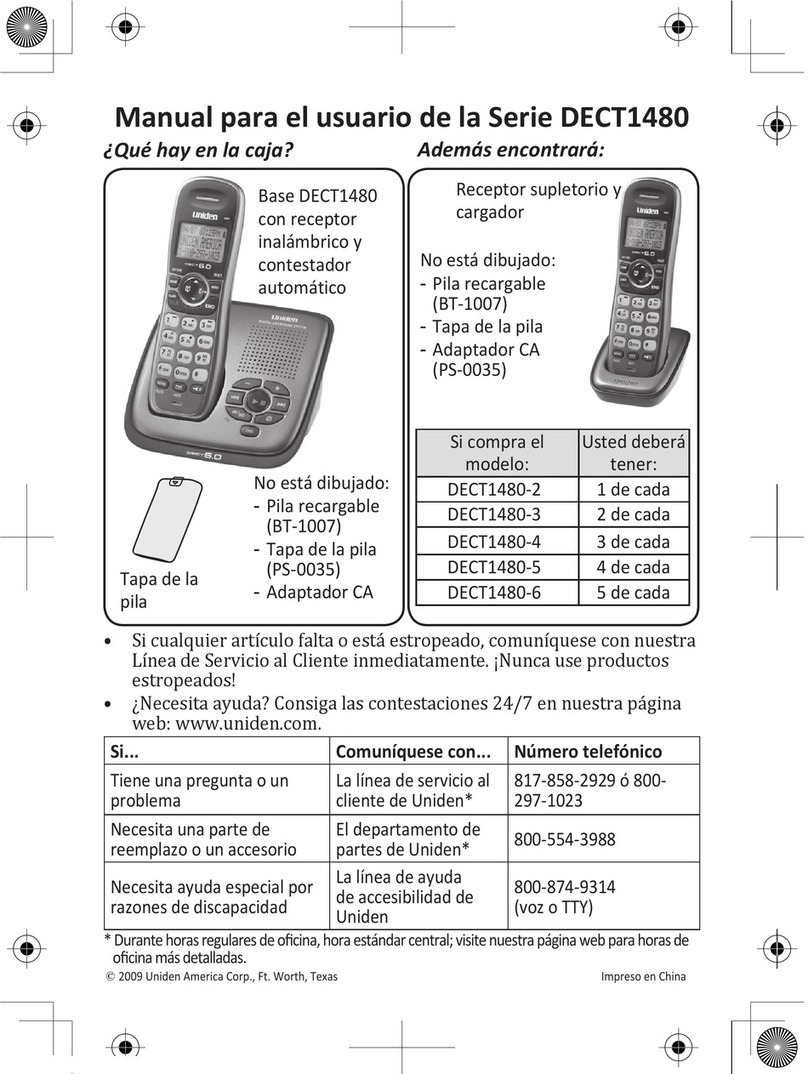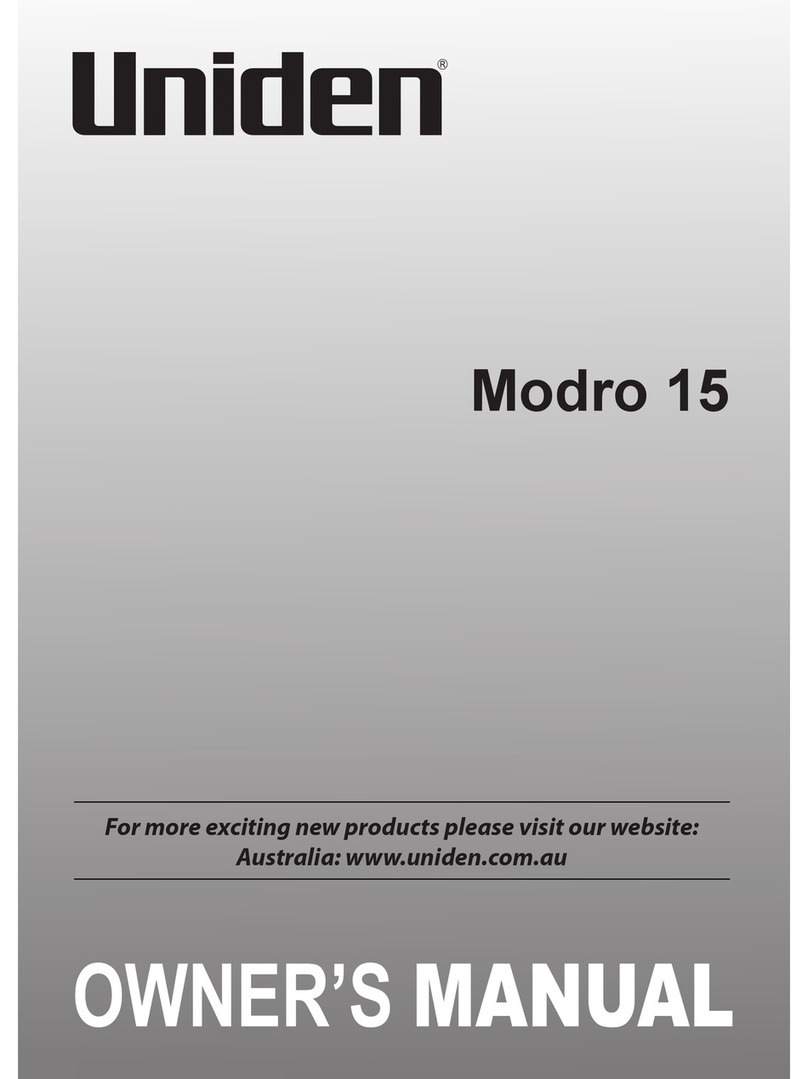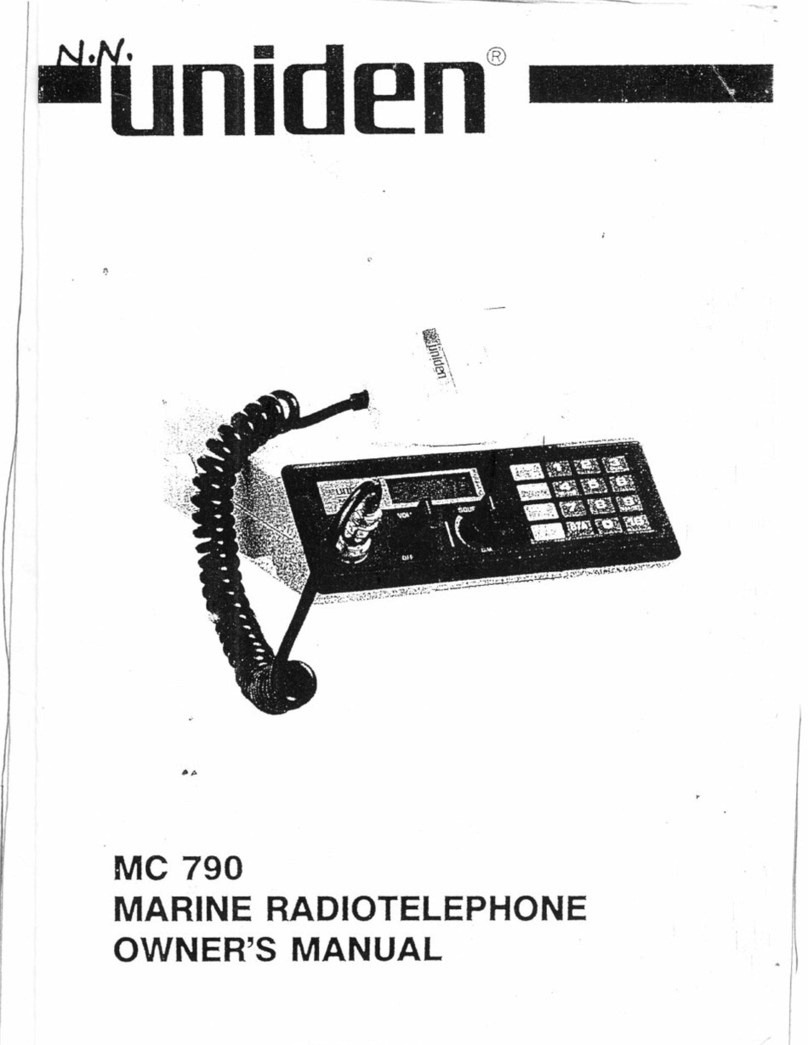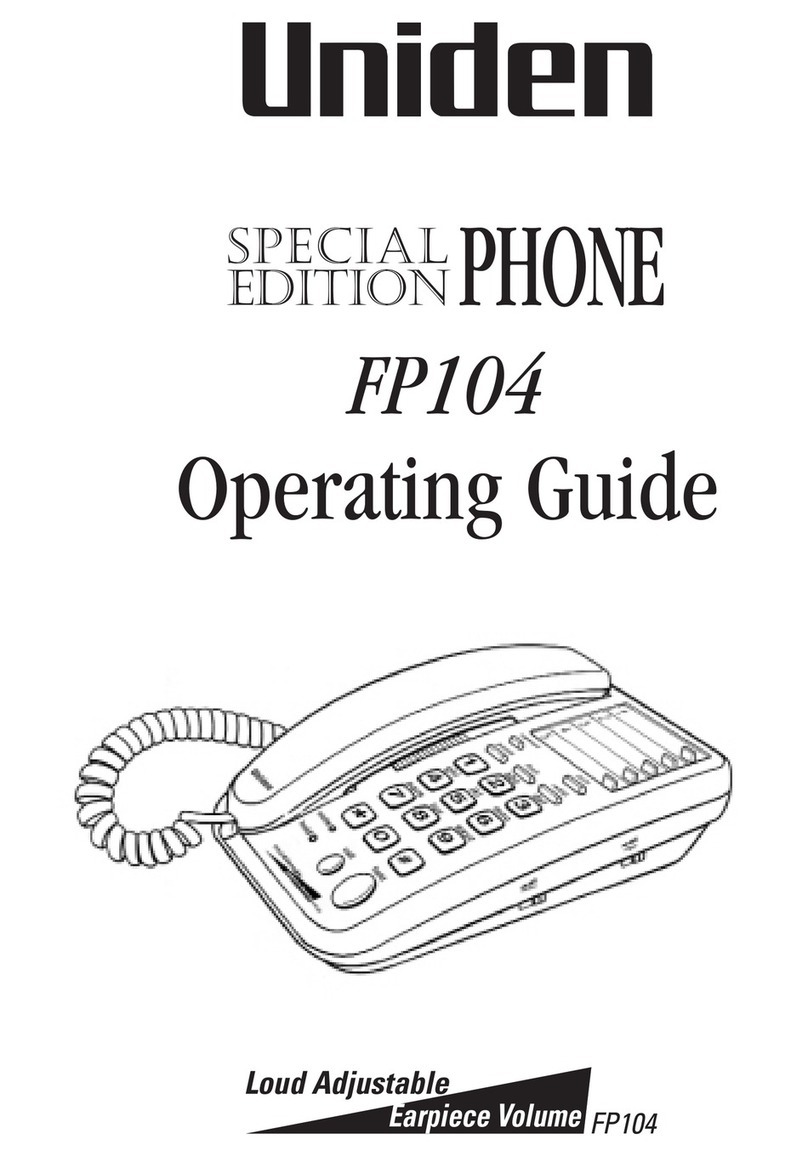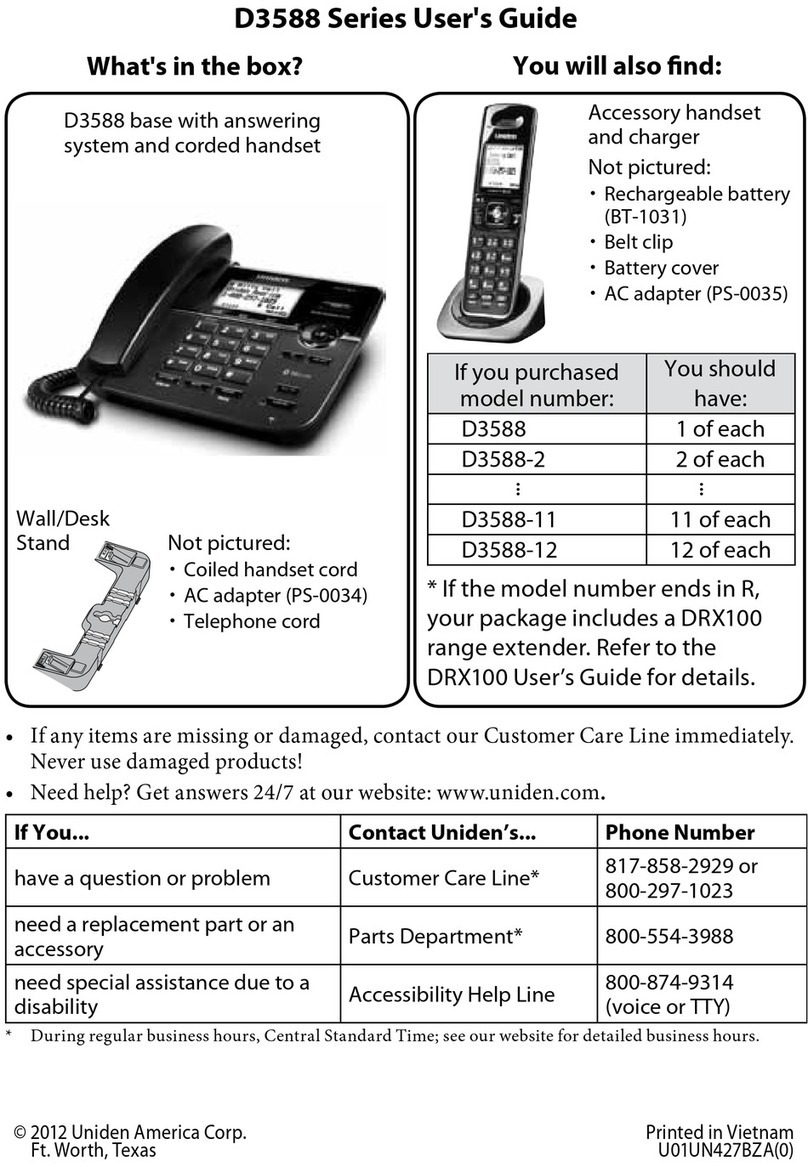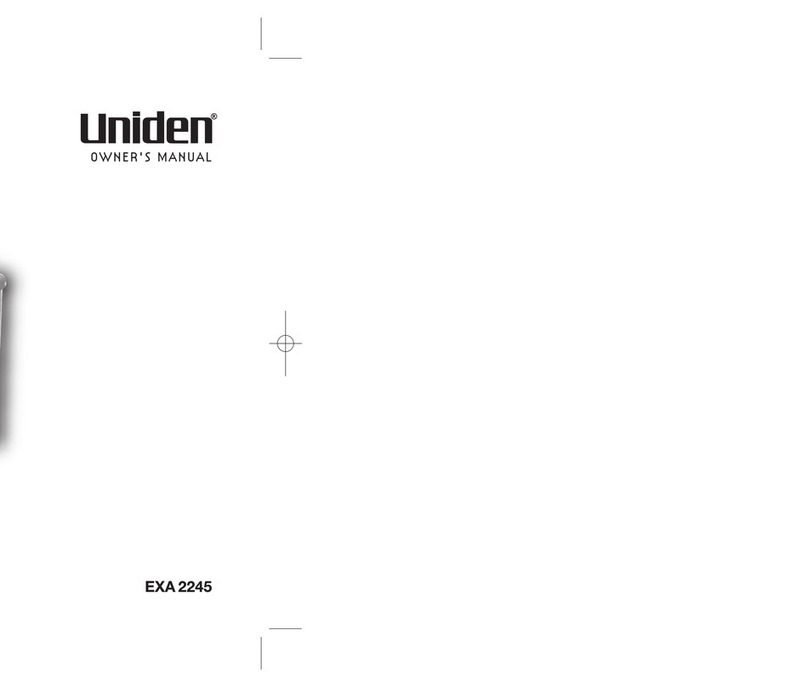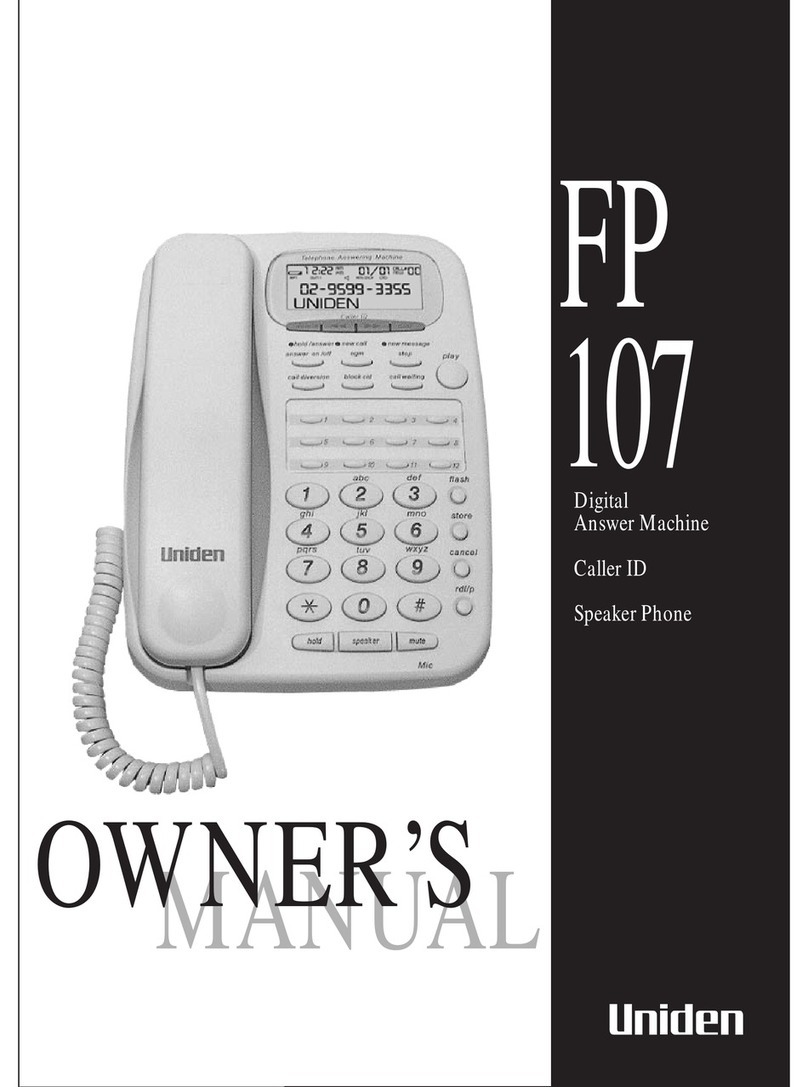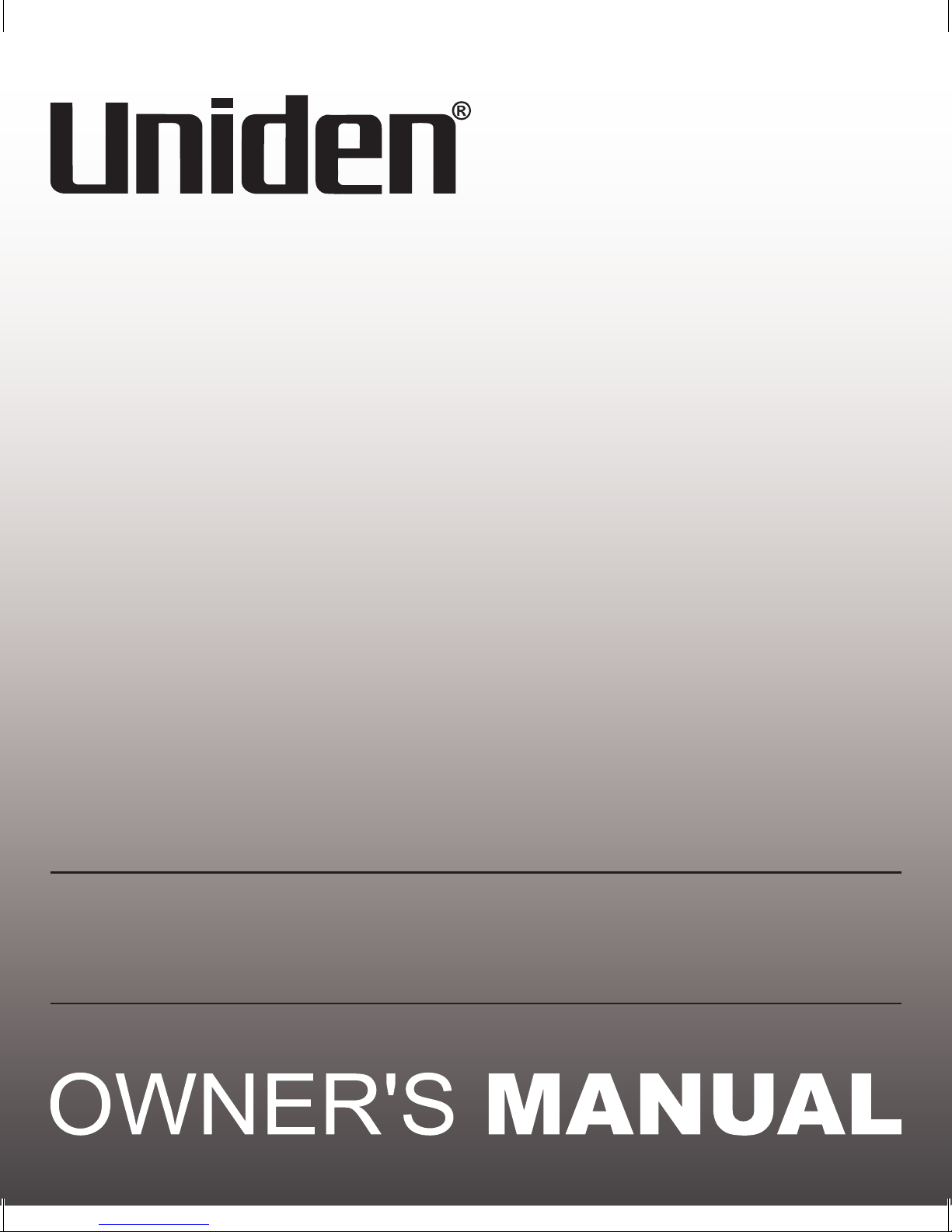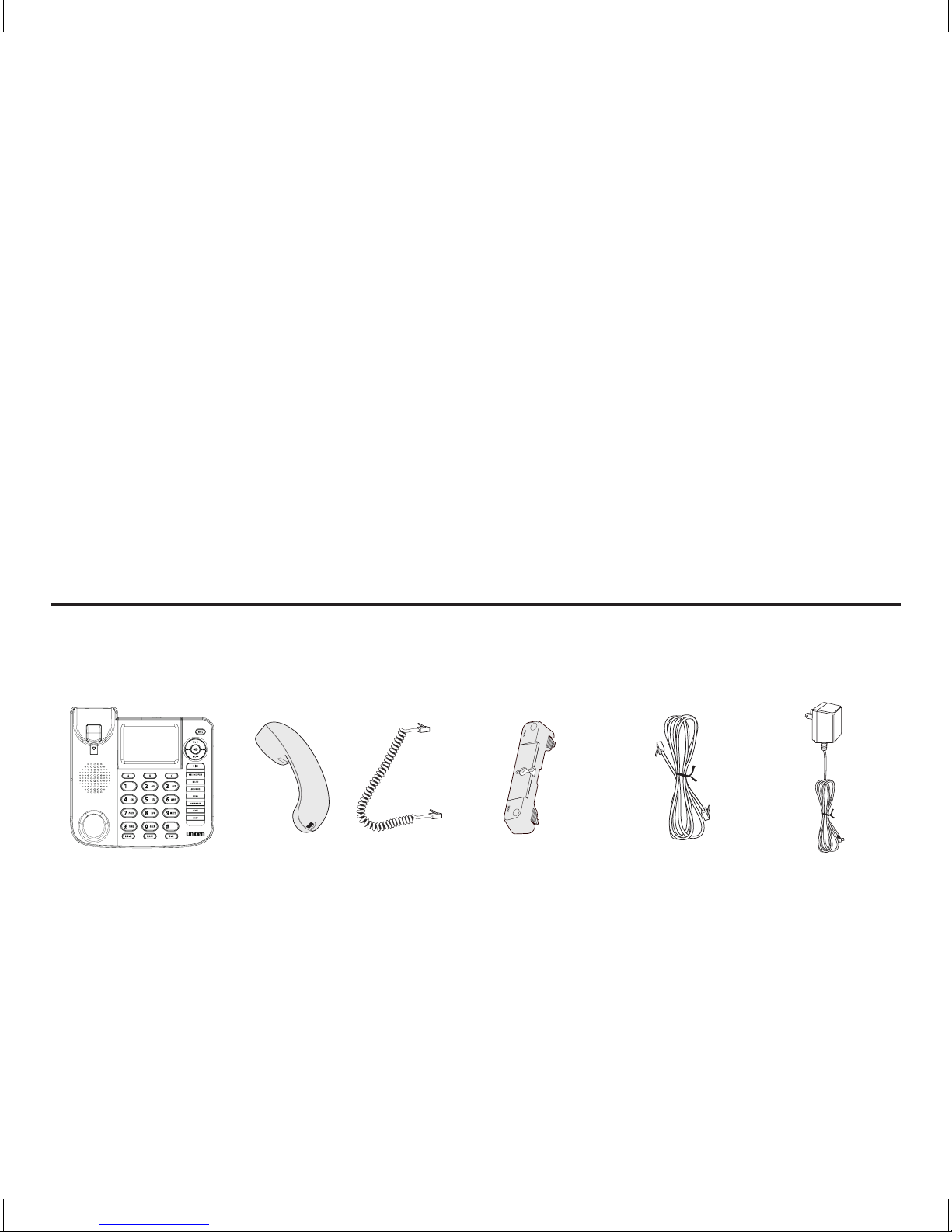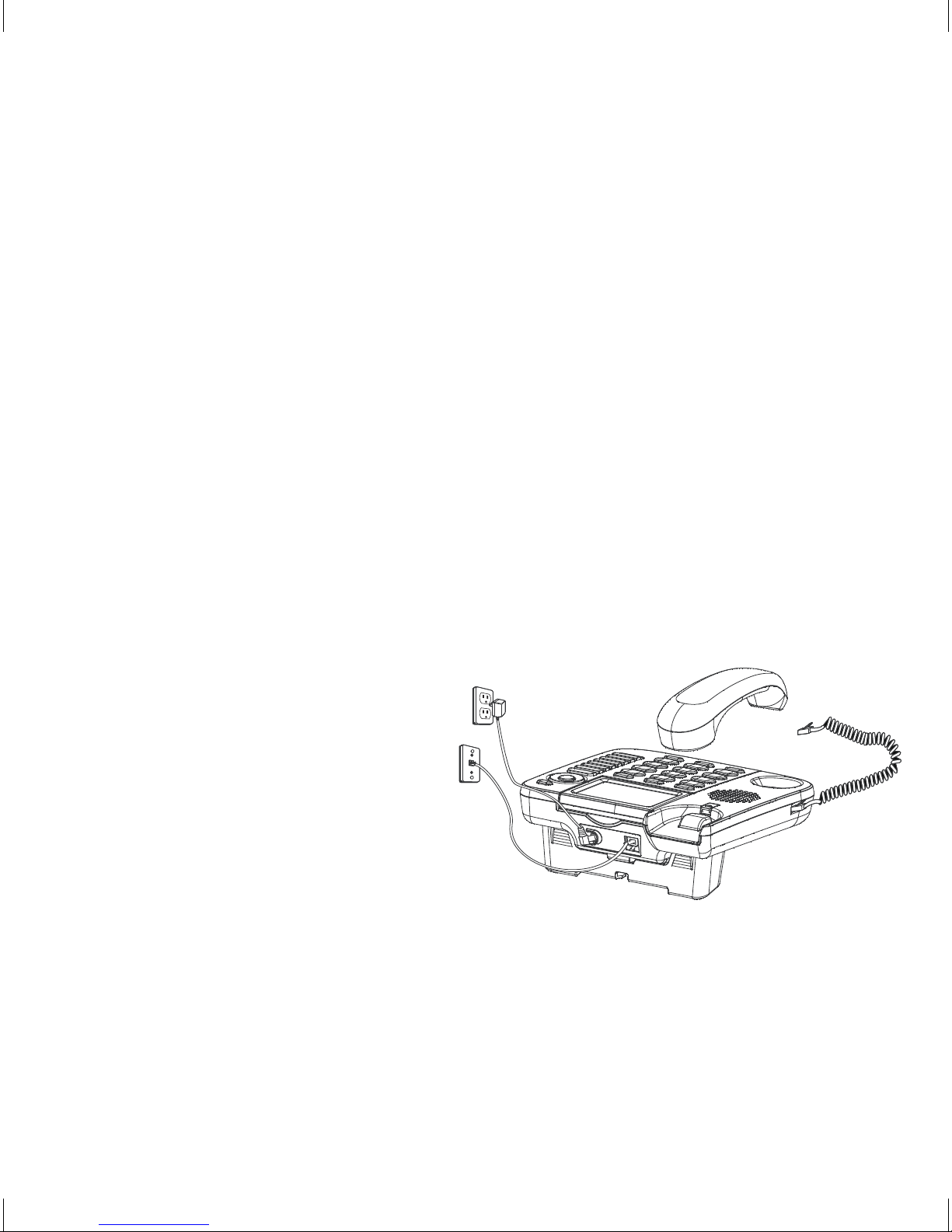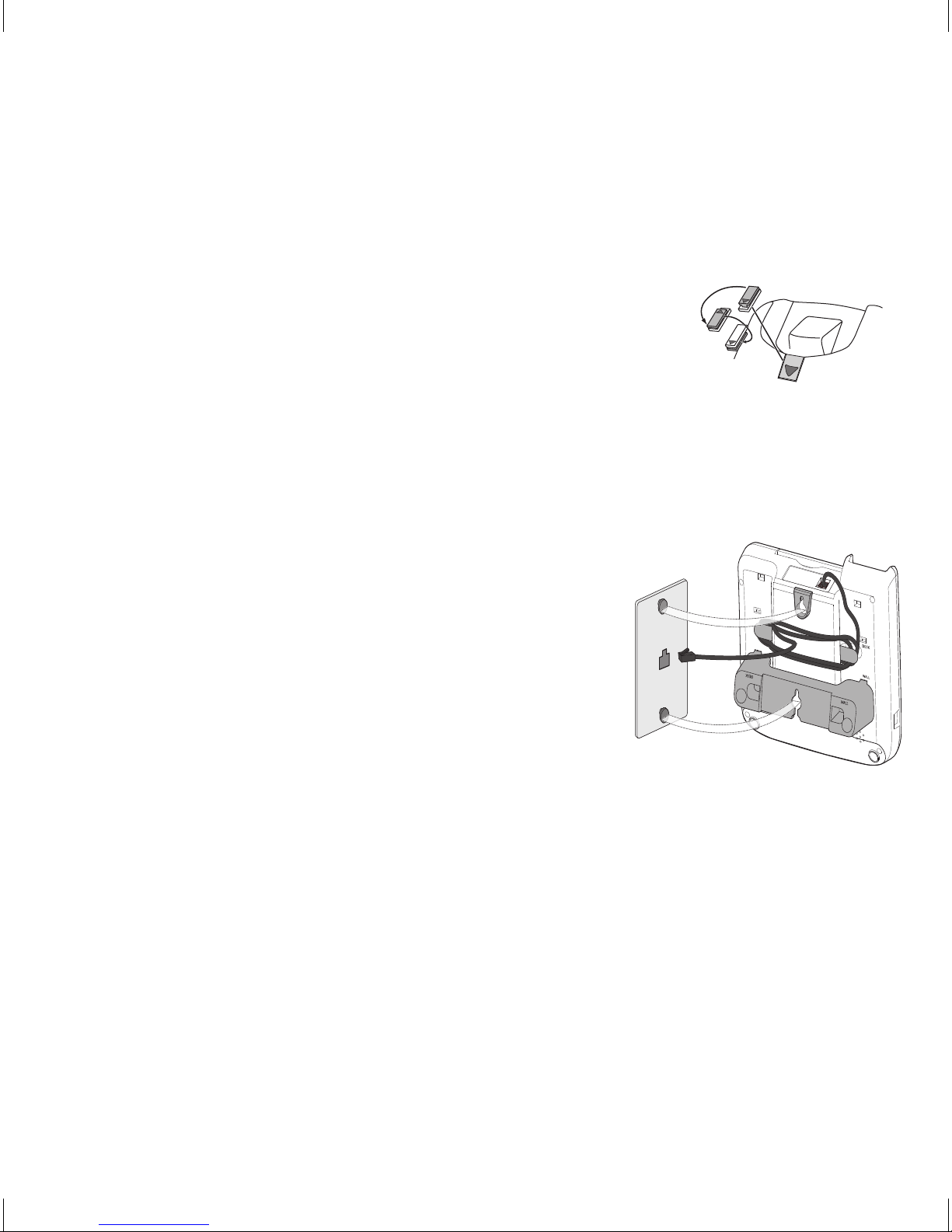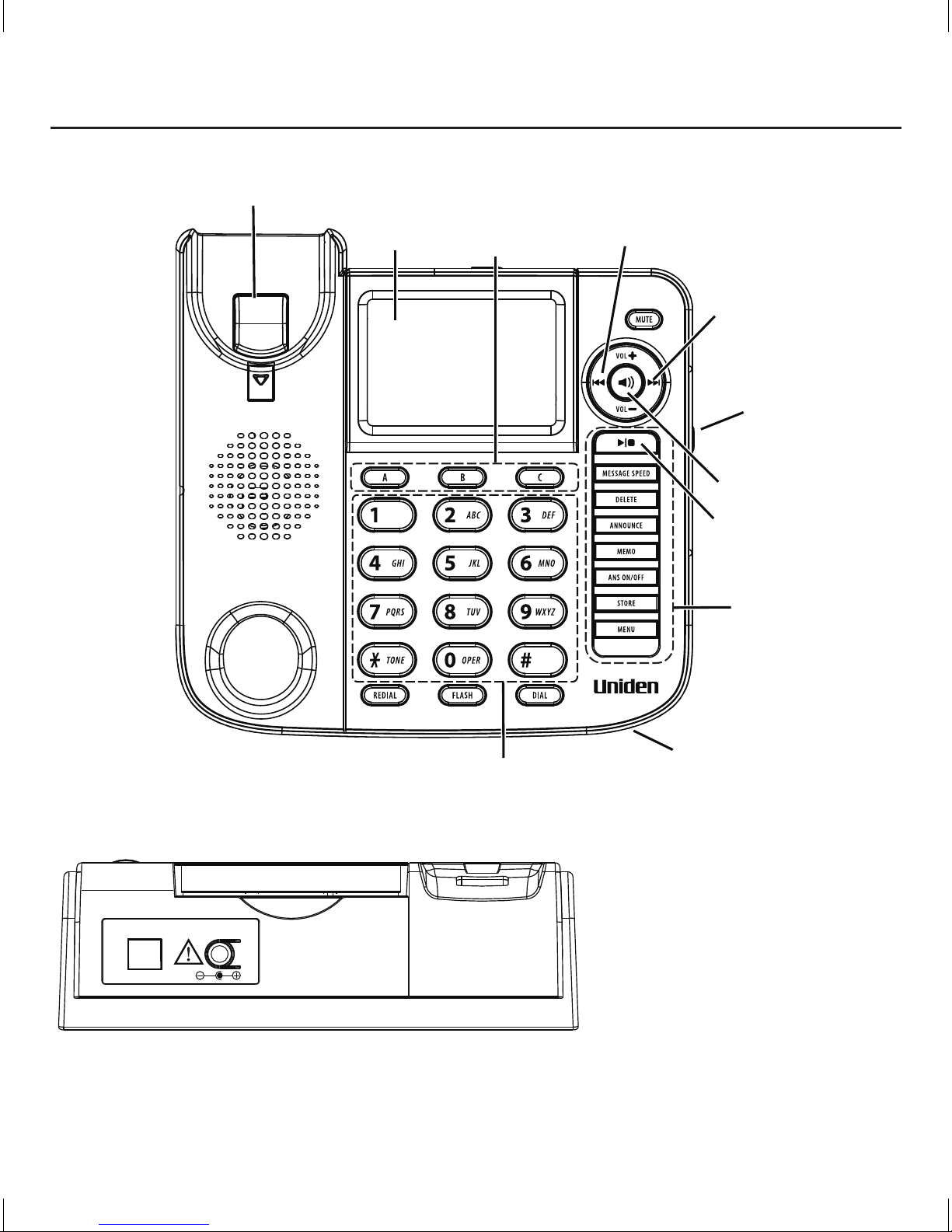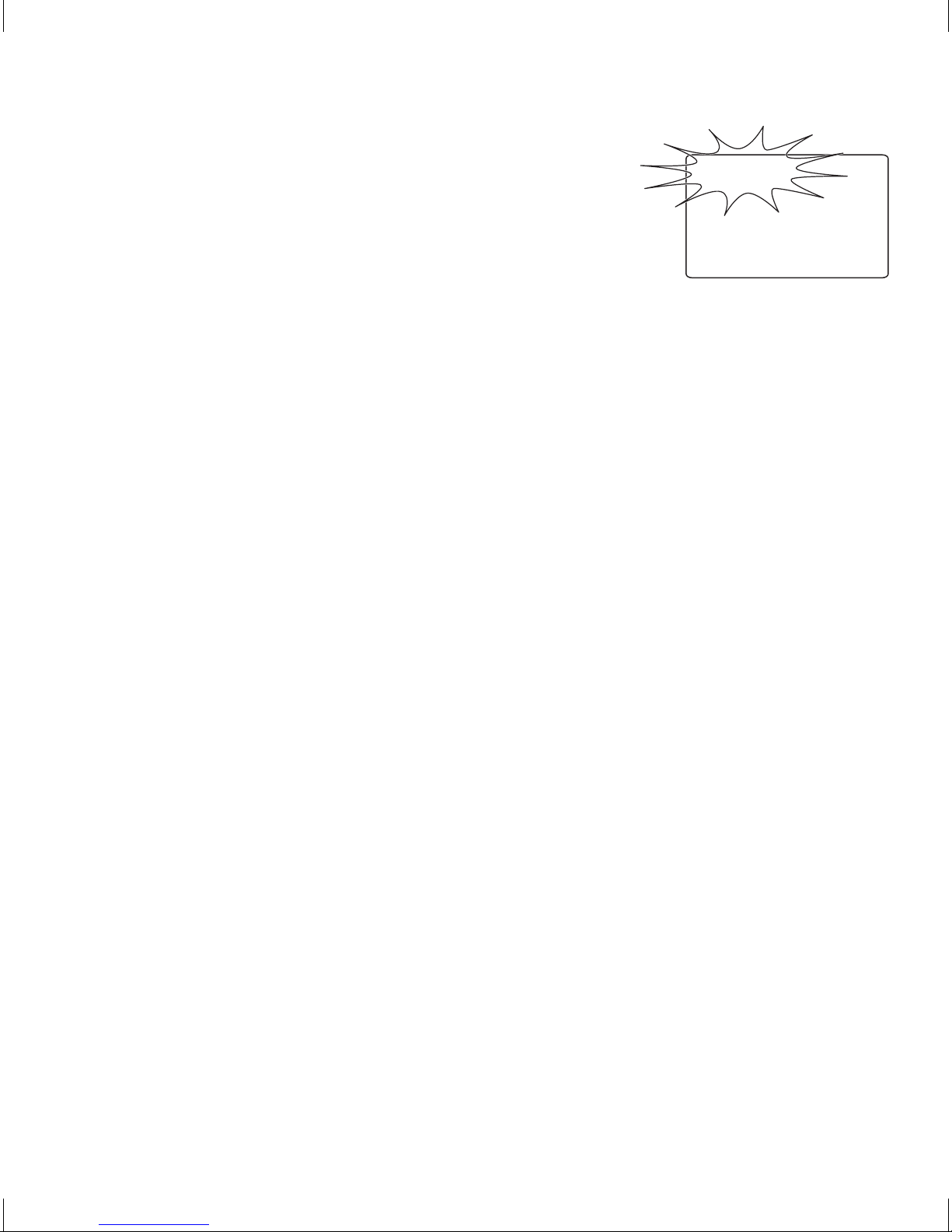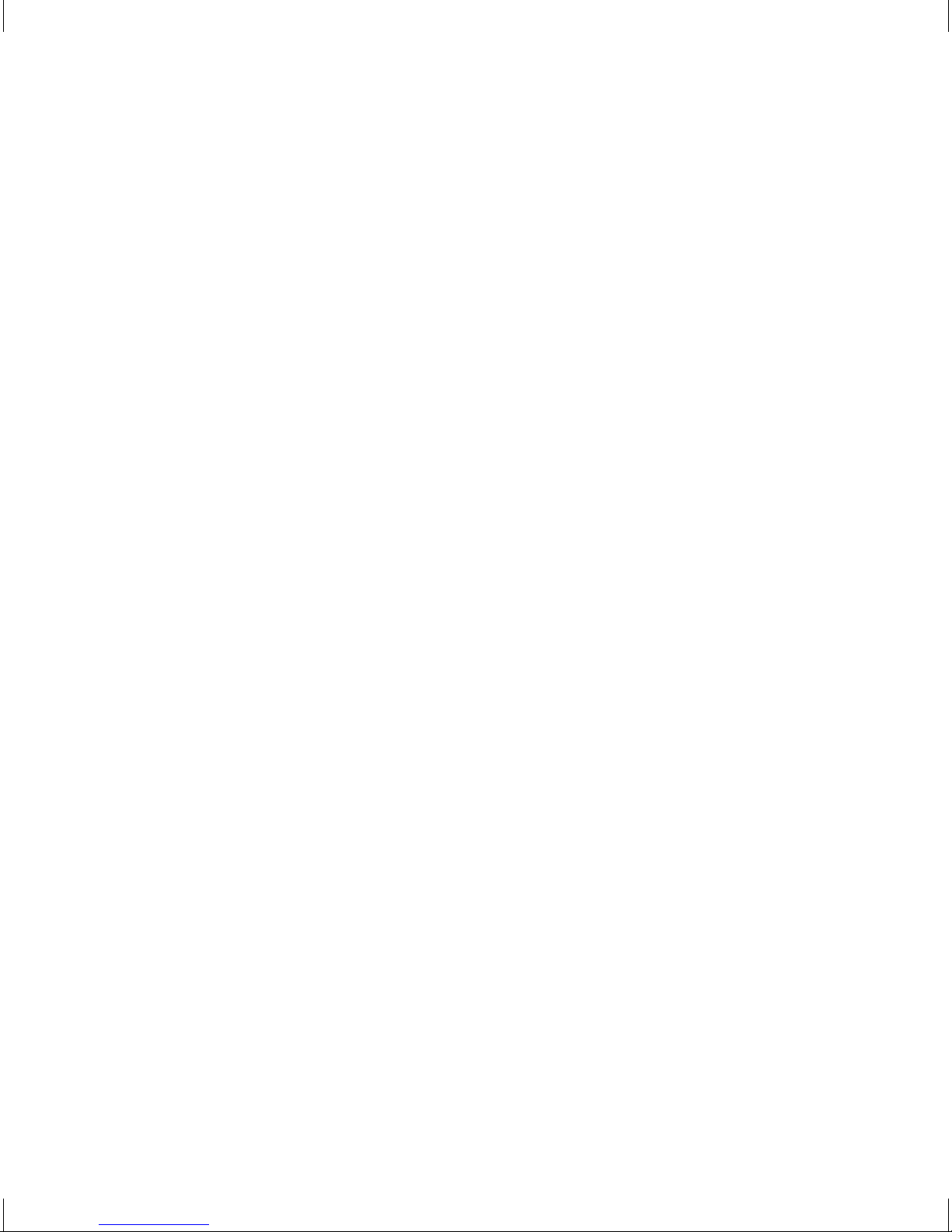SETUP MENU
When you provide power to the unit, it will announce
Press MENU key to set up the unit. An initial setup
screen displays with the time and date ashing
until they are set.
Press MENU to cycle through the following
customizable options:
Ring to Answer• Contrast• Message Length•
Set Day• Recording Quality• Set Time/Date•
Remote Access•
NOTE: To skip to the next setting, press MENU. To exit setup, press EXIT.
SET THE NUMBER OF RINGS TO ANSWER Ring to answeR
This setting allows you to set the number of rings before the answering
machine picks up. You can choose from 2 - 8 rings or Toll Saver. (Default = 4)
Toll Saver can save you the cost of a call when you access your messages from
another phone. If you have new messages, the phone answers after the 3rd
ring. If you have no new messages, the unit answers after the 5th ring. So if
the phone rings 4 times (indicating no new messages), you can hang up and
avoid any toll charges.
Press1. MENU. The screen displays Ring to answeR and announces Setup
Menu. Use SKIP to change setting. Press MENU to save settings.
Use2. SKIP or REPEAT to select the number of rings before the answering
machine picks up (2-8, Toll Saver).
When nished, press3. MENU to conrm and go to the next setting.
SET INCOMING MESSAGE OR MEMO LENGTH Message Length
This option lets you to set the maximum time allowed for an incoming
message/memo. You can choose from 1 to 4 minutes. (Default - 2 minutes)
Press1. MENU until the screen displays Message Length.
Use2. SKIP or REPEAT to select the desired setting (1 - 4).
When nished, press3. MENU to conrm and go to the next setting.
RECORDING QUALITY Rec: stD Long
This setting allows you to set the recording quality between standard (STD)
and long play (LONG). Long play will give more recording time than standard.
(Default = Standard)
Press1.
MENU
until the screen displays Rec:4stD Long.
Press2.
SKIP
or RE
PEAT
or select the desired setting.
When nished, press3. MENU to conrm and go to next setting.
SECURITY CODE ReMote access
This feature allows you to change the factory default remote access code used
for remote access to your answerer. (Default = 123)
Press1. MENU until the screen displays ReMote access.
The left-most digit or a ( _ ) sign ashes, indicating the unit is ready to2.
accept the security code entry.
Use the keypad number to enter a 3-digit security code.3.
After the 3rd and last digit is entered, press4. MENU to store the security code
and go to the next setting.
NOTE: If you make a mistake, you can use SKIP or REPEAT to move
between 1st to 3rd digit and input a number from keypad again.
DISPLAY CONTRAST contRast
This setting allows you to adjust the display contrast for easier readability.
(Default = 3)
Press1. MENU until the screen displays contRast.
Use2. SKIP or
RE
PEAT to select the desired setting (1 - 5).
When nished, press3. MENU to conrm and go to the next setting.
INSERT 0 nZ MoDeL onLy
This setting adds “0” or “00” to the beginning of the number received from
Caller ID. (Default = ON)
Press1. MENU until the screen displays inseRt0:
4
on oFF
Press2. SKIP or REPEAT or select the desired setting.
When nished, press3. MENU to conrm and go to next setting.