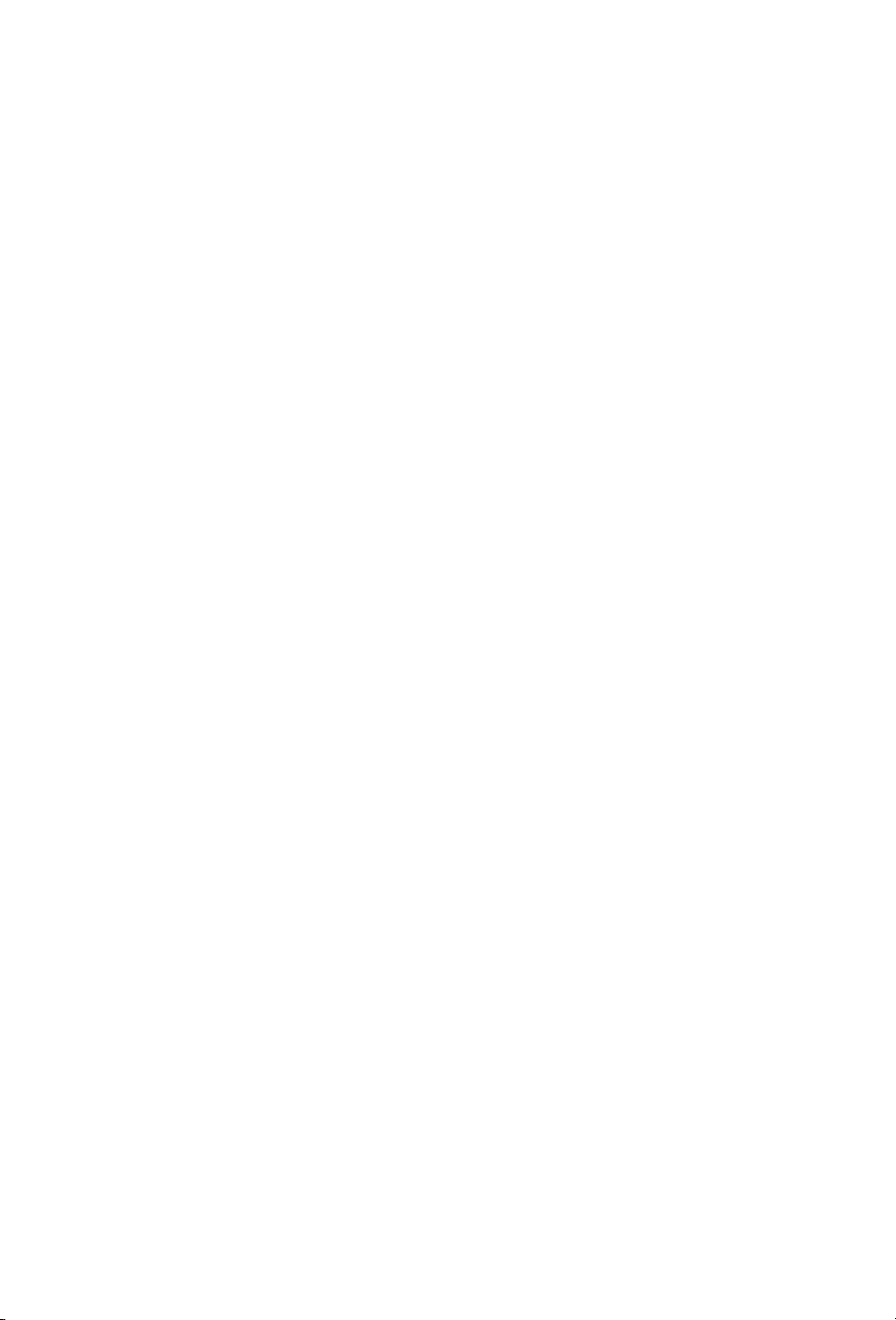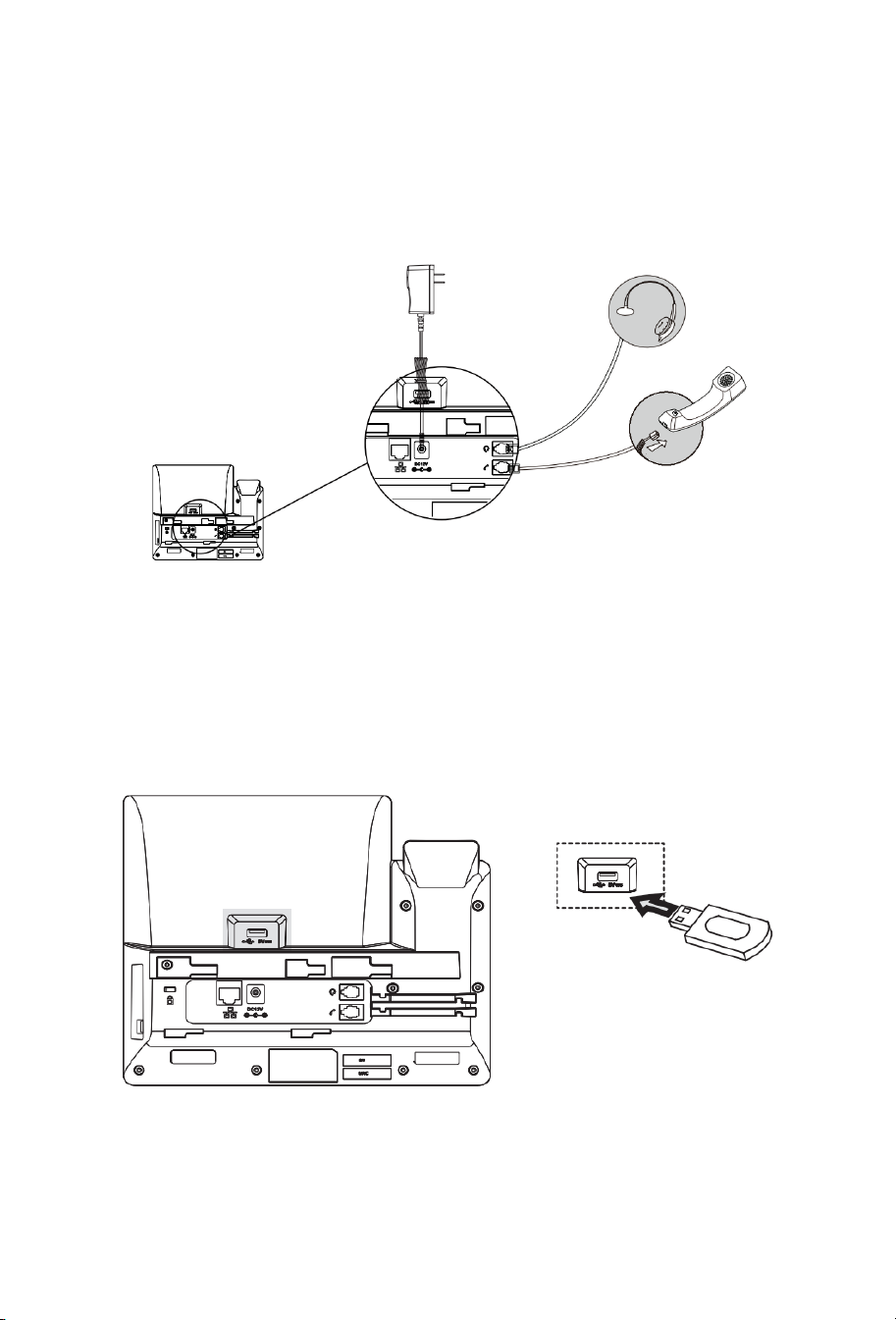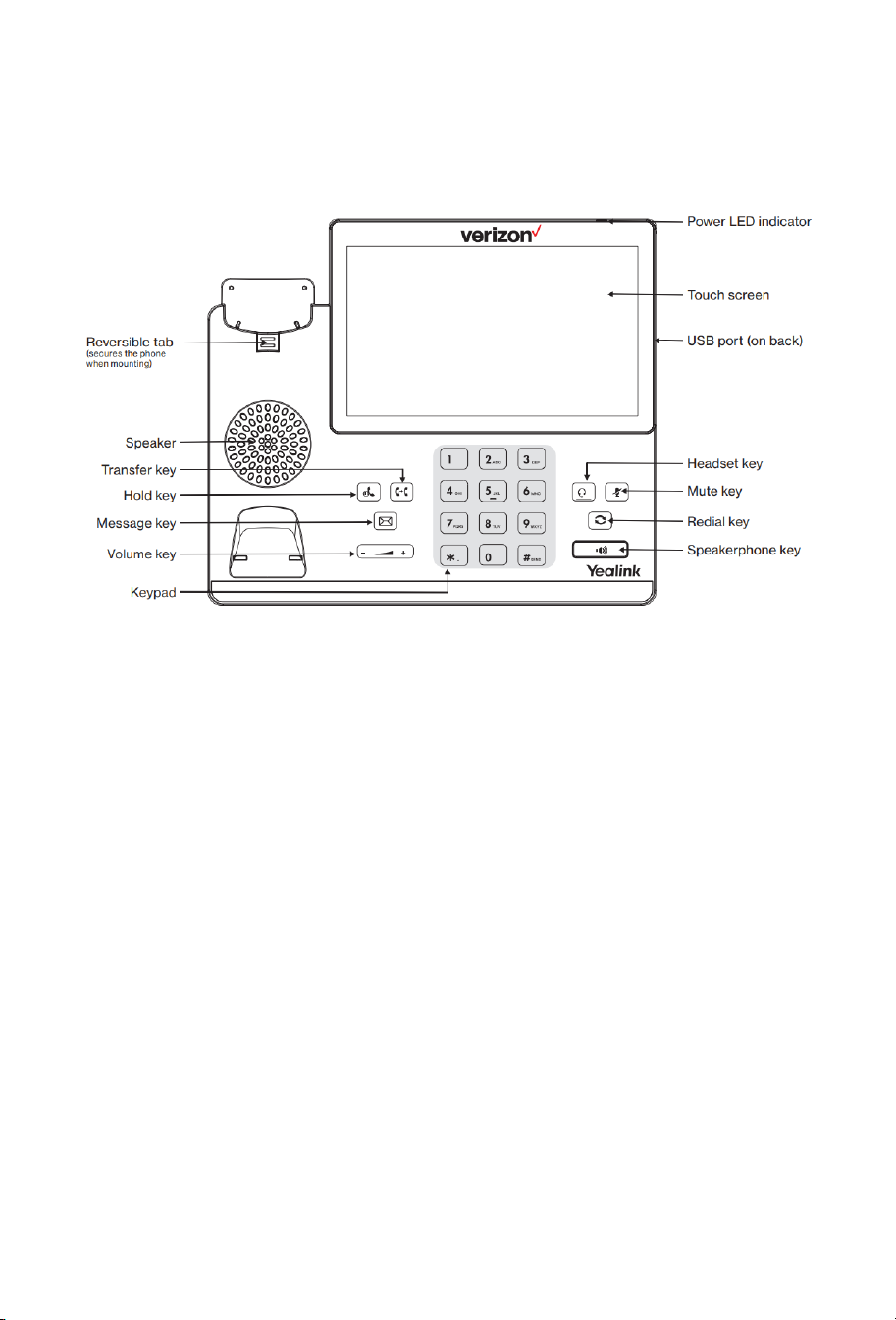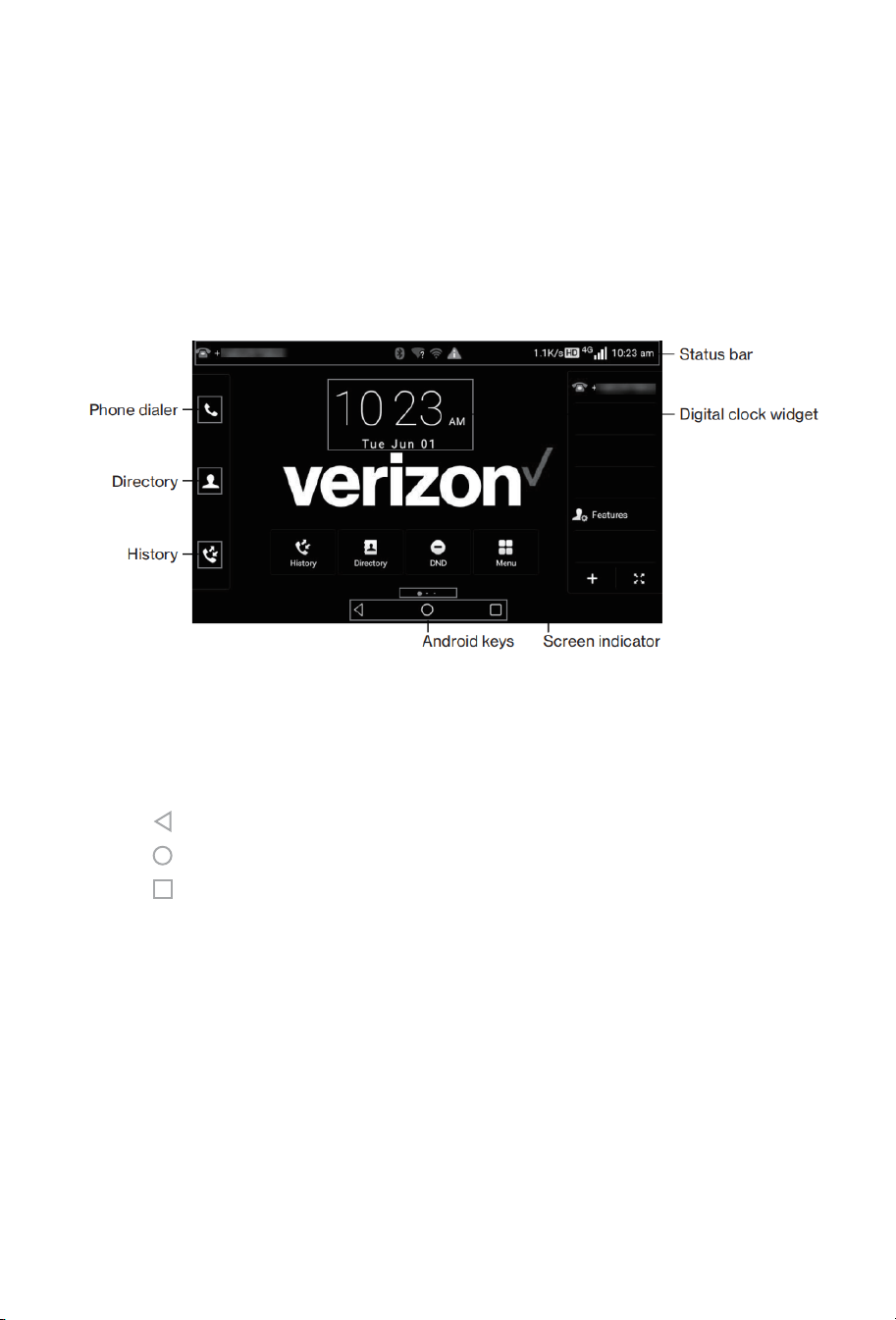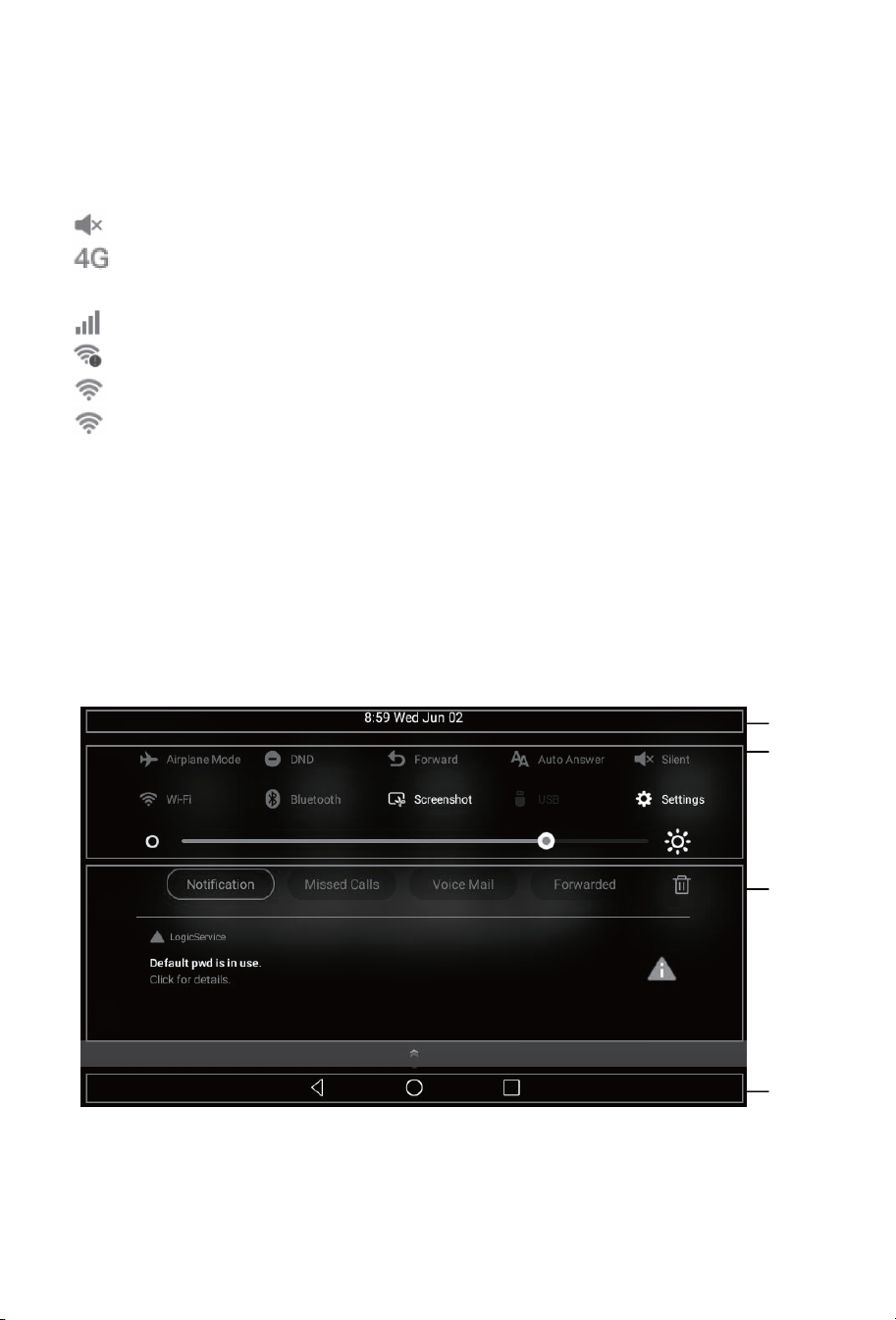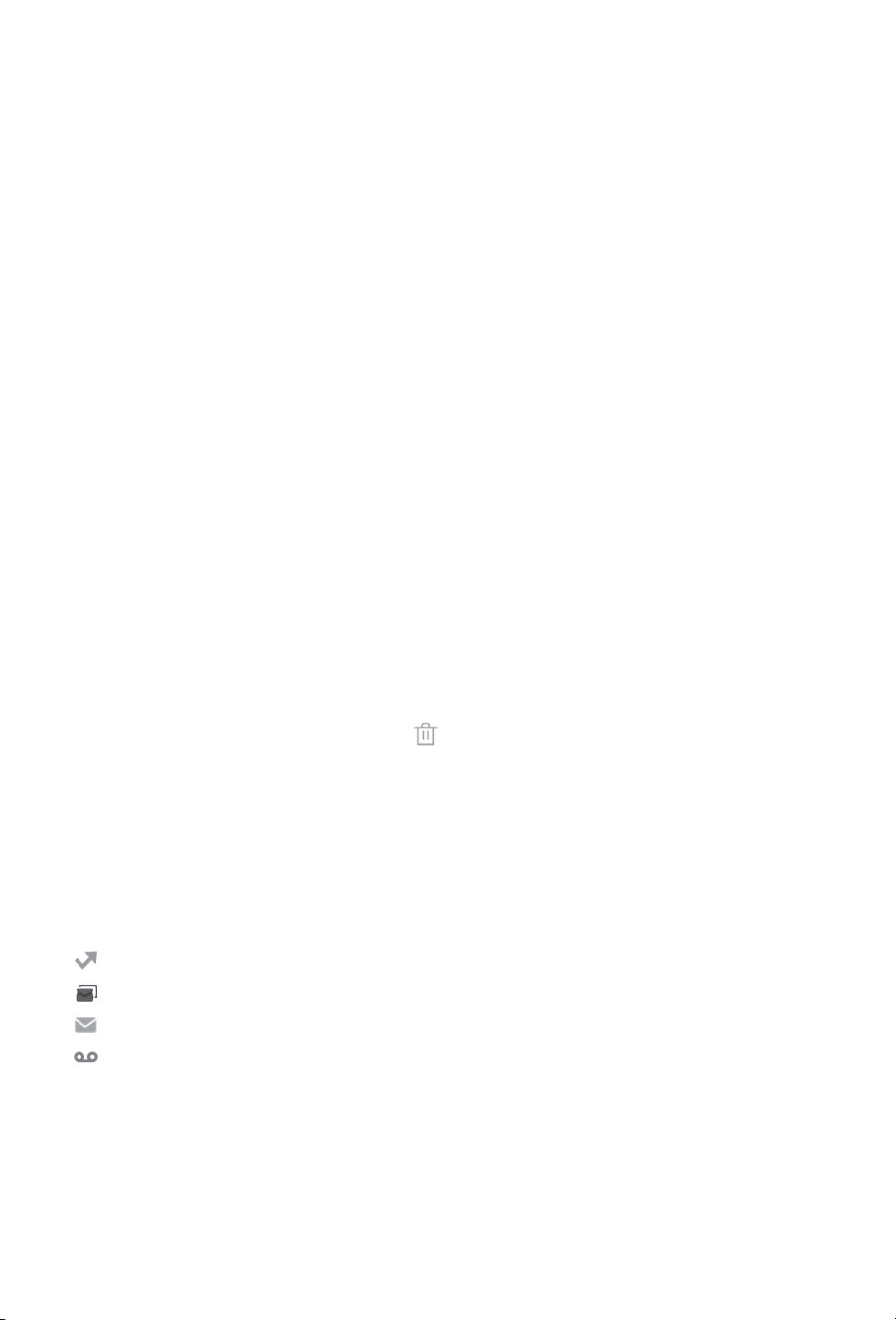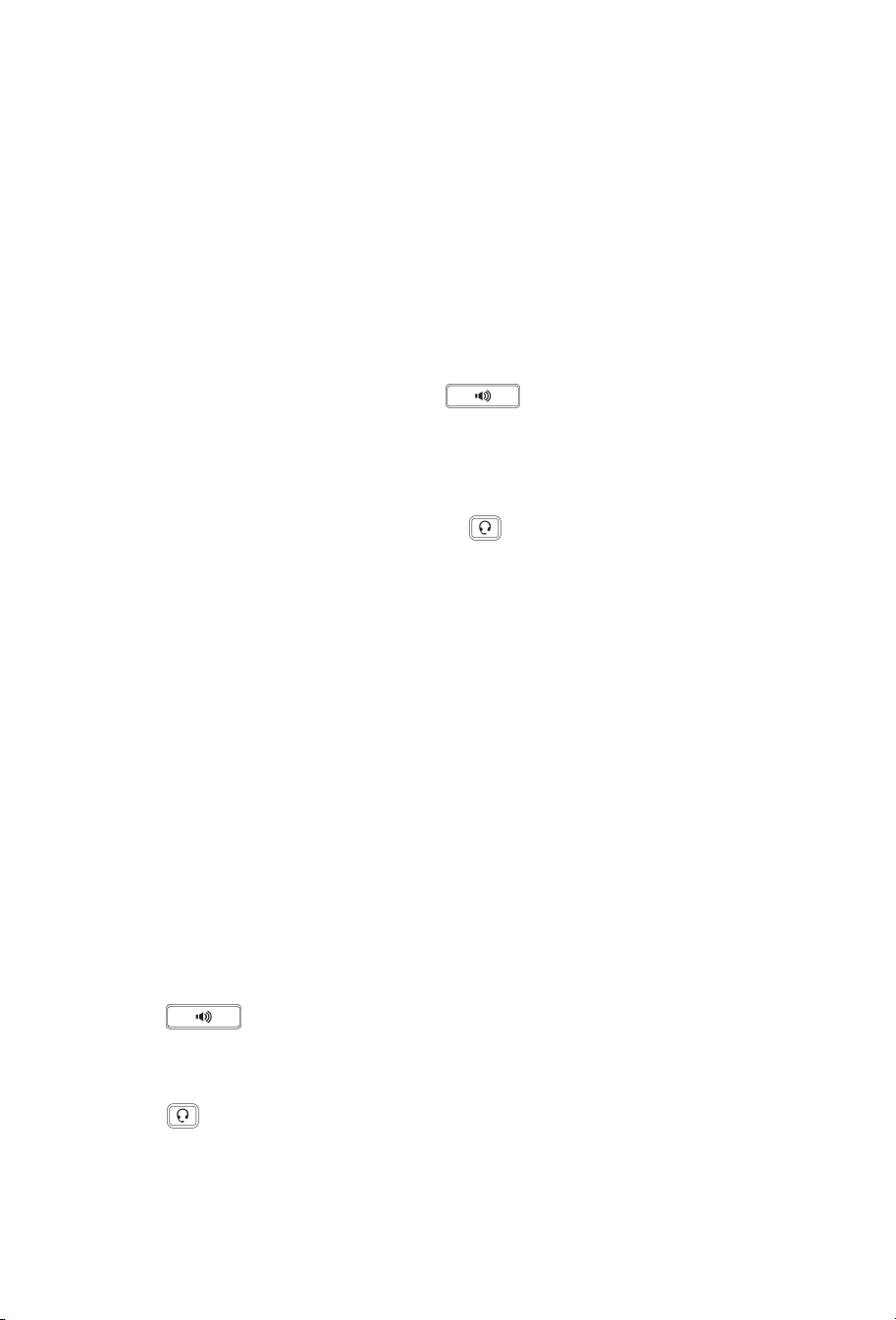7
CONTROL CENTER AND
NOTIFICATION CENTER (CONTINUED)
A. Displays the phone’s time and date.
B. Control Center
C. Notification Center
D. Android Keys
CONTROL CENTER
• To turn on/off common functions quickly, capture a screenshot or go
to the Settings screen, tap corresponding icons.
• To adjust the screen brightness, drag the slider.
NOTIFICATION CENTER
The notification center displays the list of Notifications, Missed Calls,
Voice Mail and Forwarded.
• To delete all notifications, tap
• To delete a specific notification, swipe left or right.
• To view the details, tap the desired notification message.
NOTIFICATION ICONS
MISSED CALL: A call has been missed.
NEW EMAIL: New email has arrived.
NEW SMS HAS ARRIVED.
NEW VOICEMAIL: New voicemail message has been received.